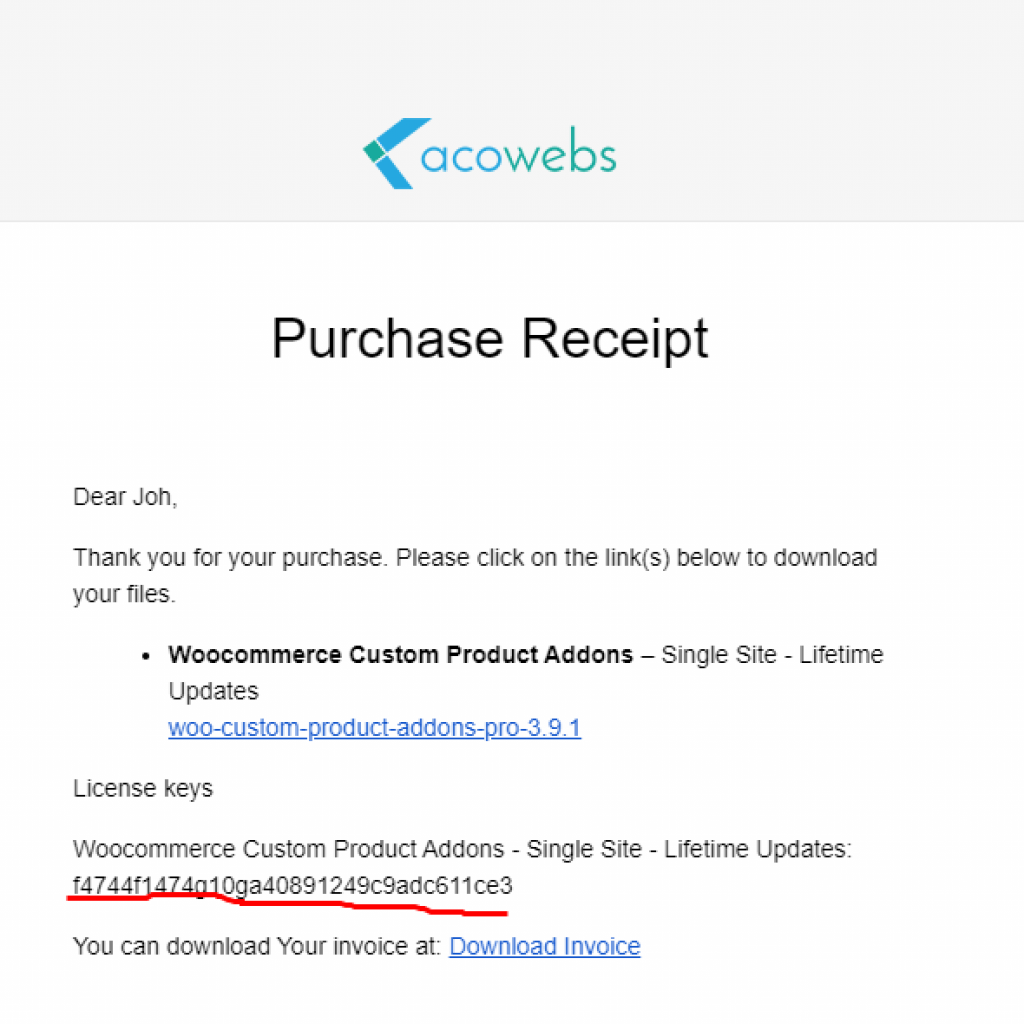- Woocommerce
- Shopify Apps
- WordPress

WooCommerce Product Table Plugin helps to display the products in a table layout in a customizable and responsive way using shortcode. A table view can help the customers get connected to their desired products quickly and let you include product tables anywhere on your site as you wish. The woocommerce custom product tables can let you display tables across any page with a shortcode.
if you are not 100% satisfied with our products, you will receive a 100% refund for any reason.

Active installations
Total Reviews
Current Version
WordPress version
You have the option of selecting to show the elements like title, Image, Attributes, Category, Tags, Quantity, Stock status, Dimensions, Date etc. as columns to build the best user experiences. If there are variable products, you can show the attribute values available. You can choose to show a lightbox image from settings or decide on the quality field types such as input field or dropdown.

With the powerful table editor, you can obtain results based on your requirements. Drag and drop the table columns or filters easily, and make it easy to adjust the element positions as per your requirements.

Based on your requirements, you can initiate multiple actions like add to cart, redirect to cart, redirect to the product page, redirect to check out page, etc. You can also enjoy the features like Ajax add to cart or cart refresh option, where you can show specific types of products in a table and select a particular call to action.

The Woocommerce Product tables plugin supports ‘load more’ features. With this feature, the customers can view more products with a simple button click.

Rather than individual product buttons, a global add to cart button is also available. Customers can select their required products and click the button to add the chosen items to their cart.

The display filter area can be divided into both left sidebars and header navigation. The header navigation is further divided into left and right. Choose your preferred layout from navigation settings from the backend. Add both results per page and filter elements from the navigation areas. The multiple elements like attribute, price, category, availability, rating, on sale, custom fields etc. can be customized. You can also adjust the view of filters ie, as dropdown or even as rows.

Customers can quickly view a larger version of the images displayed for the products. You can choose from the product table backend, to show the image in the lightbox when the user initiates a click on the thumbnail. This feature is beneficial for clothing, spare parts, and accessories shops.

You can easily create a highly responsive Woocommerce product table as per your needs. You can show or hide the columns based on the device. This can be done with no need for any additional CSS, directly from the table settings. You can display one or two columns while considering a device, and the rest columns can be chosen to be shown for a large device.

This best Woocommerce product table plugin is compatible with advanced custom fields, and you can show these fields as table elements.

| FEATURES | FREE | PREMIUM |
|---|---|---|
Manage Cart Widget Settings |

|

|
Manage label/texts |

|

|
Manage Archive Override Settings |
|

|
| FEATURES | FREE | PREMIUM |
|---|---|---|
Search and filtering options |

|

|
You can show filters on the left sidebar next to the product table. |

|

|
Filter by category, price and result count options |

|

|
Custom text and HTML support in table columns. |

|

|
Option to show variations of a particular variable product in a table. |
|

|
Total cost column to show the quantity * price calculation figure for each product as the customer changes the quantity |
|

|
Variation form for selecting product variations. |
|

|
Attribute and custom field filters. |
|

|
Rating and availability filters |
|

|
| FEATURES | FREE | PREMIUM |
|---|---|---|
You can adjust the visibility of columns based on device type(tablet and mobile). |

|

|
Gallery element for display thumbnails from the Product Gallery. Also, customers can see the full-size image on click. |
|

|
Powerful table editor to customize table elements and their properties |

|

|
Product details like Title, Image, Attributes, Category, Tags, Quantity, Stock status, Dimensions and Date can show in the table as columns. |

|

|
Custom field support as table columns |

|

|
Custom CSS writing options |

|

|
Manage and style almost all fields/sections in table |

|

|
| FEATURES | FREE | PREMIUM |
|---|---|---|
Advanced search. |
|

|
Remove from cart option along with ajax add to cart buttons |
|

|
ACF integration |
|

|
Option for showing Customers Ordered Products in a table |
|

|
Short code element for more 3rd party plugin compatibilities. |
|

|
| FEATURES | FREE | PREMIUM |
|---|---|---|
Action buttons with features like Ajax add to cart, redirect to the product page, refresh cart etc. |

|

|
Support Ajax and non-Ajax paginations |

|

|
Support load more features for table data. |

|

|
‘Add all to cart’ button support for customers to quickly add multiple simple products to the cart using a checkbox instead of the typical button system. |

|

|
Lightbox support for product image. |

|

|
Option to control search target fields. |

|

|
WPML string translations support |

|

|
Range slider for price and cf filters |
|

|
Yes, you can select the corresponding product and variations to be displayed by enabling the option from the “configurations” tab in the table settings page.
Yes, you can enable this option in the Woocommerce product tables plugin From the “configurations” tab on the table settings page.
You can add or edit table columns from the Columns tab on the Table settings page.
In the table settings page go to the “Navigation” tab where you can see add filters by clicking the “Add element” button.
The Woocommerce product table shortcodes for displaying the table is [aco_product_table id=”107″]
Go to the “Configurations” tab on the table settings page, where you can view the “Products By Categories” option. You can choose the products of a specific category there..
Go to the menu “WC Product Tables” in the WordPress left menu bar. Select the “Add New Table” button, where you can configure the product table settings.
Once the pro license is purchased ,login to https://acowebs.com/my-account/. Select Purchase History tab. You can see the list of Purchased Plugins. Download the plugin Zip file and License key file from there.
To add the download plugin and activate ,please refer to the below link.
You need to deactivate the trail plugin first before activating the premium version.
We offer both,you can go for either Annual Subscription license or Lifetime license.
We assure a full 30 day money back Guarantee.
Please contact us to request a refund within the first 30 days of purchase.
It is basically a perpetual license scheme which makes you eligible to enjoy all our features updates unlimited and ensured compatibility with all new versions of wooCommerce.
Yes, You can easily upgrade to lifetime license , if you don’t wish to pay annually for Plugin. This ensures that you can continue receiving plugin updates and support. You can find upgrade option at in your account page
Yes, Our plugins provides support with Elementor Page Builder
Once the purchase completed, you will receive an order receipt email. You can find the license key on this email