- Woocommerce
- Shopify Apps
- WordPress
The Pricing Table feature of the Aco Custom Discount Plugin enables store owners to define structured discount pricing ranges and corresponding discount values for products directly on the product page. This feature helps provide users with a clear and transparent breakdown of applicable discounts based on quantity, order value, or other predefined conditions. By displaying this information in an organised format, the pricing table enhances user experience, making it easier for customers to understand available discounts and make informed purchasing decisions.
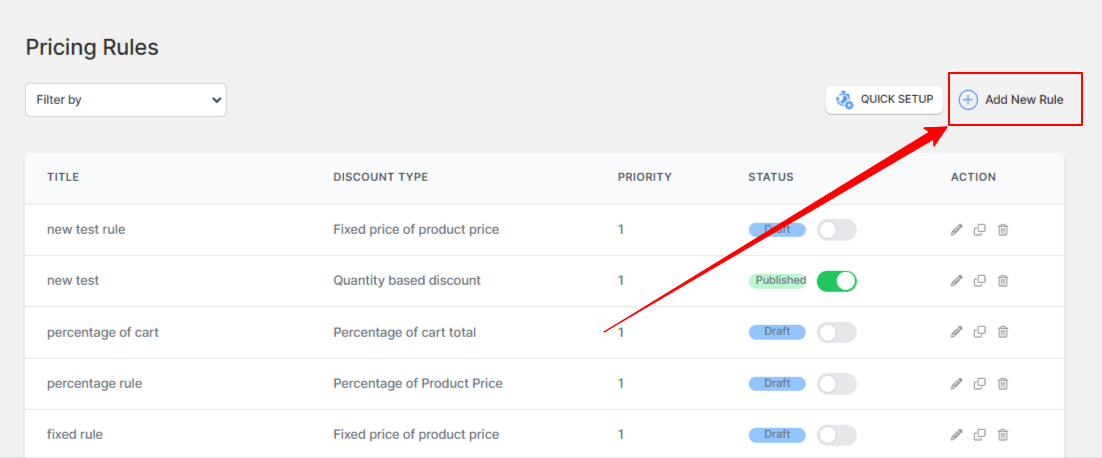
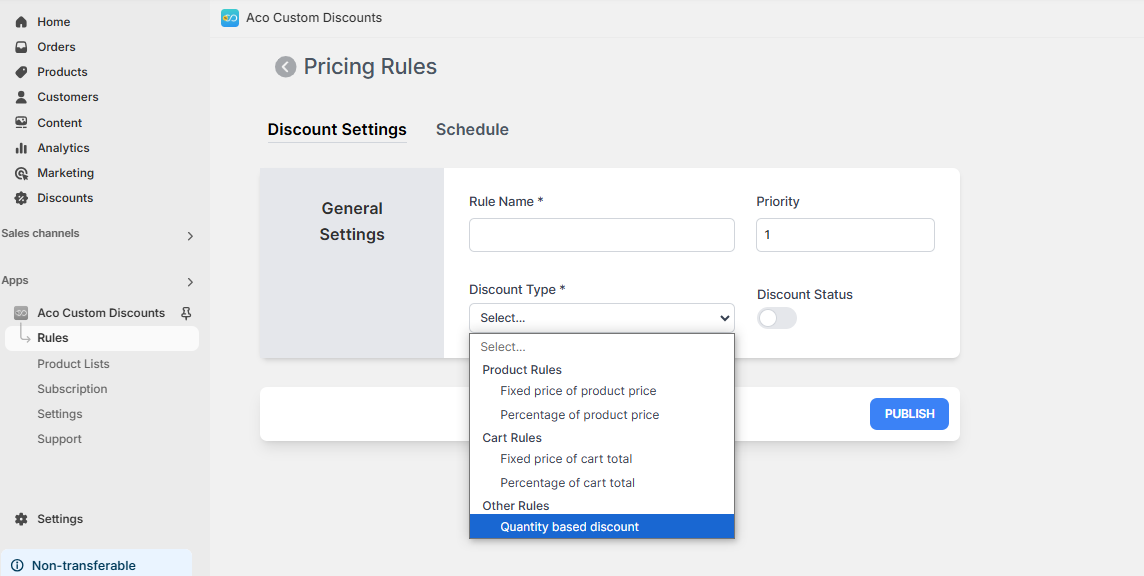
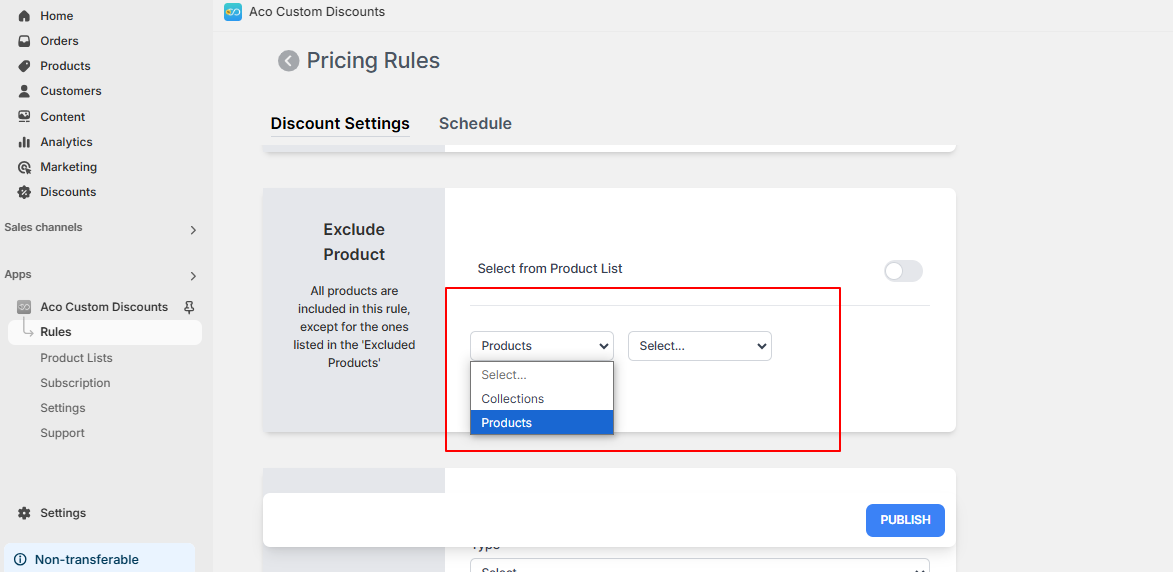
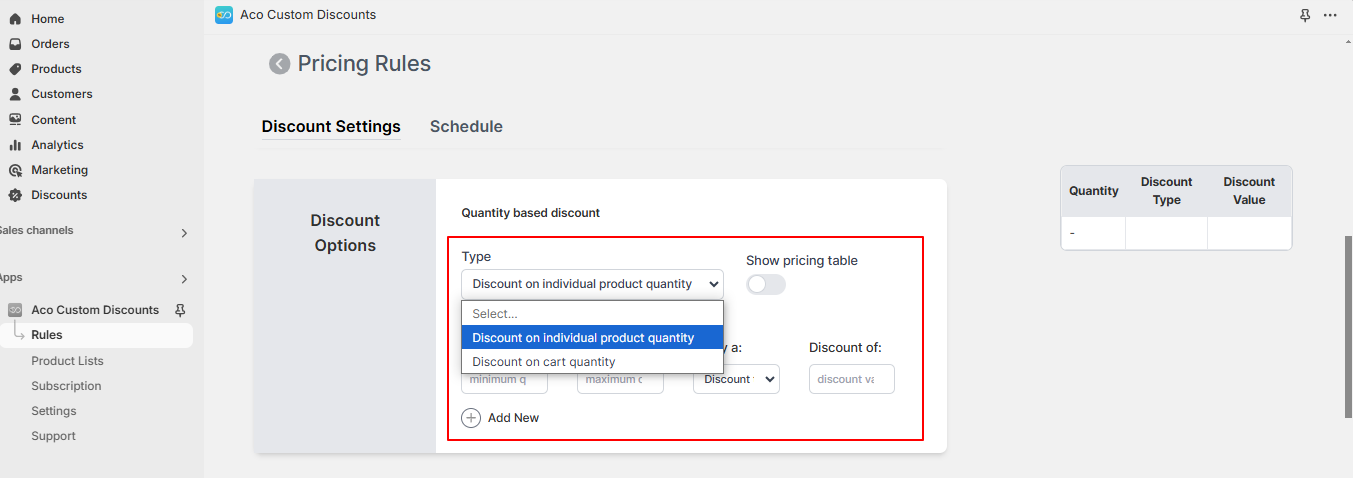
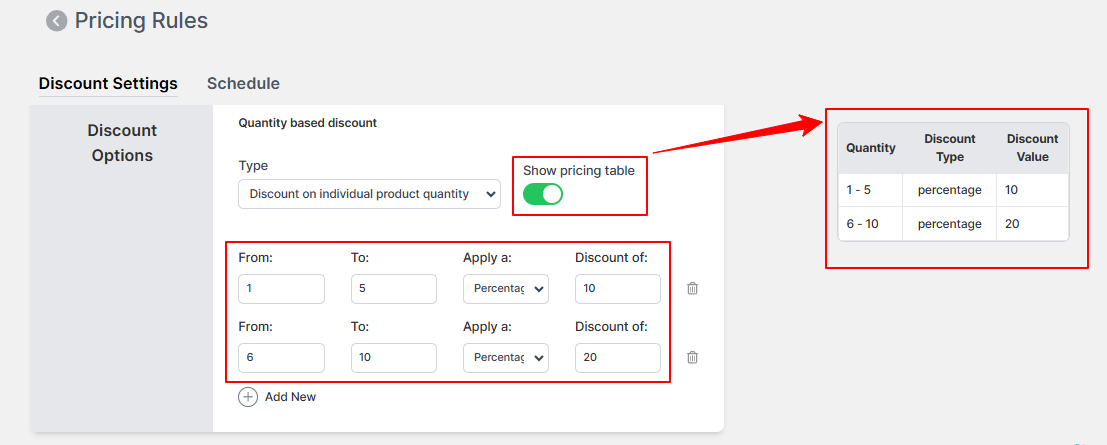
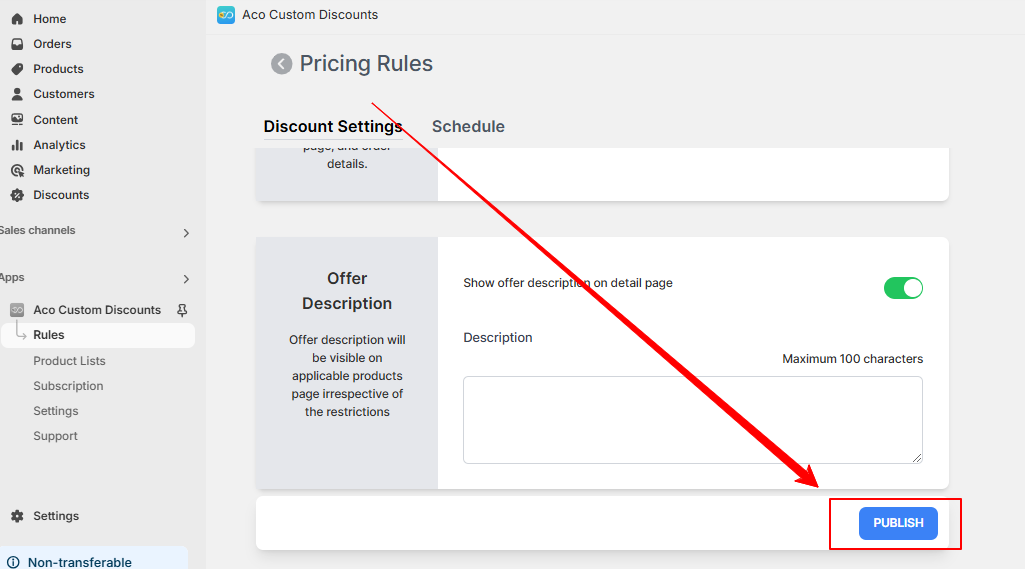
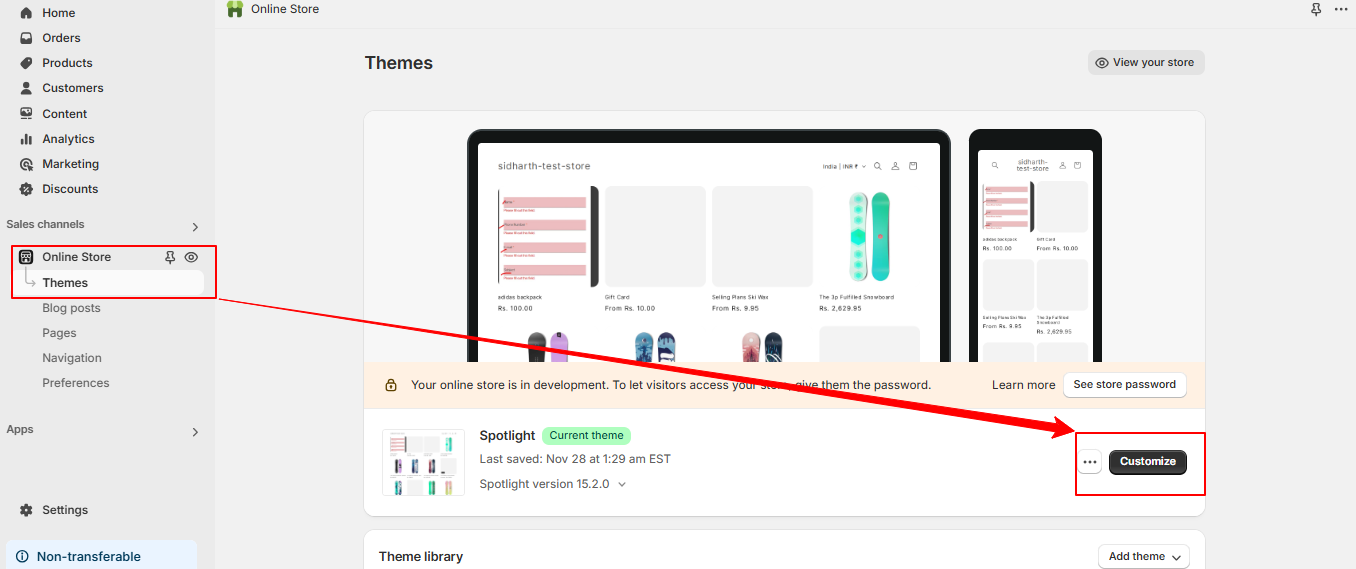
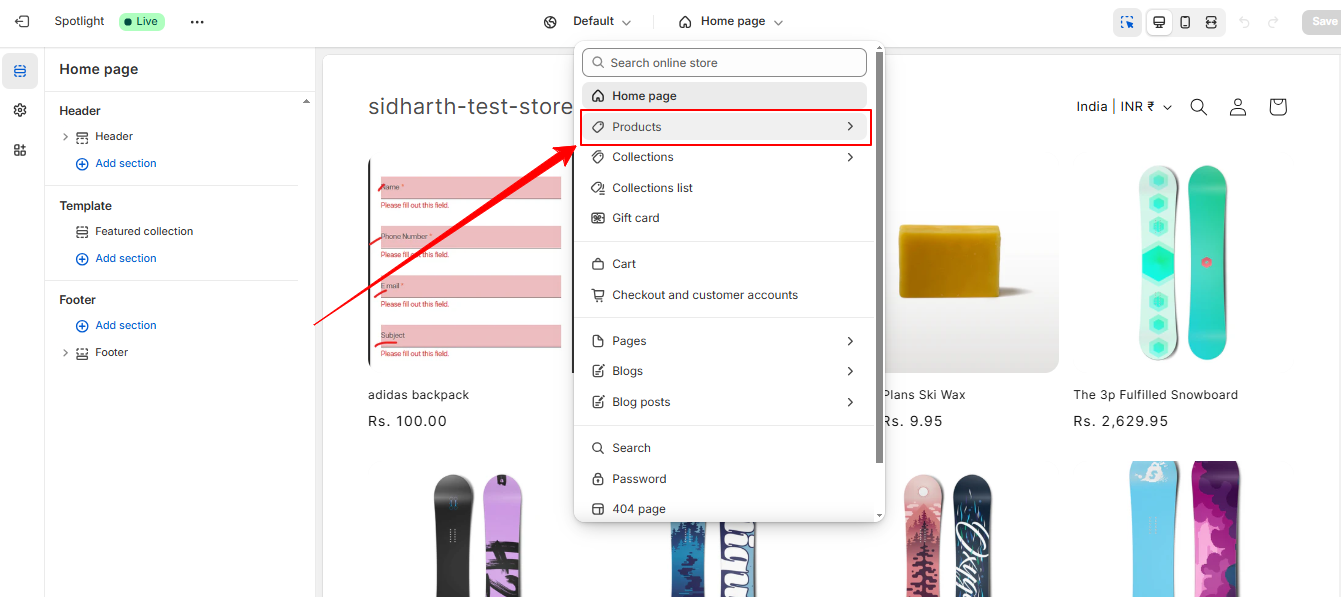
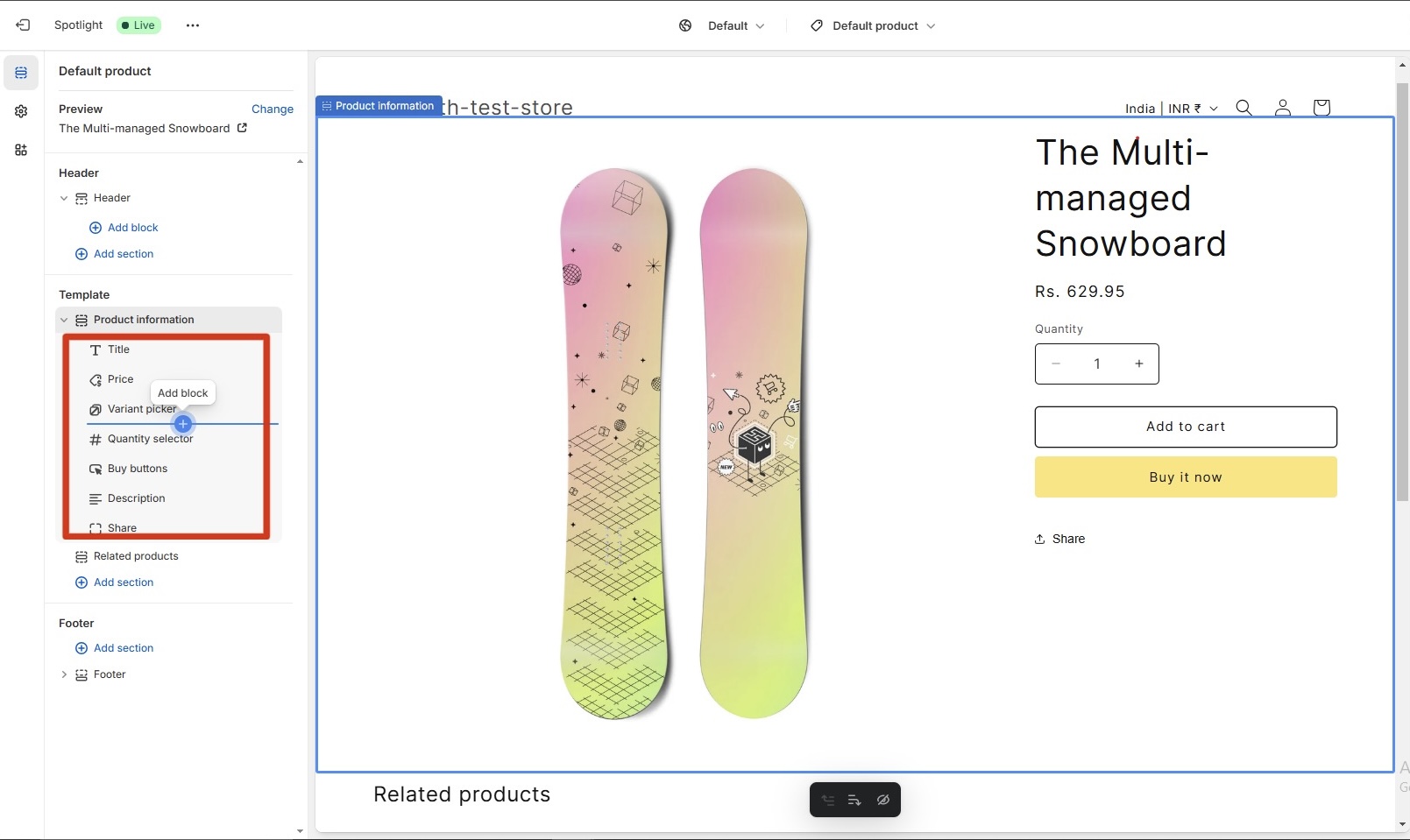
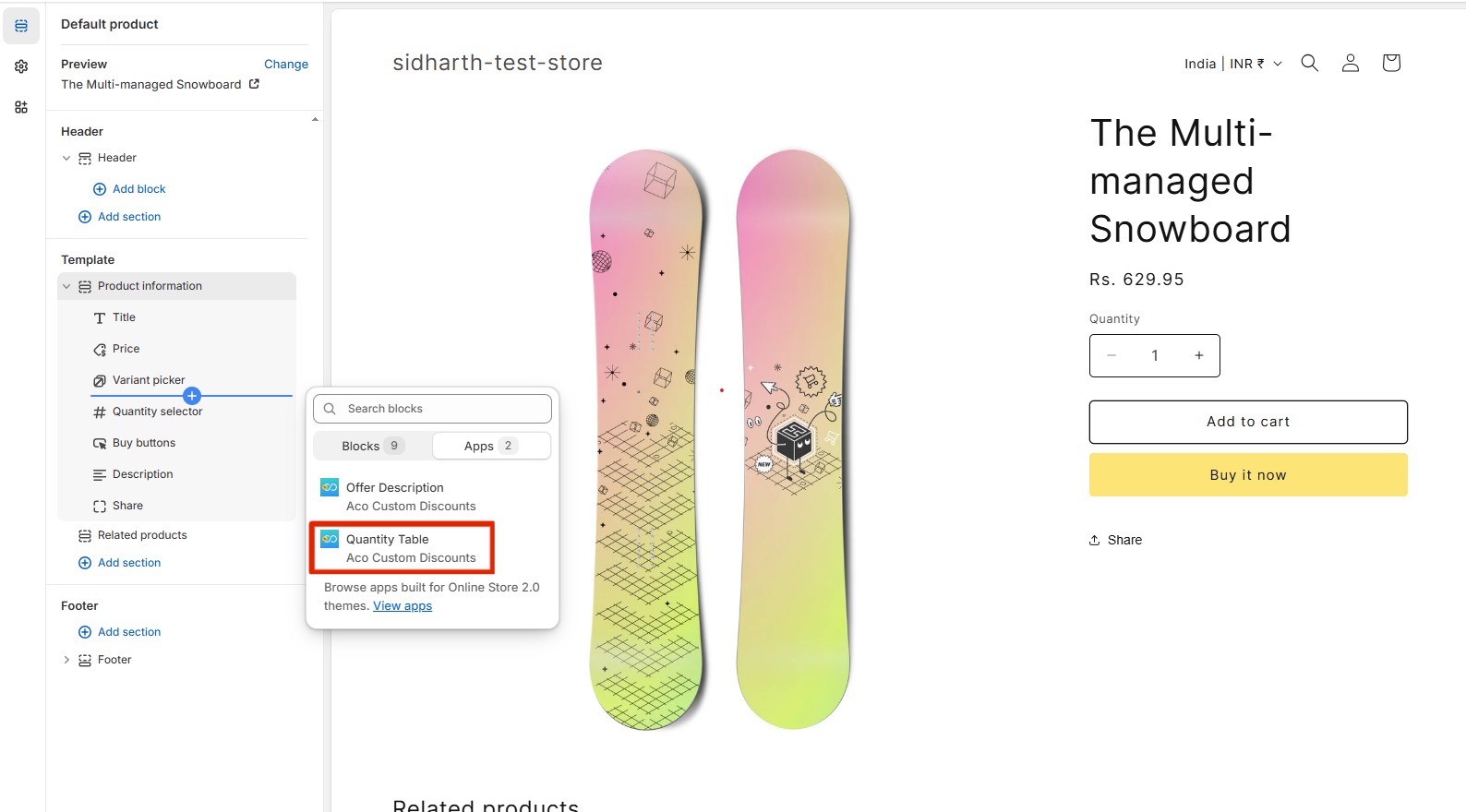
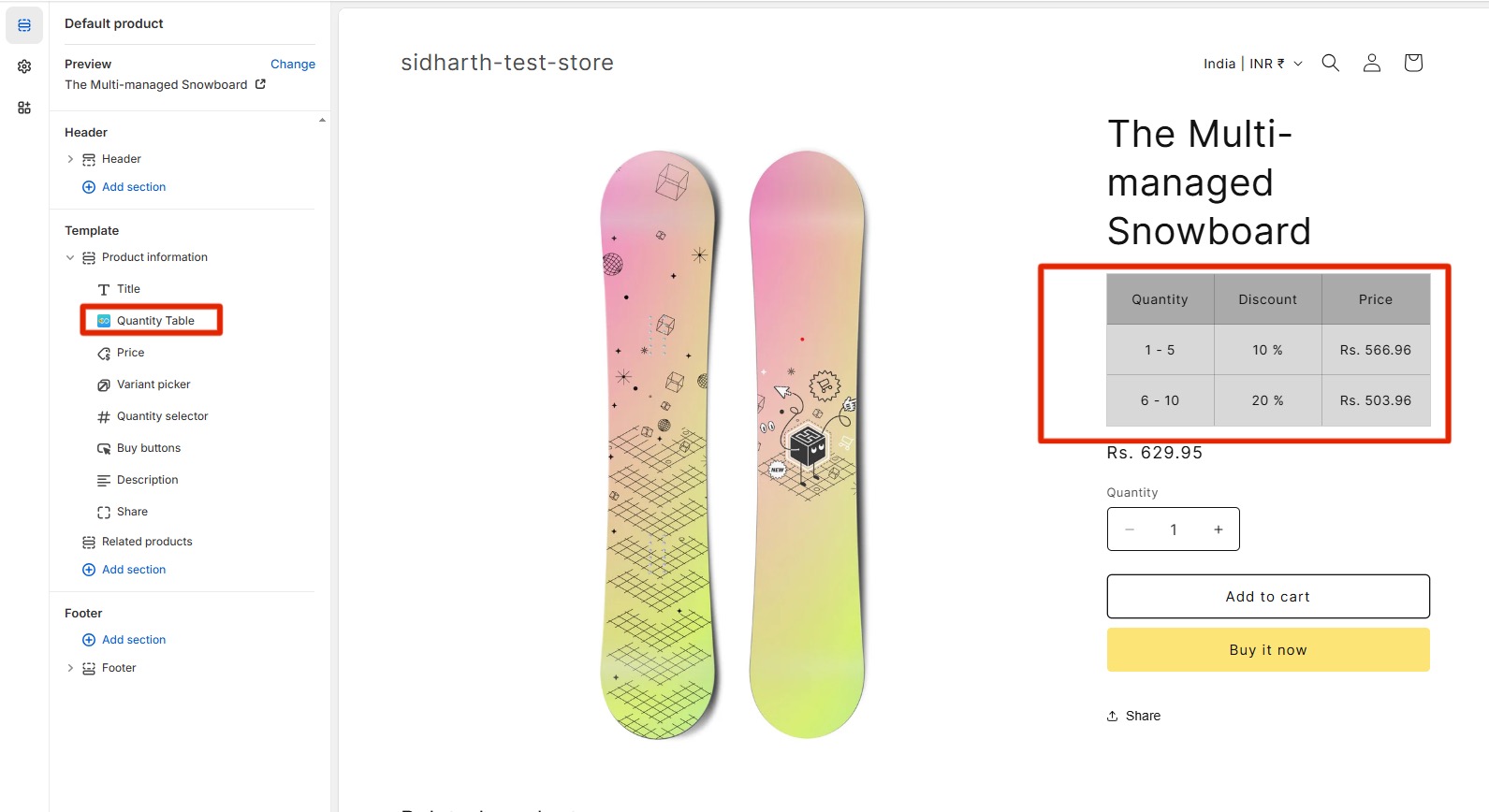
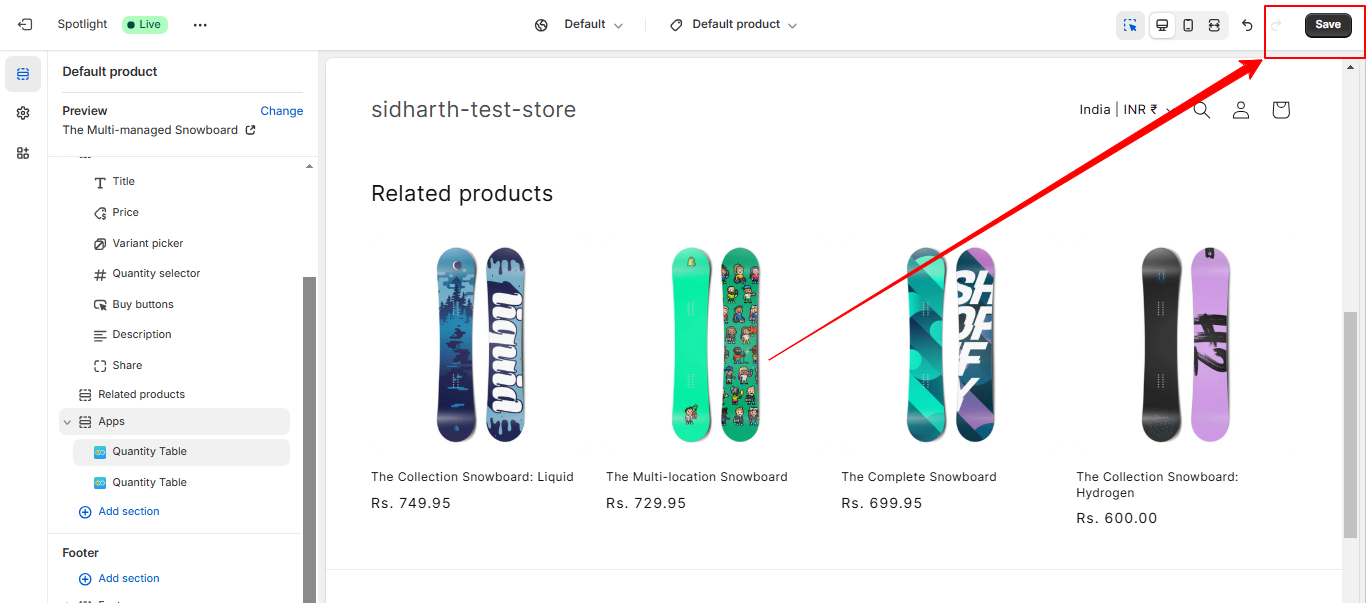
Thank You!
If you have questions about our plugin(s), are experiencing issues with any of our plugin