- Woocommerce
- Shopify Apps
- WordPress
The Rules and Restrictions section of the ACO Custom Discount plugin allows you to set specific conditions for applying discounts, ensuring they are applied only when predefined criteria are met, such as product price, cart total, or the presence of certain products in the cart. Now let’s check how to add rules and restrictions to the discount rule.
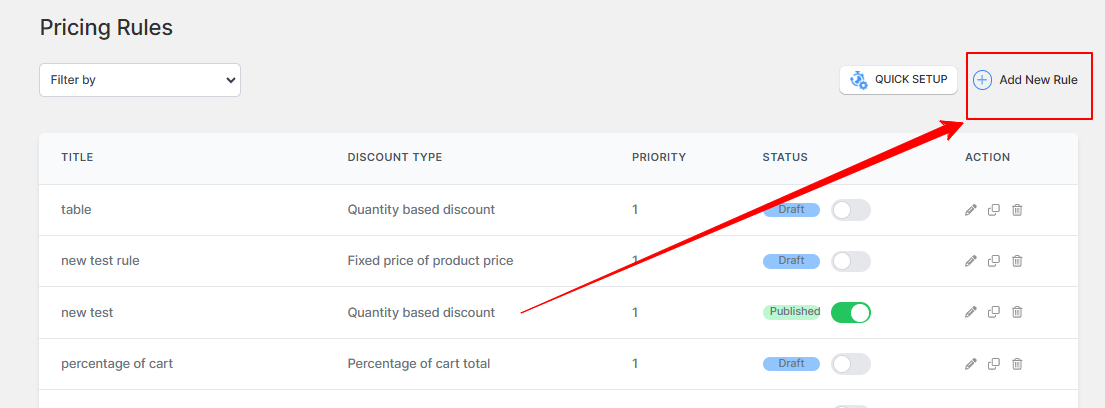
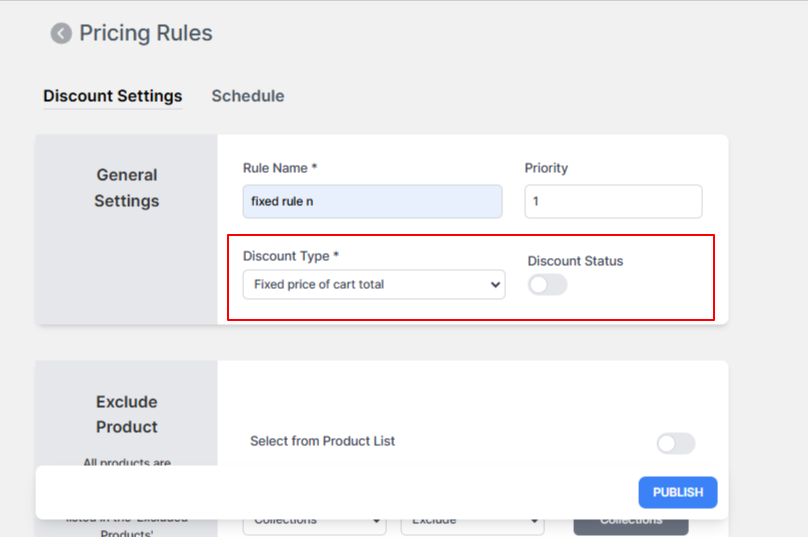
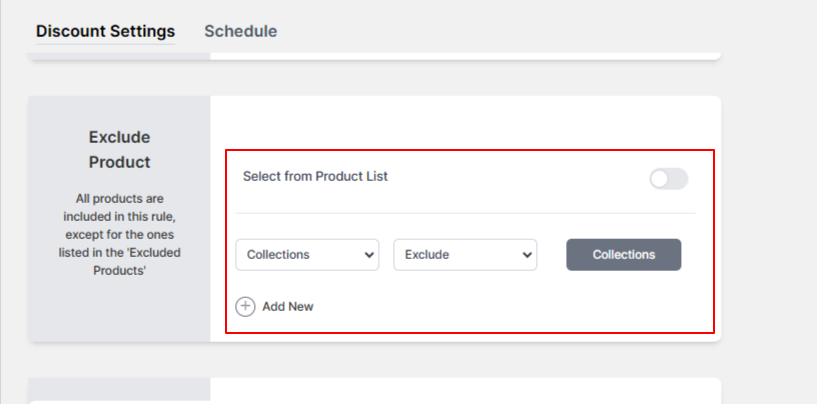
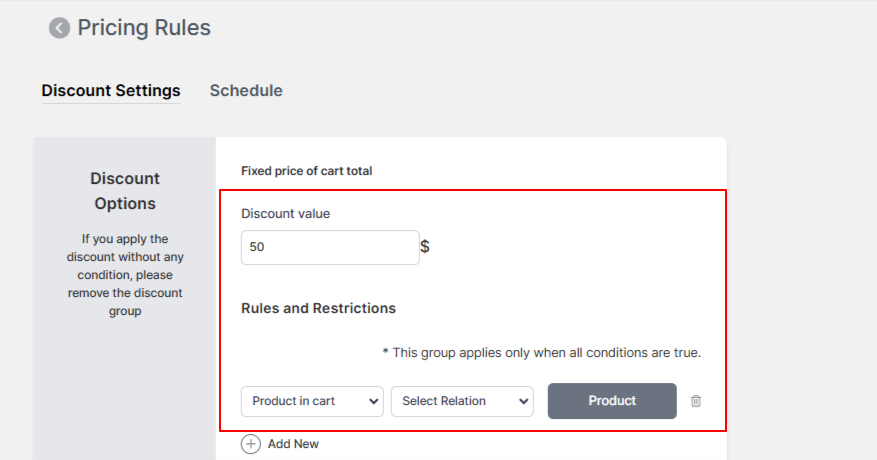
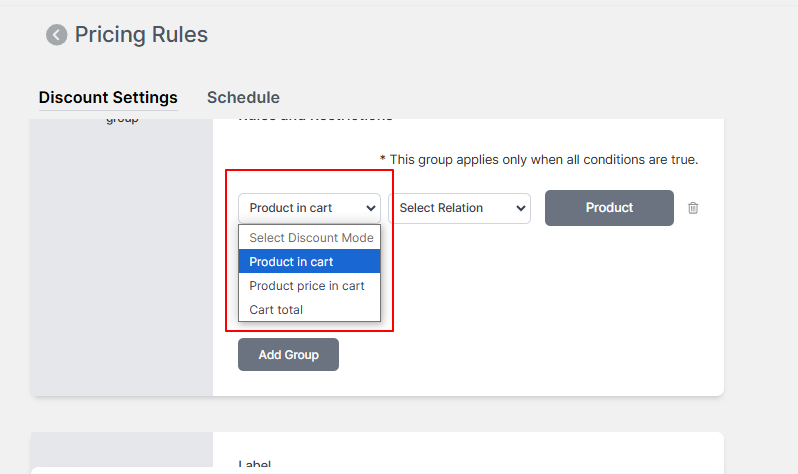
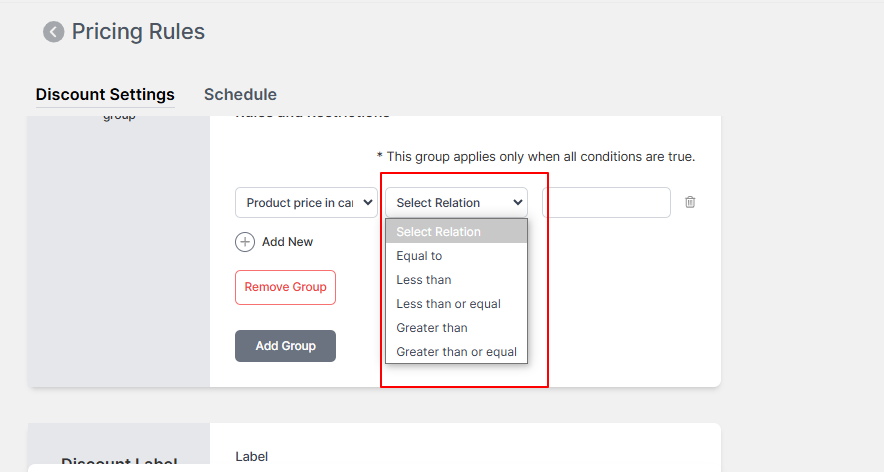
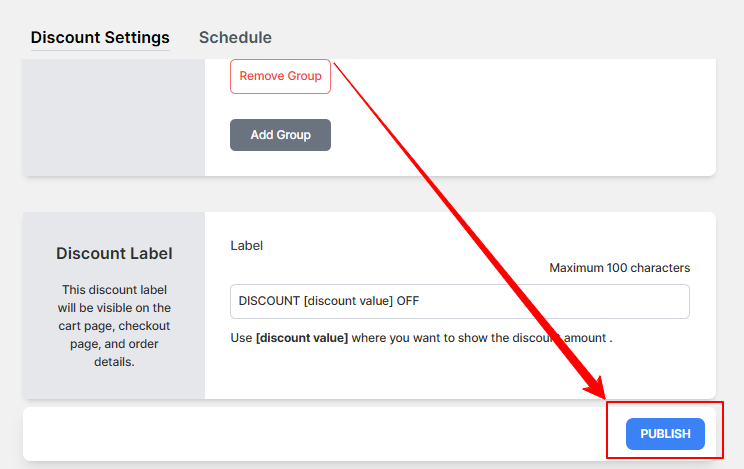
If you have questions about our plugin(s), are experiencing issues with any of our plugin