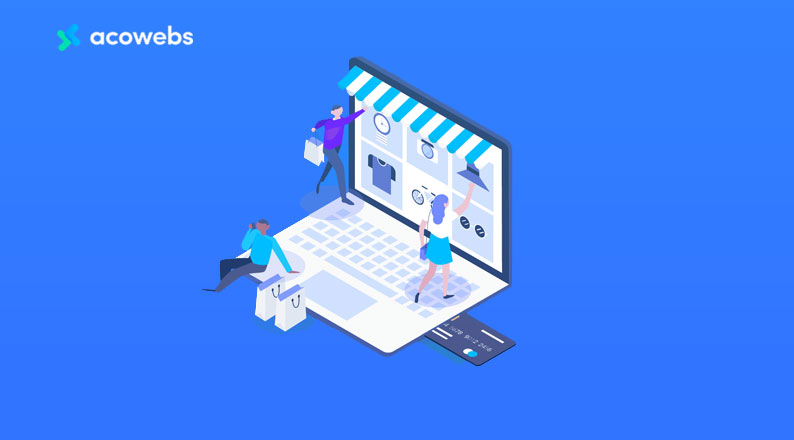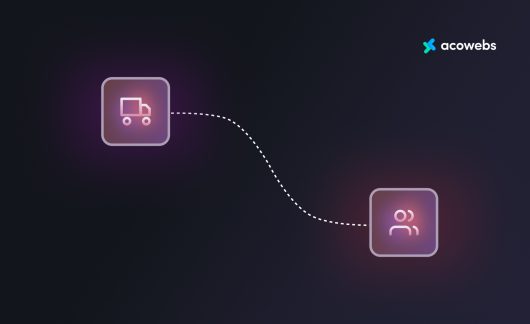A poorly functioning online shop may experience disgruntled consumers, low conversion rates, and lost marketing and communication possibilities.
In fact, more than 90% of these consumers completely abandon the website and begin shopping at Amazon or a rival website. And many of them disappear for good.
In this situation, WooCommerce plugins are fantastic resources to use in conjunction with a good eCommerce platform, assisting in enhancing client experience and boosting conversions.
Additionally, there are a ton of free and paid plugins that may turn your WooCommerce store into an online shopper’s paradise. These are compact, stand-alone software apps that enhance WordPress’ functionality by connecting it to other platforms and by introducing new features.
But first, let’s stress that not all free or paid plugins are of high quality.
Our top piece of advice is to make a choice on a plugin carefully, making sure you only pick ones that are appropriate for your target audience.
But how exactly do you do that?
We’re going to go over some of the things you need to consider when choosing a plugin for WooCommerce store or business today, so keep reading to learn more about the steps you need to follow.
Why It’s Important to Carefully Evaluate Your Plugin
Over time, there have been more WordPress plugins overall. In the official plugins directory, there are now more than 59,000 free WordPress plugins accessible.
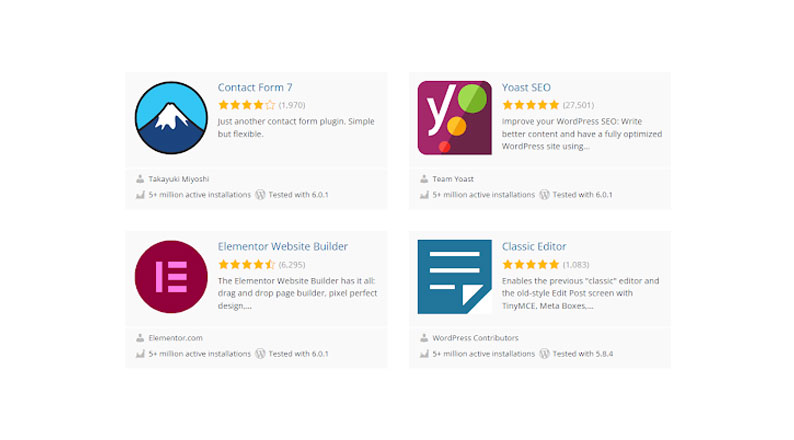
WordPress Plugins – Image Source: WordPress.org
A ton of additional paid plugins are also available on other platforms.
Even while contributors, plugin developers, and customers like you regularly check these programs for quality, it’s difficult to find every issue before deployment or upgrade.
And as we already stated, using plugins is a great method to maximize the potential of your eCommerce store. Without the need for specific code, they may be utilized to add almost any feature or capability you can imagine.
However, rather than installing everything that seems intriguing, it’s crucial to maintain a well-chosen list of plugins. Although many plugins are well developed and won’t affect your website, some may be vulnerable to issues like:
1. Bugs
40% of the top 10 million websites in the world are now powered by WordPress, W3Techs.com reports! A new WordPress-powered website launches every two minutes!
However, bugs in plugins make such websites susceptible to many attacks, including privilege escalation, SQL injection, arbitrary file upload, and remote code execution (RCE).
These bugs are simply coding errors that may lead to strange behavior from a plugin. Other elements of your website may show wrongly or even stop working as a result of this.
2. Memory Drains
One of the main problems with the WordPress plugin directory is that it’s impossible to predict how much of a load any given plugin would put on your website.
Memory is used by each plugin that is currently running on your website. However, some plugins use more memory than others.
Therefore, it’s crucial only to consider those that won’t impair the functionality of your site.
3. Security Vulnerabilities
A plugin’s bad coding or lack of maintenance might expose security holes in your website. In fact, 91% of all WordPress vulnerabilities, according to WPScan, are in plugins.
And with 10,359 vulnerabilities reported to impact third-party WordPress plugins by the end of 2021, this makes plugins the most frequent entry point for attackers to breach WordPress sites.
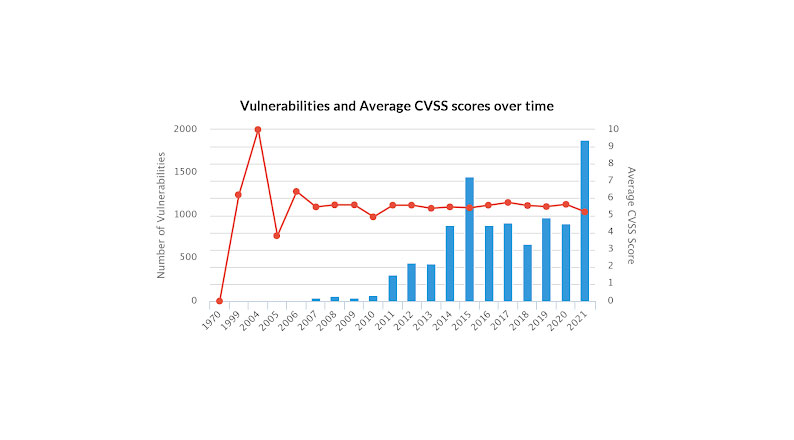
Security Vulnerabilities – Image Source: Risk Based Security
In order to address the most recent security risks, WordPress is continually developing.
It may open doors for hackers if a plugin’s creator doesn’t maintain it compatible with the newest, most secure version of WordPress.
How to Evaluate a Plugin for WooCommerce Store (in 7 Steps)
Now that you are aware of some of the common issues that are frequently encountered when using WooCommerce plugins and why it is crucial to conduct the right evaluation when choosing a plugin, let’s move forward and demonstrate some straightforward approaches for selecting the ideal WordPress WooCommerce plugin for your store.
1. Determine Your Plugin Needs
To begin, decide what this plugin is needed for. Even though it might seem simple, figuring out your precise demands might be unexpectedly beneficial.
You can try ranking your desired attributes after making a list of them.
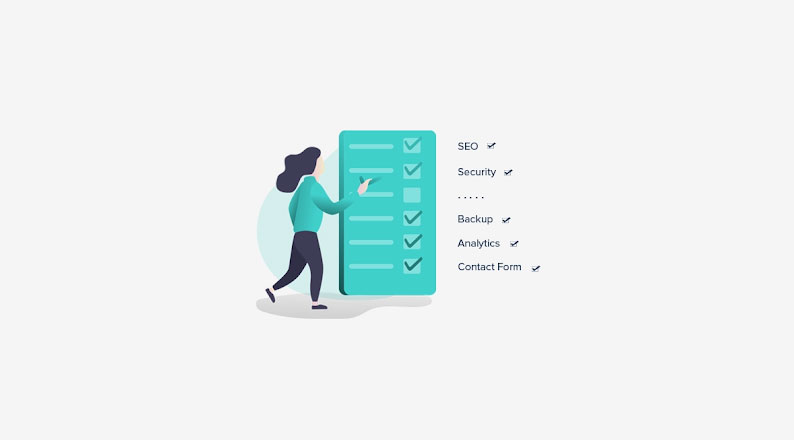
Plugin Checklist – Image Source: SiteSaga
This can assist you in narrowing down your search for a plugin that meets your key needs.
The uses of many plugins are varied. This technique can save you time, particularly if you have a number of linked requirements. However, you might want to think about combining and contrasting plugins because this adaptable mindset can increase your alternatives.
It’s also critical to realize that certain plugins have a price. Plugins cost, on average, $138 (Surprising fact: Acowebs plugins comes at an average cost of $32 for one). Of course, there are more expensive ones, with prices ranging from $200 to $1,000.
A paid plugin usually comes with advantages like added features or priority support. Evaluate what features you’d be willing and able to pay for as a result.
But don’t worry if your budget is limited.
73% of the plugin developers polled provide consumers multiple pricing options to select from based on their requirements. Three pricing options are the most prevalent, with 40% of developers providing them.
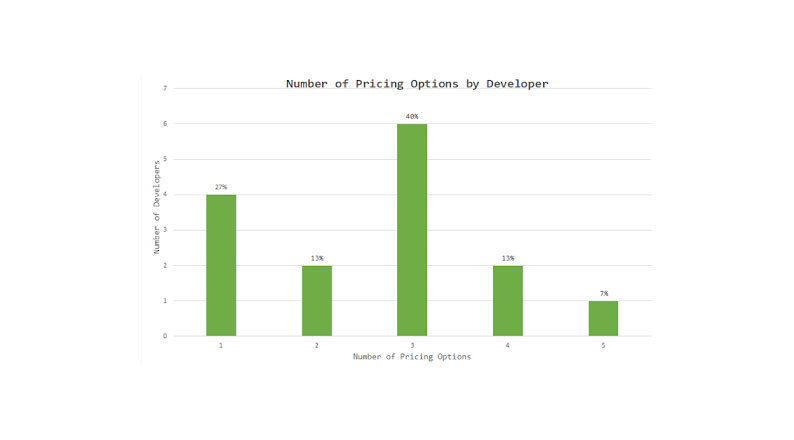
Plugin Pricing Options – Image Source: CreativeMinds
Even if you don’t get some of the expensive capabilities, you can probably find a free plugin that can aid you in achieving your objectives.
With so many possibilities, it’s simple to make the wrong choice. To help you concentrate on your important qualities and create some framework for your search, we advise keeping your specific needs in mind at all times.
2. Make Sure It Is Legitimate
When you have determined the plugin needs, look over the file structure to ensure it is valid.
Plugins have become more and more popular as WordPress has expanded. 65.2% of websites that use a CMS use WordPress alone, which is a sizable market share.
WordPress Market Position – Image Source: W3Techs
Almost anyone is able to make a plugin and release it online, given the structure of open-source development.
Free plugins hosted on WordPress are required to be vetted, tested, and authorized before being added to the website, although some indie devs may not always uphold this strict standard.
A Google search will yield reviews of specific plugins or the people who made them. You can frequently find useful data or suggestions in their articles or even in the comments on popular WordPress news and commentary blogs that occasionally review new or inventive plugins.
You can examine the code in further detail once it passes inspection.
Even if you are not a plugin developer, if you look closely enough at the plugin’s files, you should be able to notice any potential coding problems. You’ll recognize that something is amiss if there are requests for confidential material that do not exist.
And if you’re unfamiliar with a certain plugin developer, conduct some background research to ensure their credibility by looking for forum postings addressing well-known problems or locating their contact details.
Simply search for the developer or plugin name, “[plugin name] security,” or “[plugin name] issues” to locate these postings.
You may also find the developer’s contact information on their official website or their WordPress biography.
3. Check on User Ratings and Reviews
What better approach to evaluate a plugin’s quality than looking at its overall rating and reading what other users say about it?
This is a great approach to find out whether the plugin has any conflicts or issues that have been mentioned, as well as specific, verified ways that the plugin has aided others in improving their WooCommerce or resolving issues.
Plugin Ratings
Users may rank a plugin on the WordPress plugins repository by selecting one to five stars.
These ratings may be found inside the plugin repository’s Details section of each plugin description page.
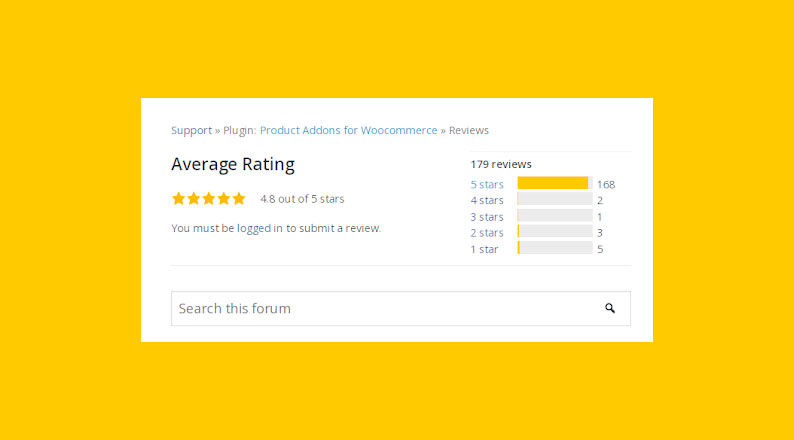
Plugin Ratings – Image Source: WordPress.org
You should avoid plugins that lack an average rating of at least four or almost four stars as a general rule.
Anything less than that is usually not a positive indication. A plugin gains popularity since it is well-maintained, performs as promised, offers users helpful assistance, and any problems that are reported are always promptly resolved.
Always remember that many WordPress users can use a plugin without giving it a rating. Even if thousands of users install a plugin, there may not be enough reviews for it.
- Plugin Reviews
The user reviews are still another thing to look for here. A review page is shown to users when they rate a plugin.
By clicking the Reviews tab, you can see these reviews.
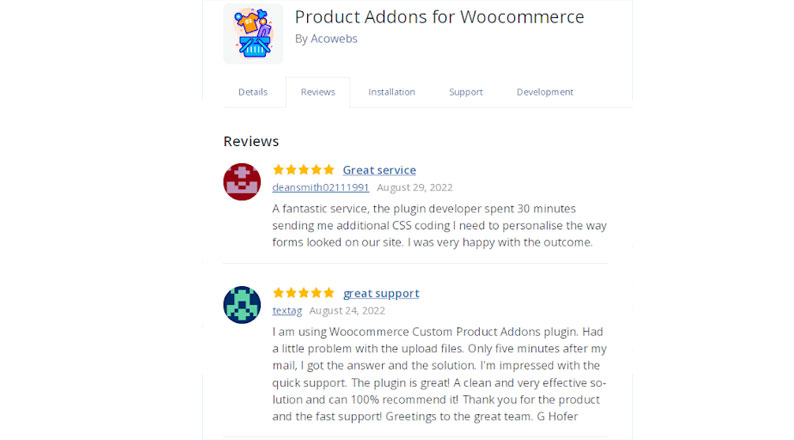
Plugin User Reviews – Image Source: WordPress.org
If, for example, a plugin has only received one or two ratings, this is not really noteworthy. However, if one or two reviewers provided a good justification for their rating, it would stand out to other readers.
If the reviews you’re reading about the plugin aren’t favorable, you may want to look for another one.
4. Check for Vulnerabilities
A platform that is open source has its own set of challenges. Not all plugins are created with the appropriate level of security. It just depends on how skilled a developer is in their line of work.
Security flaws often do not have malevolent intent; however, hackers have been known to employ plugins in their operations.
SI CAPTCHA Anti-Spam is an illustration of how WordPress plugins may go awry.
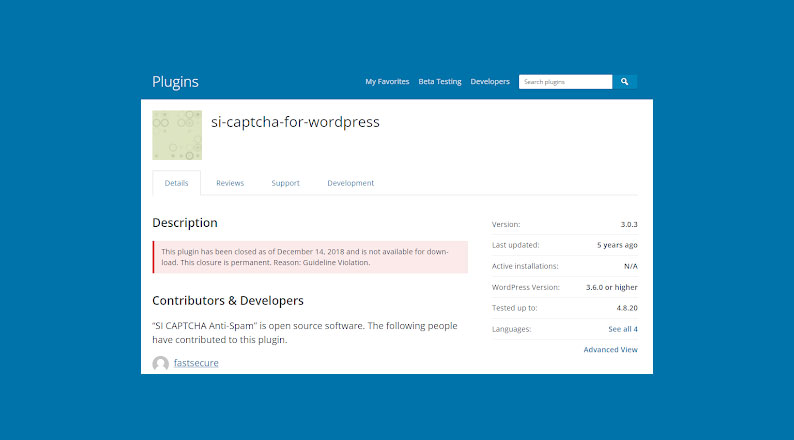
SI CAPTCHA Anti-Spam Vulnerabilities – Image Source: WordPress.org
When it was removed from the platform, it had more than 300,000 installations and was a reliable anti-spam solution.
The program was purchased from the creator by a hacker, who subsequently incorporated code that would inject spam advertising on online platforms that had SI CAPTCHA Anti-Spam installed.
Display Widgets Plugin is yet another example. Recently, one of the most well-known plugins in this category was permanently removed from WordPress.org due to a number of infractions where the creator had included dangerous code.
Because of this, you should utilize a site like WPScan Vulnerability Database to search for the plugin name and check if any results that suggest the plugin is susceptible appear.
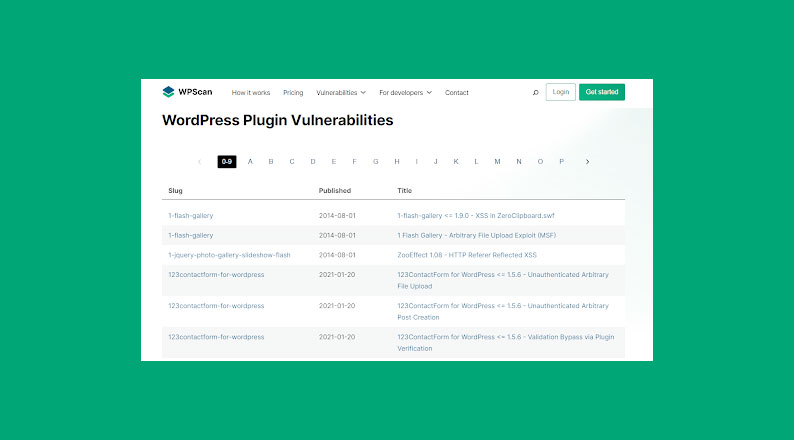
WordPress Plugin Vulnerabilities – Image Source: WPScan
This service provides a list of plugins and known security holes. You may use the plugin name to search the database or see all the vulnerabilities.
Check the plugin’s homepage to see whether it has been updated before installing. Update the plugin on your website if it was upgraded, or continue with the installation. If not, disable and remove the plugin right away.
A plugin like Wordfence Security may also conduct a daily check on your website and alert you instantly if a vulnerability is discovered.
The daily scan will check your platform’s files and directories for updates and known vulnerabilities in plugin files, and it will give you an email notification if any possible security concerns are found.
5. Check for Customer Support
One extremely crucial step you should never overlook checking is customer support. It involves evaluating how effectively plugin developers provide assistance when you need it.
No matter how seasoned you are, you could require assistance utilizing the plugin at some time. Therefore, be sure to examine it.
Look for the plugin in question’s support or contact details straight away. You may check out the help forum on WordPress if the plugin for WooCommerce store is hosted there.
Here is a good example of a plugin support forum from WordPress.org.
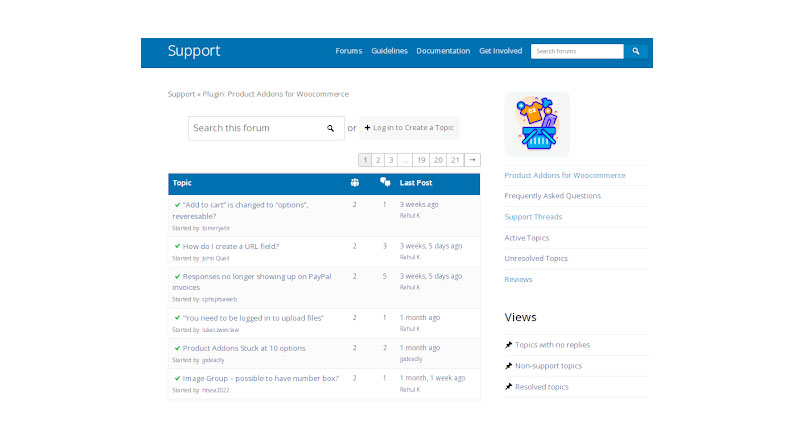
Product Addons for WooCommerce Support – Image Source: WordPress.org
If the support forum is not there, you ought to be able to locate information on either free or expensive support alternatives or, at the very least, the contact details for the plugin’s creator.
You can quickly see how many help threads have been created for a plugin over the last 12 months in the support area of the plugin page’s sidebar. Additionally, it will display how many of these topics have been resolved.
By selecting the Support tab from the plugin menu bar, you may see these support threads.
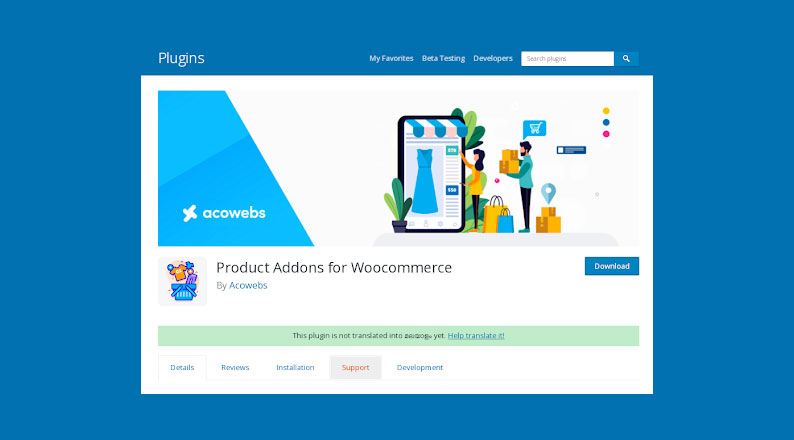
Support Tab Illustration – Image Source: WordPress.org
Remember that unanswered help posts do not always indicate that the plugin is having problems, much as with the reviews.
But if a plugin has a lot of open threads and the creator hasn’t replied to any of them in the previous 30 days, it may be a sign that they’ve lost interest. You may still be able to use the plugin, but it might not be long-term maintained.
It can be worthwhile to send the developer an email if you can’t discover any officially stated support plans or choices to see how soon they answer.
Search online to discover if there are any other unofficial help resources. For instance, look for a WordPress community where the plugin is often discussed.
6. Don’t Forget to Check FAQs and Documentation
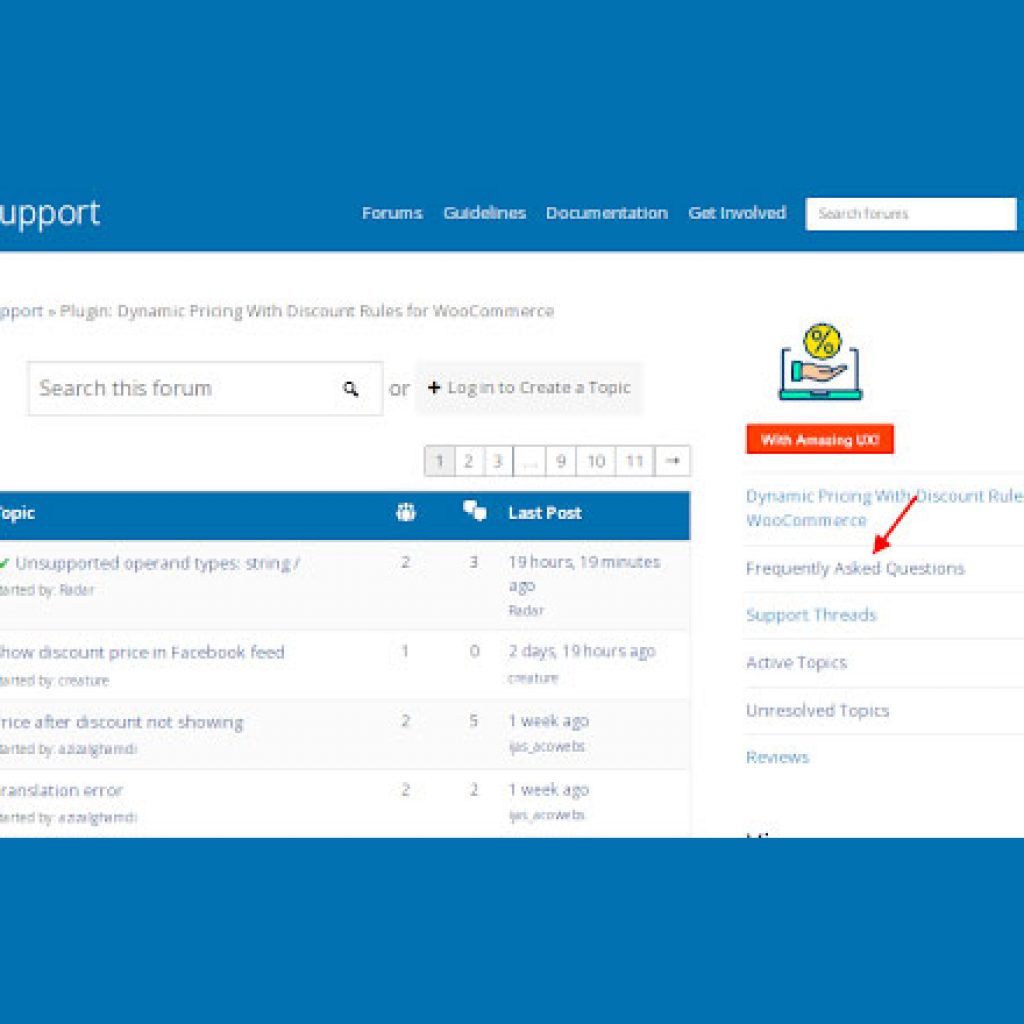
Where to Find FAQ Section – Image Source: WordPress.org
Another step you should take is to check the FAQs, which can be located in the Support section, as well as the provider’s or author’s documentation, though some plugins might not have one.
Typically, these sections include helpful instructions for using a plugin. Users occasionally complain that a plugin does not function before even reading the instructions.
To correctly set up and use a plugin on your website while testing it out, be sure to read these frequently asked questions.
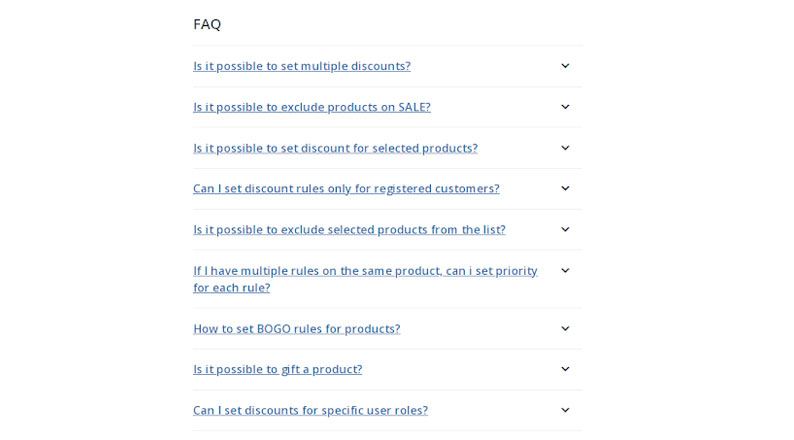
FAQ Section – Image Source: WordPress.org
It’s also conceivable that you’ll discover some more interesting advice there.
You could discover, for instance, that a plugin that provides a widget also offers a template element that you can use in your theme that you could use in blog posts.
Additionally, you may learn from the plugin creator how to add your custom CSS styles to the output of the plugin.
If the author includes thorough documentation, you’ll spend less time fiddling around and figuring out how to utilize that plugin. Additionally, you will understand how to utilize this plugin correctly for maximum effectiveness.
7. Download and Test the Plugin
After considering all of this, install it if you still can’t find a solution and have a plugin with a solid reputation that is said to function well with WooCommerce.
However, keep in mind that if your website is badly written or doesn’t adhere to WordPress code standards, this plugin may cause your website to load slowly.
Visit Pingdom or any other site speed testing service/staging site to check for this issue.
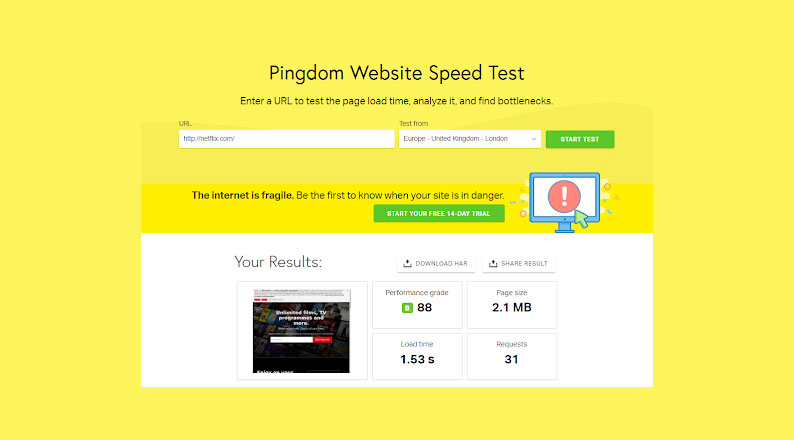
Pingdom Website Speed Test – Image Source: Pingdom
Before turning the plugin on, test the page-loading performance of your website. Take screenshots or make a note of the outcomes.
Return to your WordPress website afterward and deploy the plugin. Now retest the speed of your website. If the plugin significantly slows down your website, you should look for another plugin.
If you can, test the plugin on a few less-visited pages before implementing it sitewide, even if you don’t have a staging site or don’t believe your shop needs one.
This approach may, however, not be feasible depending on how the plugin is utilized, so attempt to restrict its usage until you’re certain there are no significant issues.
To reduce any consumer exposure or possible annoyance, you may even consider installing and activating it at a quiet time, say early on a workday.
Bottom Line: How to Evaluate a Plugin for WooCommerce Store
If you adhere to our recommendations, evaluating your plugin for WooCommerce store or business shouldn’t really be difficult.
All you have to do is work at it. Consider it an investment; it’s usually preferable to evaluate and test the WooCommerce plugins before installing them as opposed to not doing so and having to update one a few months later.
Additionally, only enable plugins that you deem worthwhile after the evaluation. And as suggested above, start your plugin evaluation by compiling a list of requirements. Verify legitimacy after determining the plugin requirements.
Thirdly, look at the ratings and reviews left by plugin users and later vulnerabilities. Customer support should come as a fourth step that you shouldn’t skip.
Checking the FAQs and documentation should be the second-to-last step, and downloading and testing your plugin should be your last evaluation step.
We hope that this article has given you the knowledge you need to evaluate and choose the ideal plugin for your WooCommerce business.
Acowebs are developers of WooCommerce plugins that will help you personalize your stores. It supports the additional option with feature-rich add-ons which are WooCommerce Product Addons, that are lightweight and fast. Update your store with these add-ons and enjoy a hassle-free experience












 Login
Login
 Cart
Cart