- Woocommerce
- Shopify Apps
- WordPress
After installing the WooCommerce Subscription & Recurring Payments, you can see a new menu “Woo-Subscription” in the WordPress admin menu bar.
A list of Subscriptions will be displayed here
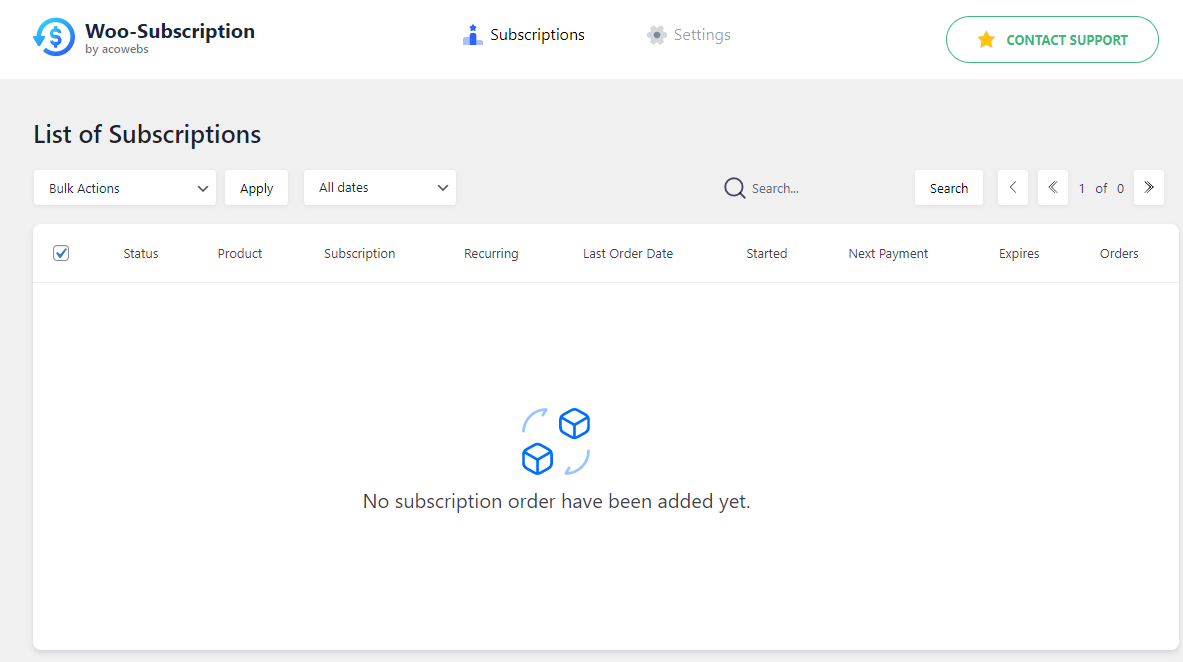
There are 2 types of subscriptions associated, namely
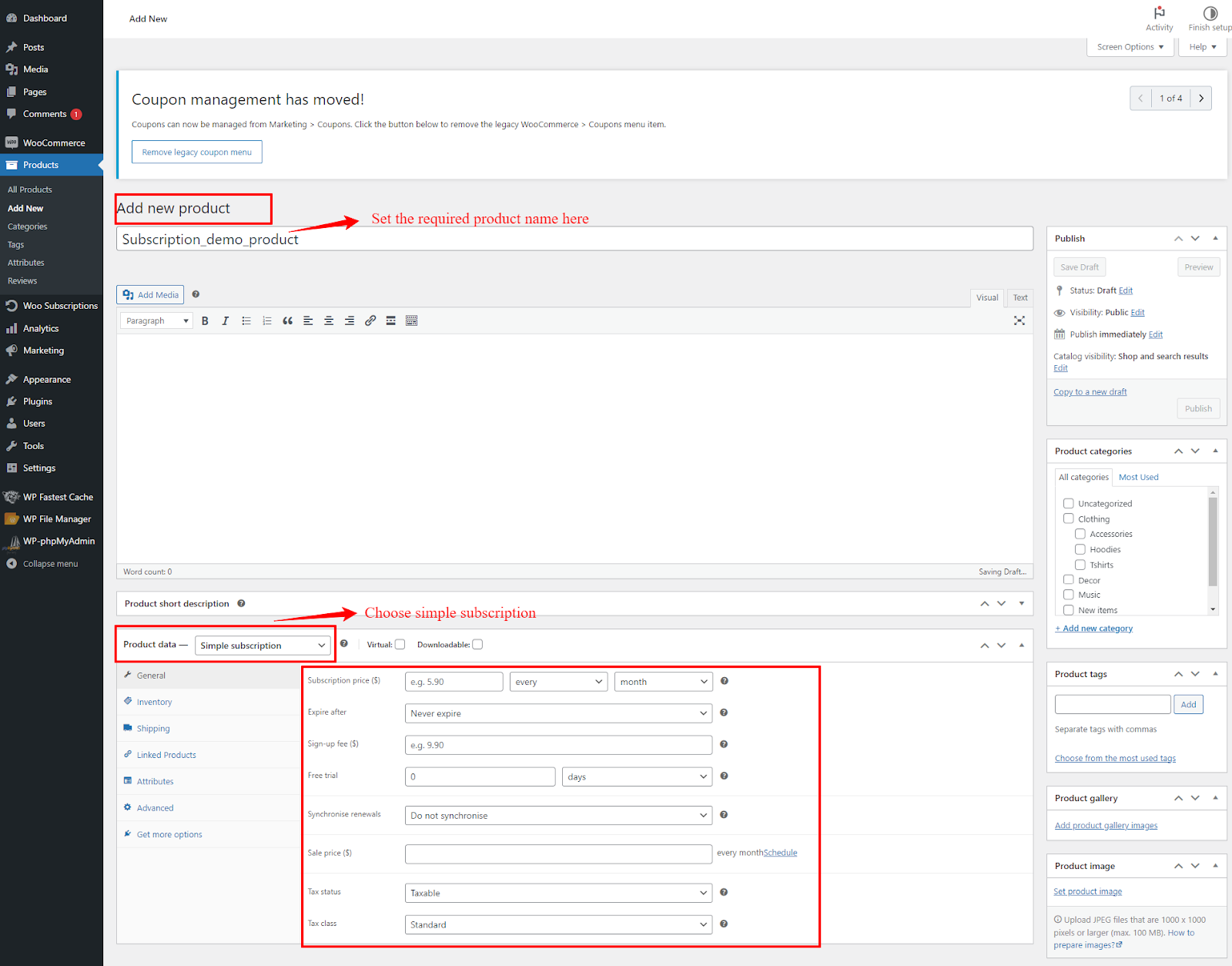
1. Subscription price ($): This potion is used to choose the subscription price, billing interval, and period.
2. Expire after: Automatically expire the subscription after this length of time. This length is in addition to any free trial or amount of time provided before a synchronized first renewal date
3. Sign-up fee ($): Optionally include an amount to be charged at the outset of the subscription. The sign-up fee will be charged immediately, even if the product has a free trial or the payment dates are synced.
4. Free trial: An optional period of time to wait before charging the first recurring payment. Any signup fee will still be charged at the outset of the subscription. The trial period can not exceed 90 days,
52 weeks, 24 months, or 5 years.
5. Sale price ($): Set the desired sale price for the product
6. Tax status: Used to define whether or not the entire product is taxable, or just the cost of shipping it.
7. Tax class: Choose a tax class for this product. Tax classes are used to apply different tax rates specific to certain types of products.
Learn with an example:
Backend:
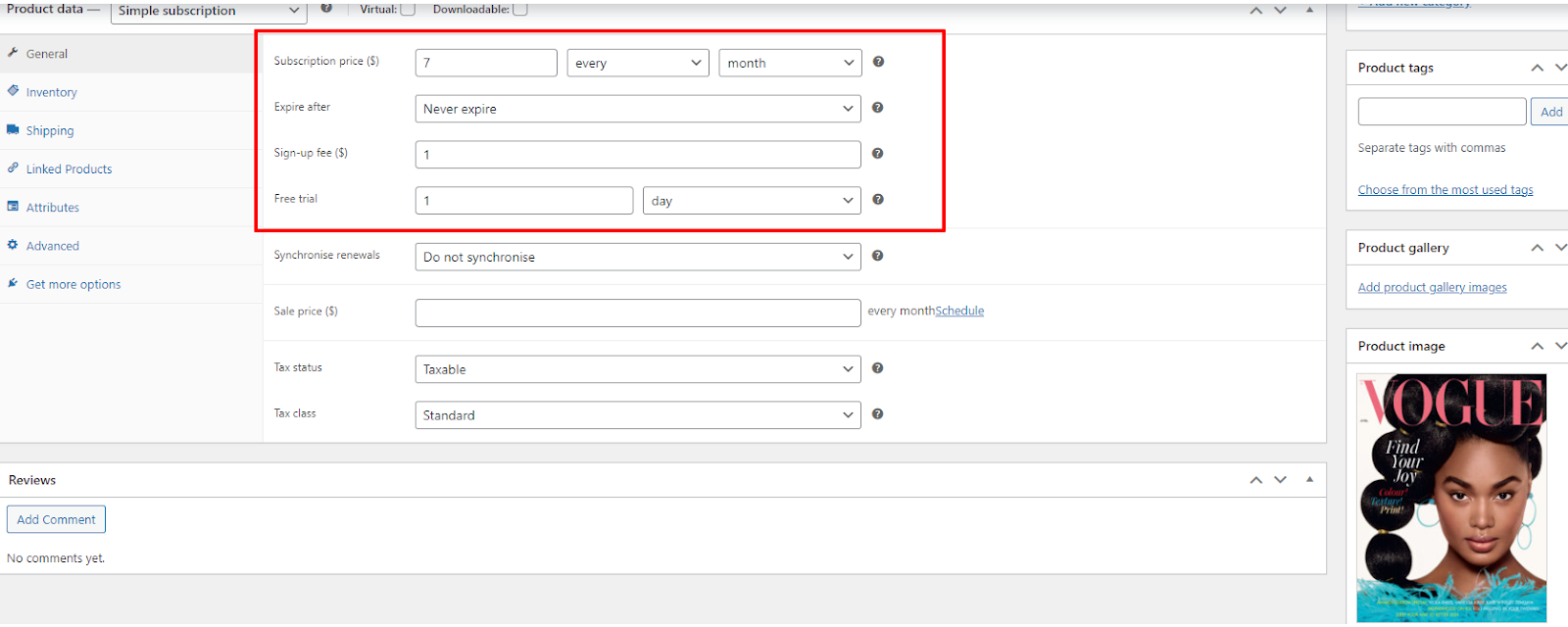
Click on Product >> Add New. Find the “Product data” box, click on the dropdown and choose Simple Subscription. Go to “General”. Provide a subscription price and specify the frequency of the recurring charge
(Here—> subscription price($) >>7>>Every >> month, Expire after >> Never expire, Sign up fee($) >>1 and free trial >> 1 day)
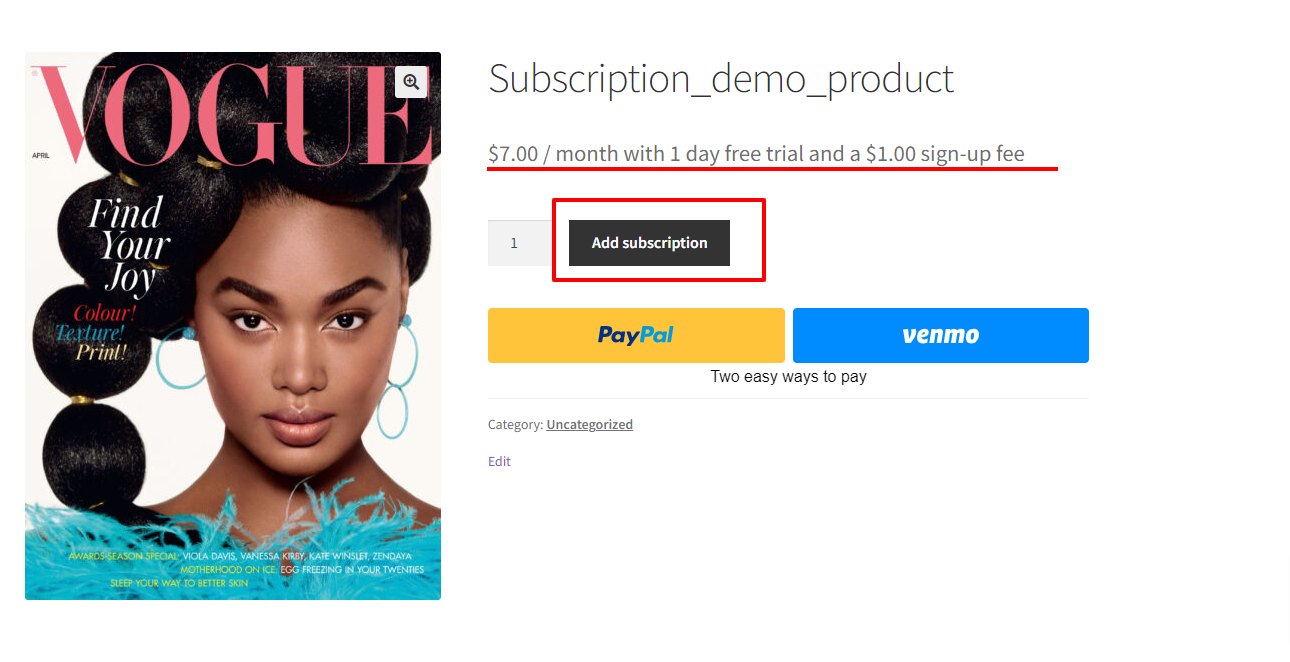
When a client clicks on “ Add subscription”, This subscription will be added to the admin’s plugin backend page as shown below.

When a customer subscribes to a variable subscription, they are charged a recurring price for each billing period based on the variation they select
As a first step creates the required attributes and then navigate to variations
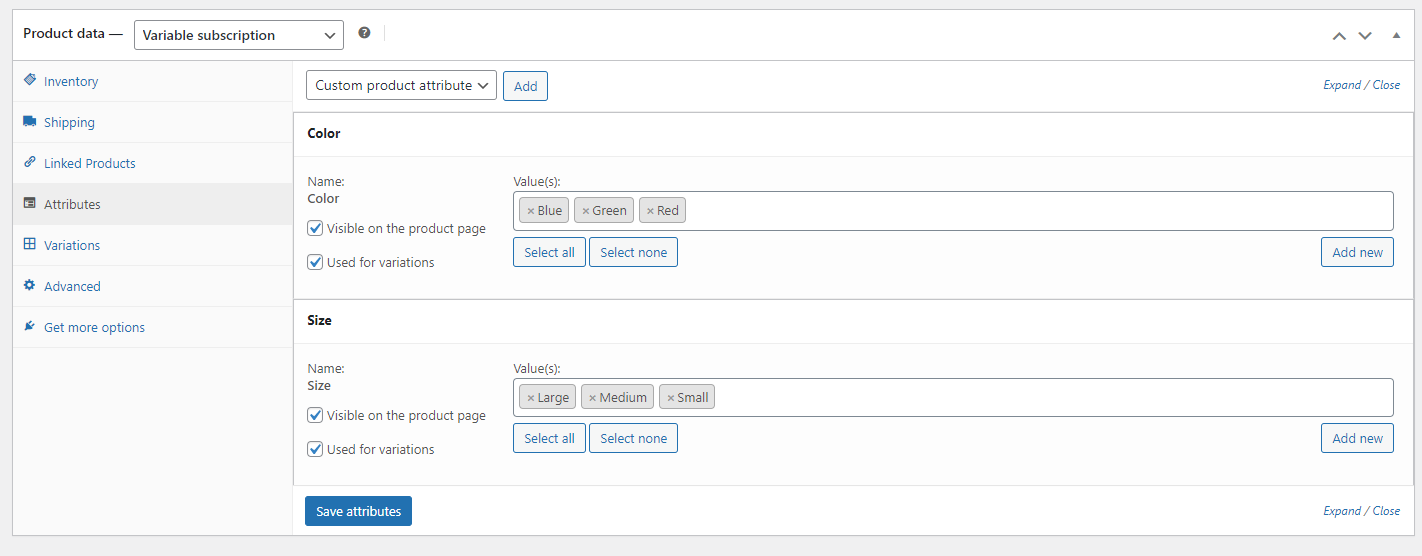
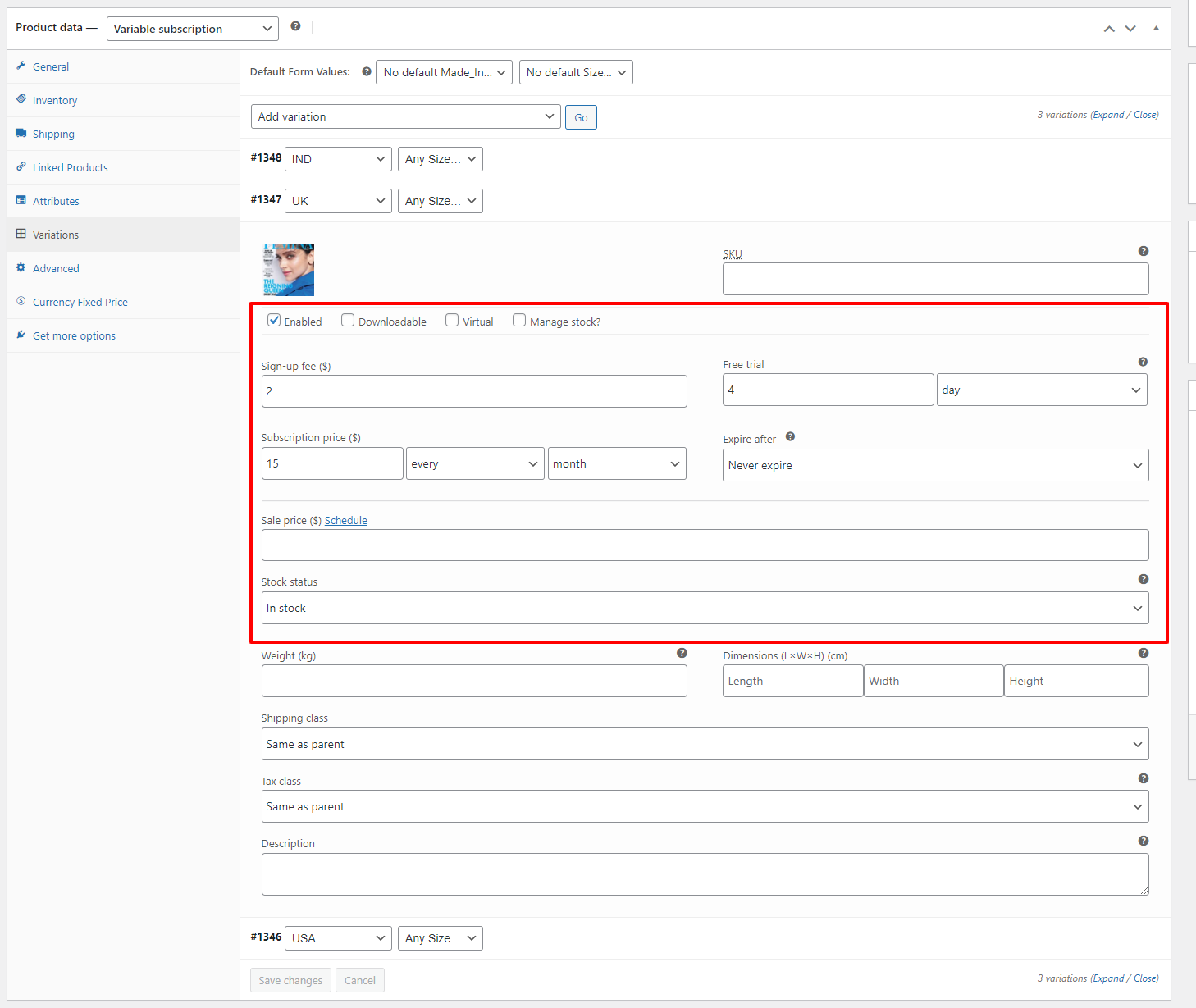
Click on Product >> Add New. Find the “Product data” box, click on the dropdown and choose variable Subscription. Go to “General”. Provide a variable subscription price and specify the frequency of the recurring charge.( Here sign-up fee($ )> >2, Free trial>> 4 >> day ,Subscription price ($) >> 15 >> every >> month and Expire after >> Never expire )
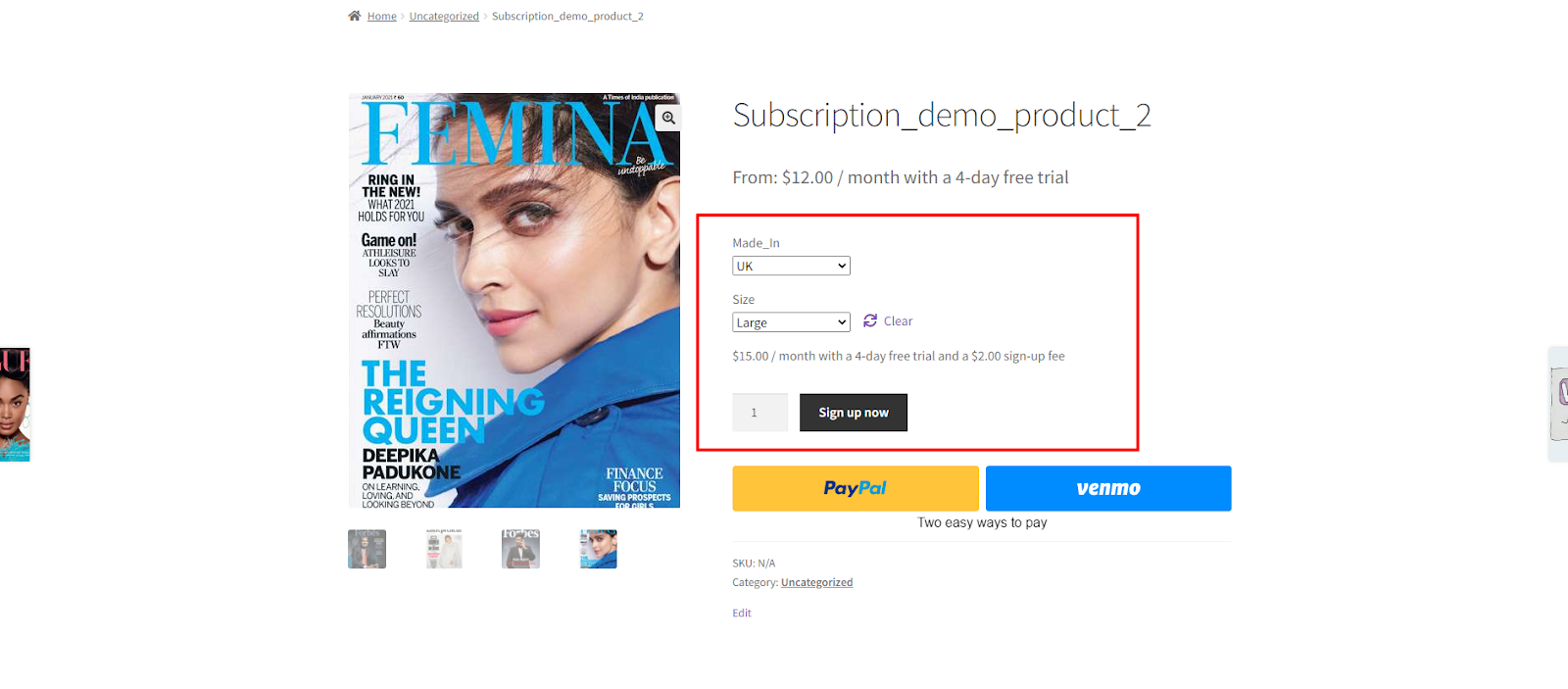
Once the customer subscribes to the product, this subscription will be added to the backend along with other existing subscriptions, as shown below
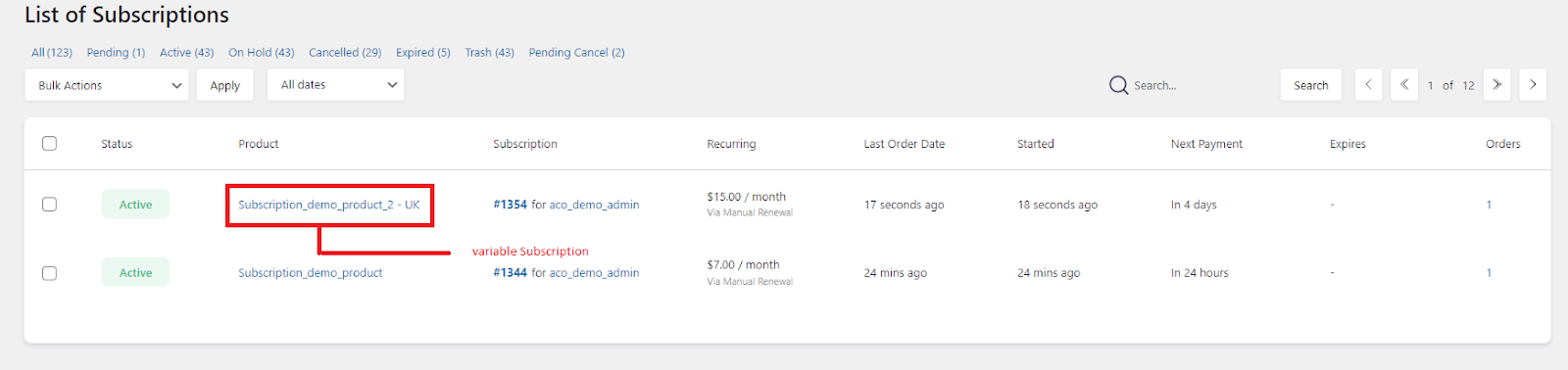
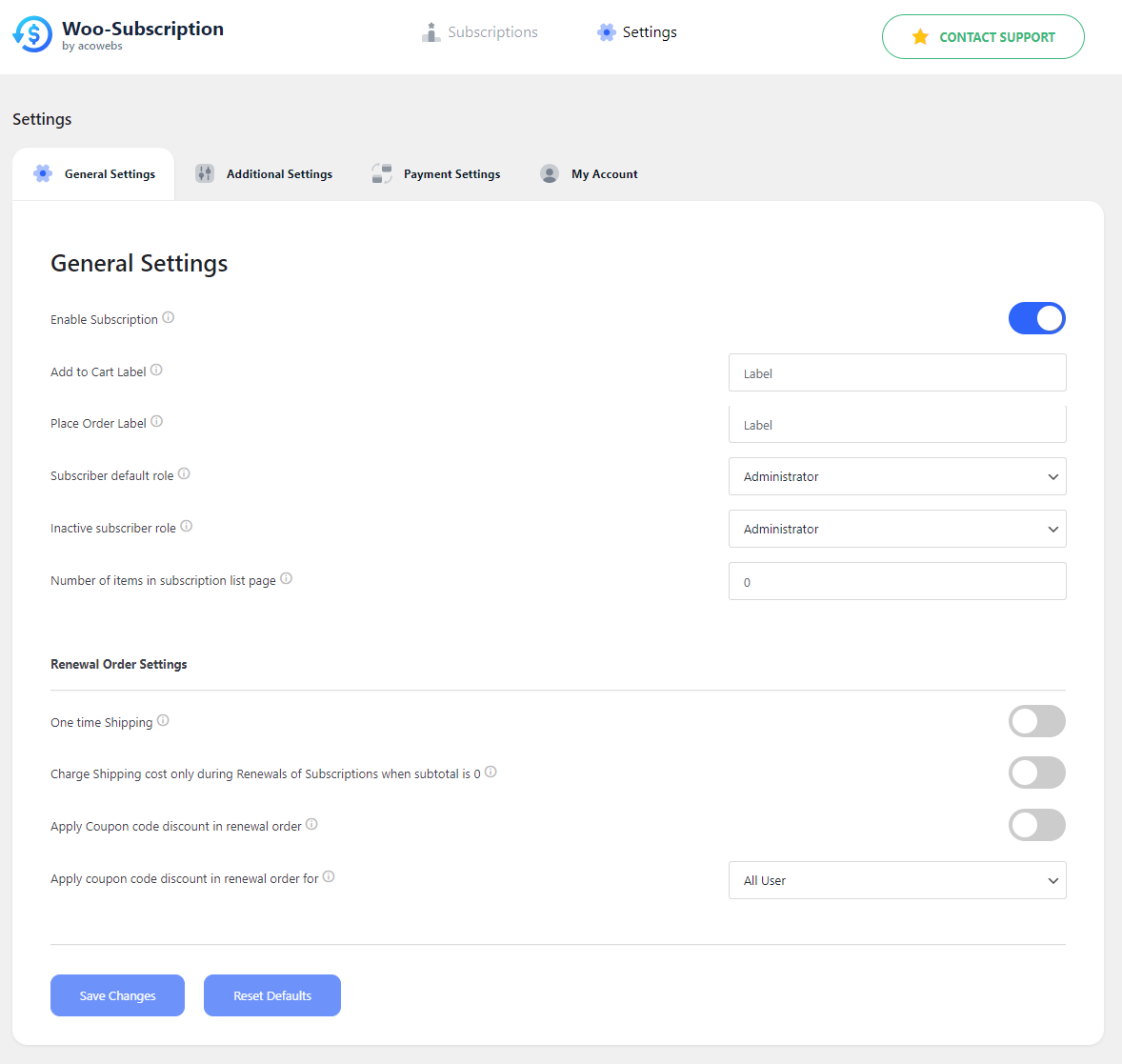
1. Enable Subscription: Let you enable or disable the Subscription with one click
enable/disable button.
2. Add to Cart Label: To change the “add to cart” button text
3. Place Order Label: To change the order button text on the checkout page.
4. Subscriber default role: Choose the default roles to assign to active and
inactive subscribers for record-keeping purposes, a user account must be created for subscribers. Users with the administrator role, such as yourself, will never be allocated these roles to prevent locking out administrators. When a subscription is activated, either manually or after a successful purchase, new users will be assigned this role.

5. Inactive subscriber role: Set a user role for change user role after changing the user’s last product subscription status as cancel.

6. Number of items in subscription list page: Selected number of items will show on the subscription list page.
Subscribers have the option to automatically renew their subscription or renew it manually.
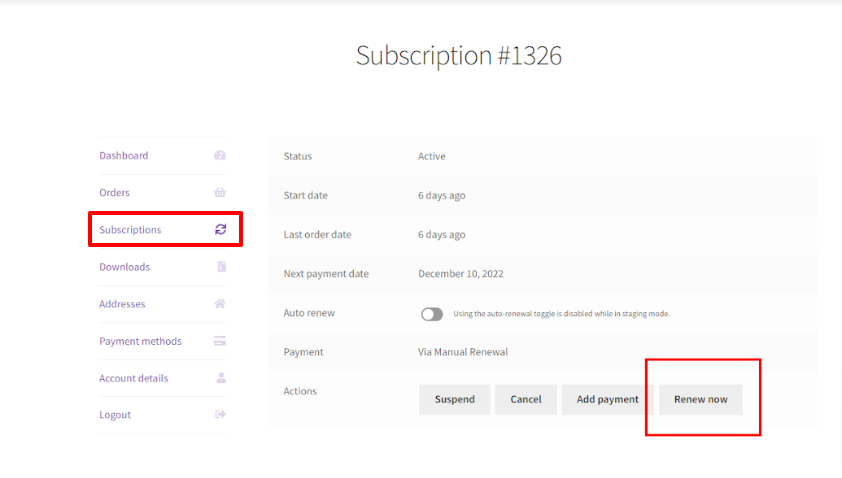
1. One-time Shipping: If disabled shipping costs will be applied to all renewal orders. For specific products, you can enable it from the product editor.
2. Charge Shipping cost only during Renewals of Subscriptions when subtotal is 0: used to charge shipping cost only when the subscription subtotal is 0.
3. Apply Coupon code discount in renewal order: Apply Coupon code discount in renewal order like the main order.
4. Apply coupon code discount in renewal order for: Choose a user from the below option

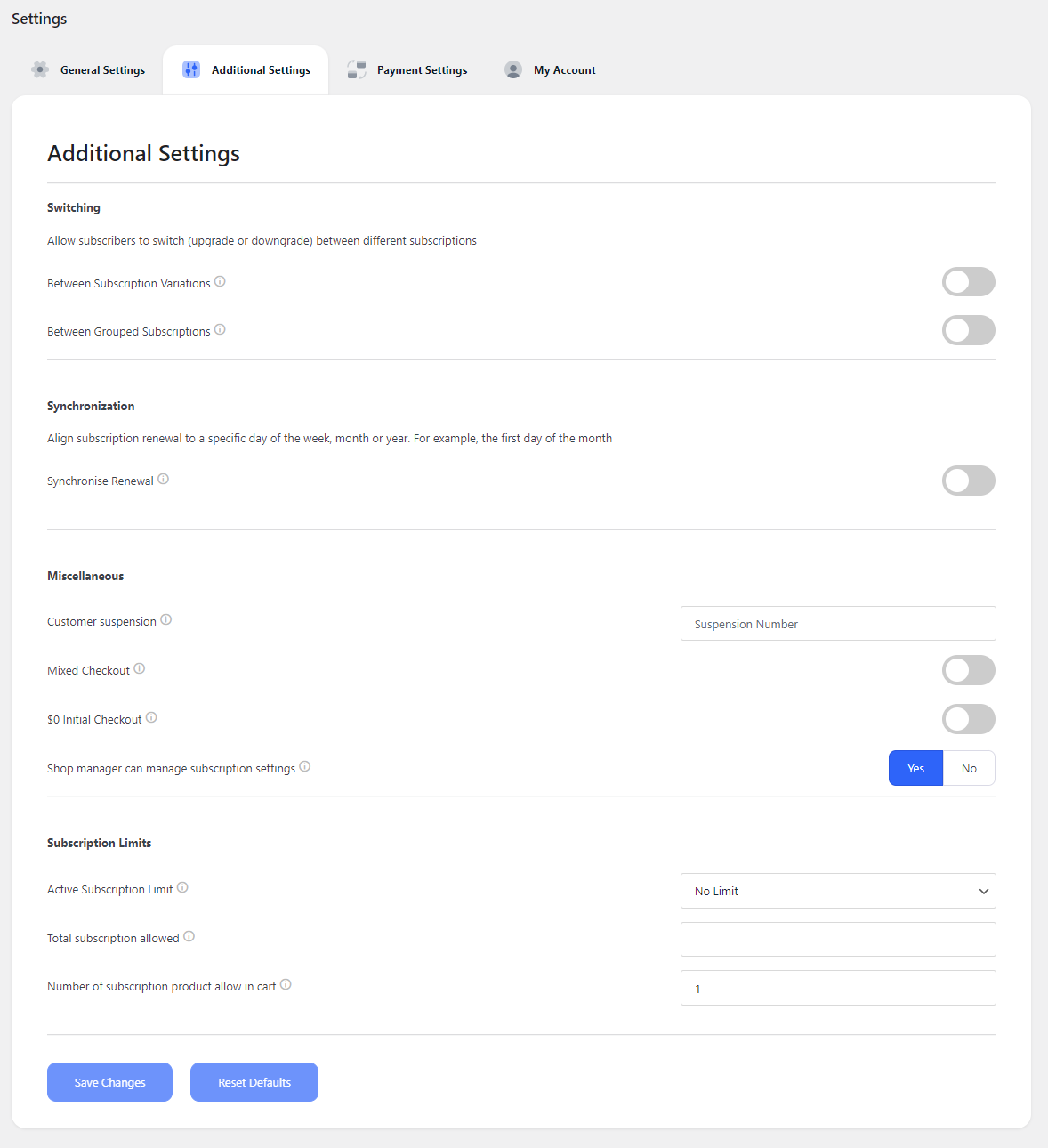
Allow subscribers to switch (upgrade or downgrade) between different subscriptions
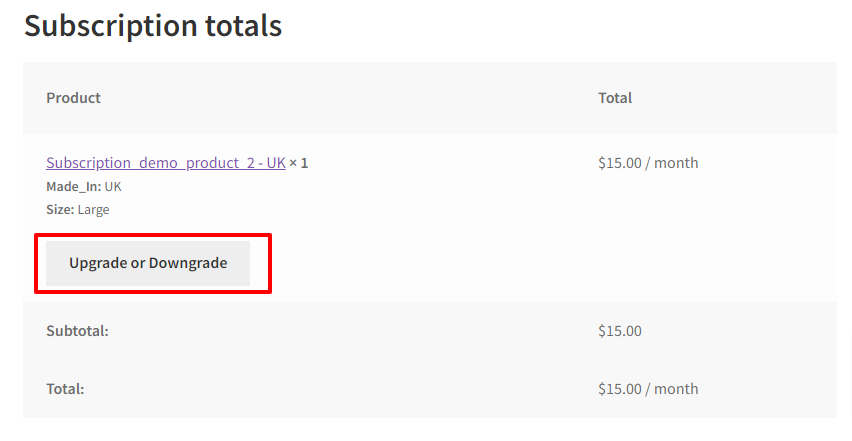
1. Between Subscription Variations: Allow subscriber to switch their subscription on different variations.
2. Between Grouped Subscriptions: Allow subscriber to switch their subscription between grouped subscriptions.
Align subscription renewal to a specific day of the week, month or year. For example, the first day of the month
1. Synchronise Renewal: Subscription synchronizes on a fixed specific week, day, or day of the month.
1. Customer suspension: Customers are capable to suspend their subscription up to a given number. Set ‘-1’ for unlimited suspension.
2. Mixed Checkout: Mixed checkout allows users to order subscription products and general products together.
3.$0 Initial Checkout: Allow initial checkout if the cart subtotal is empty.
4. Shop manager can manage subscription settings: If checked, the shop manager can manage subscription settings from the backend.
1. Active Subscription Limit: Active Subscription Limit per user and product.
2. Total subscription allowed: Number of total subscription limits for a user.
3. Number of subscription product allow in cart : Set a number for the allowed subscription products in the cart.
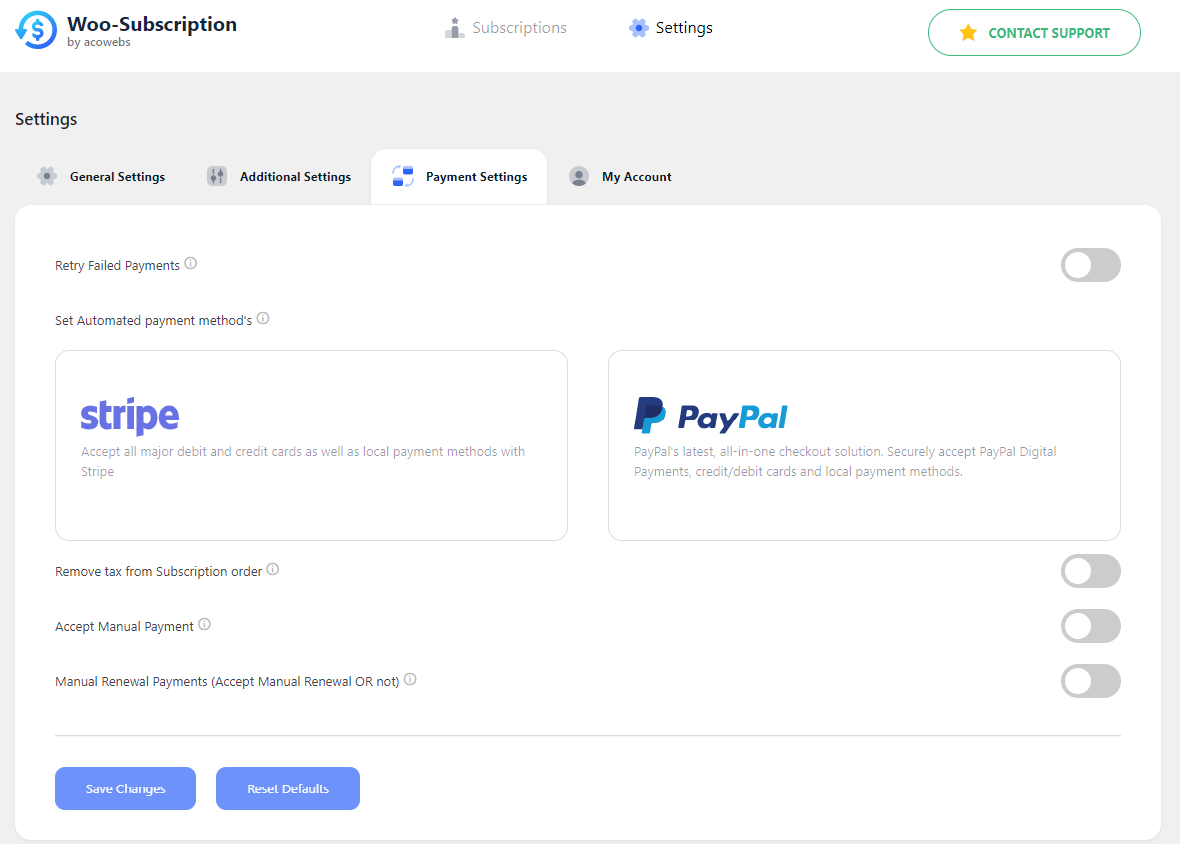
1. Retry Failed Payments: Attempt to recover recurring revenue that would otherwise be lost due to payment methods being declined only temporarily.
2. Set Automated payment method’s: Set automatic payment method for subscription payment automatically.
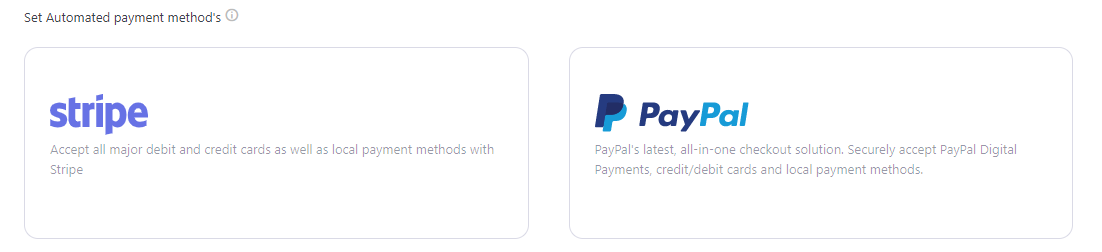
3. Remove tax from Subscription order: If enabled, the applied tax will be removed from the cart total. It removes tax from the general product also if mixed checkout is allowed.
4. Accept Manual Payment: If enabled, manual payment gateways will be displayed along with automatic payment gateways on the checkout page when a subscription product is added to the cart.
5. Manual Renewal Payments (Accept Manual Renewal OR not): Display log in the backend.
.
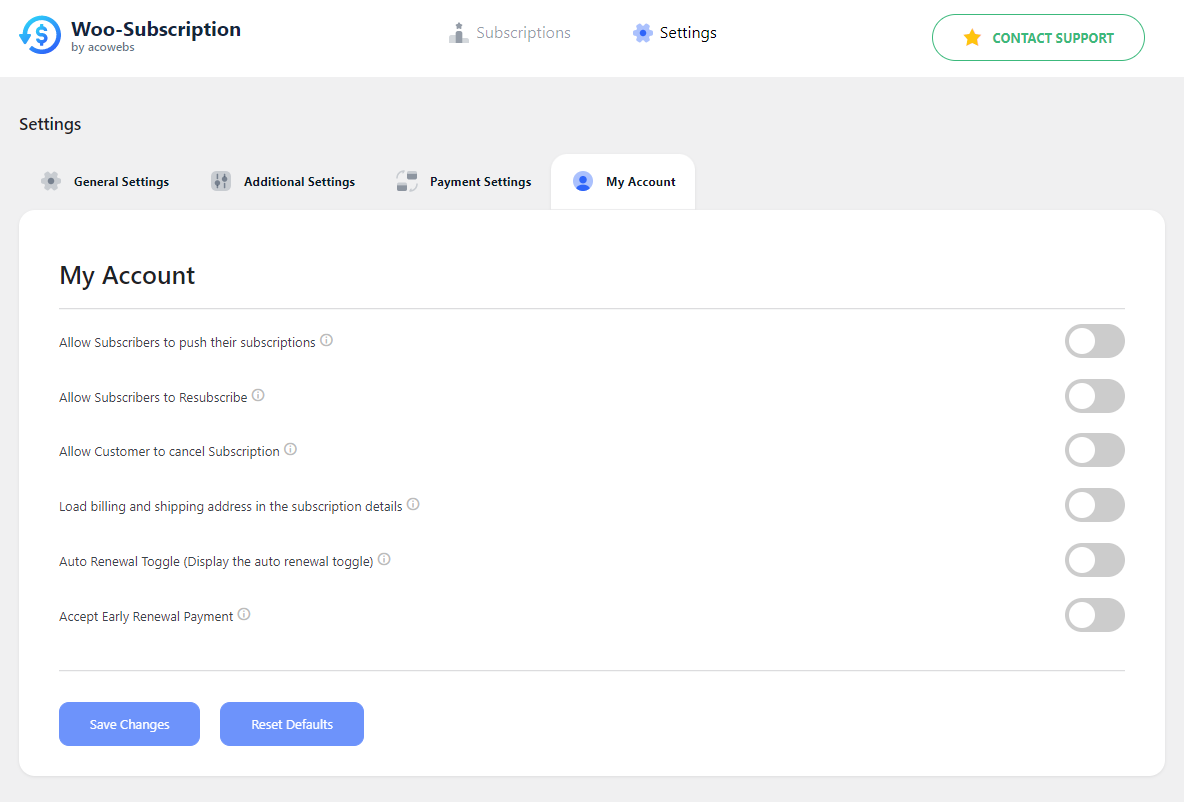
1. Allow Subscribers to push their subscriptions: If enable subscriber can push their subscription plan.
2. Allow Subscribers to Resubscribe: When enabled, subscribers can resubscribe for their expired/canceled subscriptions with the same subscription price.
3. Allow Customer to cancel Subscription: Set this field as checked, to allow the user to cancel their own subscription on my subscriptions page.
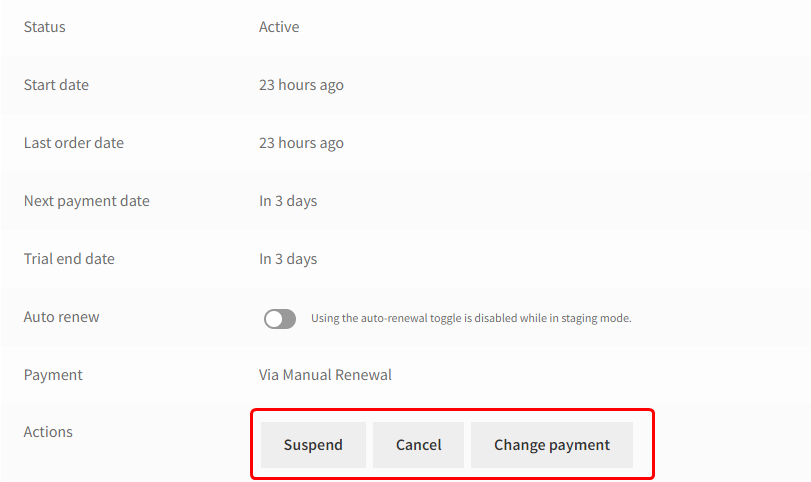
4. Load billing and shipping address in the subscription details: If checked, billing and shipping details will appear on the frontend subscription details page.
5. Auto Renewal Toggle (Display the auto-renewal toggle): Show the auto Renewal Toggle button in Front End.
6. Accept Early Renewal Payment: With early renewals enabled, customers can renew their subscriptions before the next payment date.
If you have questions about our plugin(s), are experiencing issues with any of our plugin