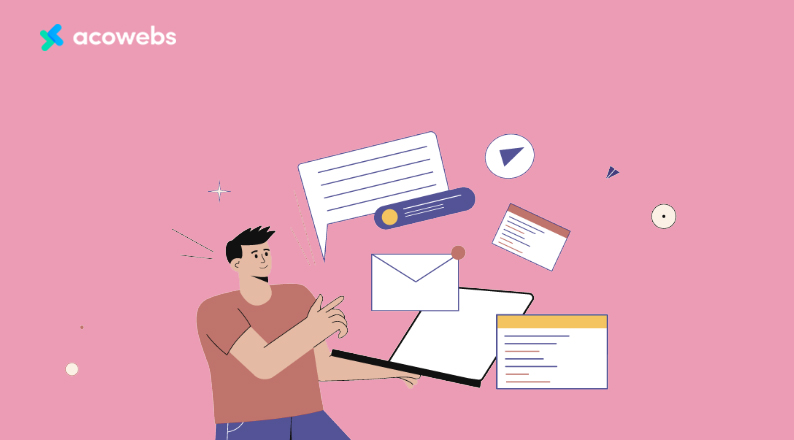Would you like to improve your sales? If you’ve not been using custom emails, you’ve probably been missing out on potential sales you could have gotten. WooCommerce emails are a significant communication line between an e-commerce store owner and its customers.
They are a fantastic way to stay in your customer’s minds, foster relationships, and drive more traffic to your store. However, the default email templates available in WooCommerce are a bit bland and offer little to no personalization.
Think about it: Would you be more likely to buy from a store that sent you a generic, unpersonalized email or one that addressed you by name and offered a special discount on a product you’ve shown interest in? The answer is obvious! A custom email that caters directly to your needs and preferences.
Customizing your WooCommerce emails increases your conversion rates and builds stronger relationships with your customers. This guide will show you how to create custom emails that align with your brand and speak directly to your customers’ needs.
From changing the email logo to creating custom emails with triggers, we’ll walk you through the entire process step-by-step. By the end of this article, you’ll be able to create custom emails that reinforce your brand and drive sales.
Let’s get started!
What are WooCommerce Emails?
WooCommerce’s emails are automated messages from your WooCommerce store to your customers in response to specific actions they take.
Generally, there are two types of WooCommerce emails:
- transactional emails
- marketing emails.
Transactional Emails
Customer interactions with your online store, such as product purchases or abandoned carts, trigger transactional emails. They’re typically sent immediately and usually contain information about their order or other related processes.
By default, WooCommerce has 11 transaction emails you can customize in your admin email settings.
- New Order: It is sent to notify the store admin when a new order is placed.
- Failed Order: It is sent to notify the store admin after an order fails.
- Canceled Order: Sent to store admin when an order is canceled.
- Order On-Hold: Sent to the customer when the order status is changed to “On-Hold” and contains all of their order information.
- Processing Order: Sent to the customer when the order status is changed to “Processing”. This happens after a completed payment.
- Order Completed: Sent to customers when the order status is changed to “Order Complete”; indicating that the order has been shipped.
- Order Refunded: Sent to the customers when an order is refunded.
- Customer Invoice: Sent to customers. It contains order information and payment links.
- Customer Note: Sent to the customer when the store owner adds a note to the order.
- Password Reset: Sent to a customer when they request to reset their password through the store.
- New Account: Sent to the customer when they create an account on the store.
Marketing Emails
Marketing emails are used to convert customers and increase sales. They’re typically sent out at predetermined intervals, such as product announcements, promotional emails, abandoned cart reminders, birthday emails, review emails etc.
Unlike transactional emails, customer actions do not trigger marketing emails and can be sent to many people simultaneously. By default, WooCommerce does not come with marketing emails, but you can use plugins to add them to your store.
Why Customize Your WooCommerce Emails?
Customizing your WooCommerce emails offers many benefits that can help improve your overall email marketing strategy and drive conversions. Some of the key reasons include the following:
Branding
Most people receive countless emails every day from different organizations trying to get their attention. It’s already difficult trying to get them to read an email. Your chances of your customers reading your email will only get slimmer if they look like every generic email out there. Your emails will get lost in the crowd or worse, get marked as spam. But what if your emails stand out with a unique and recognizable format that perfectly represents your brand?
Customers would easily differentiate your emails from others and have a better understanding of your business. By customizing your WooCommerce emails to match your overall brand, you’ll create a consistent and memorable identity that builds trust and emotional connections with your customers. Just imagine – whenever someone receives an email from you, they’ll instantly recognize your brand!
Improved Customer Experience
Everybody wants to feel valued, especially your customers! Customizing your emails allows you to tailor them to the specific needs of your customers and make them feel more personal and relevant.
You can use customer information to personalize each email to the recipient and make them feel more valued. This can be anything from using the customer’s first name in the subject line or body of the email to recommending products based on their previous interactions with your store.
Doing this not only shows that you care about your customers, but also makes them more likely to engage with your email, thereby increasing click-through rates, conversion rates, and, ultimately, sales.
Increased Conversions
Custom emails can also help to drive conversions by including incentives such as discounts, coupons and other promotional offers in the email content. Through this tactic, you can motivate customers to return to your store and make a purchase or take other desired actions – a win-win for all involved!
Now that we’ve discussed why you should customize your WooCommerce emails let’s look at how to do it.
How to Customize Your WooCommerce Emails using a Plugin
You already know why you should customize your WooCommerce emails, but how do you go about it? There are three main ways you can customize your emails. The first two come with their drawbacks, but the third is the most efficient and easiest way to do it.
Built-in options:
WooCommerce provides users with built-in customization options but only for minor alterations. You can slightly adjust colors or change some general texts in your emails but nothing more. You will not be able to adjust the styling or content of your email templates, so if you’re looking for more control over your emails, you should look elsewhere.
Using code:
This involves using HTML and CSS to modify the look of your emails; however, this requires a certain level of coding and WordPress/WooCommerce knowledge. If you are inexperienced with coding, it can be tricky and time-consuming. You may waste dozens of hours troubleshooting and seeking help and solutions online. Even if you have coding experience or know your way around WooCommerce, you can get things done much quicker and easier with a plugin.
Using Email Customizer and Designer For WooCommerce Plugin:
The Email Customizer and Designer For WooCommerce plugin is the perfect solution for customizing your WooCommerce emails easily without having to write code. The drag-and-drop user interface allows you to edit and customize your emails in minutes.
Free Features to Get You Started
The Email Customizer and Designer For WooCommerce Plugin has a free version with enough features to get you started. This Email Customizer and Designer For WooCommerce free version offers all the basic tools and WooCommerce elements you need to construct a complete email.
These are some of the features and things you can do with the free version of the email customizer and designer for WooCommerce.
- A drag-and-drop template customizer.
- Global style settings
- It supports unlimited rows in the template.
- You can customize 11 WooCommerce default email templates for different order statuses.
- It supports up to 5 multiple-column layouts.
- You can preview to see changes made to the template in real time.
- You can create and send test emails to view the appearance of the designed email template before sending.
- All the dynamic placeholders, like customer name, user name, site name, etc., are available.
- It is compatible with advanced WooCommerce plugins like Checkout Field Editor, Product Addons for WooCommerce, and more.
- It supports adding WooCommerce hooks like order meta, customer details etc., to your email template to meet your requirements.
- You can switch between languages with directions from LTR or RTL.
- You can easily transition between languages with directions from left to right (LTR) or right to left (RTL).
That’s right! All these features are available in the free version of Email Customizer and Designer For WooCommerce Plugin, so you can start creating stunning emails to boost your conversions without spending a dime.
But wait, there’s more!
If you need more customization, starting at just $29, the premium version of this plugin offers you even more features. The Email Customizer and Designer For WooCommerce PRO is what you need if you want more control and flexibility to customise your emails.
Premium Features for a Complete Email Customization Solution
- You get all features available in the free version.
- It offers support for all your WooCommerce subscriptions emails
- It supports SkyVerge Emails’ Order Status Manager
- It supports YITH WooCommerce Custom Order Status Emails
- Order Custom Fields Support
- WPML-enabled, allowing for effortless translation of the website into multiple languages!
- You can make payments using a partial payment or a deposit with Acowebs Deposits & Partial Payments for WooCommerce Support.
- You can show WooCommerce coupons in your emails to incentivise customers to purchase.
- You can show products & post elements in email templates to showcase your offers easily and increase engagements and conversion.
- It offers more dynamic placeholders.
- You’ll get advanced customization options.
Want to see the plugin in action? We’ll show you how in the next section.
How to Install the Email Customizer and Designer
Installing the Email Customizer and Designer for WooCommerce is as easy as any other plugin.
Log into your WordPress Admin Dashboard, then access the Plugins tab. Once there, select Add Plugins and search for “Email Customizer and Designer for WooCommerce by Acowebs”. Click Install to add it to your site!
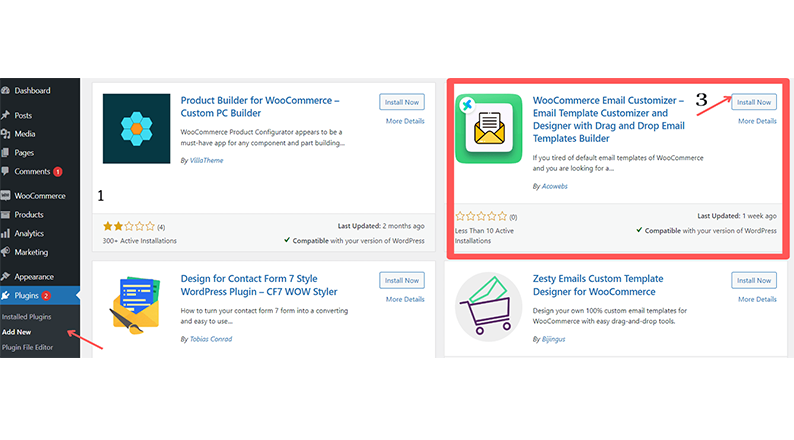
After Installing, activate the plugin.
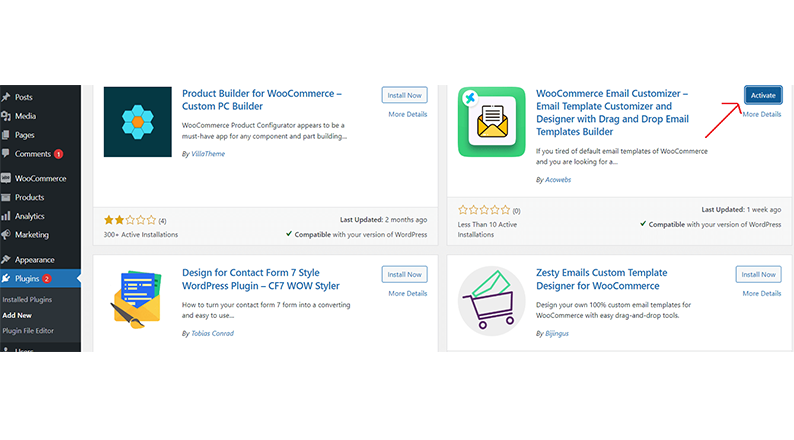
To upgrade to the premium version, go to Plugins from WP Admin Dashboard again, and click on “Configure” under the “Email Customizer and Designer for WooCommerce”.
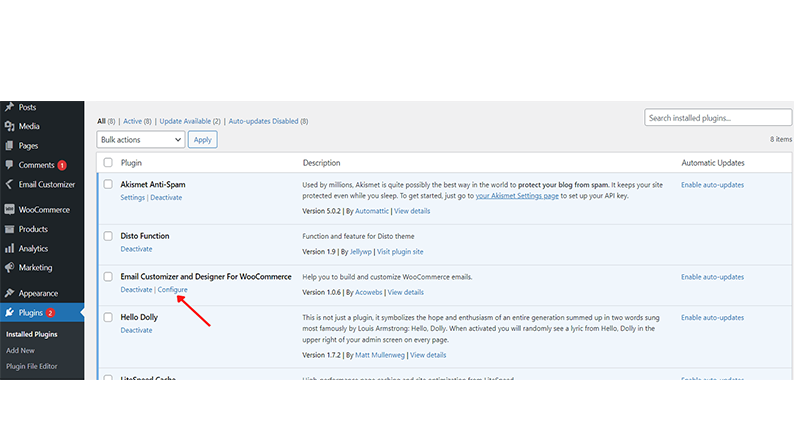
On the next page, click “Check Premium Options” in the top right corner. You can’t miss it!
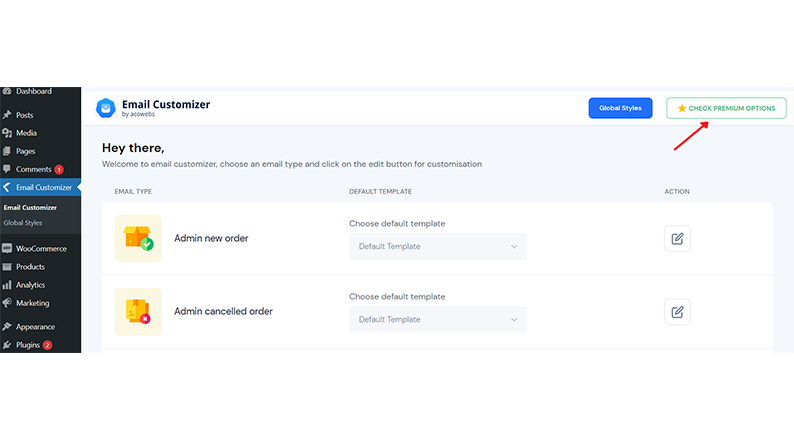
Another option is to get the premium version of Email Customizer and Designer for WooCommerce” directly from the official website.
Customizing Email Templates using the Plugin
Once the plugin is installed and active, you can start customizing your WooCommerce emails. To start, go to your WP Admin Dashboard and click on Email Customizer. On the Email customizer page, you can customize 11 WooCommerce default email templates individually, including:
- Admin new order
- Admin cancelled order
- Admin failed order
- Customer on hold order
- Customer processing order
- Customer completed order
- Customer refunded order
- Customer Invoice
- Customer note
- Reset password
- New account
You can select the default email template or create a new one with the edit button under the action column.
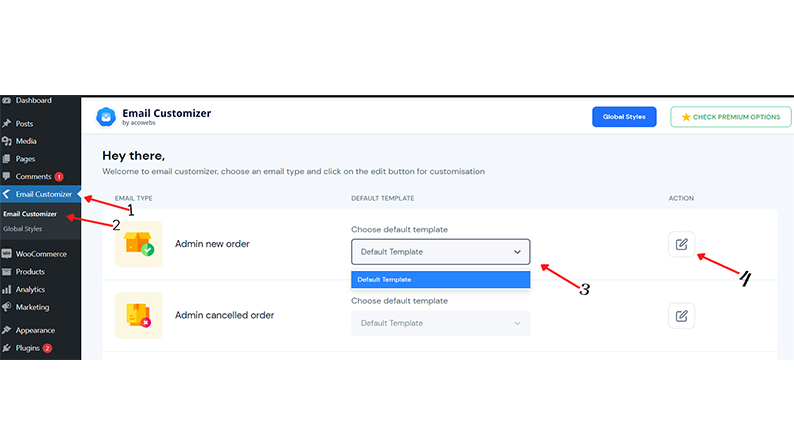
Creating and Editing a New Template with the Email Customizer
Once you click the Edit button for the email type you want to customize, you’ll be taken to the template editor. You’ll find a “New Template” button on the page.
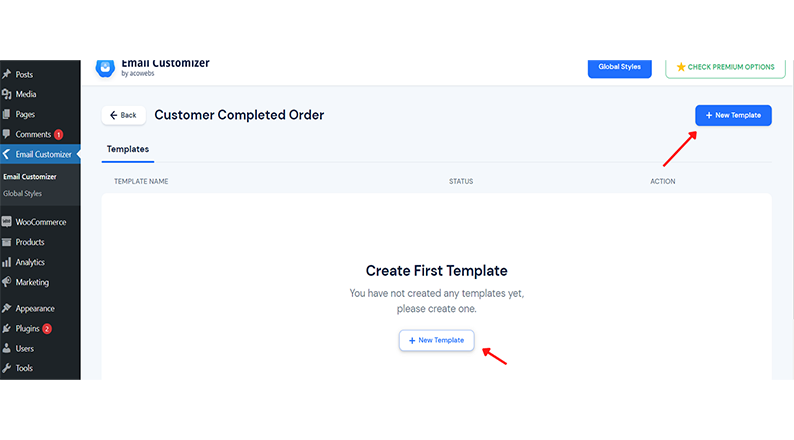
Click the “New Template” button, and you should be greeted by the template editor. Now you can start customizing a new template for that particular email type.
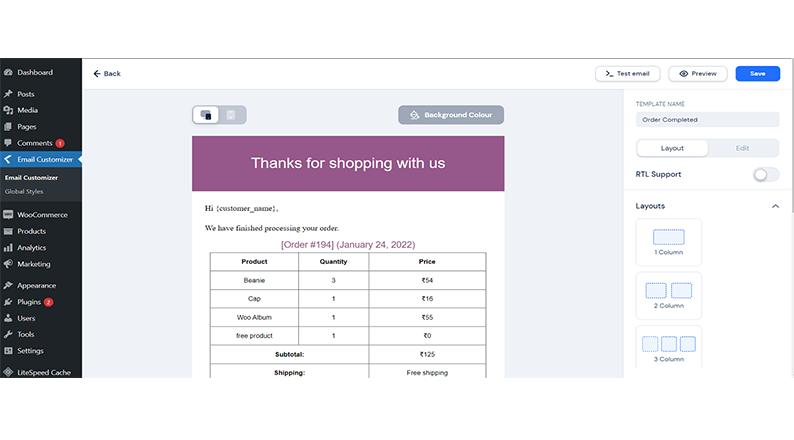
First, you can edit and change the template name on the right sidebar to whatever name you want. It doesn’t reflect on your template; it’s only meant for you to identify your custom templates quickly. We’ll be naming ours “Premium Orders Completed”.
You can also change the background color. We’ll be changing ours to blue. We love blue! You can change yours to a color that matches your brand.
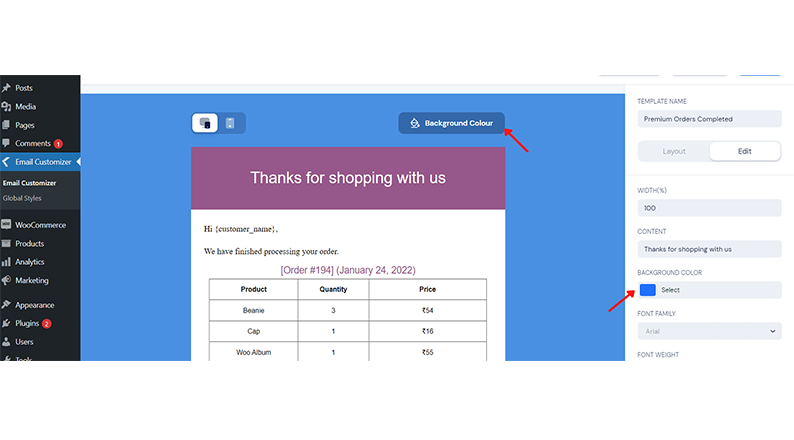
Now let’s move to the header section.
Customizing the Header
Hover your mouse on the header section, click on the edit option, and you can modify any of the header properties, including header width, content, font family, size, etc., on the sidebar.
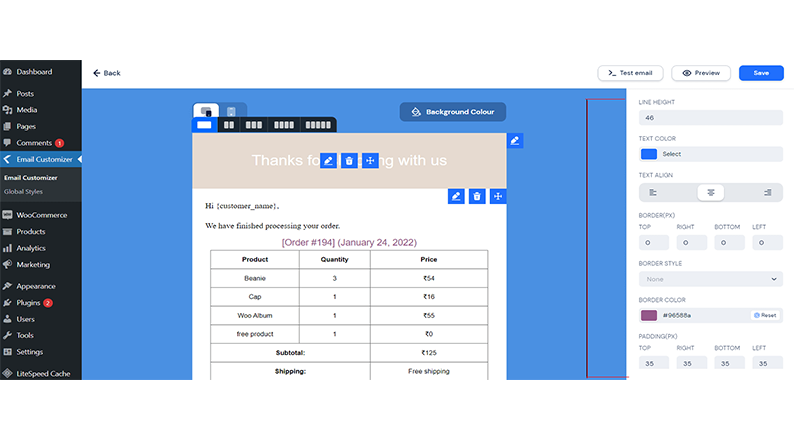
Here’s how the header section looks after modifying the properties
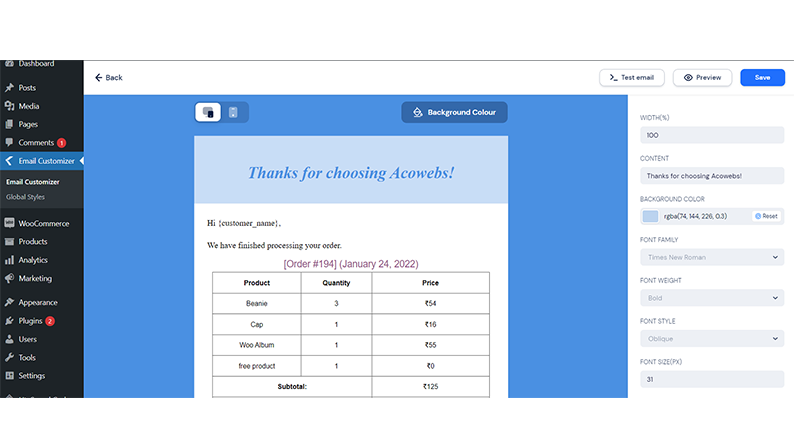
Customizing the Body
As we did for the header, hover your mouse on the section you wish to customize. Click on the edit option (labelled “1” below) and modify the properties on the right sidebar. You can edit the content, titles, title font, weight, border, etc. Click on the layout structure that matches your preference (labelled “ 2” below) to change the layout.
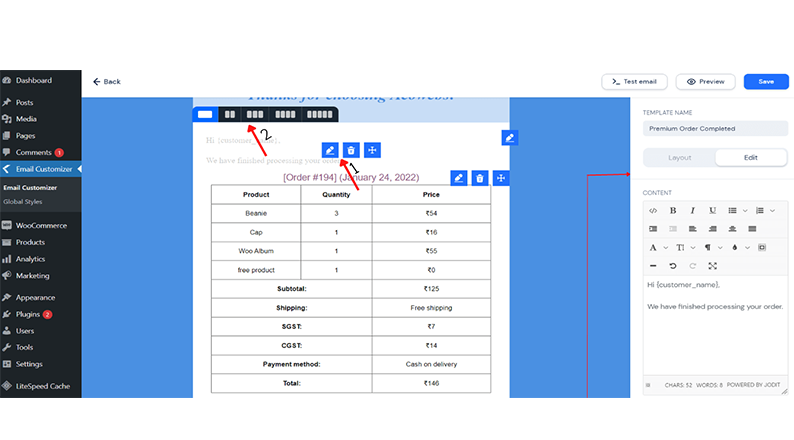
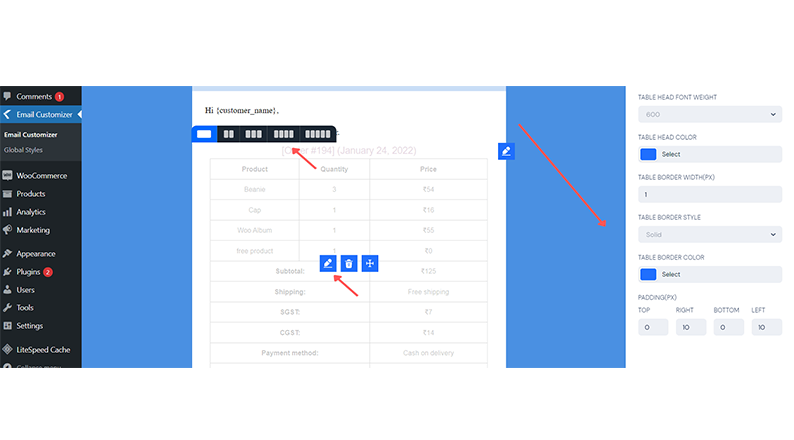
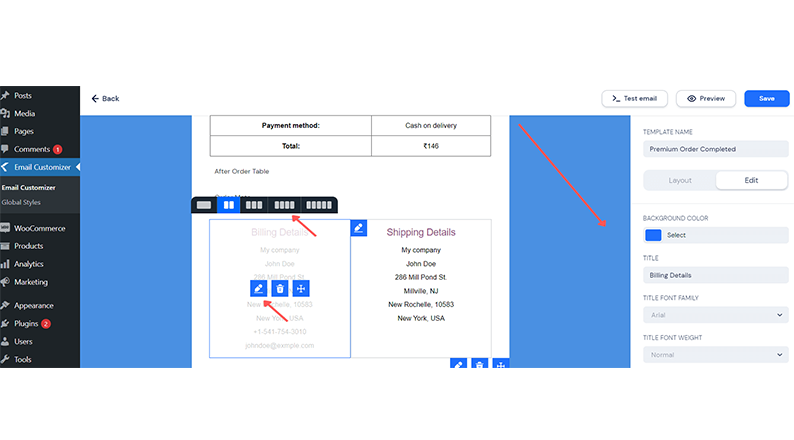
Customizing the Footer Section
This is where you add your final touch! Like you did when editing the other sections, hover your mouse on the footer section and click on the edit option to modify the content properties on the sidebar. You can also change the layout structure.
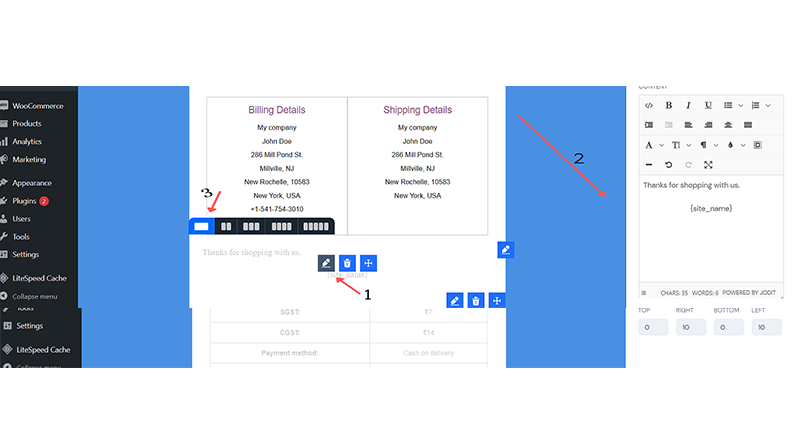
Once you’re done with all your customizations, you can preview your changes to ensure everything looks as you like. Then you can send a test email to an email address to see how it would look to your customer..
Once satisfied with your work, click “Save”, and it will be added to your list. The preview, test email, and save buttons are on the top right corner of the editor. After saving, activate it, and you’re ready to go!
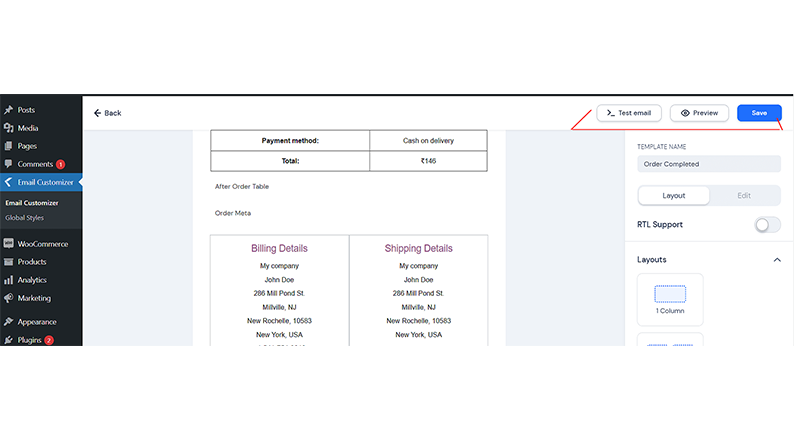
Using Global Styles to customize your WooCommerce Emails
The Email Customizer and Designer for WooCommerce also has a Global Styles feature. With Global Styles, you can set up a style template for all emails and make quick changes to your templates without having to go into each separately, saving you time and effort. It gives your emails a consistent style.
To use Global Styles, go to your WP Admin Dashboard and click on Email customizer > Global styles. Here you can customize the overall header, table, button, and common styles on the side bar. Once you’re done, click save to apply all your changes to all the email templates. Now your customers will be able to enjoy a consistent and uniform style of emails from you.
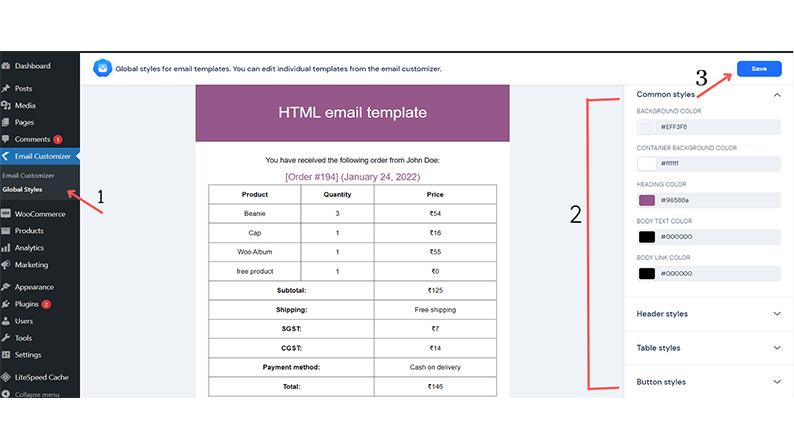
Is Email Customizer and Designer For WooCommerce the Best Plugin for Customizing WooCommerce Emails?
The Email Customizer and Designer for WooCommerce plugin stands out from other customizers with its simple, user-friendly interface and powerful features. The drag-and-drop feature makes customization easy. It allows you to effortlessly adjust your emails to fit your brand without the hassle associated with many custom email customizers. You don’t need any complicated technical know-how to use it.
The result? Visually appealing professional emails that drive conversions and boost sales! The premium version offers even more features and customization options, further enhancing its capabilities. And the best part is it starts at just $29, making it accessible for any budget.
With both free and premium versions available, there’s an option that works for everyone. Don’t settle for bland, generic emails. Upgrade to the Email Customizer and Designer for WooCommerce today!
Wrap Up
Creating customized emails is an essential part of running a successful online business. You will provide your customers with improved experiences and boost conversions!
With this guide, you can create custom emails from that keep you in your customers’ memory.
Ready to give Email Customizer and Designer For WooCommerce a try? Please reach out with any questions in the comments below, and we’d be happy to help you get started.
Acowebs are the developers of the WooCommerce Variation Swatches Plugin that can transform your product attributes and select dropdowns with the efficient and easy-to-use User Interface. It also has developed various other plugins like WooCommerce Currency Switcher, the multi-currency converter plugin that shows prices in the user’s local currency and helps customers connect to desired products faster. It helps customers quickly compare products and make a judgment easily.












 Login
Login
 Cart
Cart