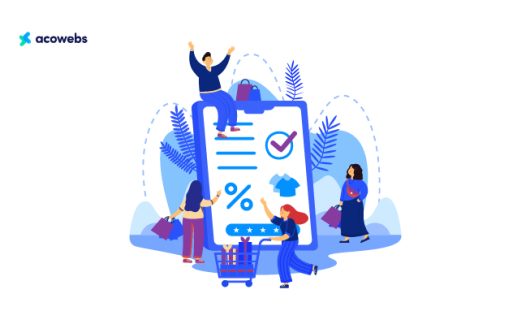Table of Contents
With Currency Switcher for WooCommerce, you can grow your company globally. A currency converter with many inputs that shows prices in the local money of your customers is a great addition to your website.
Considering the global nature of eCommerce, you must ensure that your products are accessible worldwide. Give your consumers the option to shop in their local currency since many online retailers currently serve a global clientele.
A multi-currency converter extension that can rapidly change currencies on your WooCommerce website in accordance with your customer’s preferences is what you need.
Currency Switcher for WooCommerce by Acowebs is a robust plugin that displays your customers’ preferred currency wherever they are on the website and constantly refreshes currency conversion rates.
Why is Currency Switcher for WooCommerce Important for Your Website?
Simply by adding infinite currencies to your online business, you may expand into new markets and sell your products everywhere. If you run an online store, the time has come to broaden your customer base to a worldwide level. One benefit of selling online is that you can quickly and easily connect with clients from all over the world.
However, customers prefer shopping at stores that show prices in their own local currency and are very unlikely to complete an order in a currency they are unfamiliar with. For this reason, it is essential that your store be user-friendly and centered on the needs of the market shares that you plan to reach if you don’t want your business to have regional limitations and want to sell your products “beyond borders and boundaries.”
You may add several currencies to your shop and provide a completely satisfactory user experience by using our Currency Switcher for WooCommerce. Speak in terms of dollars for US visitors and Rubles for Russian clients; display your product prices in pounds for UK clients and Yuan for Chinese clients. You only need one plugin to take your company global and improve the usability of your store for all of your customers, wherever they may be.
Features of Currency Switcher for WooCommerce by Acowebs

Once activated, the Currency Switcher for WooCommerce will let you set up a list of the currencies you want to accept. These currencies will afterward be listed in a widget so that your users can select the one they like. The shop will display prices and complete transactions in the new currency after the customer has chosen it. When placing an order, the buyer will pay the prices that are shown in the shop.
Let’s take a look at the outstanding features of this plugin:
Free Features
- Enable or Disable Currency Switcher
- Allowing Fixed Product Prices in Multiple Currencies
- Allowing Fixed Shipping Prices in Multiple Currencies
- Showing Currency Sign in Frontend Currency Switcher Panel
- Showing Flags by Default in Frontend Currency Switcher Panel
- Show or Hide Currency Convert Calculator on the Product Page
- Options for Hiding Switcher Panel on Checkout Page
- Show or Hide Currency Conversion Calculator on Cart
- Option to Checkout According to Pre-Selected Currency
- Allowing Default Currency Based on User Location
- Show or Hide Price Info Icon on Single Product Page
- Show or Hide Price Info Icon on the Shop Page
- Shortcode Support
- Setting Default Currency
- Setting Currency Symbol
- Setting Price Format
- Setting Country Flag for Frontend Switcher Panel
- Setting Currency Rate According to Shop Default Currency
- Setting Decimal for Price Format
- Button for Updating Currency Rate According to Default Currency
- Setting Additional Fee for Currency Conversion
- Show or Hide Cent From Front-End Price
- Deleting Currency Item
- Show or Hide Currency Item From Front-End Panel
- Import or Export Currency and Settings from json
- Enable or Disable WooCommerce Payment Method for Specific Currency
- Option to Enable or Disable a Specific Currency’s WooCommerce Shipping Methods
- Option to Specify Minimum and Maximum Delivery Costs for Particular Shipping Methods in Specified Currencies
- Additional Custom Currency Symbols Can be Set Using the Symbol Drop-down Menu
- Country-Based Option to Enable or Disable a Specific Currency
- The Frontend’s Currencies Bar Has an Enable/Disable Option
- Frontend Setting for Currency Panel Title
- The Choice to Put the Currency Panel Either Left or Right
- Choosing a Style for the Currency Panel from a Drop-Down Menu
- Main Currency Switcher Panel and Widget Panel Color and Background Options Can be Modified
- Possibility of Writing Custom CSS
- The choice to Select a Currency Aggregator from a Dropdown List to Get the Most Recent Exchange Rate
- The Choice to Set a Required API Key for a Currency Aggregator
- Option to Choose a User-Selected Currency’s Currency Storage from a Drop-Down List
- Ability to Configure Rate Auto Update as Hourly, Daily, Weekly, or Monthly Using Dropdown Lists
- Switcher Visibility Control in a Selected Page
- Option to Display or Hide Switcher Depending on User Role
Premium Features
The premium version of the Currency Switcher for WooCommerce by Acowebs offers all the above features available in the free version as well as the following:
- Option for Adding More than 2 Currencies
Your store can show pricing and accept payments in several currencies thanks to Currency Switcher for WooCommerce by Acowebs. This allows your clients to shop in their preferred currency and helps boost conversions.
You can set up a list of the currencies you want to accept using the Currency Switcher after it is enabled. These currencies will afterward be listed in a widget so that your users can select the one they like. The shop will display prices and complete transactions in the new currency after the customer has chosen it. While placing an order, the buyer will pay the prices that are shown in the shop.
How to Enable Currency Switcher for WooCommerce by Acowebs
Installing the Currency Switcher for the WooCommerce plugin on your e-commerce website is a hassle-free process. With just a few clicks, you can enable multiple currency support for your e-commerce store so that users can pay in any currency they want to. It is very easy to integrate the plugin into your WooCommerce store, and you don’t need any technical expertise to do this. Overall, it will be helpful for upgrading the shopping experience for your customers and increasing your website sales.
Follow the steps mentioned below to install and activate the plugin on your WooCommerce store:
The Prerequisites:
To install the Currency Switcher plugin on WooCommerce, you need to have the following prerequisites:
- WordPress: WooCommerce is a WordPress plugin, so you must have WordPress installed on your website.
- WooCommerce: You must have the WooCommerce plugin installed and activated on your WordPress website. You can install the plugin from the WordPress plugin repository or directly from your WooCommerce account.
- Plugin Requirements: Check the plugin’s requirements before installation, including the WordPress version, WooCommerce version, PHP version, and any other required plugins.
- Access to the WordPress Dashboard: You need access to the WordPress dashboard to install and activate the plugin.
- Sufficient Permissions: You must have sufficient permissions to install and activate the plugin. If you’re not the website owner, you may need to request access from the site administrator.
Once you have met these prerequisites, you can search for and install the plugin from the WordPress plugin repository or upload the plugin file to your website and activate it from the WordPress dashboard.
Step 1: Installing the Plugin
Currency Switcher for WooCommerce by Acowebs is a quick and easy-to-install plugin. The installation process is quick and easy, like any other plugin. If you have done that before, you’ll know how easy the process will be. However, you can install the plugin easily by accessing the WordPress Dashboard.
Now, we will show you how you can install both the free and premium versions of the plugin on your WooCommerce store. Let’s start by completing the free plugin installation process:
- First, you need to log in to your WordPress Admin Dashboard.
- Now, in the left menu, navigate to Plugins > Add New.
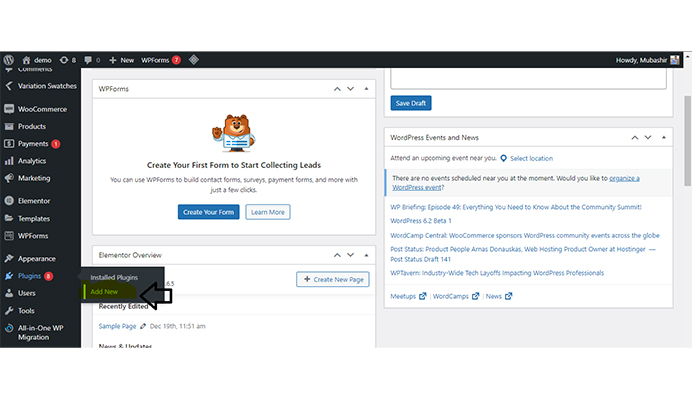
- Now, you need to search for “Currency Switcher for WooCommerce” and find the plugin developed by Acowebs.
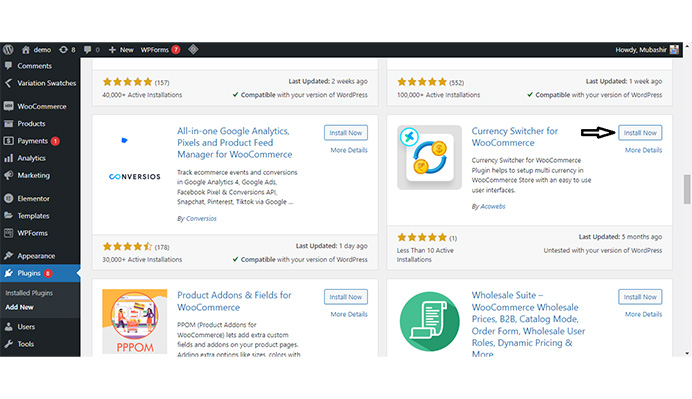
- Click “Install Now” and then activate the plugin on your website to use it.
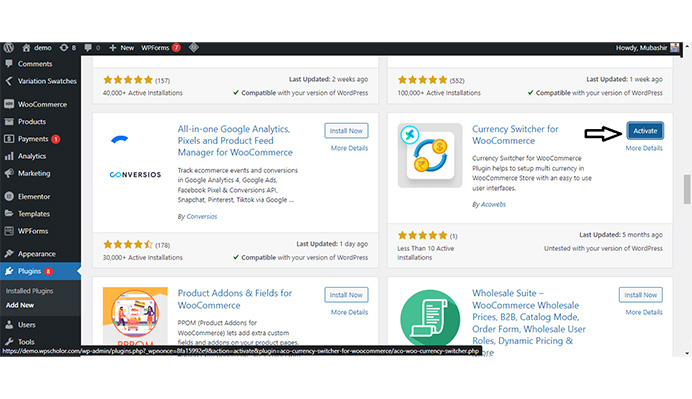
Here, we have shown the simple steps that you can follow to install WooCommerce currency converter plugin on your website. By following these steps, you can easily install and activate the plugin on your e-commerce shop and boost your sales by offering the outstanding features of this plugin to your customers.
However, if you are looking to add premium features to your website and ready to spend some money on advanced features offered by this plugin, you can follow the steps mentioned below:
- Go to Currency Switcher for the WooCommerce page on the Acowebs website.
- Here, you will find 4 different pricing plans that you can choose from; you can choose a plan that meets your budget and needs and click “Add to Cart”.
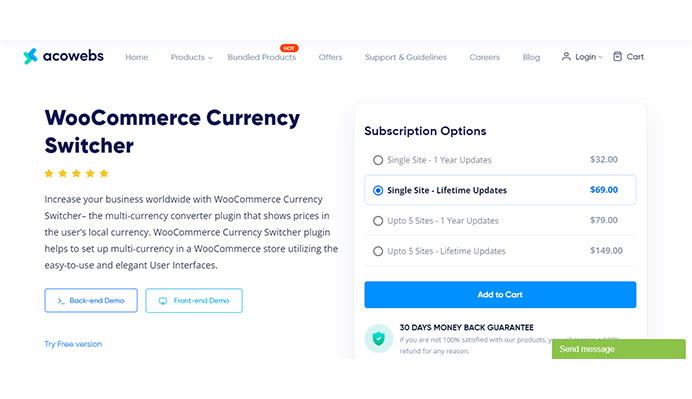
- After that, you will be redirected to the purchase order summary page. Here, you can review your order details and click on “Place Your Order” to proceed further.
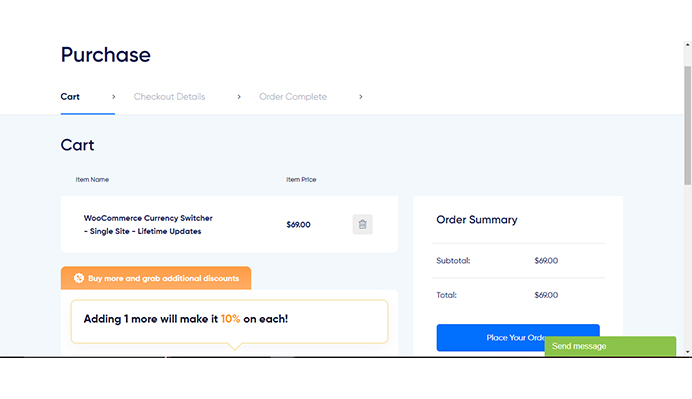
- After that, you will be redirected to the Checkout page. Here, you will need to fill in your personal details and input your card details to make the purchase.
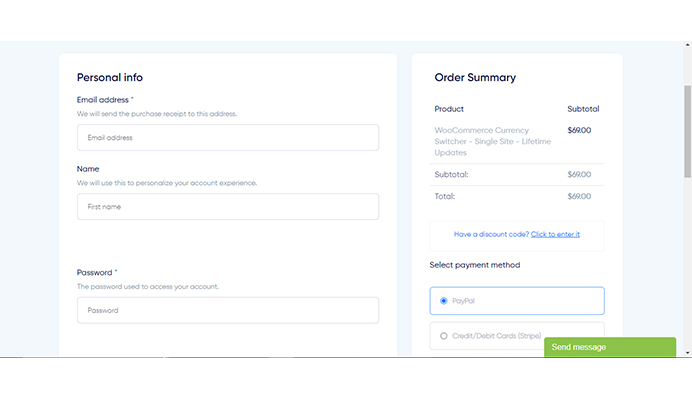
- Once the purchase is successful, you will get your order details and instructions on how to download the plugin zip file.
- Now, you just need to log in to your WordPress Admin Dashboard to install and activate the plugin.
- Go to Plugins > Add New.
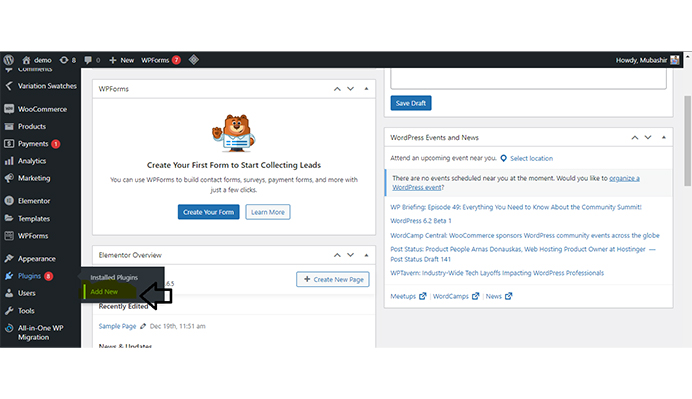
- Now, click on the Upload Plugin button to upload the zip file.
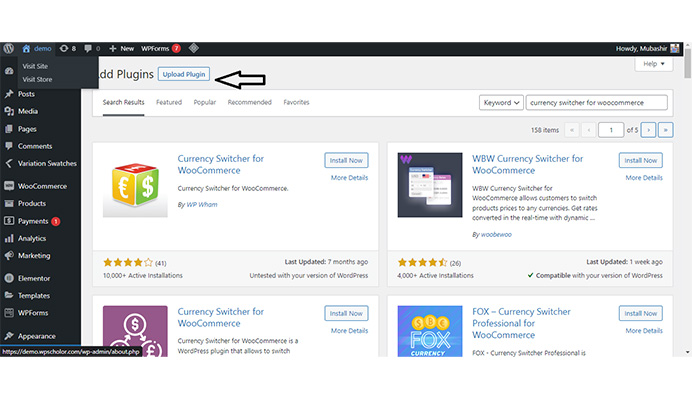
- Now, find the zip file and upload the plugin from your device and upload it.
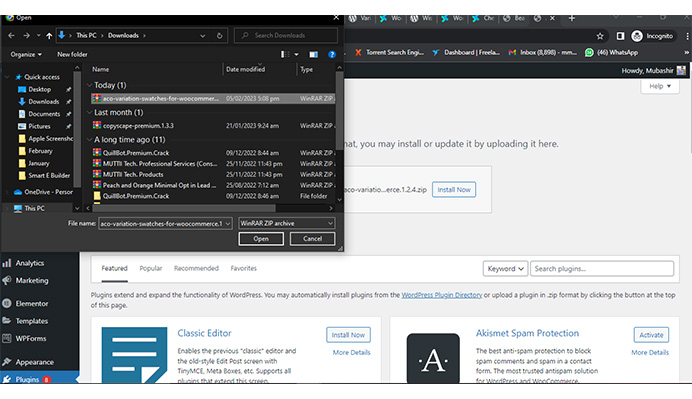
- After uploading the file and installing it on your WordPress, you need to go to Plugins > Installed Plugins and activate it, and you will be ready to use the premium version on your website.
Finally, you have successfully installed and activated the premium version of this plugin on your website. Now, it’s time to update the settings of this plugin to choose how it will work on your website.
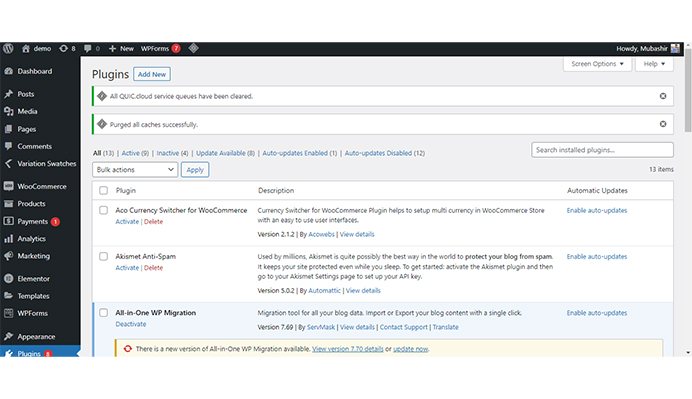
You can easily access the settings by navigating to WordPress Admin Dashboard > Variation Swatches.
You will see the following page:
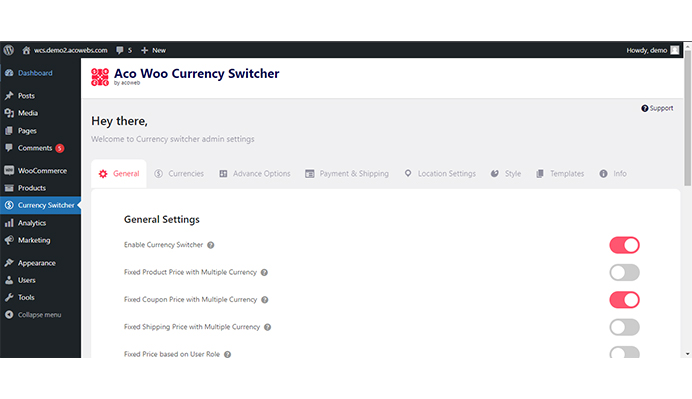
Step 2: Setting Up the Plugin
Here, you will find 8 different tabs on the screen, we will show you how you can explore these tabs to enable or disable the required features of this plugin on your website.
- In general settings, you can enable or disable the currency switcher on your website. Moreover, you will also be able to turn or other features like fixing product prices with multiple currencies, fixed coupon prices with multiple currencies, fixed shipping prices with multiple currencies, default currency based on your location, and a lot more. Once you have enabled the required features, just click Save Changes, and you are good to go.
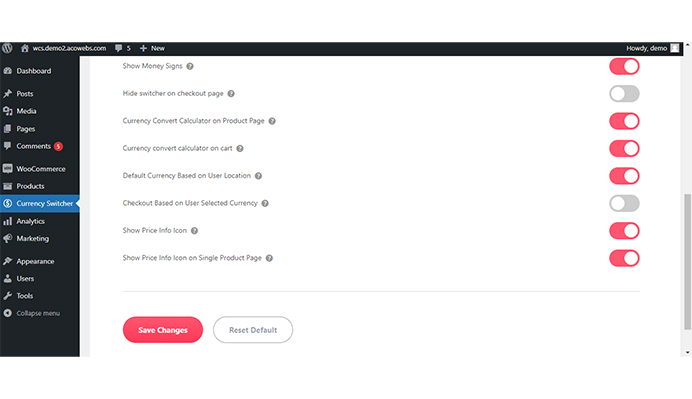
- In the Currencies tab, you will able to add or remove a currency. You can add your preferred currency, choose the flag, set position, decimal, rate & fee, and more. Once you are done, Just click on Save Changes, and you are good to go.
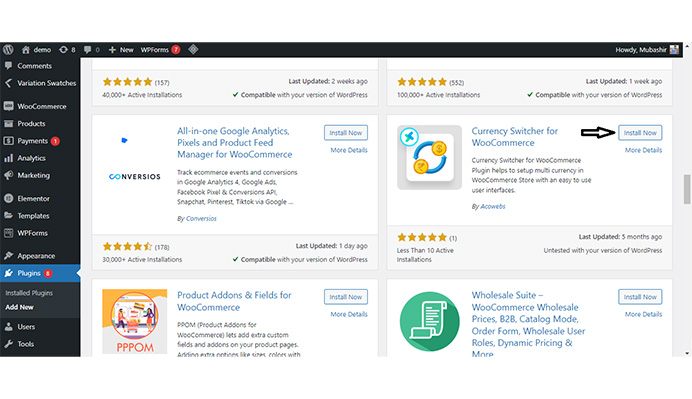
- In the Advance Options tab, you can choose the currency aggregator, currency storage, auto update time, and more. Once you are done with your preferred settings, just click on Save Changes, and you are good to go.
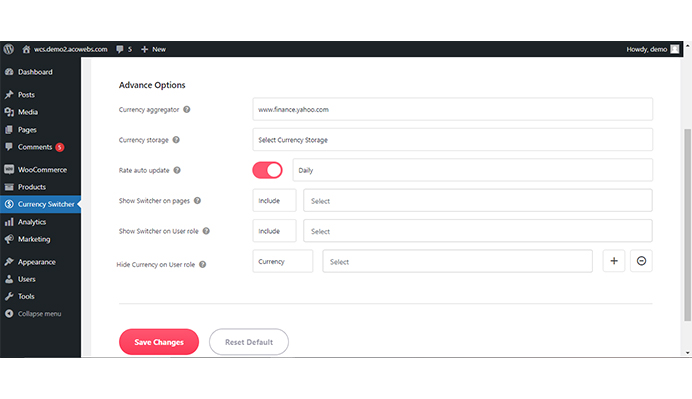
- In the Payment & Shipping Settings tab, you can enable or disable WooCommerce payment method for specified currency, change shipping settings, set shipping costs, or add a custom symbol. Once you are done with your preferred settings, just click on Save Changes.
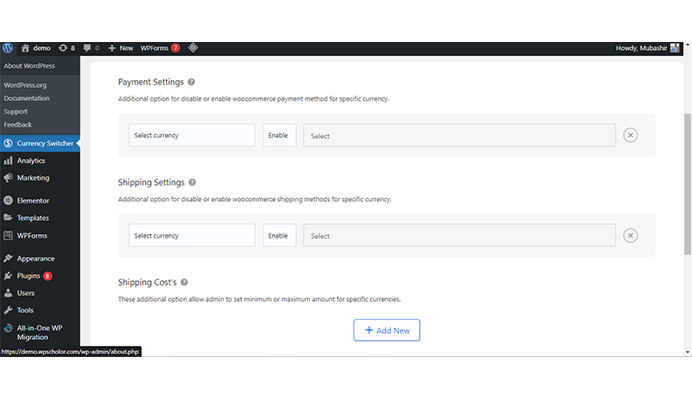
- In the Location Settings tab, you can enable or disable location-based settings for currency.
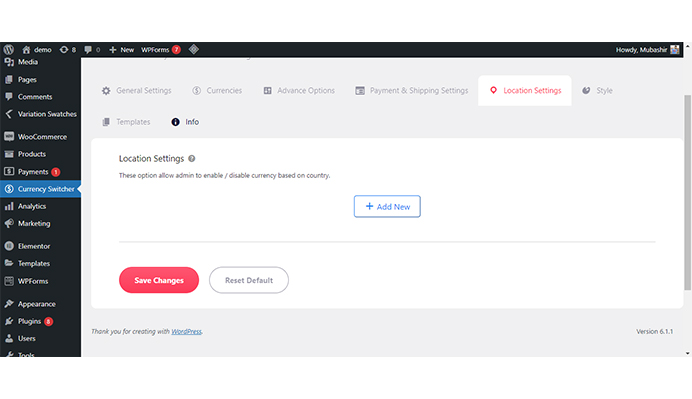
- In the Style tab, you can enable or disable the currencies bar, set the bar title, bar position, style, color, shortcode & widget, or add custom CSS. Once you are done, just click on Save Changes to save your preferred settings.
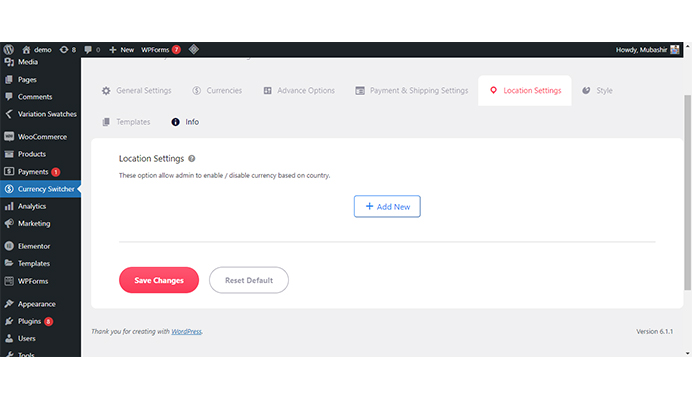
- In the Templates tab, you will be able to set an email template for notifications to be sent while updating the currency rate based on the default currency. You can set the email template, enable or disable email notifications, and click on Save Changes to save your desired settings.
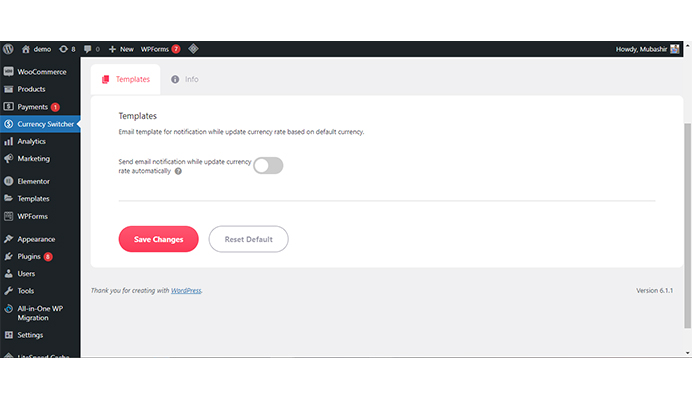
- In the Info tab, you will find the Shortcodes. Here, you will find the Shortcode for the dropdown and the shortcode for lists.
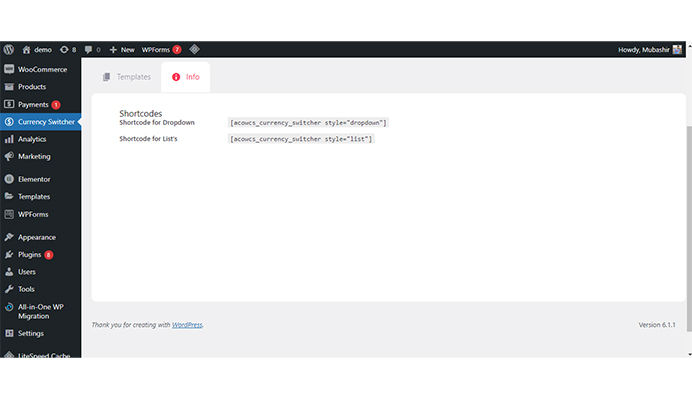
Add Currency Switcher for WooCommerce to Your Website Today
Finally, the Acowebs Currency Switcher for E-commerce plugin is an excellent tool that e-commerce store owners can use to provide a seamless shopping experience to their customers. This plugin allows customers to easily switch between currencies and payment methods, which is an essential feature for any online store that operates in multiple countries. This plugin is an excellent choice for store owners looking to expand their reach and provide a better shopping experience for their customers, thanks to its robust features, simple installation process, and intuitive user interface. We strongly recommend downloading and using the Currency Switcher for E-commerce plugin by Acowebs today if you are an e-commerce store owner looking for an easy way to provide multi-currency support.
Acowebs are the developers of the WooCommerce Variation Swatches Plugin that can transform your product attributes and select dropdowns with the efficient and easy-to-use User Interface. It also has developed various other plugins like WooCommerce Currency Switcher, the multi-currency converter plugin that shows prices in the user’s local currency and helps customers connect to desired products faster. It helps customers quickly compare products and make a judgment easily.











 Login
Login
 Cart
Cart