- Woocommerce
- Shopify Apps
- WordPress
For instructions regarding Installation and activation, please visit: installation and activation
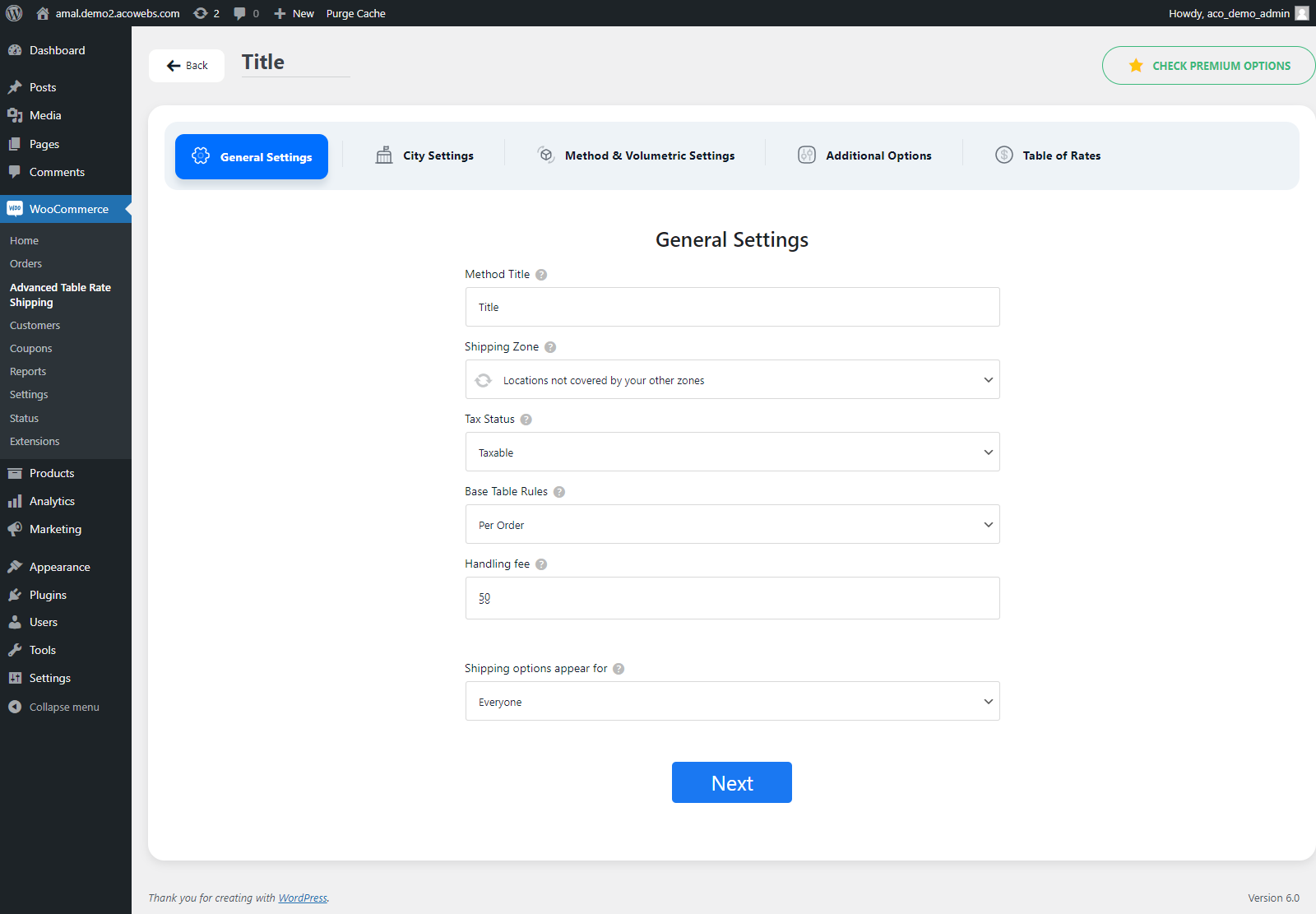
1:Method Title: You can add your own authentic title for the method you are creating from here.
2:Shipping Zone: You can either select the pre-added shipping zones or choose the default options from here.
3:Tax Staus: You can decide whether you want to make your method taxable or nontaxable using this setting
4:Base Table Rules: This setting allows you to base your method on a default value which might be Per order, Per item, Per Line Item or Per Class.
5:Handling fee: You can set a product handling fee if you want from here
6:Flat Rate: You can set a charge or level of payment that is the same in all cases.
7:Shipping options appear for: Here you can specify the user role who will have access and can use the shipping method you are creating.
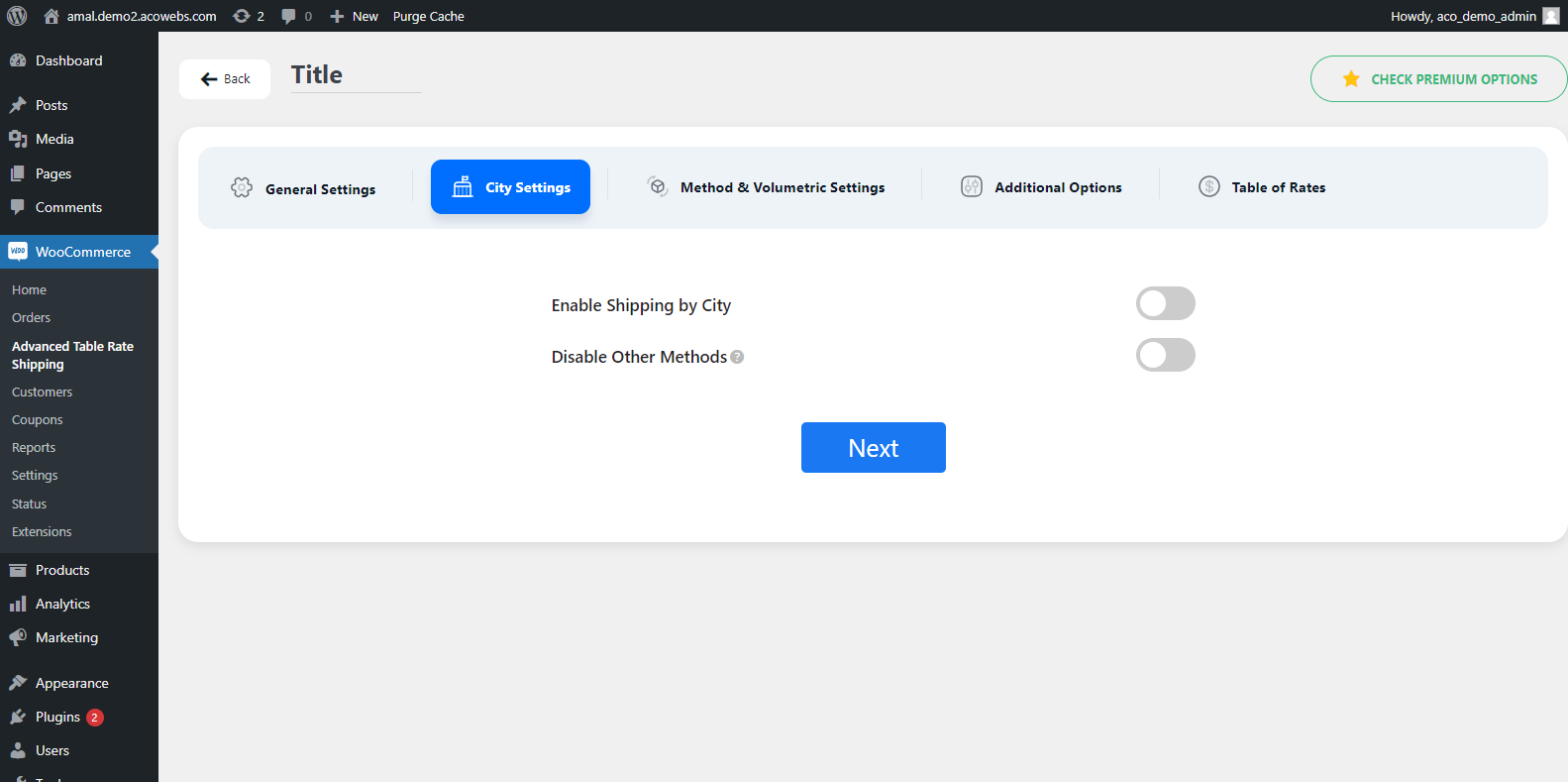
1. Enable shipping by city: If you enable this option you are able to choose the cities or regions you specifically want to use this shipping method.
2. Disable Other Methods: If enabled this option will automatically disable all other methods and will result in the method only working for the specified cities
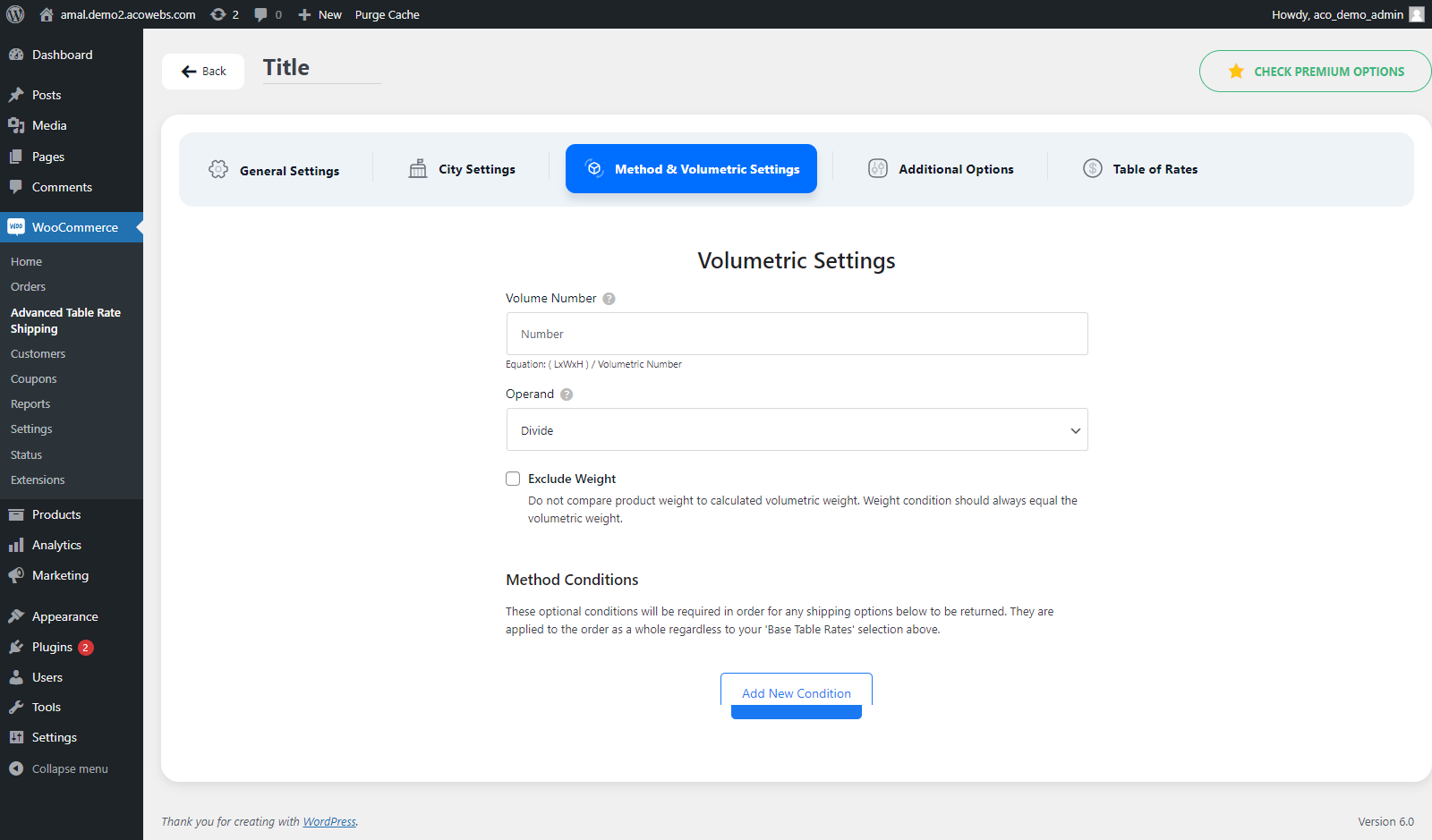
1. Volume Number: To get the volumetric weight you need to first add the volume number therefore volume number is to be added here.
2. Operand: The user needs to specify which operand or operator they wish to use.
Method Conditions: These optional conditions will be required in order for any shipping options below to be returned. They are applied to the order as a whole regardless of your ‘Base Table Rates’ selection above.
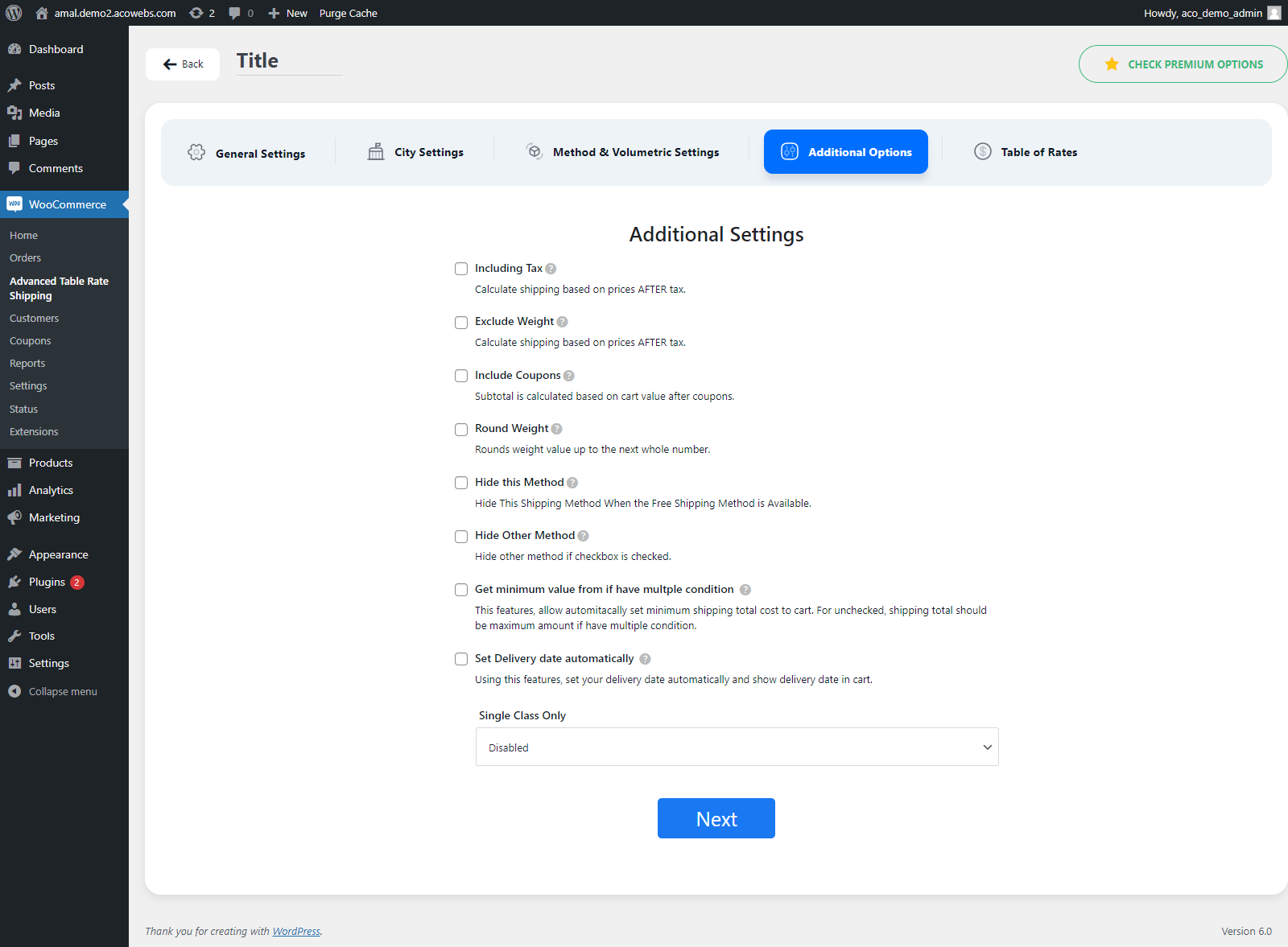
1. Including tax: To calculate shipping based on prices AFTER tax.
2. Exclude weight: If enabled shipping will be calculated without product weight
3. Include coupons: If enabled subtotal is calculated based on cart value after coupons.
4. Round Weight: If enabled, rounds weight value up to the next whole number.
5. Hide this method: If enabled it will hide this shipping method when the free shipping method is available
6. Hide other method: If checked it will hide the other shipping method.
7. Get minimum value from if have multiple condition: This feature will automatically set the minimum shipping total cost to the cart. If unchecked, the shipping total should be the maximum amount if it has multiple conditions and costs.
8. Weekend Days: You can set any day as a holiday or a day which will have the shipping method exempted. The shipping method on the cart page will automatically be disabled on a holiday and it will be effective to calculate the delivery date.
9. Free shipping on Special Days: You can configure dates as special days or holidays to give free shipping or you can set a special discount based on cart total.
10. Set delivery date automatically: You can use this feature to set your delivery date automatically and show the delivery date in the cart.
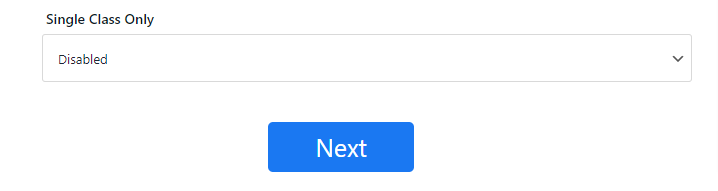
In cart, you may have multiple products so there may be multiple shipping classes. So “Single class only” is the option in which the site owner can choose the lowest or highest costing or highest priority class if applicable.
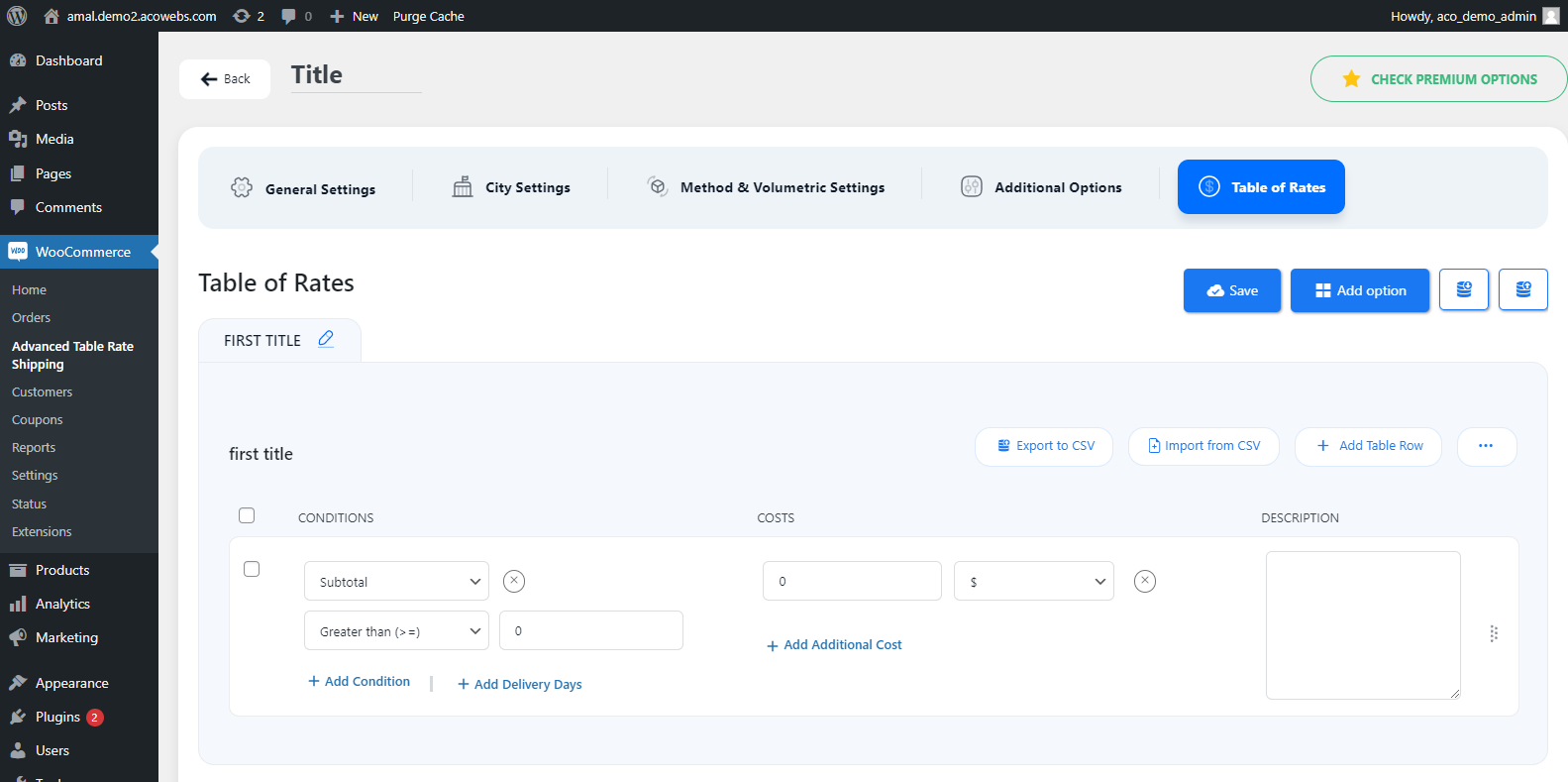
1. Add Option: This option is used to add multiple options in a single shipping method.
2. Add Table Row: This option allows users to multiple conditions and costs for the shipping option. If any of the conditions are met this shipping option will be shown on the cart and checkout page.
3. Save: This option is to save the table of rates.
4. Import CSV: Admin can import table of rates from pre-build CSV file. Demo CSV files are available for download.
5. Export CSV: Admin can export existing table of rates data if he wants.
And many other features are available…
If you have questions about our plugin(s), are experiencing issues with any of our plugin