- Woocommerce
- Shopify Apps
- WordPress
For creating a Restaurant menu firstly add the columns that are required for your menu.
Go to WC Product tables<<Add new Table.
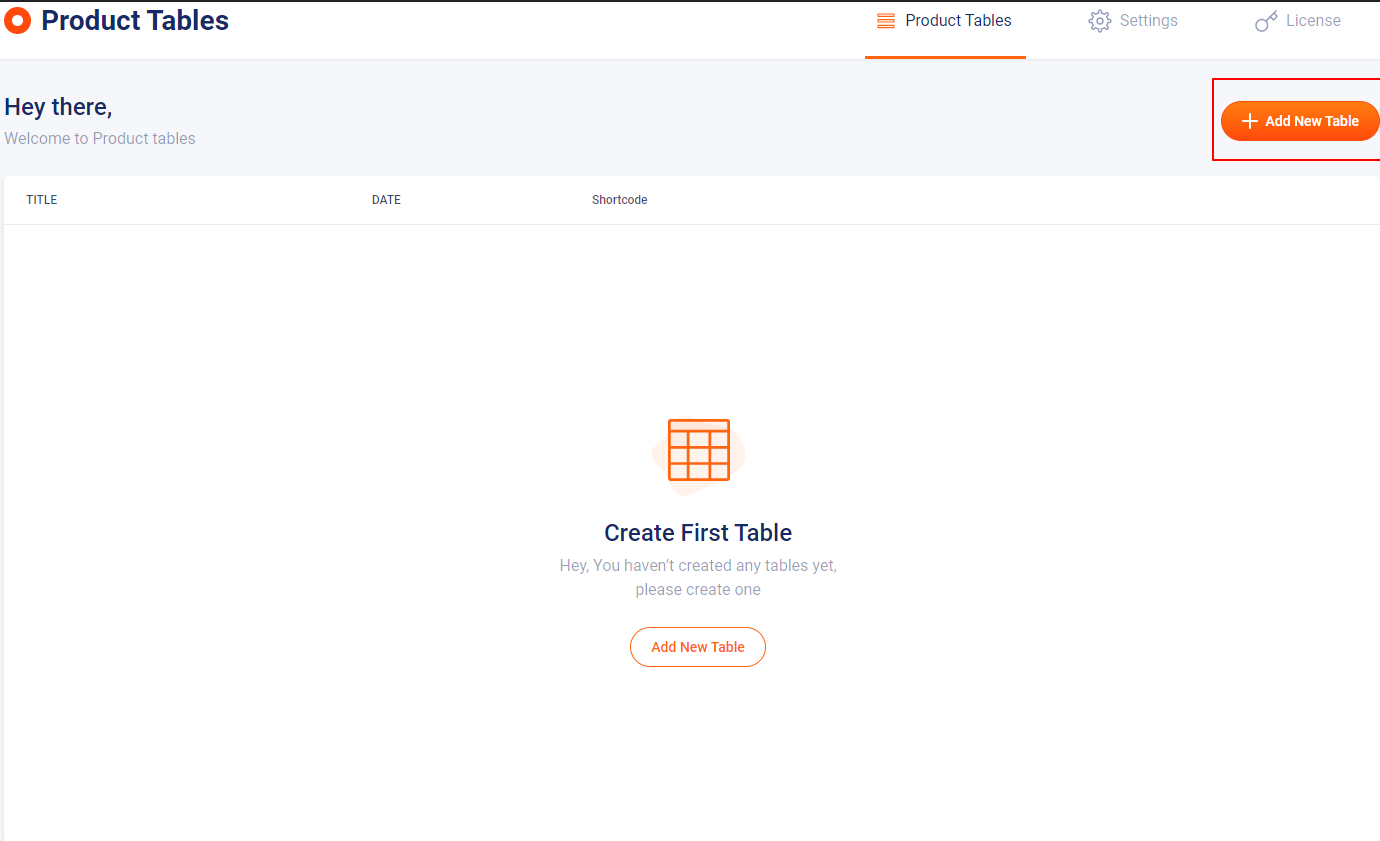
That will navigate to a page with several tabs. There you have options to add columns. You can add columns that are required for your restaurant menu.
To add columns, click Add column Button.
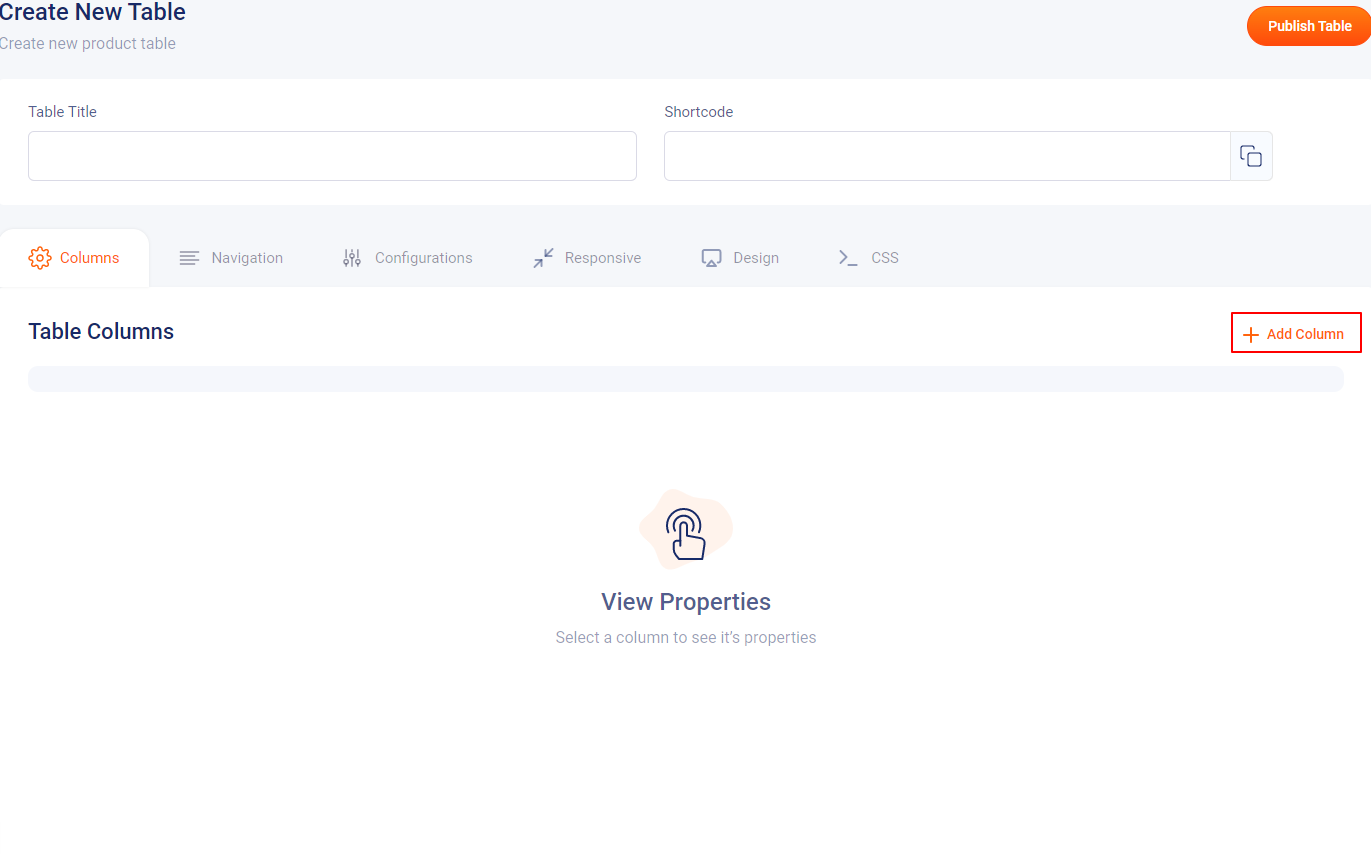
Then a window gets popup and there you can choose columns needed for your table according to your need.
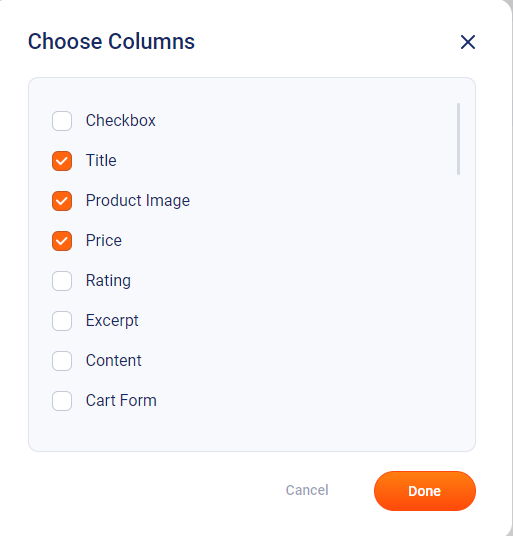
Following are the columns that we choosen here for our restaurant menu.

We have a tab called navigation to add filters related to tables like sort by, result count, category filter, price filter, search, etc.
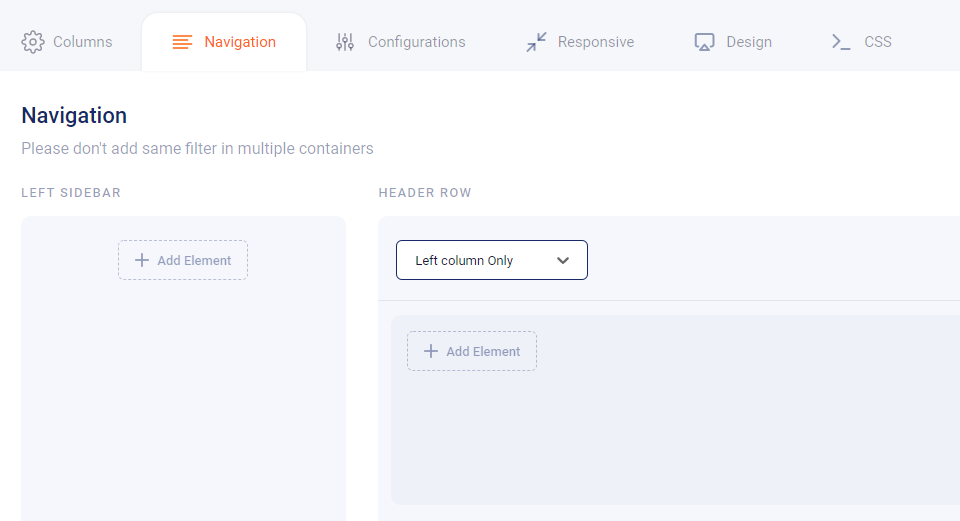
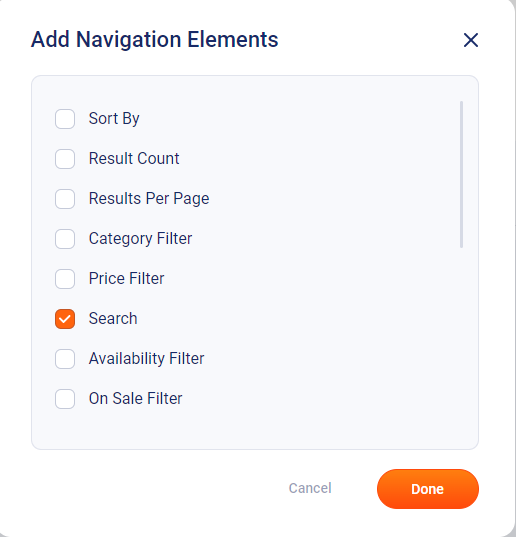
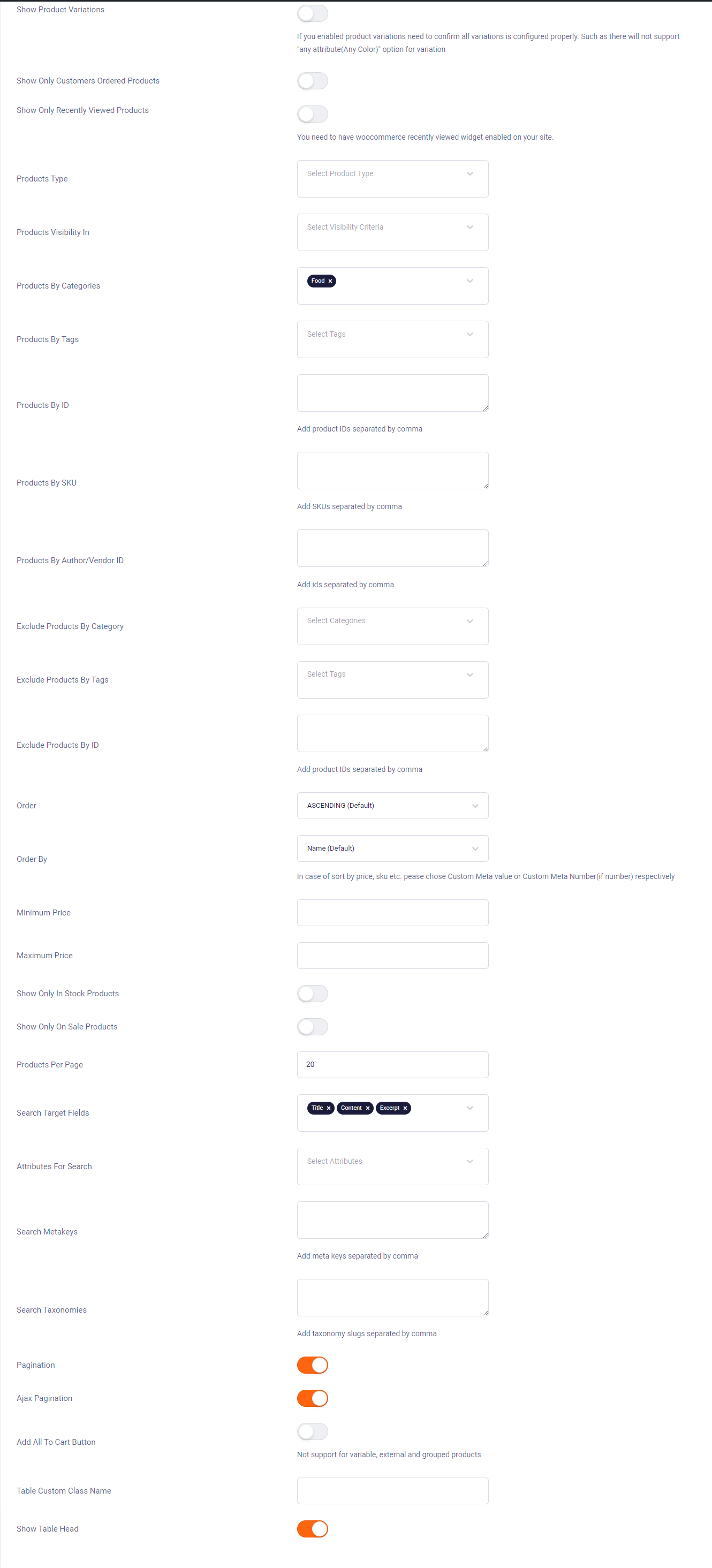
Next, let do some configurations for the table and assign the table for a product category. And these settings are available in the configurations tab. See above.
Now update the table. After that let’s design the table by moving to the Design tab.
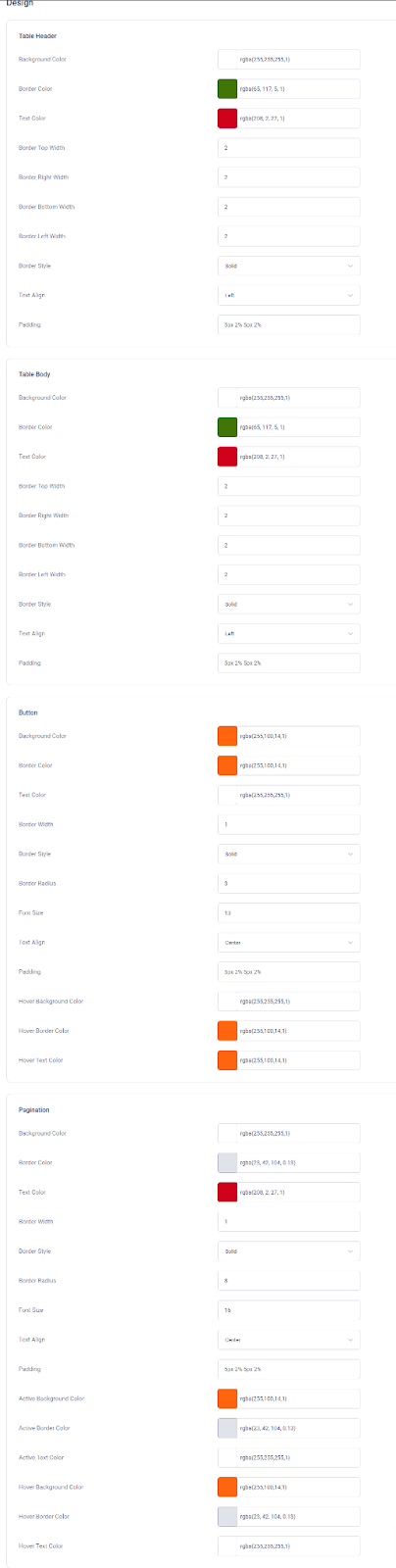
You can copy the shortcode in your required page or post so as to retrieve the table you created as given below.

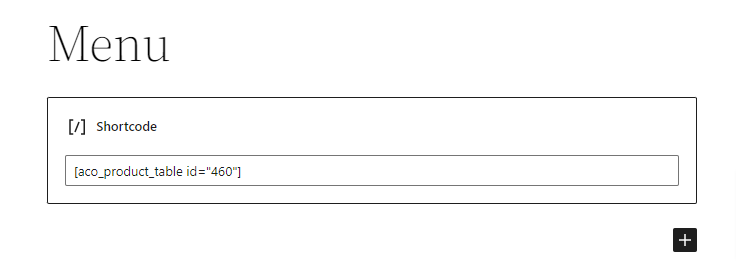
By updating this You will get a beautiful restaurant menu on the front end of your site. See below.
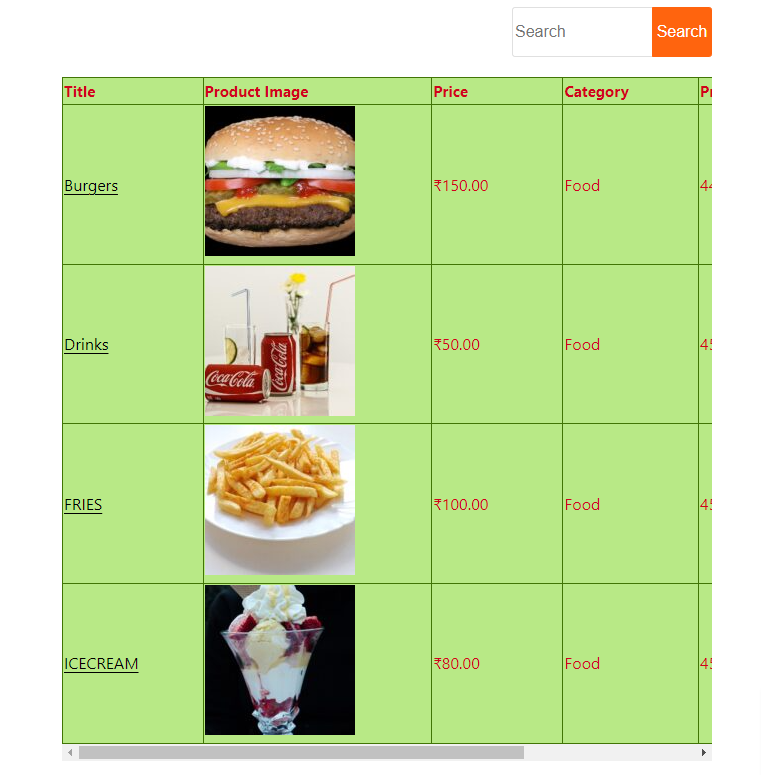
If you have questions about our plugin(s), are experiencing issues with any of our plugin