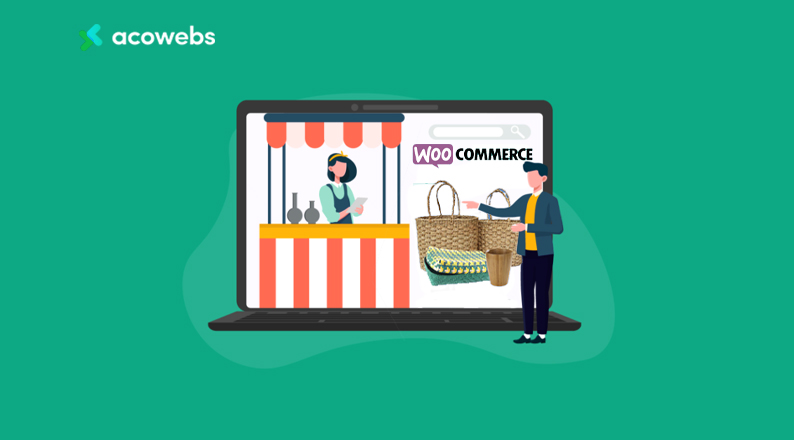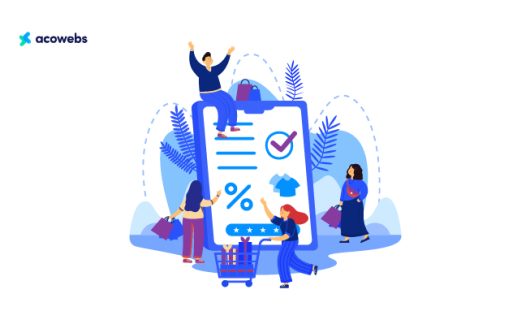During ancient times, people lived in small groups and they used to make all the utility items that their group needed, by themselves. These handmade crafts are called handicrafts and their creation is called handicraft goods.
With the industrial revolution, handicraft was slowly replaced by machines. However, no machine can ever replicate that level of detail and art created by the human hand. So the handicrafts still remain popular to a broader mass. They are not just appreciated but also well-valued.
The global Handicrafts market is valued at USD 417 billion in 2020. – Research and Markets
If you are an artist, who drives our artistic growth by creating handicrafts, selling them online would be a great idea. By selling handicraft goods you can earn a good sum of money while also helping to keep our ancestors’ craft alive.
In this article, we will show you how you can start selling handicrafts online by creating a website and show you the exact process of how to sell handcrafted items online using a WordPress website. If you are still confused about whether you should actually opt for creating a handicraft shop online, continue reading to know more reasons to create a website for selling handicraft items online.
Why You Need to Create a Website for Your Handcraft Shop
Every handmade product is unique. They are made by the hand of an expert in their field. This makes handicraft products very rare and expensive. The supply for handicraft products is less than the demand and always will be. Thus, it is always a good idea to open a handicraft store. And in this era of digitalization, a website for your handicraft store is a must. Here are some more reasons to open a handicraft store online.
Earning Good Figures: As we already said, handicraft items are expensive and have good demand. Thus, you might have to dedicate your precious time and effort to it, but you can be assured that it will not go in vain.
Empowering Your Community: Often we see people around us who are capable of creating beautiful handmade items. But they usually have no intentions to sell or do not know of any platform to do so. They can be from your neighbourhood or community, by creating an online shop for selling these items, you can help empower them as well.
Representing Your Culture to the World: Each country or community has their very own handmade items that are uniquely distinguishable. You can be a representative of your culture to the world by presenting them in front of the world.
So, if you are a handicraft maker or want to help power your community and become a representative of your culture to the world, you should definitely start a website to sell handicraft items.
If you are convinced, we are ready to show you the process of creating a website for your handicraft items shop. For the website, we will use WordPress, the most popular website builder in the world, powering more than 42% of the web.
So let’s get on with it.
Step by Step Guide to Create a Custom Handicraft Shop Using WooCommerce & WooCommerce Product Addons
We will now show you the step by step process of creating an online shop to sell handicraft items that are customized and personalized. As we’re trying to give you a clear idea of how to set up a website for your handicraft store from start to finish, it will be easy for you to go through the tutorial sequentially and do the tasks in the same pattern.
Step 1 – Buy a Domain & Hosting
Domain & Hosting are the first things you will need to buy when trying to create your handicraft shop online. The domain is the address of your website (such as www.amazon.com) while hosting is the storage space of your website. You can choose to buy the domain and hosting from top WordPress specialists like Kinsta, ManageWP, WP Engine, or choose to start economically by buying them from NameCheap, Hostinger or a similar service provider.
Step 2 – Install WordPress
The domain and hosting providers usually guide you on how to install WordPress. But if you find their guide difficult, you can follow ours.
- First, find the cPanel option from your service provider and access that.
- Find and click on Softaculus App Installer
- Install WordPress
Follow the on-screen instructions from there and you will complete the installation of WordPress very easily. Make sure to save the Yes, you have successfully set up your handicraft website.
Now let’s work on adding features to the newly created website.
Step 3 – Install and Configure Necessary Plugins
Plugins help a WordPress website add meaningful features and functionalities. For the handicrafts website, we will be needing four plugins
- WooCommerce (Free) – WooCommerce is the premier plugin for adding eCommerce functionalities to a website.
- Product Addons for WooCommerce (Pro) – The Product Addons for WooCommerce helps you to offer custom addons to your customer, allowing them to send a customized order. As most handicraft stores provide unique and custom products for each customer, this is quite an important feature to have. The plugin itself is very affordable, priced at $39.
- Product Table For WooCommerce (Pro) – When you install WooCommerce, a default page for the product list will be automatically created. However, that listing is often very inefficient and makes it harder to find products. To solve that problem, we will use the Product Table for WooCommerce (Pro), which costs just $29 to start.
Now that we know all about the four plugins that we will need, let’s go forward and install them.
i. Install and Configure the WooCommerce Plugin
The WooCommerce plugin is available on the WordPress repository that you can access straight from your WordPress admin dashboard. So just log in to your WordPress Admin Dashboard using the username and password that you have generated. Now navigate to Plugins > Add New.
After that, search with the term WooCommerce and install the plugin once you find it.
Now it’s time to Activate the plugin and then you’ll be able to complete the installation process of WooCommerce. Once the installation is done, it will be time for you to fill up your shop details from WP Admin Dashboard > WooCommerce > Settings.
Also, you can go ahead and add some products to our shop from WP Admin Dashboard > Products > Add New
Remember to add a name for each of your products, set the price, add images and publish the product once you are done.
After that, we’ll proceed to install the WooCommerce Product Addons Plugin.
iii. Install Product Addons for WooCommerce Plugin to Offer Personalize Product Ordering
There are two ways to install Product Addons for WooCommerce (aka WooCommerce Product Options) plugins. That’s because the plugin offers both free and premium versions. The free version can be downloaded from WordPress.org like any other plugin. However, in order to take the full advantage of the functionality and since the handicraft store relies heavily on the customized offering, using the premium version is a must. The premium version of this plugin is available on our website.
In order to download and install the pro, visit the Product Addons for WooCommerce page on the Acowebs website.
Now, select the pricing plan that suits you, and click on the Add to Cart button. (Up to 5 sites with lifetime updates provides the best value for money)
Place your order with the preferable payment method from Visa, MasterCard or PayPal.
Once the purchase process of the plugin is completed, you will get the on-screen instruction to download the installable zip file of the plugin on the next page. From here, download the plugin file.
Now it’s time to get back to the login page of your website and sign in to your WordPress admin dashboard.
After that, navigate to Plugins > Add New.
Click on the Upload Plugin option.
Find & select the plugin file from your file explorer and choose to upload it.
Now activate the plugin once the installation is complete.
Now you are ready to use the plugin on your website.
We will now show you how to create custom product add-ons form using the Custom Product Addon Pro so that you can offer your customers the chance for personalized product orders. Here’s how to do it –
First, from your WP Admin Dashboard, navigate to Products > Custom Product Options
Now click on Add New Product Form
On the following page, you will find loads of options that you can add as custom product addons. You can add a Text field, Text area, Number, Select, Checkbox group, Image Group, File Upload, Maps(Google Place selector), Color Group among other options.
We will add Color Picker and Text Area options to our product form, you can also add other options as you like. These options will allow our customers to choose the colour of the product and add a design preference of their own in a text field when ordering the product (in our case, the product is a Dish item with a customer uploaded image).
The form is easy to build and can be added by drag and drop.
]
Add The Custom Product Add-ons To Your Product
Once you are done customizing, select the product category for the product addon to be activated on before clicking on Publish.
Final Preview of The Product
You’ve successfully created a product add-on for the handicraft product. Here’s how your customized product should look from the frontend.
Now we have shown you the way to add custom product options to your handcraft store. Custom product add-on plugins can be a great way to offer product add-ons and upsell for your store. This increases the chance of conversion and getting more out of your shop.
We will now continue and show you how to display the products in a more efficient way to further increase the chance of a conversion. Let’s get started.
iii. Installing & Configuring WooCommerce Product Tables to Display Your Handicraft Products in a Better Way
WooCommerce Product Table, from Acowebs, is a useful plugin that will help you to present the handicraft items to the visitors in a table design. This will allow them to find a product from your shop and get the initial information easily from the product listing page, without getting inside the product page unless they need to. It is a lightweight plugin that is very easy and quick to install. We are going to show the installation process for the premium version of the plugin.
First, from the Acowebs website, navigate to the dedicated landing page of WooCommerce Product Table plugin.
Now choose the prefered pricing plan depending on the number of sites needed and updates. After that, click on the Add to Cart button. (Up to 5 sites with lifetime updates provides the best value for money)
Now fill up the required information, then choose the payment method that you prefer (Visa, Mastercard & Paypal is available), and then place the order.
After completing the purchase process, follow the on-screen instruction to download the plugin installation file.
After that, log in to your WordPress site and access the admin dashboard.
Now navigate to Plugins > Add New.
Click on Upload Plugin.
Find & choose the plugin file from your and upload it.
Now activate the plugin.
Once the activation is done, your website will be equipped with the premium version of the Product Table for WooCommerce.
After the installation, you will find an option called WC Product Tables on the admin dashboard that will let you customize the product table we need to build for our handicraft shop. Now we will get to know how we can add and customize our table.
Adding a product table using this plugin is very easy. First, log in to your WordPress admin dashboard (if you are not already logged in).
Now, from the WordPress admin dashboard, click on WC Product Tables, you will be redirected to the following page.
On this page, you can see a button called “Add New Table”. Click the Add New Table button.
Give the Table a Title. Also, take note of the shortcode that gets automatically generated as we will require this shortcode later to add the table on our desired page.
After that click on Add New Column to add the columns, as per the information that you want to display on your product table. Click on done as you finish adding the columns you need.
Here you can click on any column and you will find some customization options inside them. The customization options include column name, column width, along with other important customization depending on the blocks.
Now let’s move on to the navigation option. These are the options that will make it easy for your customer to filter products to find the one they are looking for.
There are several navigation options on the navigation settings tab that will make it easy for the customers to find a product on the table created by the WooCommerce Product Tables plugin. The navigation options include Sort By, Result Count, Results Per Page, Category Filter, Price Filter, Search, Clear Filters, HTML. There is no limit to how many navigation options you can use on the table, so use as many as you feel the need for. To do that, first, move to the Navigation tab.
Now click on Add Element to add new Navigation Elements. You can add navigation elements on the sidebar or as the header of the product table.
Select the navigation elements that you want to add. Click on Done when you finish adding the elements that you need.
After that, you will have to customize the configuration of the table from the Configuration tab. From the configuration tab, you can set the table width, product display conditions, the number of product pages, turn on/off ajax pagination among other important features.
In the age of mobile devices, your table must be responsive for all device sizes. The Auto Responsive
feature from the plugin can make your table auto responsive. Depending on the theme of your website, the Auto Responsive feature sometimes doesn’t work. In those cases, you can use the Manual Responsive function to make the table responsive.
After that, move on to the Design tab to customize the visual aspects of the table. The Product Table for WooCommerce offers various design customizations as per your need. There are options to customize the Background Color, Border Color, Text Color, Border Style, Text Alignment, Padding and other design factors for Table Header, Table Body & Button.
If you want to customize touch to your table, from the CSS tab, you can add any custom CSS styling if you want.
Once you are done with all the customizations, click on the Update Table button to save all the updates that you have made to your table.
Finally, copy the shortcode from the page, as you are going to need this to add the product table on any pages that you want.
Now you can use this shortcode to add the product table to a page on your website. We will show you how to do that.
First, from your WordPress admin dashboard, navigate to add Pages > All Pages.
Click Edit on the page where you want to display the product table with your handicraft items,
Click on the plus (+) button and search and select the Shortcode button.
Now it’s time to paste the shortcode that you have copied from the WC Product Tables.
Now we’re done implementing the product table in your handicraft shop. Here’s how our product table turned out to be.
Doesn’t it look so good seeing those beautiful handicraft items in a single list? You can create one exactly like this using the super affordable Product Tables WooCommerce plugin by Acowebs.
If you followed thus far, we believe you have already become serious about your online handicraft shop. That is why we want to finish off by sharing some ways to promote your handicraft shop to further increase your sales prospects. Here you go.
Step 4 – Promote Your Shop
Once you are ready with your product and have the website ready for ordering you should get to promoting your online shop. Following are the ways you can start promoting your newly created online shop. With time, you will get to understand more about which marketing channels attract the most number of your customers and prioritize that particular channel.
- Start with Friends & Family: You should always start your promotion with your friends & family. Because it works as a great way of getting positive word of mouth early on.
- Be Regularly Engaging on Twitter & Facebook: People love social media. Take advantage of that. Create engaging posts that reach people and then use that to promote your shop and product.
- Attend Handcraft/DIY Expos’: There are always fairs or expos for handicraft items somewhere. Attend such expos to get exposure and introduce your website.
- Run a Blog on Your Website: Blogs are not just a great way of selling products, but they will help you boost your ranking on Google. Thus running a blog can also work as a great source of promotion.
- Run Contest & Giveaways: People love free things. Give them that. But make sure that you are getting 10x more in return. Contest & giveaways are such a way of marketing that brings great engagement to your site for very little cost.
- Start Paid Ads on Social Media & Google: Lastly, run some paid ads directed to your target customers. If you’re not sure about your target customers, you can also do retargeting, which simply means targeting people who visited your website and as you can guess it has a great conversion rate.
These are some of the most effective marketing tips to get the initial boost on your online handicraft shop. With time, you will surely explore and find more ways to promote your shop effectively.
Ready to Build Your Custom Handicraft Shop?
There was no better time to sell handicraft items online. With the demand for handmade goods only increasing over the world, it’s time to get online, create a shop and start selling handicraft items. By doing it, you will not only have the chance to earn money but also follow your passion. In this article, we presented you with the step by step guide to creating an online shop for your handicraft items.
We hope now you are all set to create a new journey towards your dream. Need any help in your journey, don’t forget to contact us to make it smoother. We’re here to help!
Acowebs are developers of Woocommerce Product Addons, a performance-optimized, light-weight, and fruitful plugin that simply is the best to add extra product options using its custom form builder easily. You can easily update your store with a free version of WooCommerce Custom Fields from WordPress. All the plugins and apps from Acowebs offer a seamless experience on your eCommerce stores on WooCommerce.











 Login
Login
 Cart
Cart