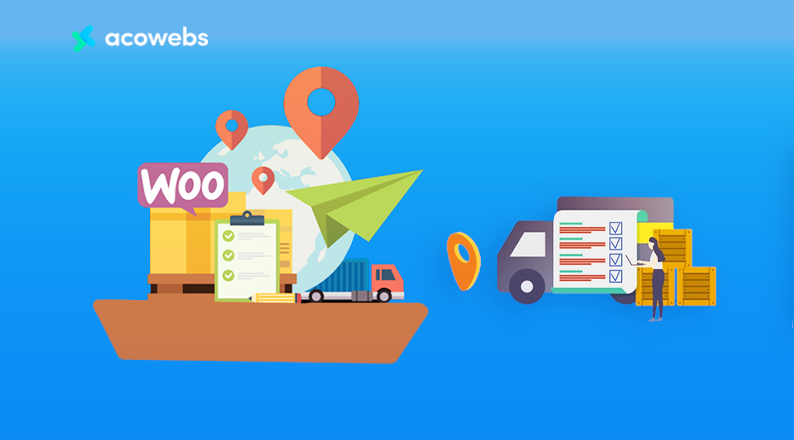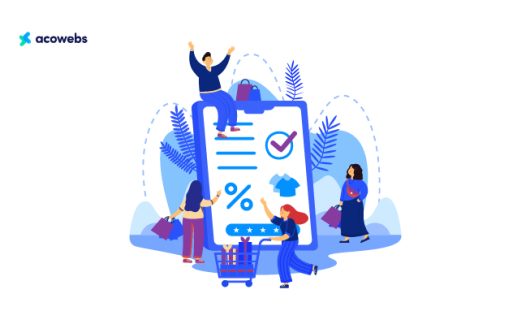Table of Contents
The beauty of eCommerce is that you can sell any kind of product effortlessly. Unlike physical shops, eCommerce owners ship the product to customers’ home for a convenient shopping experience. The problem with WooCommerce powered websites is that there is no option to set up a WooCommerce weight-based shipping charge, which is a necessary feature for many. So how can you set up WooCommerce weight based shipping for your store? That’s when plug- in like WooCommerce Table Rate Shipping come to the rescue.
Now, shipping small product packages is comparatively easy. However, think about shipping a product that is bigger and weighs a lot. In this case, the complexity of shipping and your shipping cost will increase. Thus weight-based shipping is a highly popular shipping model for eCommerce businesses that offer products that weigh more.
Well, in this article we will show you how to enable weight-based shipping charges for your eCommerce shop. Let’s get started!
What is WooCommerce Weight-Based Shipping?
What is WooCommerce and what is WooCommerce Weight based shipping, you can define multiple rates based on the product’s weight. Weight-based shipping is an advanced rule for setting shipping fees based on product weight, especially for products that weigh more than regular packages.
With WooCommerce weight based shipping, you can define multiple rates based on the product’s weight.
Can You Set Weight-Based Shipping on WooCommerce Without a Plugin?
WooCommerce is hands down the most powerful solution to build an eCommerce shop using WordPress. However, despite making it easy to build eCommerce sites, it lacks some advanced features. As such, you need to use some plugins to add such features.
Weight-based shipping is another such feature that WooCommerce does not offer, so you need to use a plugin to get this option. So we will use an Acowebs plugin,WooCommerce Table Rate Shipping, also called Advanced Table Rate Shipping for WooCommerce.
This is a plugin that offers just the feature you need and lets you set weight-based shipping methods with ease. Let’s get a look at the pricing plan of the plugin before we show you how to set up weight-based shipping using this plugin.
Pricing
The price of the premium version of the WooCommerce Table Rate Shipping plugin is highly affordable.
Single site license with 1 Year Updates is priced at $29.00, Single site license with lifetime Updates is priced at $49.00. You can also get a license for up to 5 sites with 1-year updates for $59.00, and a license for up to 5 Sites including lifetime updates for just $109.00.
Now let’s get to know how to install and use this plugin for setting up WooCommerce weight-based shipping.
The price of the premium version of the WooCommerce Table Rate Shipping plugin is highly affordable.
Single site license with 1 Year Updates is priced at $29.00, Single site license with lifetime Updates is priced at $49.00. You can also get a license for up to 5 sites with 1-year updates for $59.00, and a license for up to 5 Sites including lifetime updates for just $109.00.
Now let’s get to know how to install and use this plugin for setting up WooCommerce weight-based shipping.
Advanced Table Rate Shipping for WooCommerce is a feature-rich plugin. However, the plugin is still very easy to use, thanks to its simple user interface. Let’s show you how you can use this plugin to set weight-based shipping charges on your eCommerce shop.
The Prerequisites:
There are some prerequisites to this plugin that you need to know about before you opt for installing it. In order to use this plugin, you need to –
- Have a WordPress site.
- Install WooCommerce Plugin (Free).
Once the prerequisites are met, carry on installing the Advanced Table Rate Shipping for WooCommerce. Let’s show you the installation process.
Step 1: Installing the Plugin
If you think that the free version of Table Rate Shipping WooCommerce is enough for you, follow the below method to install –
- Login to your WordPress admin dashboard.
- Navigate to Plugins > Add New
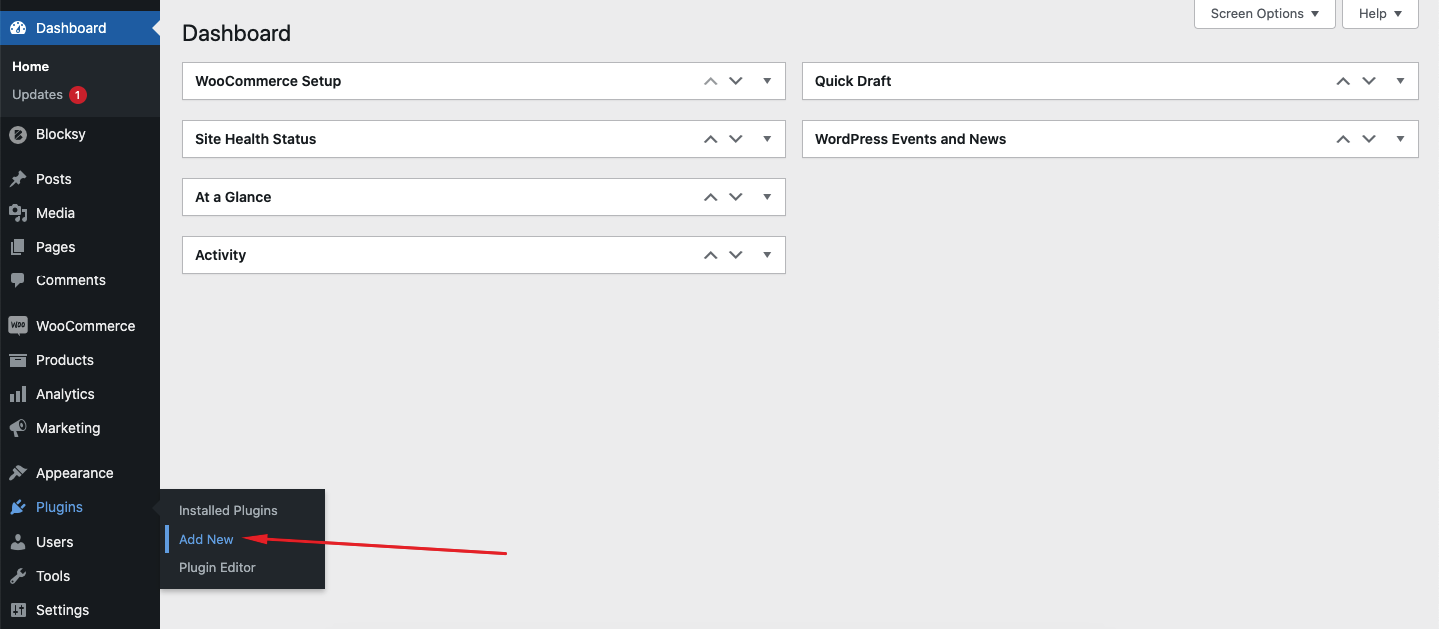
3. Search for Acowebs Advanced Table Rate Shipping for WooCommerce
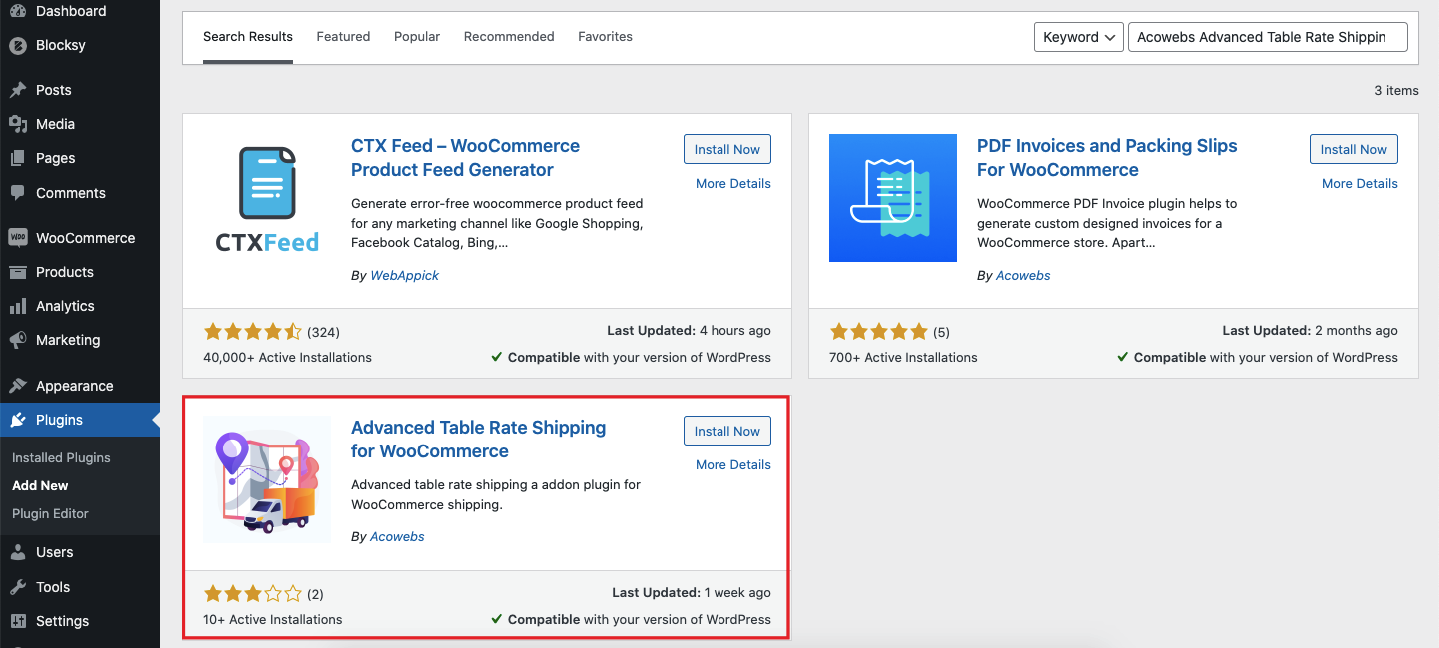
4. Install the plugin, activate it, and its done.
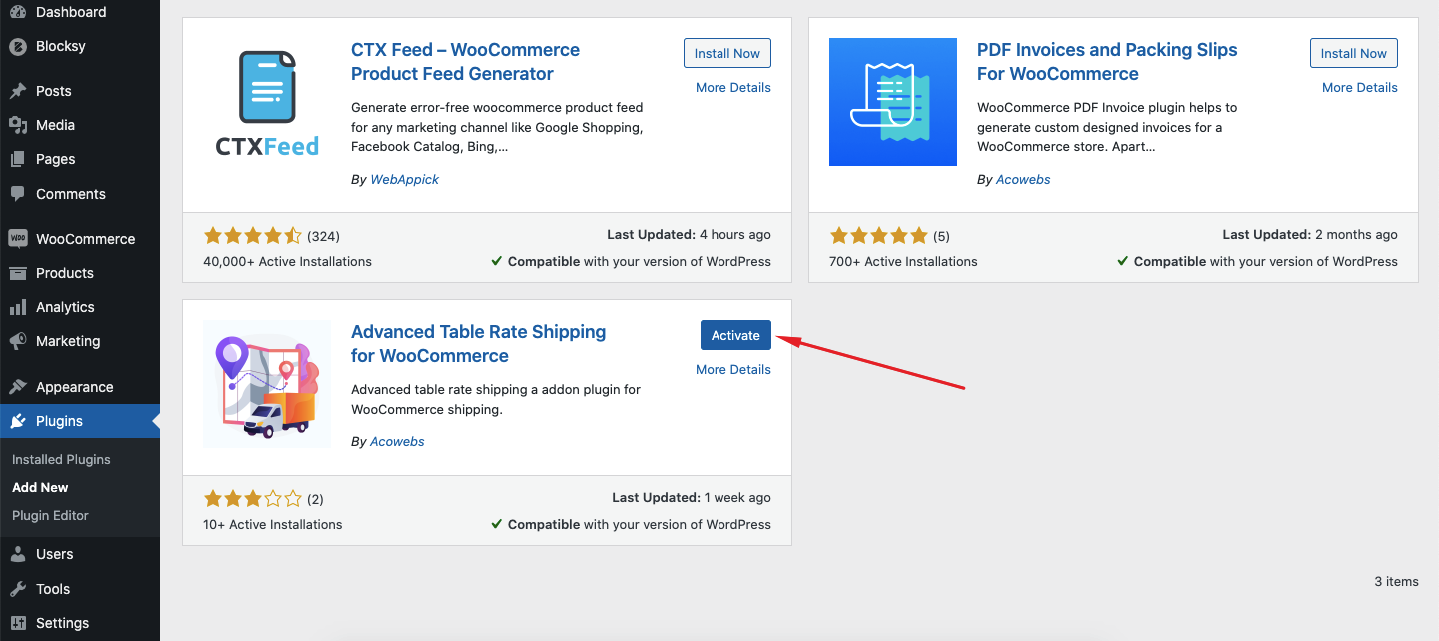
The premium version for this plugin is an affordable one with many more features. So if you need the premium version of this plugin, here’s how you can get that.
- Go to this page on the Acowebs website
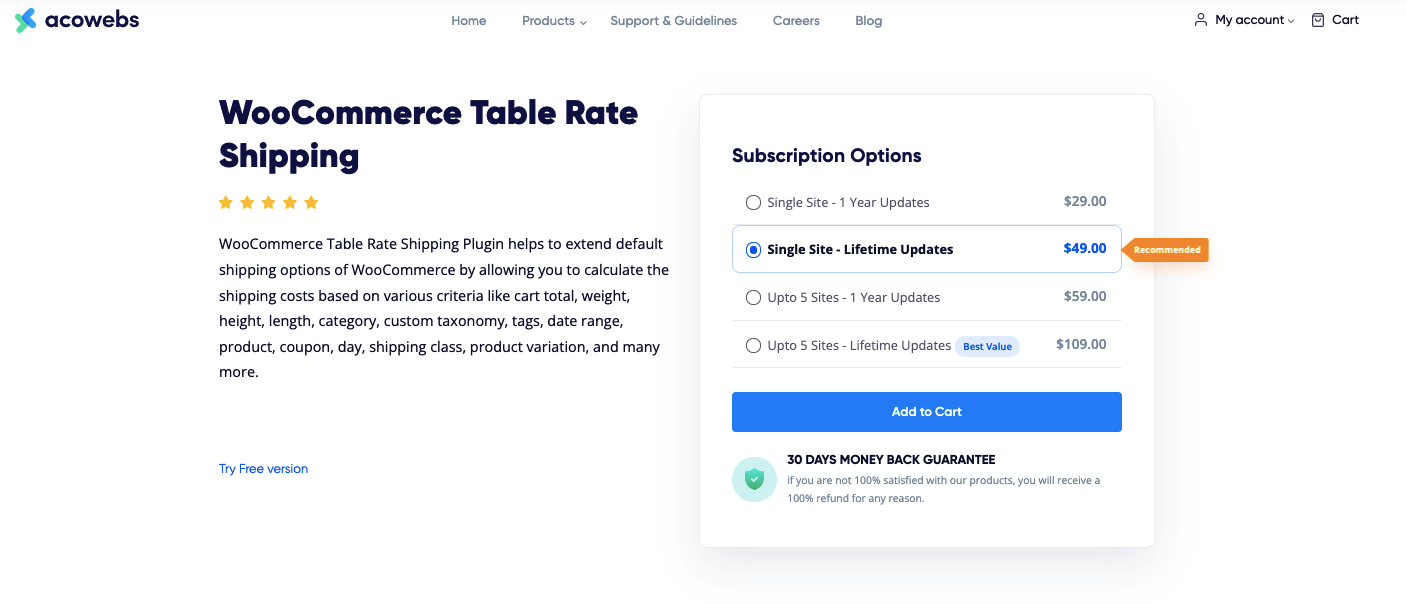
2. Choose your preferred pricing plan, and click on Add to Cart.
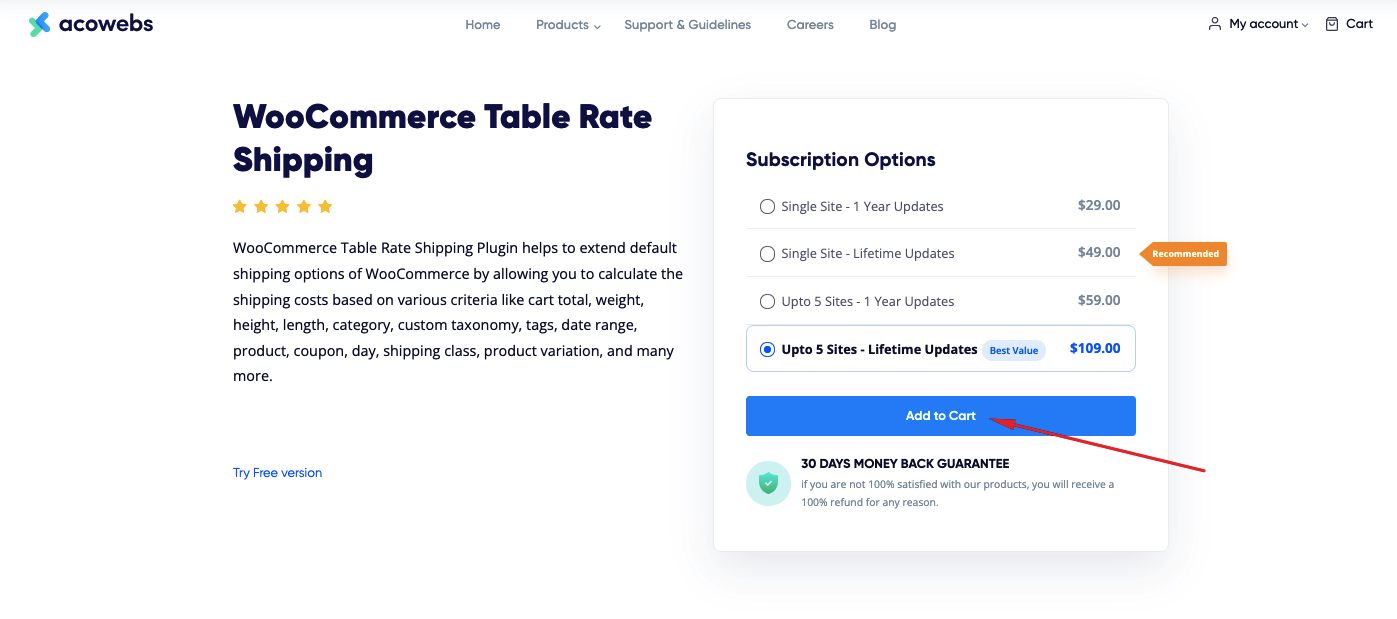
3. Click on Place Your Order
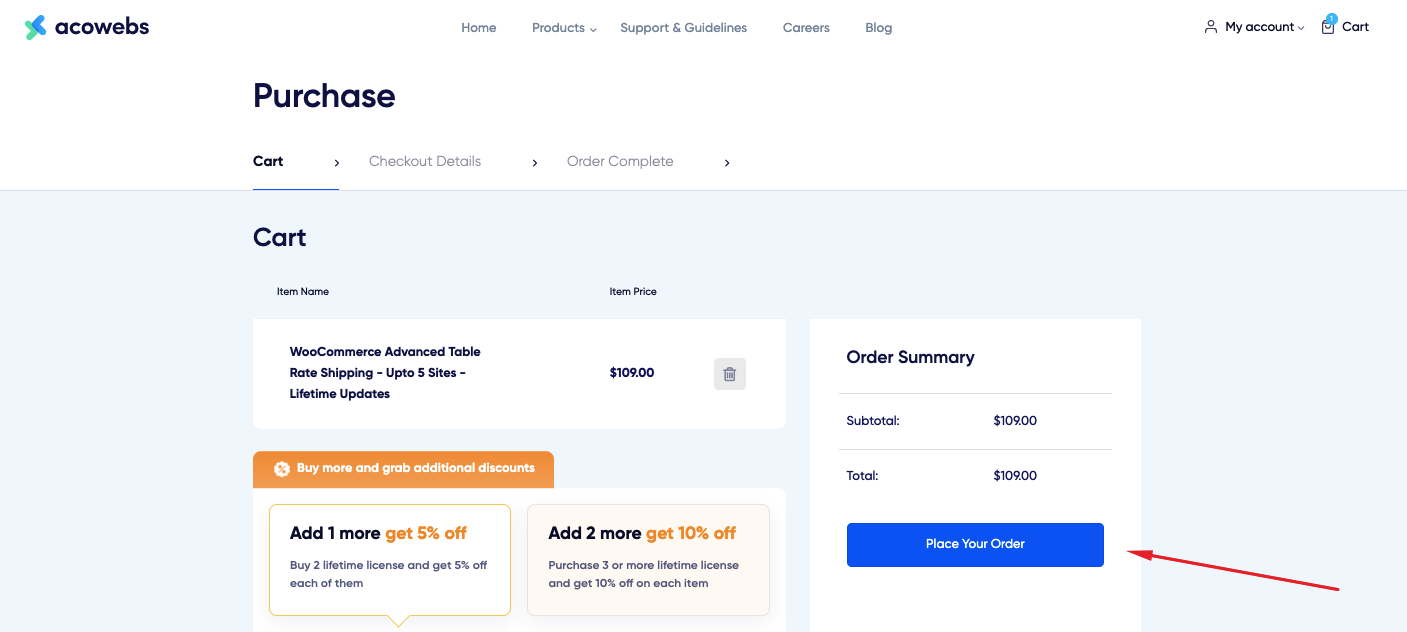
4. Place your order with your preferred payment method.
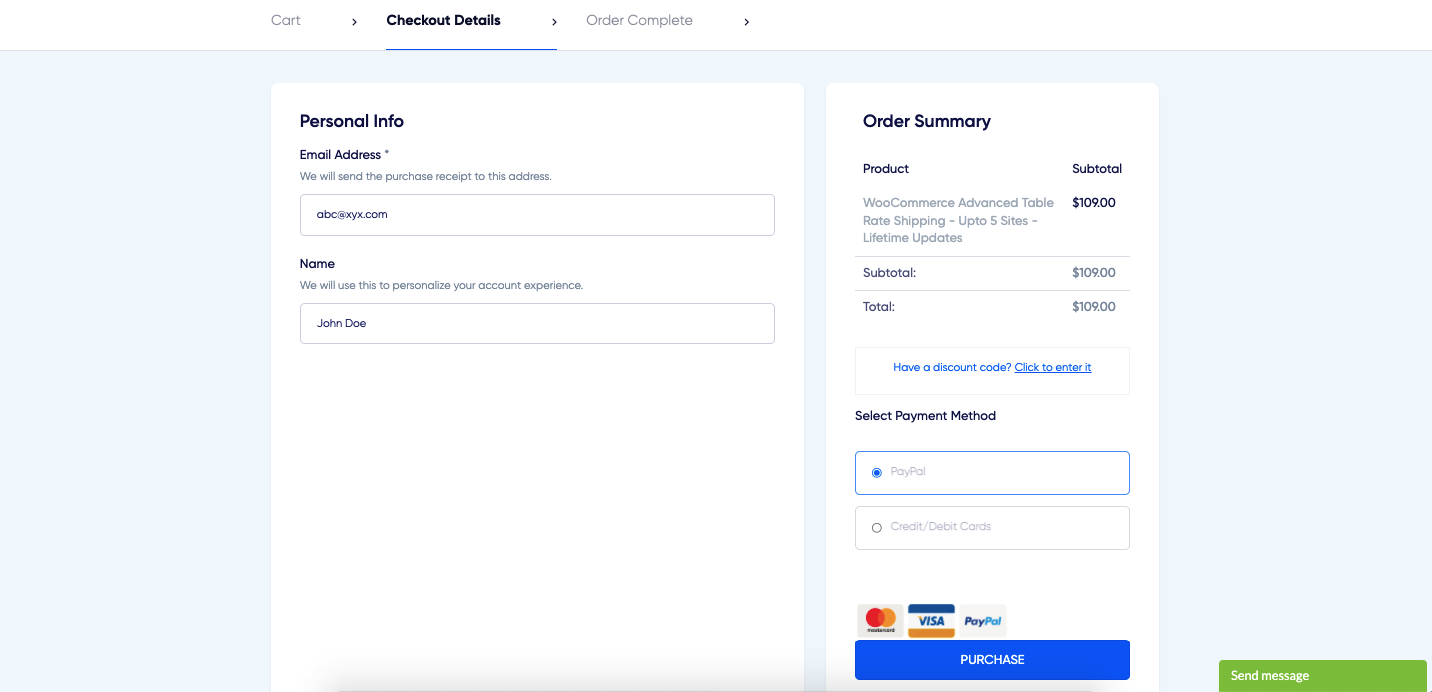
5. Once you get the Zip file of the plugin, log in to your WordPress admin dashboard.
6. Now, again Navigate to Plugins > Add New.
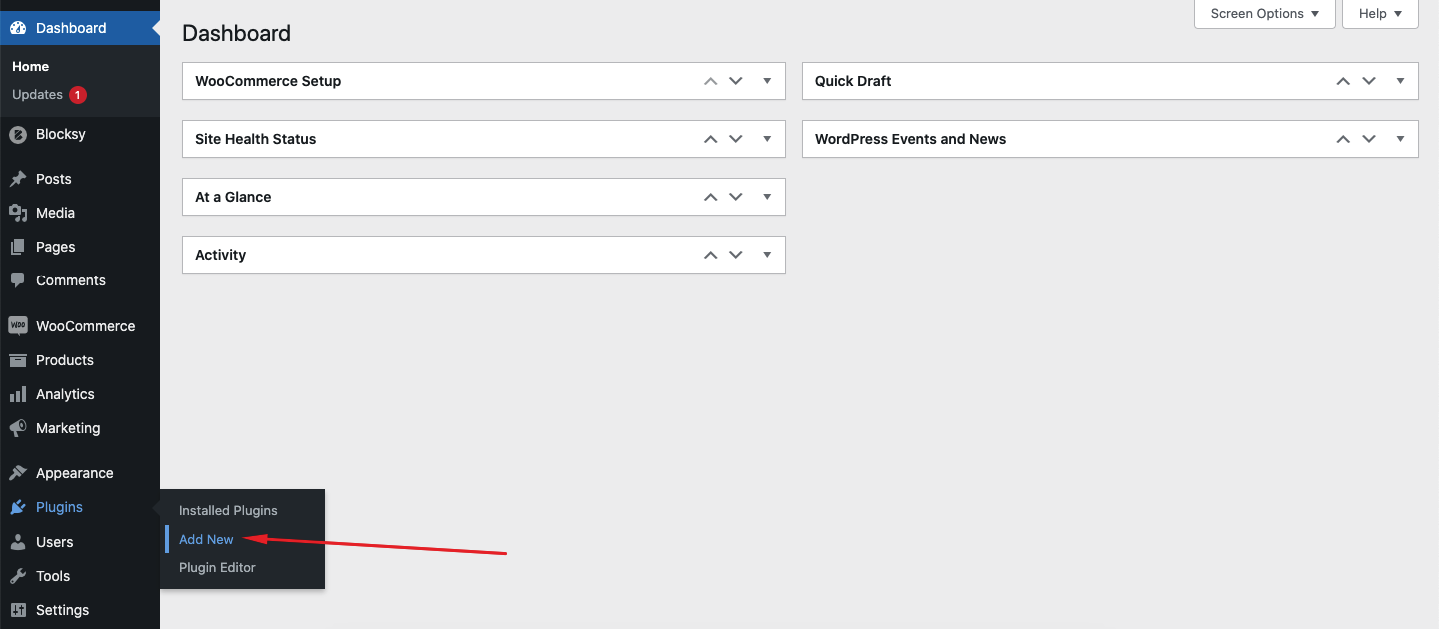
7. Click on Upload Plugin.
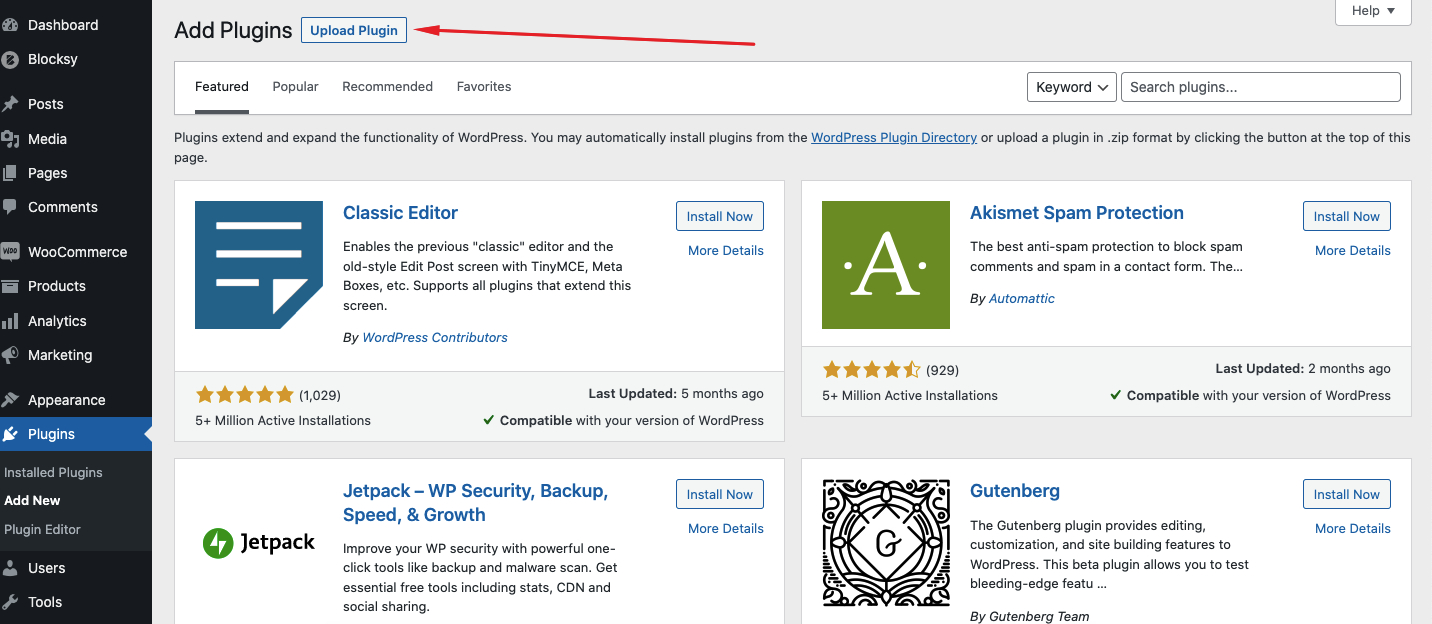
8. Select the Zip file and upload it.
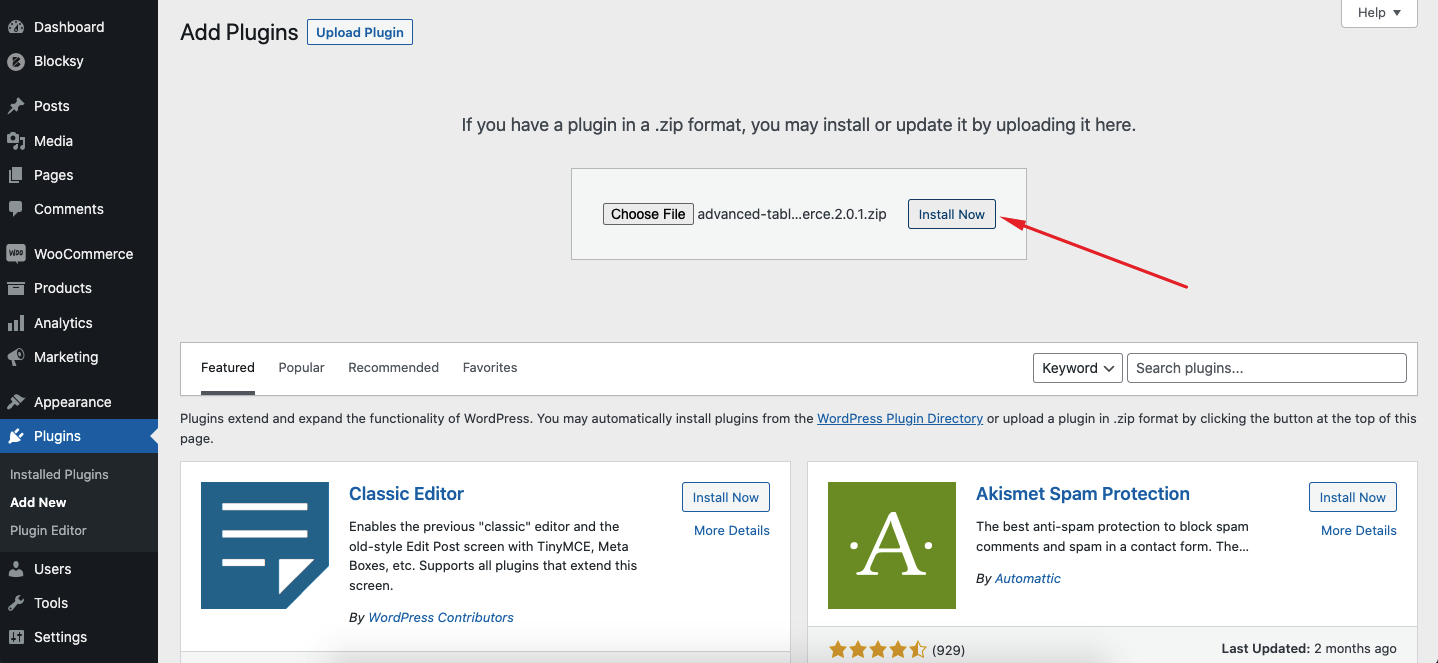
9. Activate the plugin and you are done.
Step 2: Setting Advanced Table Rate Shipping as Your Shipping Zone
After installing the Advanced Table Rate Shipping for WooCoommerce, you can’t start using it straight away. First, set Advanced Table Rate Shipping as your default shipping method from your WooCommerce shipping settings.
Here’s how you can do that –
1. From your WordPress Admin Dashboard, navigate to WooCommerce > Settings.
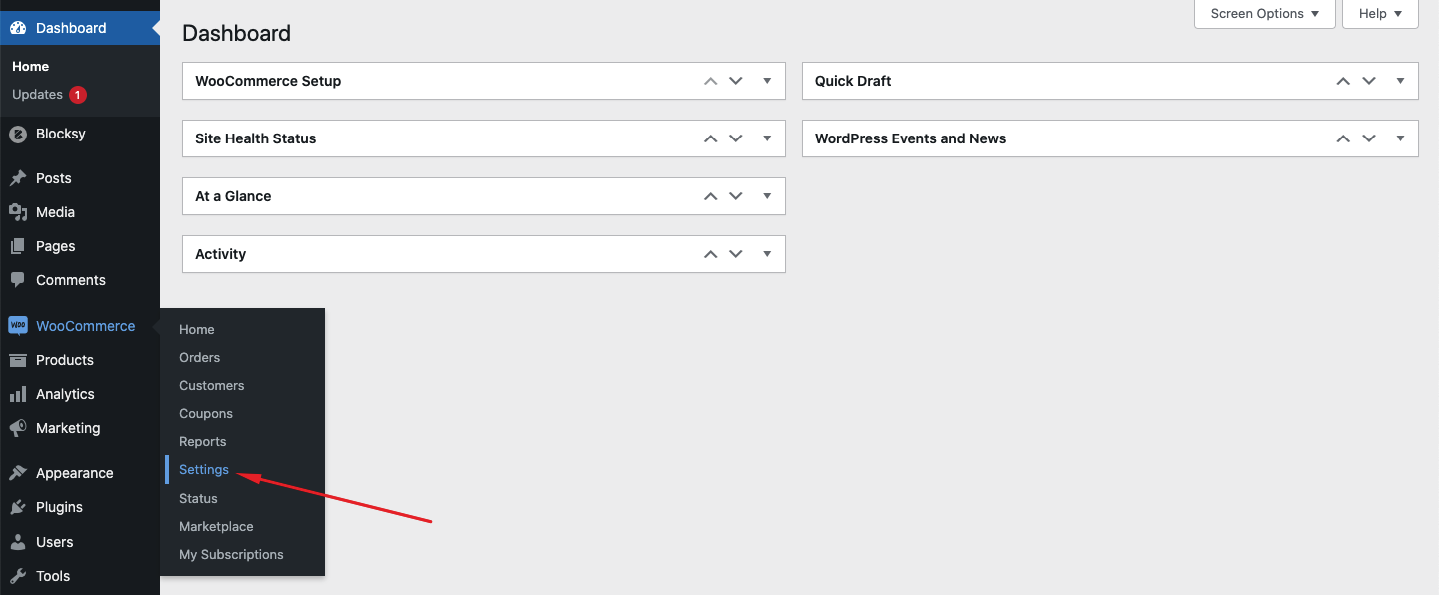
2. Click on Shipping
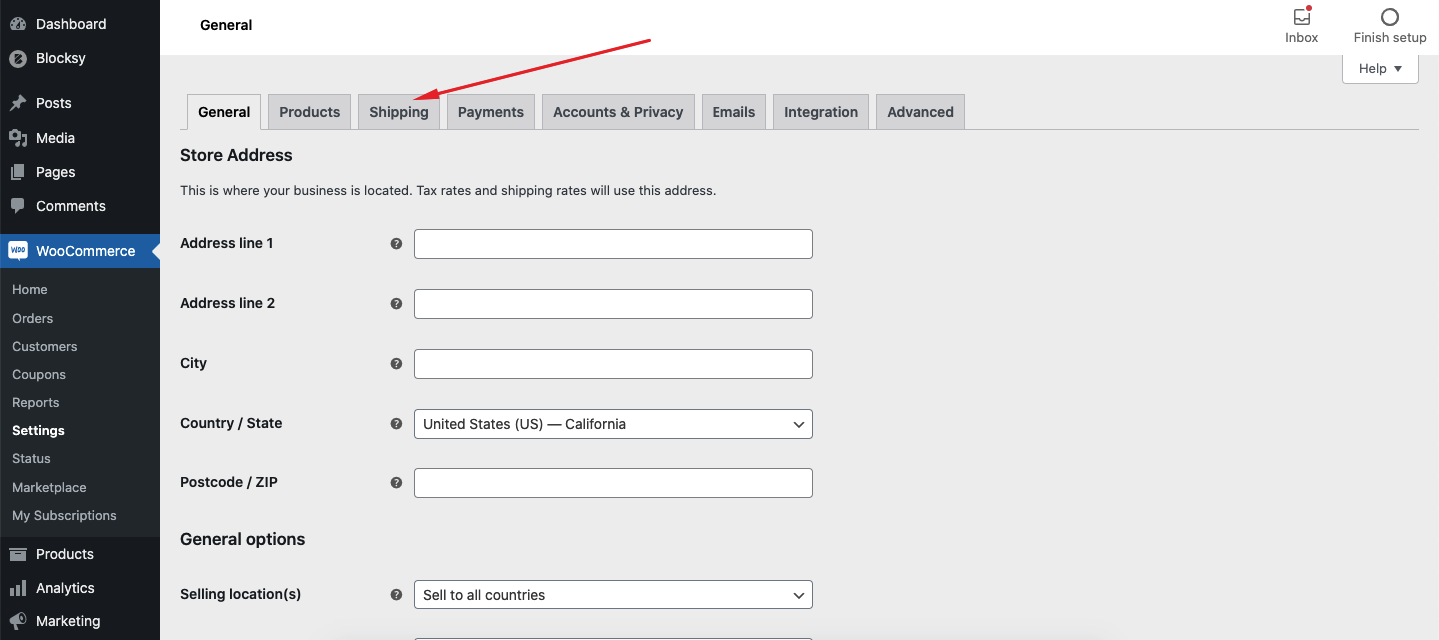
3. Click on Add Shipping Zone. (This way, you will be able to add Advanced Table Rate Shipping on your WooCommerce)
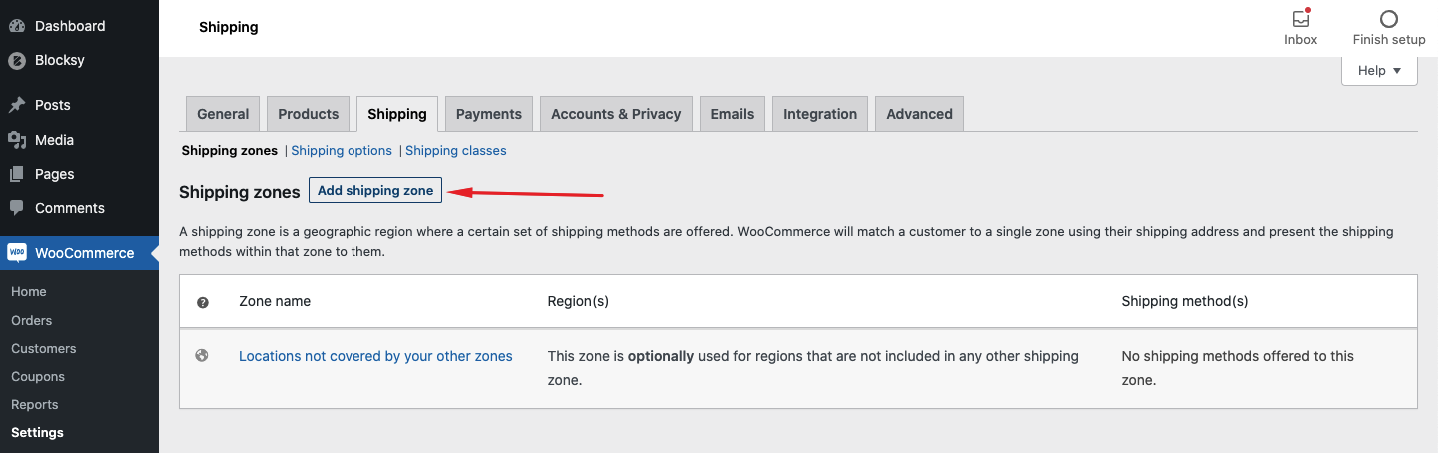
4. Give a Zone Name as your wish. Leave the Zone Region, and click on Add Shipping Method.
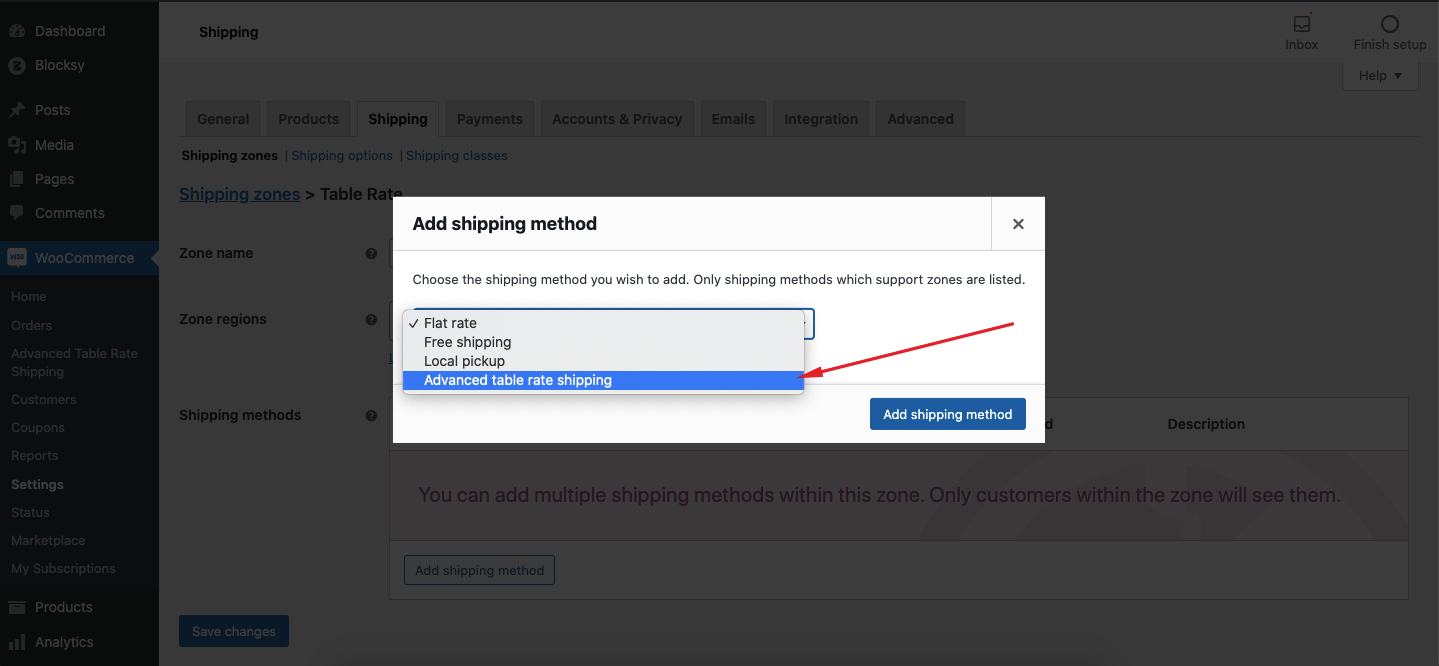
Step 3: Configuring Woo Commerce Table Rate Shipping
After setting up Advanced Table Rate Shipping as your default shipping method, you will have to customize its settings for enabling weight-based shipping.
1. From your WordPress Admin Dashboard, navigate to WooCommerce > Settings > Advanced Table Rate Shipping.
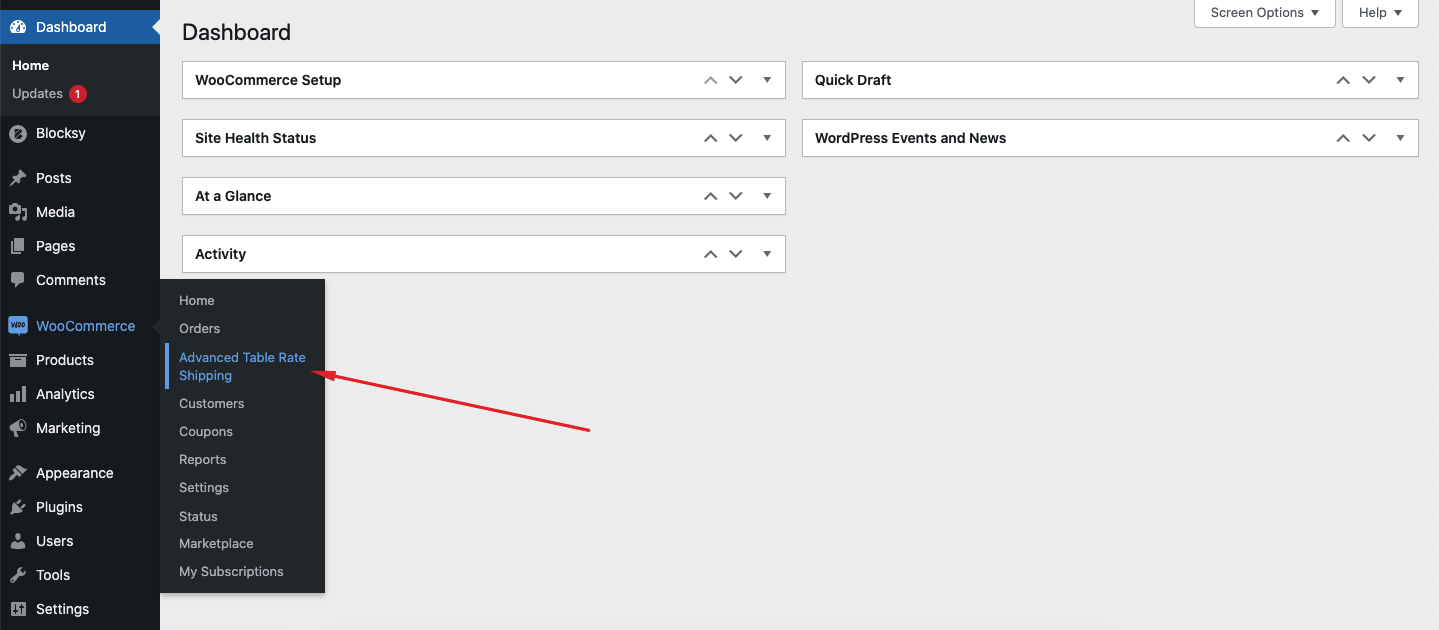
2. You should be seeing the Advanced Table Rate Shipping dashboard now. From here you can add multiple shipping methods and customize anything regarding the shipping. From here, click on New Method button to add your weight-based shipping method.
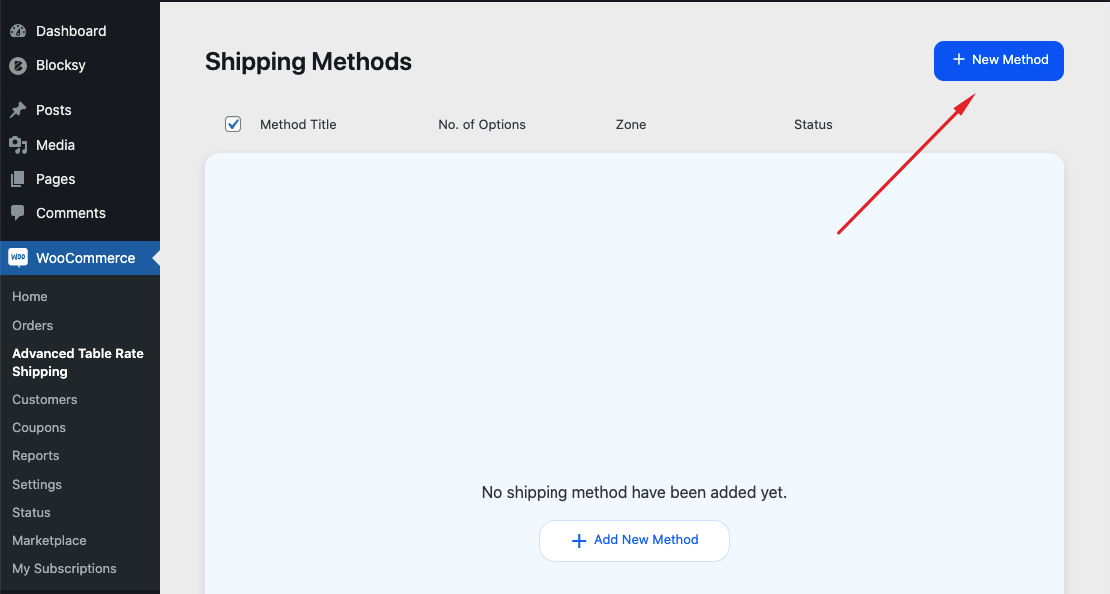
3. Select the zone name that you set while adding Advanced Table Rate Shipping as your shipping zone on the WooCommerce shipping page.

4. Now you should see the shipping method ready to be edited (If not, refresh the page). So click on the Quick Edit icon to start customizing it.
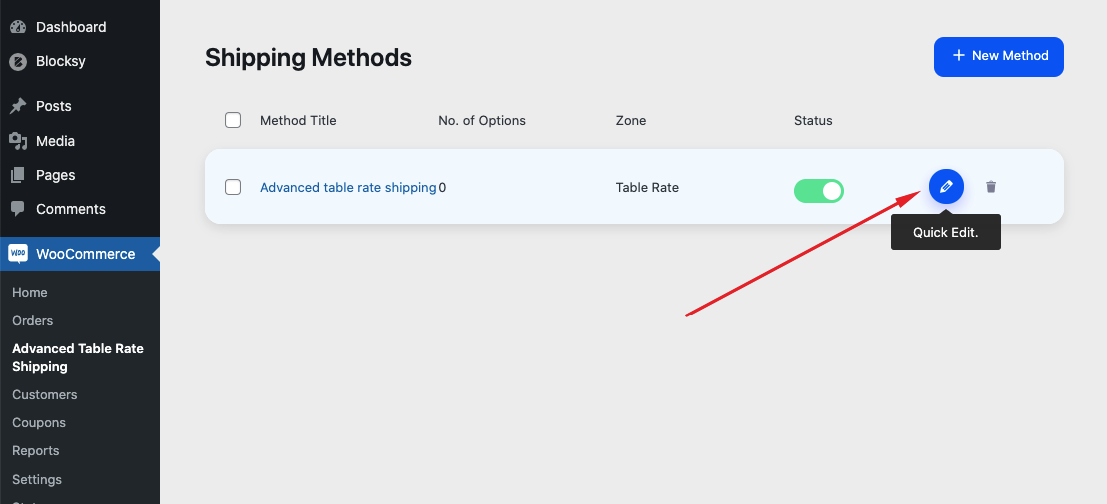
5. Settings
From General Settings you can initiate the addition of a new Shipping Method. Start with giving your shipping method a name. You can also set if the products under this shipping method are taxable or not. You can add a default handling fee, a flat shipping rate if the conditions do not match for the order, and also enable the shipping method for specific user roles or everyone.
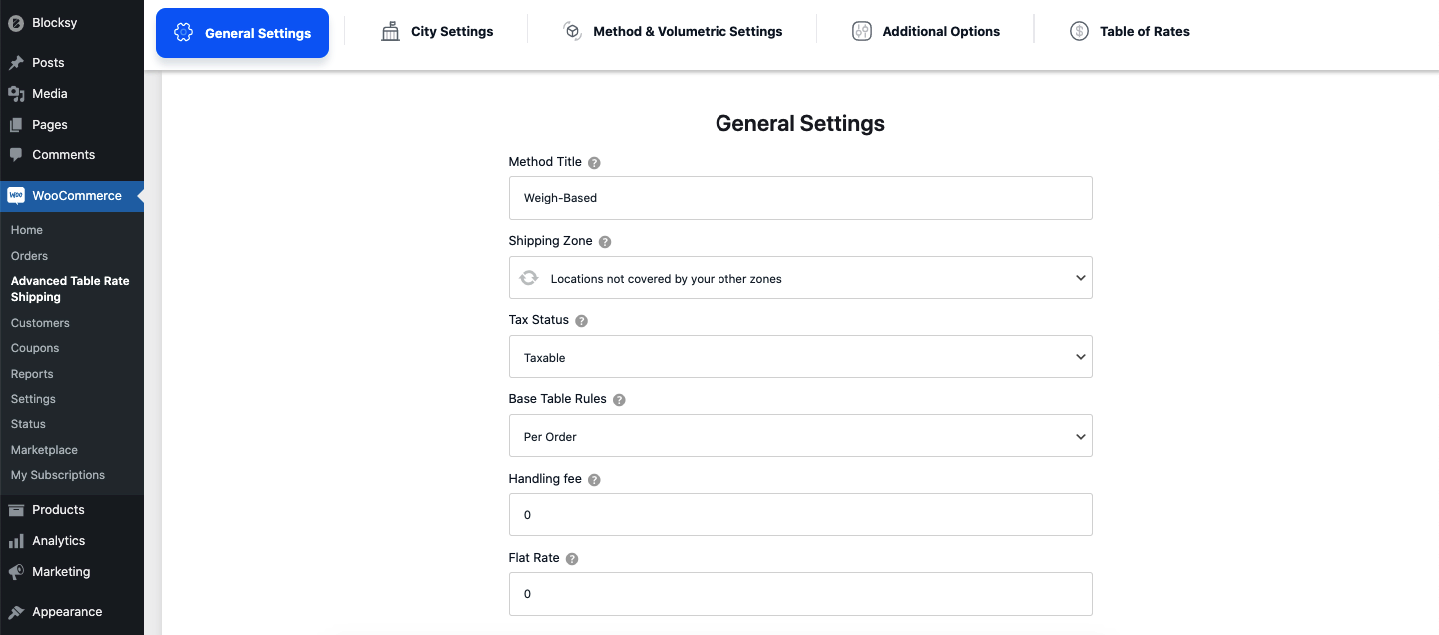
Once you are done, click Next. We are going to create a WooCommerce weight based shipping method here. Proceeded accordingly.
6. From the next settings tab, which is named City Settings, you can enable this shipping method for specific cities or excluding some cities. However, we are not going to tweak these settings as it is not a must for weight-based shipping. You can change the shipping fee based on the city if you want.
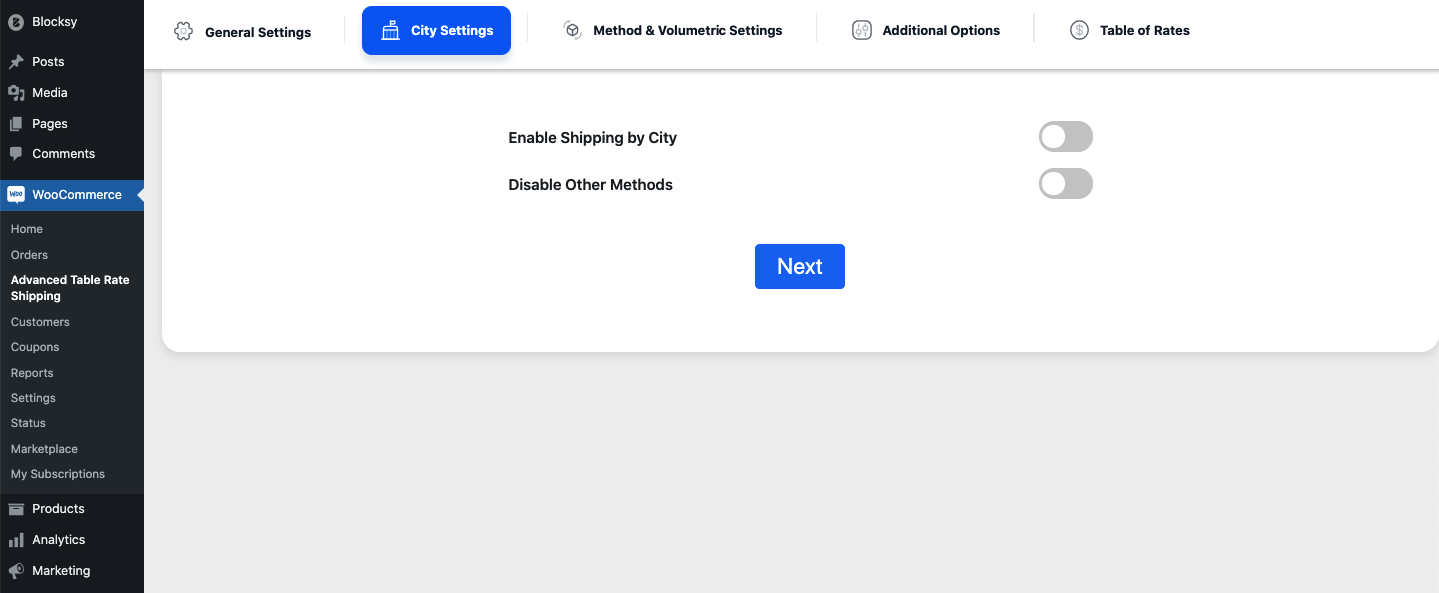
Once you are done, click on next.
7. The next settings tab is the Volumetric Settings. It is important for setting shipping charges based on products volume (height, weight, length). We will also skip this option for now, as we are not planning to add a shipping charge based on product volume.
Once you are done, click next.
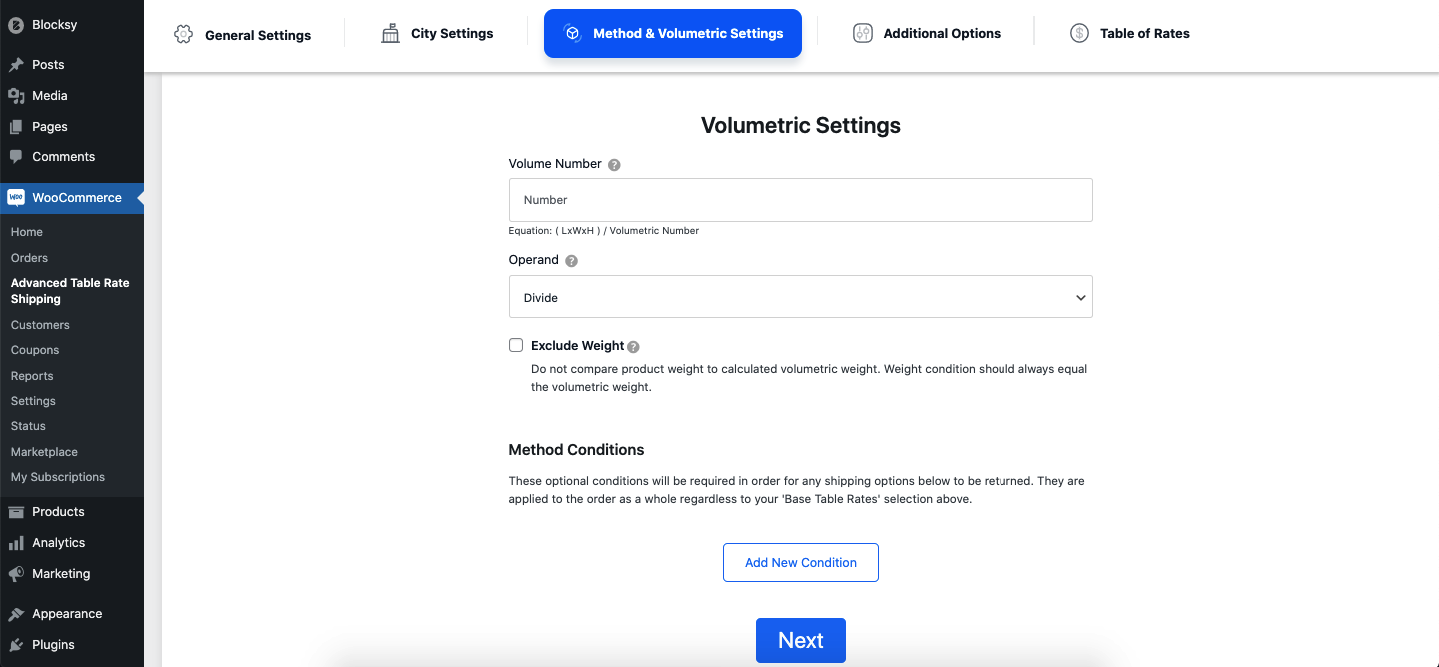
8. In the next settings tab, you will find additional settings. You can either calculate the shipping charge Including Tax or Not, Excluding Weight or not, Including Coupons or not. You will also have the Ability to Rounding Weight Value to the Next Full Number, Hiding this Shipping Method if Free Shipping is selected. Once you are done with these settings, click on next.
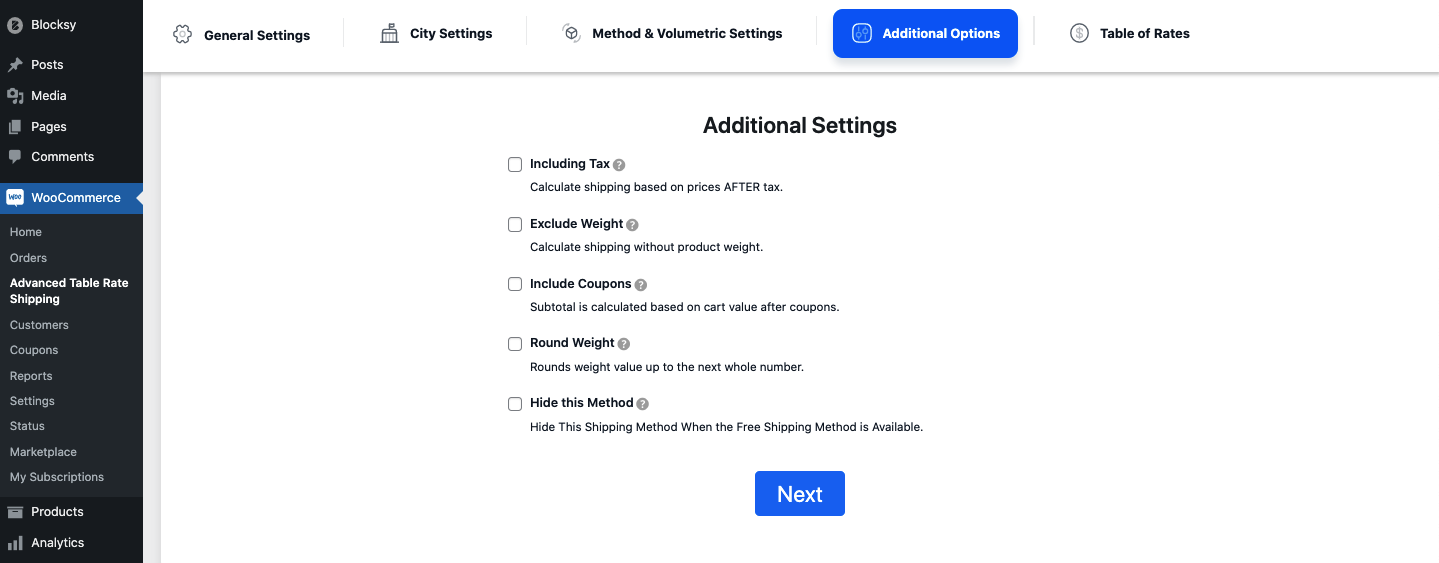
9. Now you will find the options to customize the shipping rate based on weight. Here you can set multiple rates for different shipping conditions.
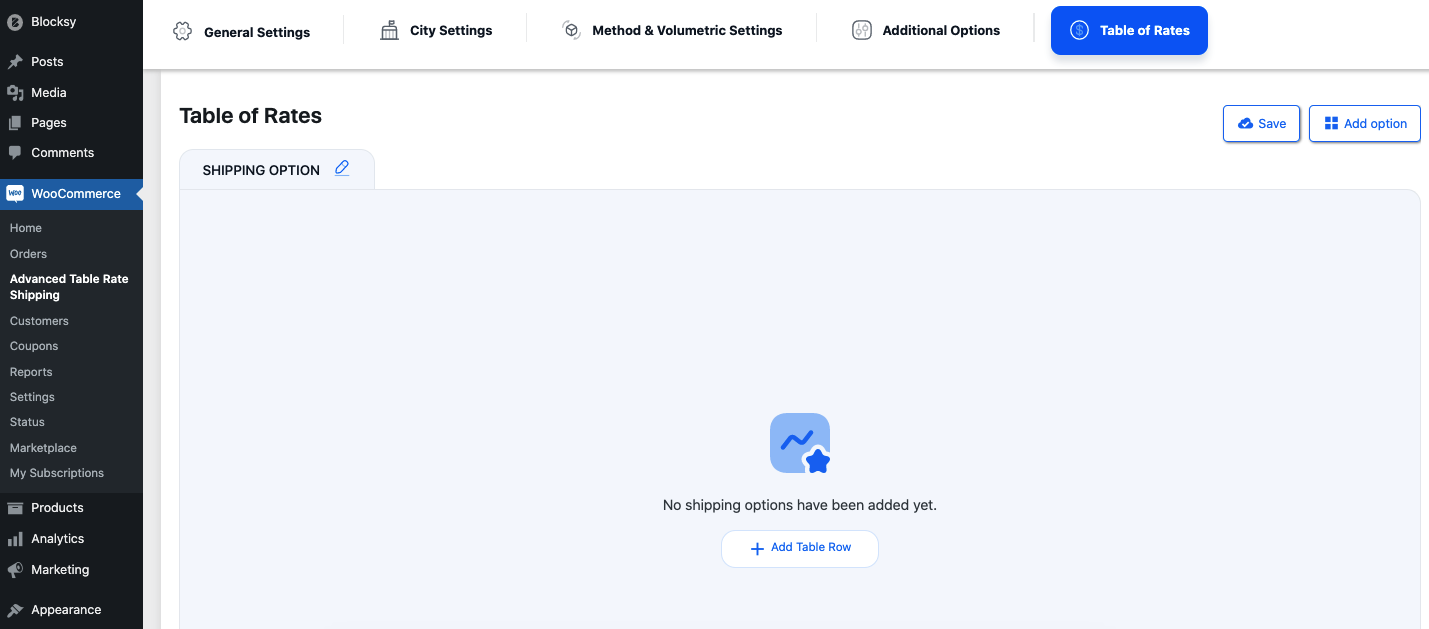
10. Add Table Rows
To set the different shipping Conditions, you have to click on Add Table Rows and add as many rows as you need. For our weight-based shipping method, we added a single table row.
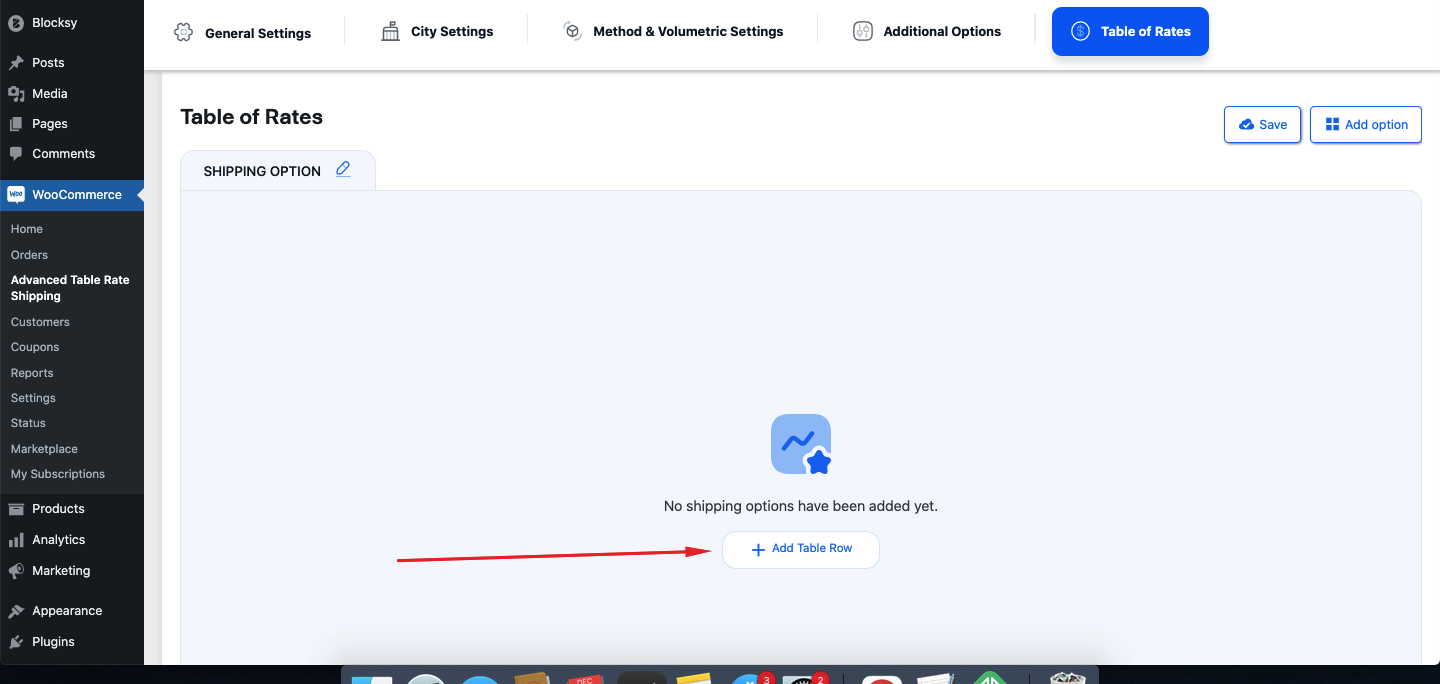
11. After that, create condition for setting up weight-based shipping charges. You can set a flat shipping charge, multiplied by weight, percentage based shipping charge. We created a condition to add a $2 shipping fee for every 1 KG if the product weighs more than 1 KG.
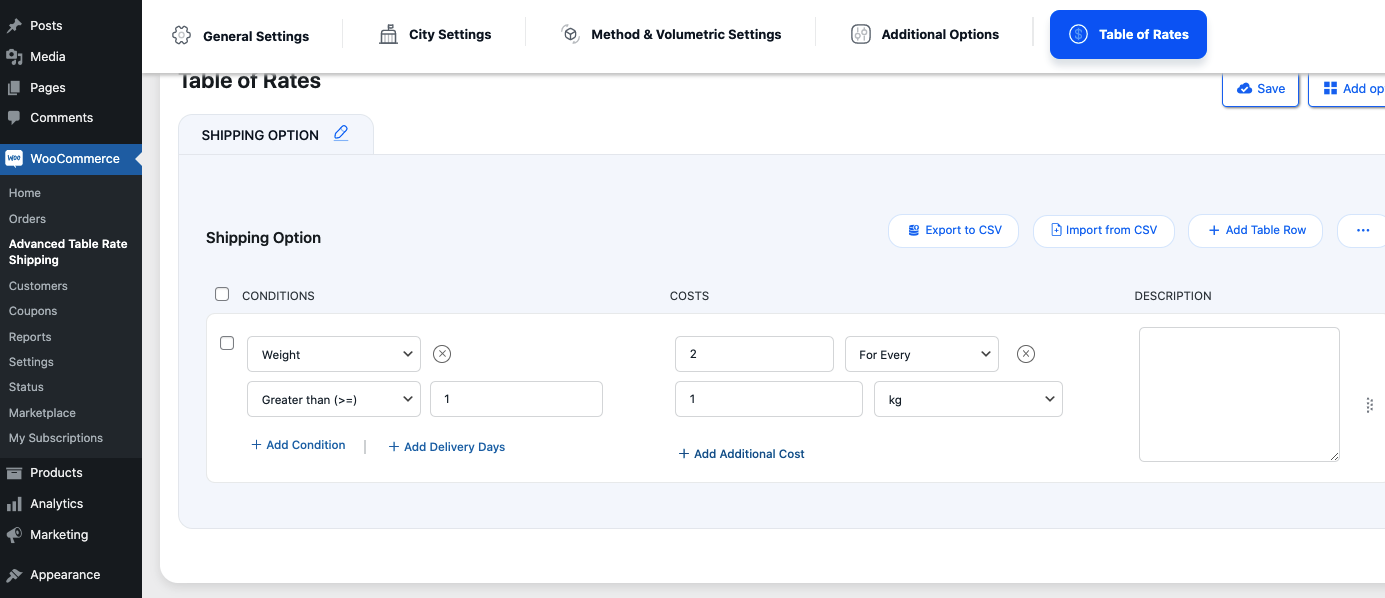
12. Once you are done customizing the settings as you want click on Save this Method, which you can find on the Right Corner.
Now let’s order a product to see if our shipping method is working right on our website. As you can see, we have added a bed that weighs 25KG to our cart and the shipping charge is showing 50$. Which is how we set it to be.
Now wasn’t it easy to set up WooCommerce weight based shipping on the product?
Wrapping Up
Shipping is a big part of eCommerce. It’s important for your shop to have access to multiple shipping charge calculation systems. In this article, we showed you how to set up weight-based shipping using the WooCommerce Table Rate Shipping Plugin. The plugin also allows you to Shipping options based on cart total, weight, height, length, category, custom taxonomy, tags, date range, product, coupon, day, shipping class, product variation, and many more.
Feel free to comment if you need help setting up shipping charges using this awesome plugin. We will be glad to help you out with your journey of setting up weight-based or any other shipping method for your eCommerce site. The comment box is wide open! 😉
Acowebs is an award-winning WooCommerce plugin development company having more than 60,000 customers across the globe. Some of the leading plugins from Acowebs, apart from the above, are WooCommerce Deposit Plugin, WooCommerce Checkout Field Editor plugin etc. There are also free plugins for WooCommerce Deposits and also some others like WooCommerce PDF invoices, WooCommerce Product Labels, etc











 Login
Login
 Cart
Cart