- Woocommerce
- Shopify Apps
Table of Contents
Instructions regarding Installation and activation, please visit: Installation & Activation
After installing the WooCommerce Currency Switcher, you can see a new menu
“Currency Switcher ” in the WordPress admin menu bar.
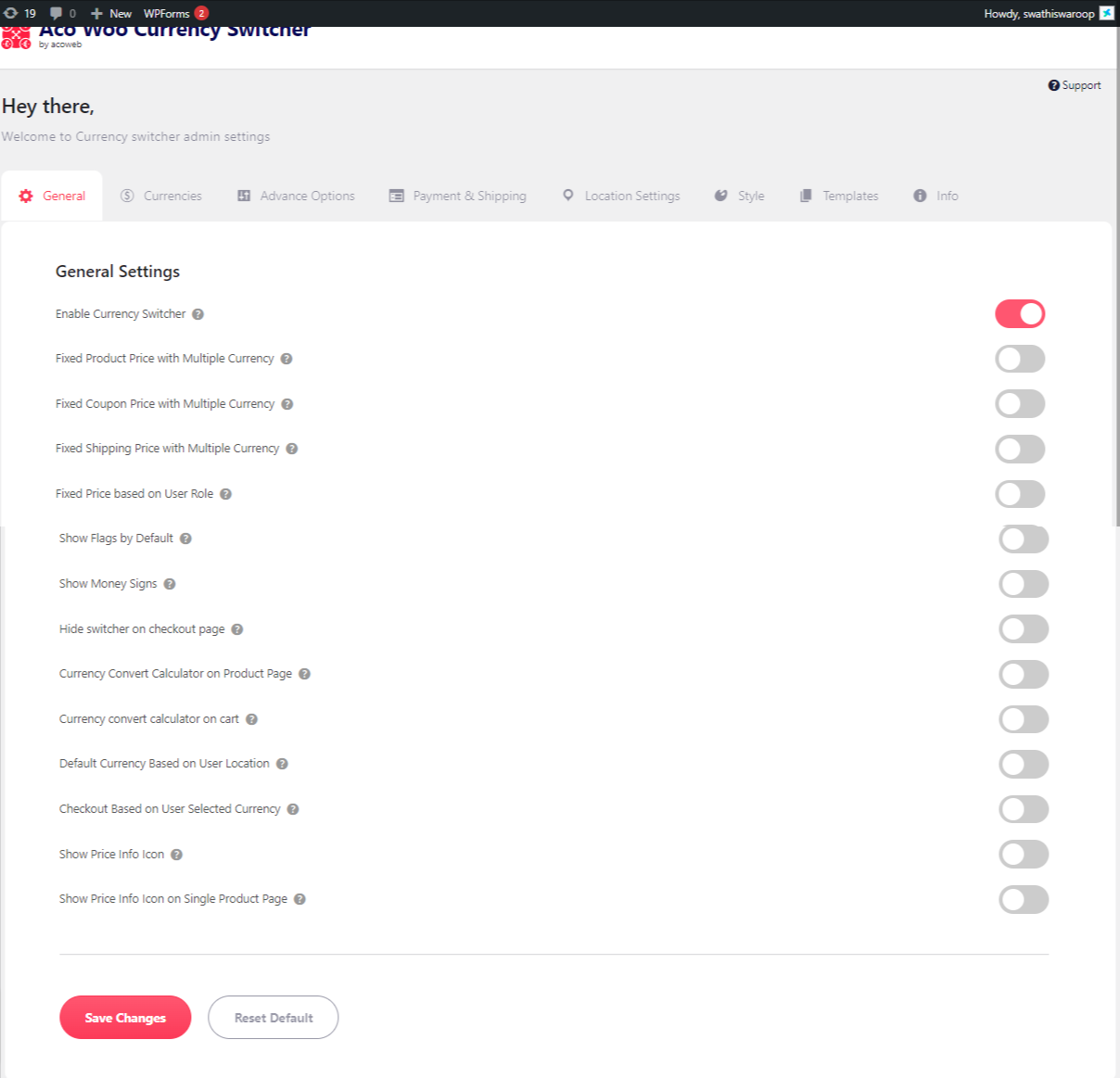
1. Enable Currency Switcher: Used to enable/ disable currency switcher for the frontend.
2. Fixed Product Price with Multiple Currency: Used to add an additional meta section on each product editor and set a fixed price on each preselected currency’s
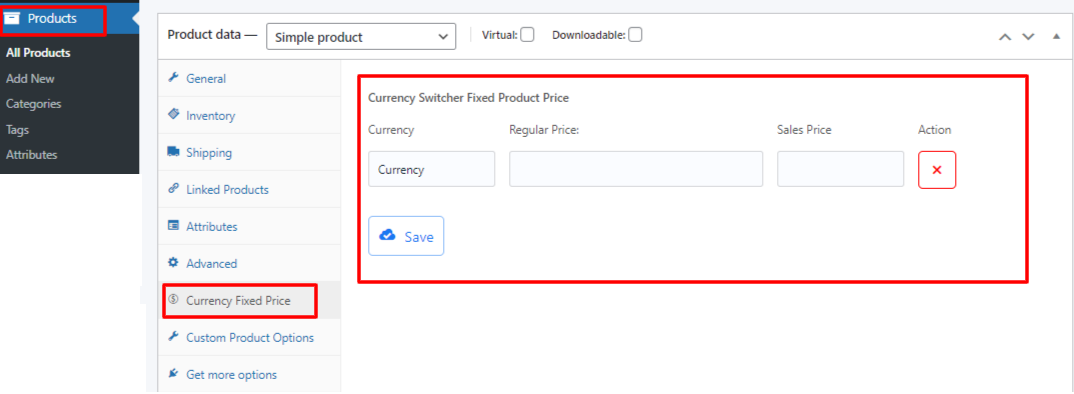
3. Fixed Coupon Price with Multiple Currency: Used to set fixed coupon rate for each preselected currency on the coupon editor page.
4. Fixed Shipping Price with Multiple Currency: used to assign individual fixed shipping rates for each preselected currency’s
5. Fixed Price based on User Role: Used to assign a fixed price based on user role for multiple preselected currencies in product editor page.
6. Show Flags by Default: Enabling this option will show a flag on the switcher by default for the country you have selected.
7. Show Money Signs: enabling this option will show the money symbol on the front-end (£,$,₹…etc)
8. Hide switcher on checkout page: Used to hide currency switcher from the checkout page.
9. Currency Convert Calculator on Product Page: Enabling this option helps you to show a currency convert calculator on a single product page
10. Currency convert calculator on cart: Enabling this option helps you to show a currency convert calculator on the cart page
11. Default Currency Based on User Location: Enable to site default currency based on the user location, if the system doesn’t find a pre-selected currency by the user.
12. Checkout Based on User Selected Currency: enabling this will pass the user selected currency to the checkout and currency cannot be changed from the checkout page
13. Show Price Info Icon: used to show price information icon on the each product on shop page and single product page. It will show prices in different currencies on mouse hover action.
14. Show Price Info Icon on Single Product Page: used to show price info icon on the single product page.
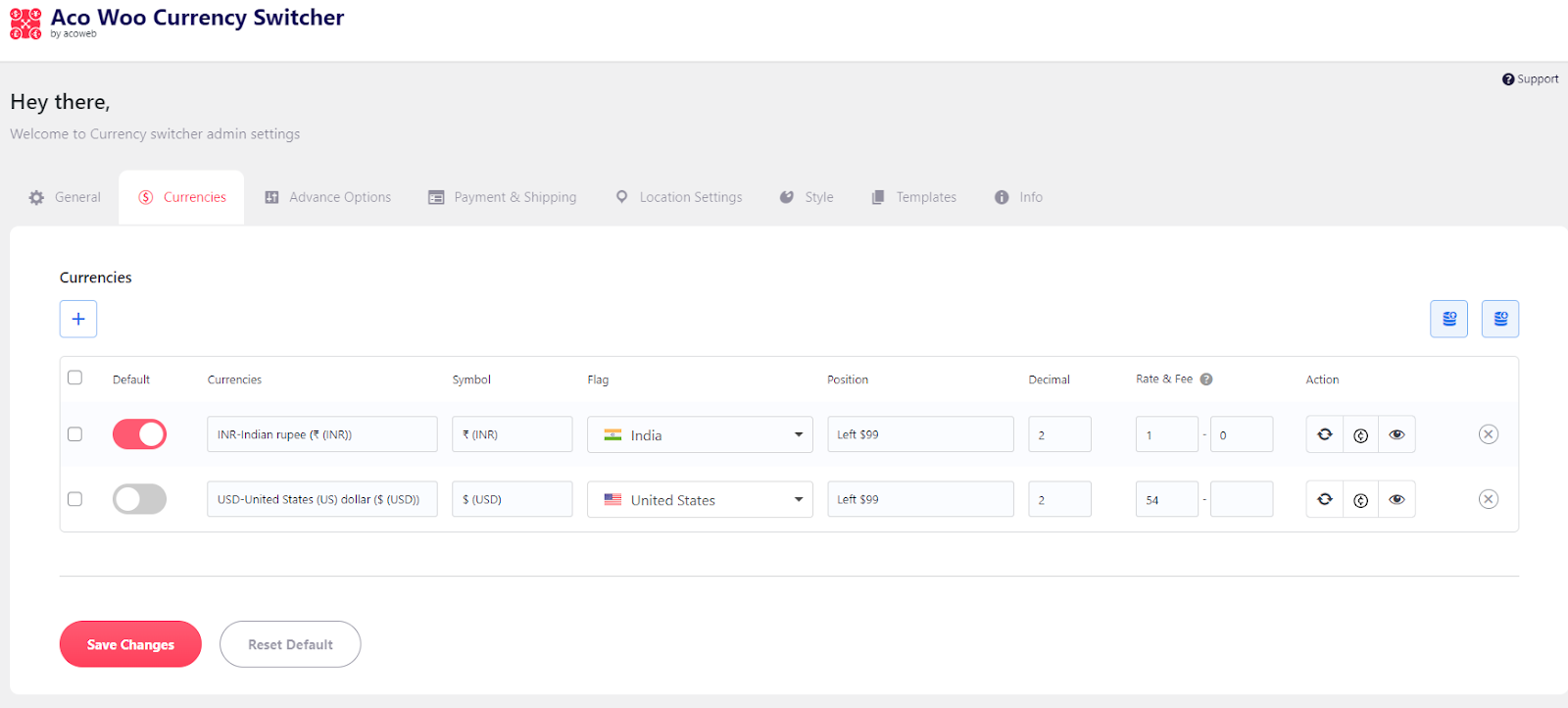
1. Add New Currencies: Used to add new currencies to the list
2. Default: Enabling this feature will set the currency field as the default currency for the entire store. The conversion rate will be thus based on the default currency.
3. Currencies: Select the required currency from this dropdown list.
4. Symbol: Assign the currency symbol to the selected currency
5. Flag: Select the required flag for the selected currency.
6. Position: Assign the required currency position from the dropdown list. The default currency positions are Left/ Right/ Left with space/ Right with space.
7. Decimal: Define the required decimal points
8. Rate & Fee: Define the currency conversion rate and fee based on the default currency selected. It will be set automatically by clicking the update button.
9. Action:
A) Used to update currency conversion rate based on default currency
B) Used to hide or show currency cent from frontend view and show the round amount
C) Used to hide or show currency items from the frontend currency switcher
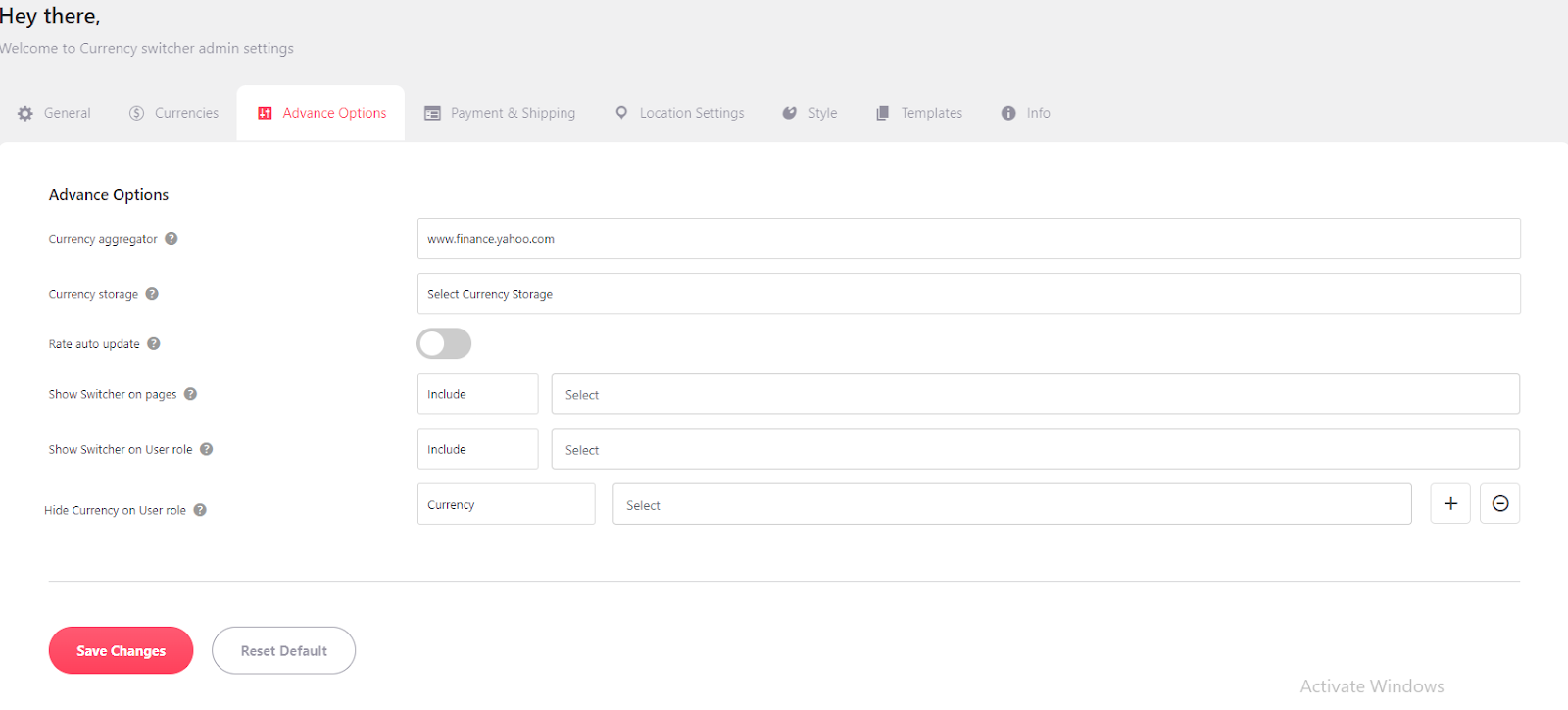
1. Currency aggregator: Used the currency aggregator in the dropdown for the source of currency upgradation. Automatic currency rate upgradation gets the rate from the selected aggregator.
2. Currency storage: Select the local storage for user selected currency stored from PHP session/Transient /Cookies options
3. Rate auto update: Enable this option if you need auto upgradation from the currency aggregator you have already selected.
4. Show Switcher on pages: Select the pages where you want to show or hide the currency switcher.
5. Show Switcher on User role: Used to show currency switcher based on user roles.
6. Hide Currency on User role: Hide a specific currency based on the user roles.
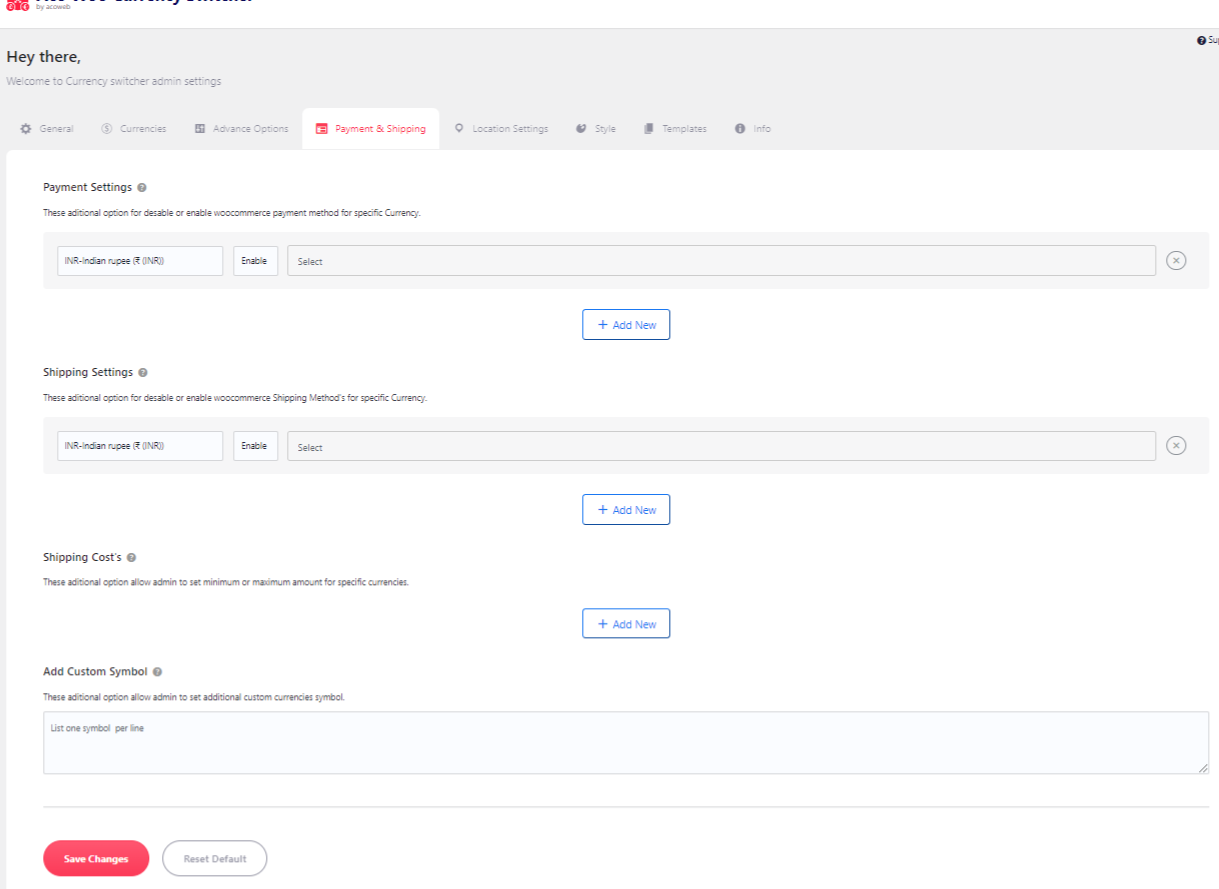
1. Payment Settings: These are additional options to disable or enable woocommerce specific payment methods for specific currency.
2. Shipping Settings: additional option used to disable or enable woocommerce Shipping Methods for specific currency.
3. Shipping Costs: These additional options allow the admin to set minimum or maximum shipping amounts for specific currencies.
4. Add Custom Symbol: These additional options allow the admin to set additional custom currencies symbol.
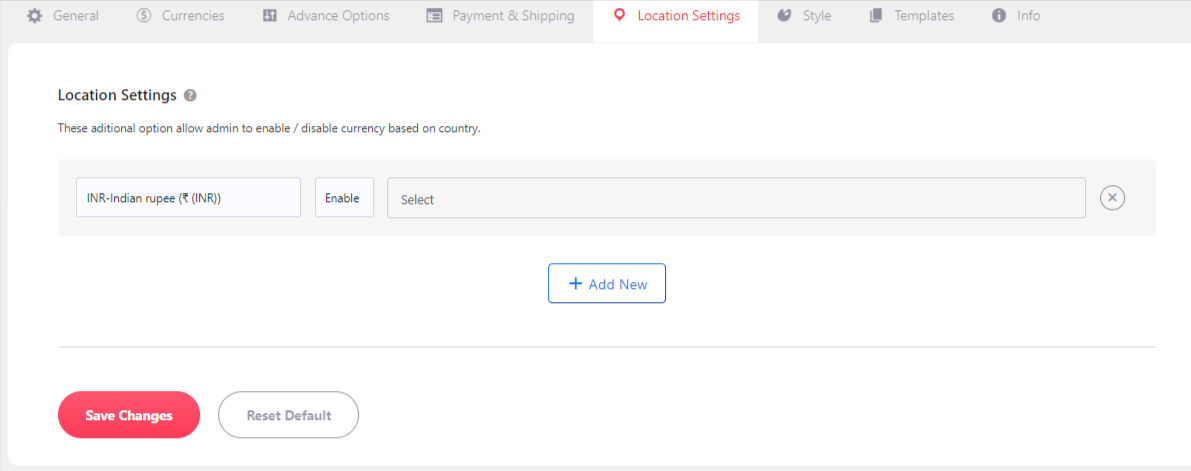
These additional settings allow the admin to enable/disable currency based on country location.
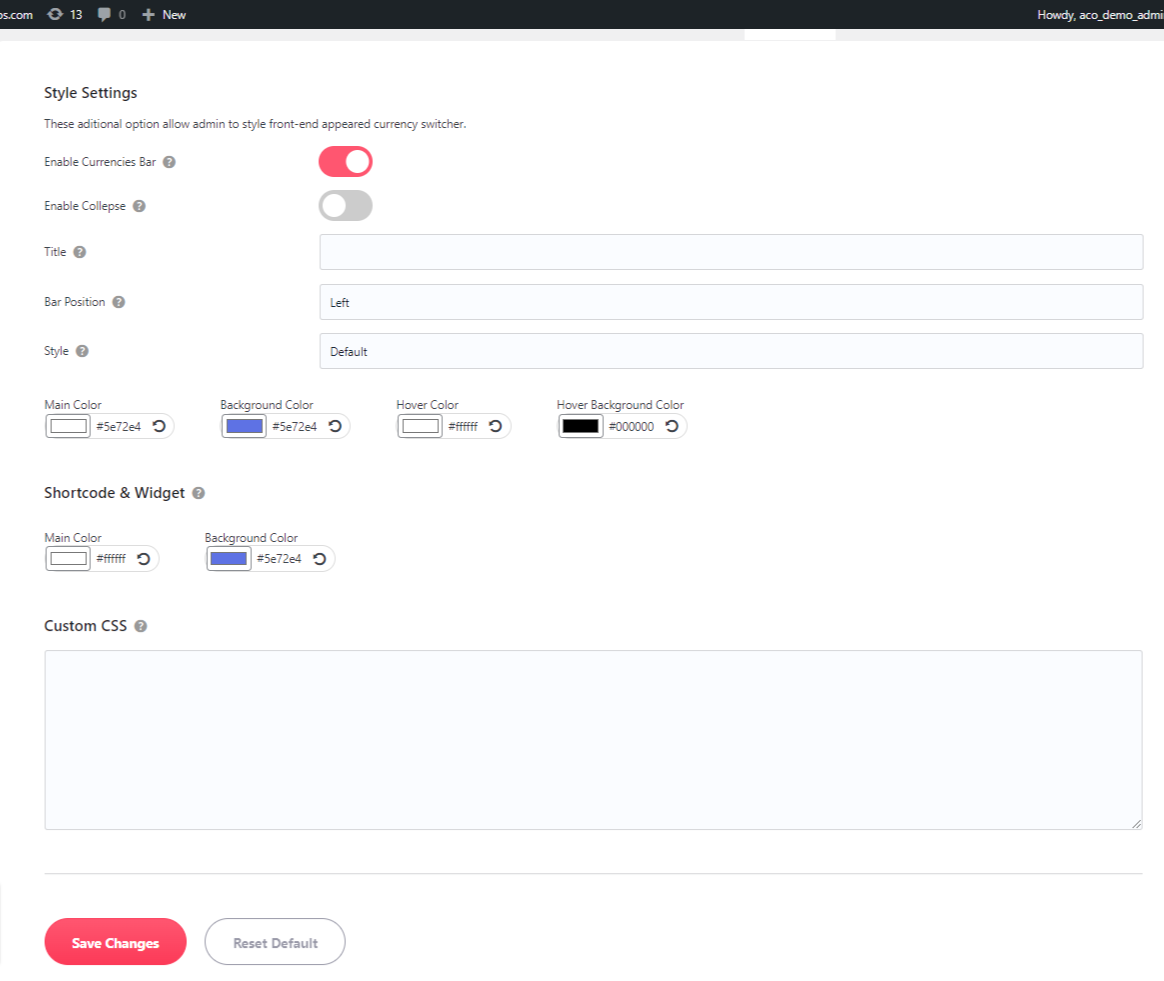
1. Enable Currencies Bar: Used to enable the currency bar on the frontend.
2. Enable Collapse: Used to enable collapse on currency bar if multiple currencies are activated.
3. Title: Define the title for the currency switcher from here
4. Bar Position: Assign the currency bar position either to the left or right
5. Style: Style the currency bar from here
6. Main Color: Change the currency bar main color from here
7. Background Color: change the currency bar background color from here
8. Hover Color: Change the hover color from here
9. Hover Background Color: Change the hover background color from here
1. Main Color: Change the main color of the currency bar shortcode
2. Background Color: Change the background color of the currency bar shortcode
This tab is used to create custom CSS for the admin’s desires.
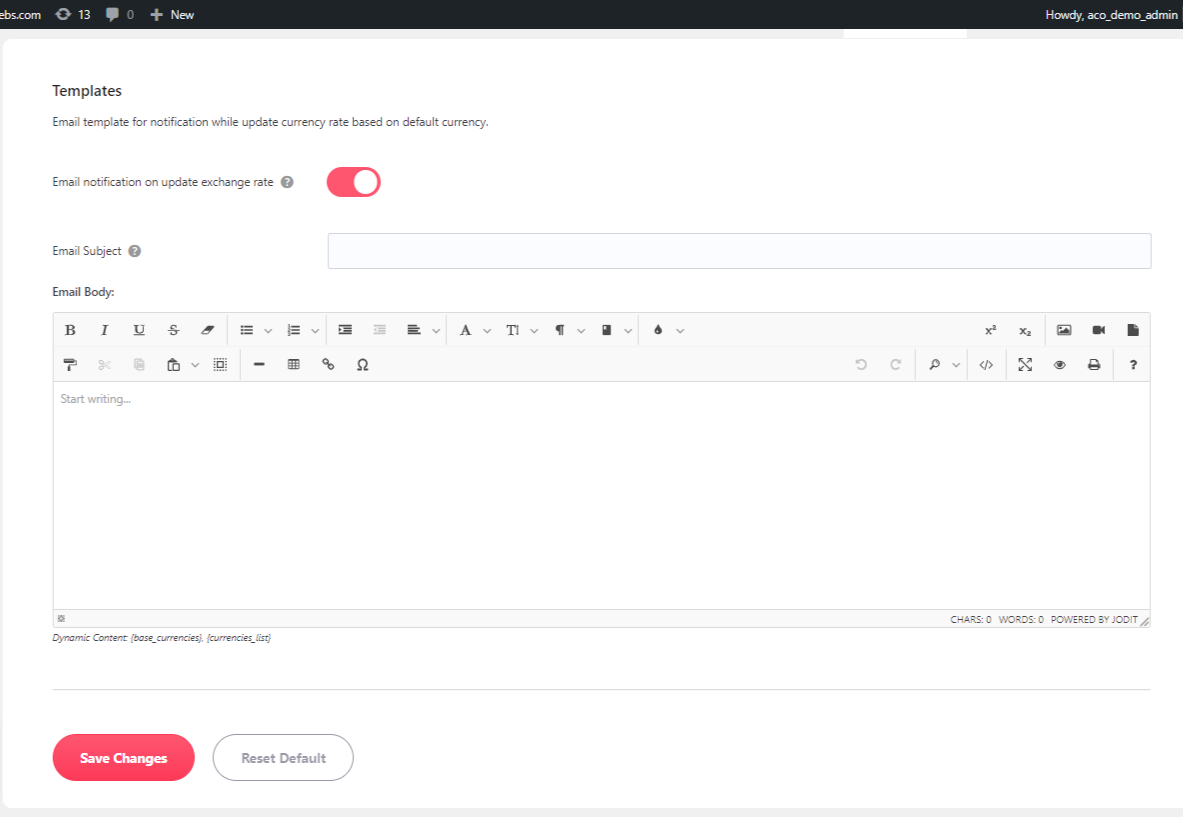
1. Email notification on update exchange rate: Enabling this option to get email notifications after the currency rate is updated on currency aggregator sites.
2. Email Subject: Define the email subject here.
3. Email Body: Define the email body from here.
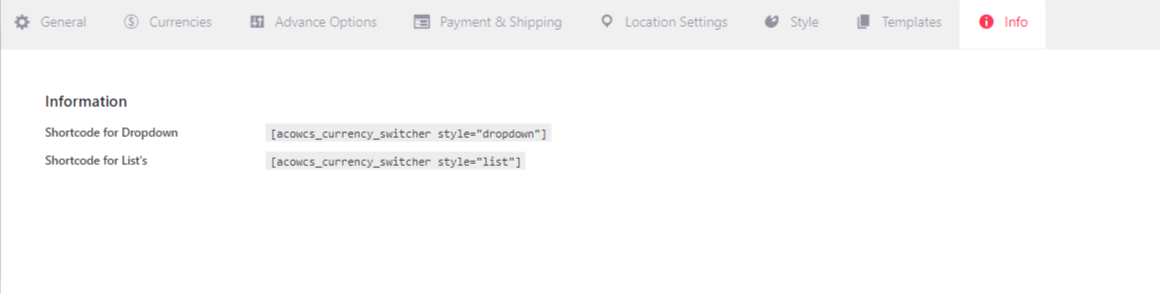
1. Shortcode for Dropdown: These are shortcode hooks for listing the currency switcher as dropdown
2. Shortcode for List’s: These are shortcode hooks for listing the currency switcher as lists.
If you have questions about our plugin(s), are experiencing issues with any of our plugin