- Woocommerce
- Shopify Apps
- WordPress
Download and install WPML and setup using the site key. You can translate the WooCommerce Email Customizer plugin by following the steps below.
1. First, go to Dashboard >> WPML and add the languages you need.
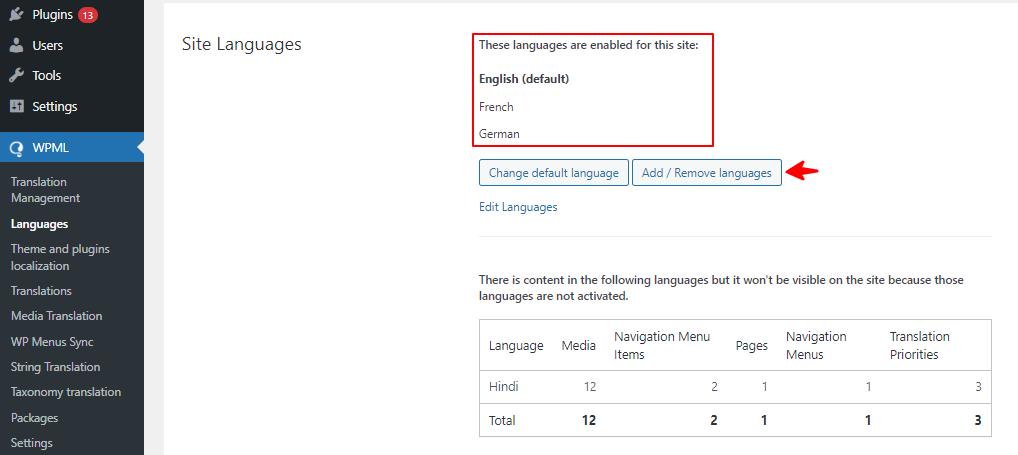
2. Then go to Dashboard >> WPML >> Theme and Plugin Localization. Select WooCommerce Email Customizer and Scan it for strings.
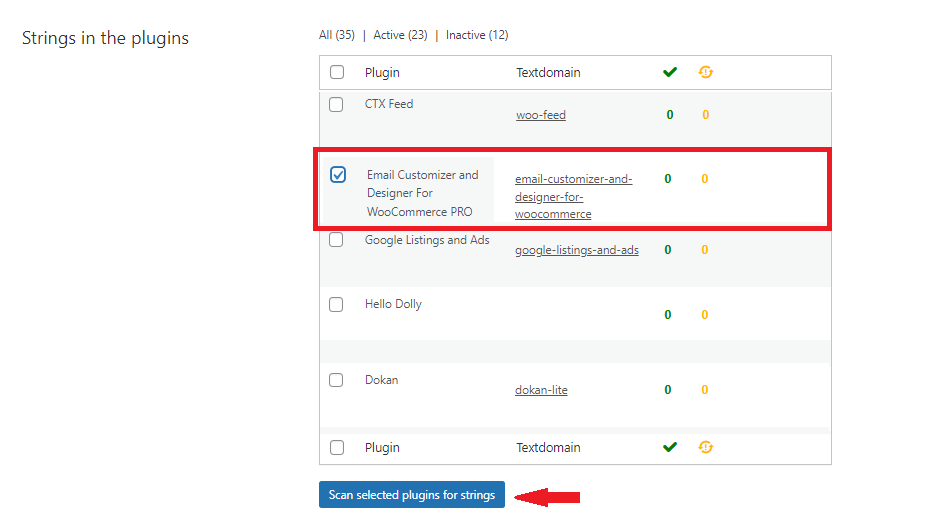
3. Then go to Dashboard >> WPML >> String Translation. Select the “WooCommerce Email Customizer” text domain from the domain listing. Here you can see the strings from the plugin.
4. Select the text you want to translate and click on the + icon. Add the required translation and press enter to save.
5. For example, If you need to translate the text “Product”. Then click on the + icon for the French translation of the text “Product” add the specific translated content and press enter.
6. To check this, change your language by clicking the top language bar and choose French to see the translation
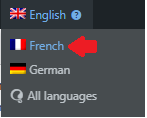
7. Then you can see the text is translated.
1. Select the language by clicking the top language bar and choose the required language (French)
2. Choose the required template you want to translate and add the translated content by editing the default content
3. Save the changes
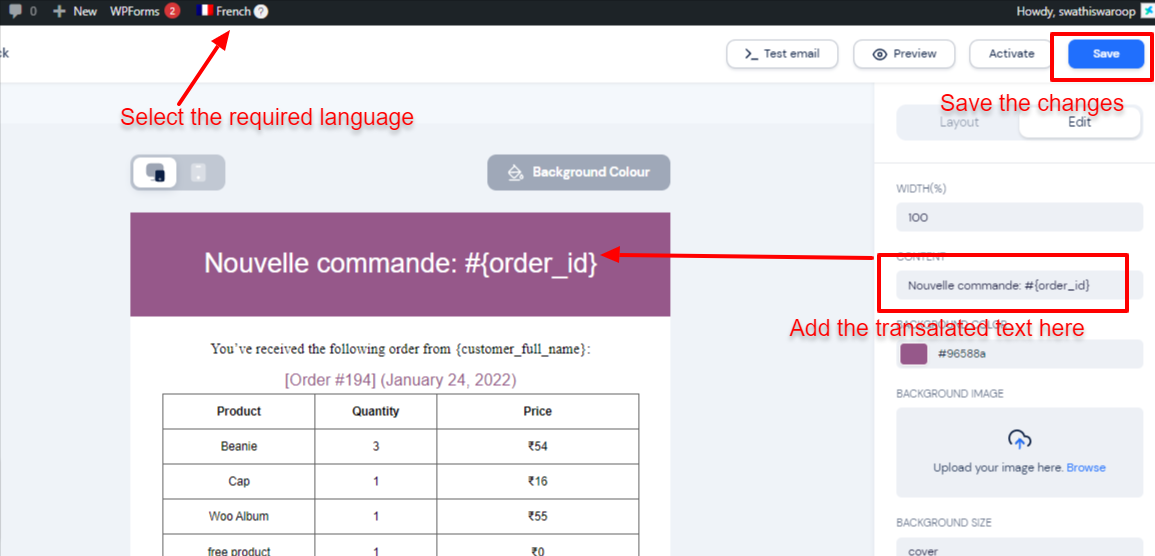
4. Now try changing the language by clicking the top language bar, the respective changes will be applied, as shown in the images below
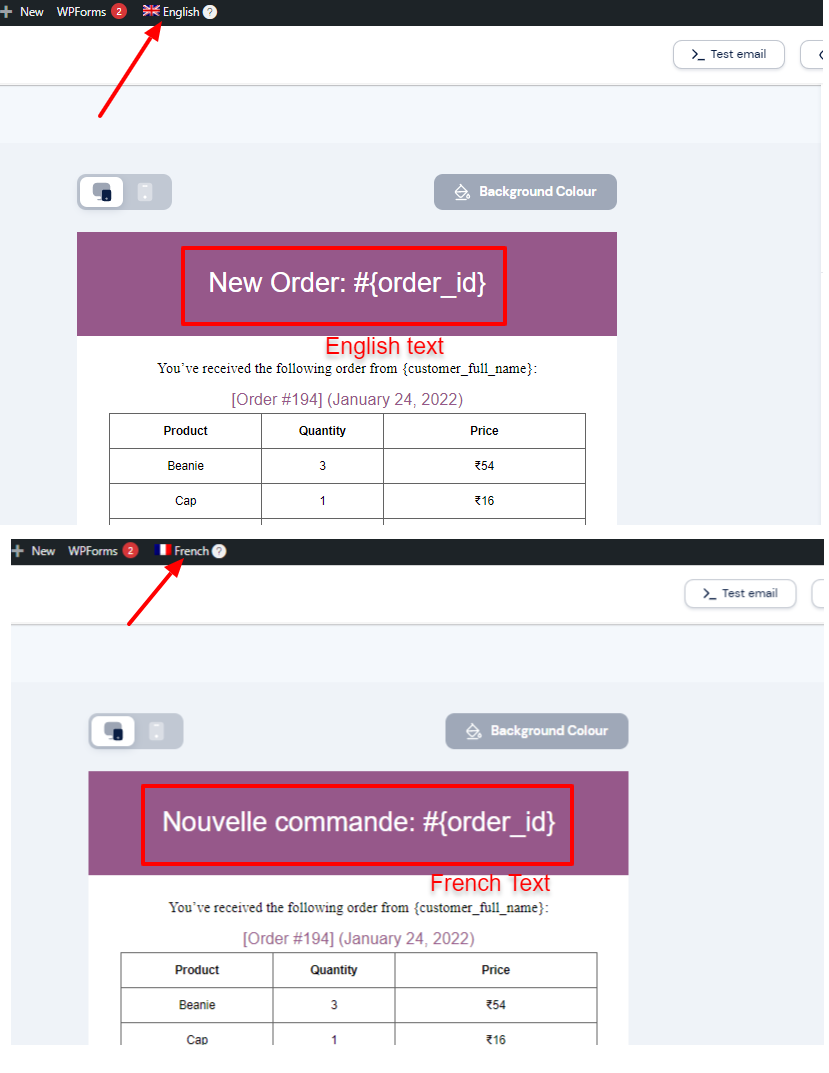
If you have questions about our plugin(s), are experiencing issues with any of our plugin