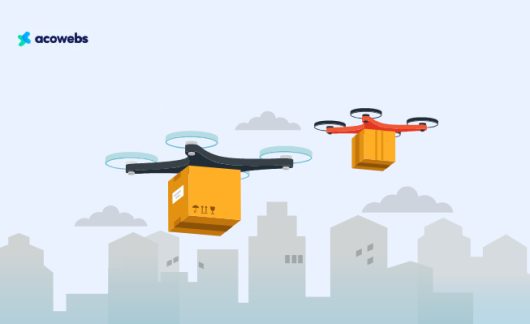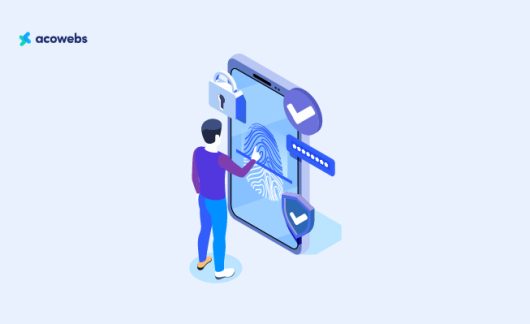Table of Contents
As generation passes we can see that there are many online shoppers are increasing rapidly as they have many opportunities to hunt the price around the same.
Now it became easy for customers to compare the same products that are selling in different sites at a different price.
All you can set is a coupon code with the WooCommerce. If you are all new to this filed of WooCommerce all you have to do as the primary step is to download the WooCommerce plugin. Next step is adding some products to the site before you need to set the coupon code to it.
Also Read: WooCommerce Setup Tutorial
Download WooCommerce Plugin
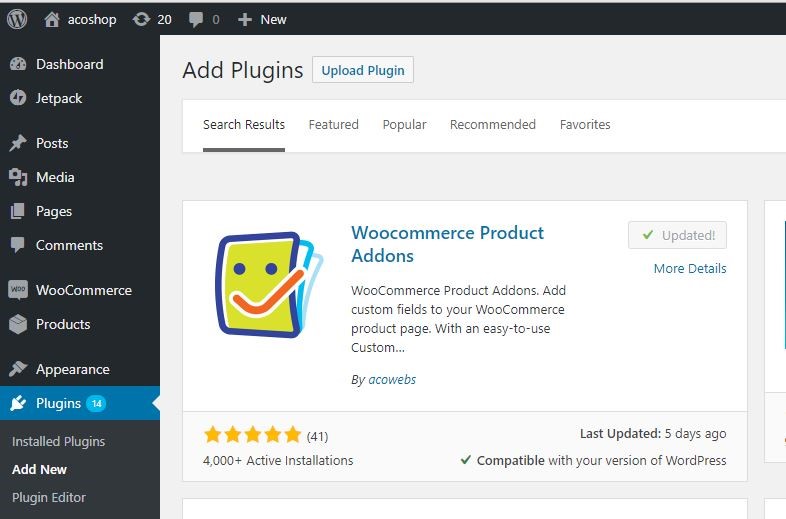
This is the area where you want to get activate the code.
You can likewise check the checkboxes to limit one coupon code for every request and keep the coupon being connected to deal with things — both prescribed.
All you can set s a coupon code with WooCommerce. If you are all new to this WooCommerce world all you have to do is a primary step is to go to WooCommerce > Coupons as it from the dashboard.
Also Read: Discount Pricing Strategies for More Sales
Adding Coupons in WooCommerce
To create a coupon firstly select Add Coupon. The coupon page consists of 3 tabs on the left side
- General
- Restriction
- General Limits.
General Coupon Tab
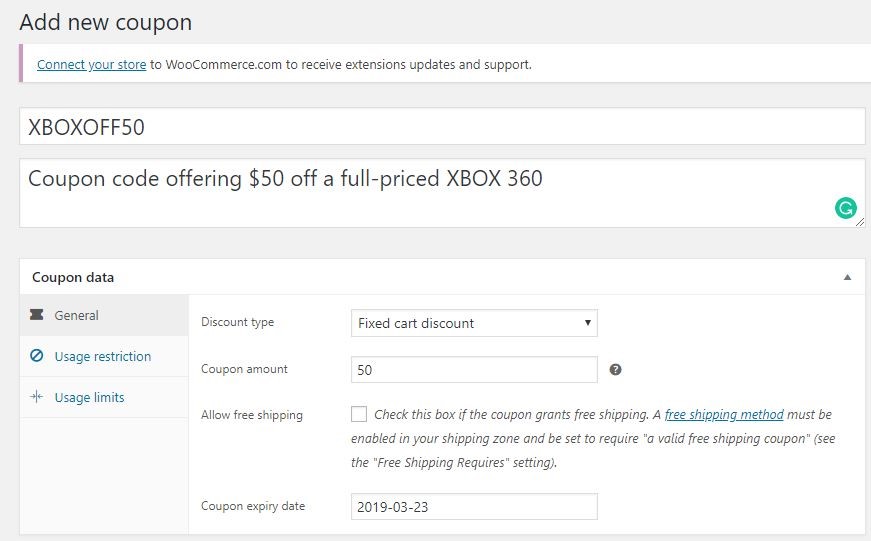
The General coupon tab makes you clear what are the discounts are you giving them. It supports mainly 4 types of Discounts:
- Cart Discount which helps to fix the discount on the whole cart
- Cart % Discount helps to set a percentage discount on the whole cart
- Product Discount helps to fix discount on specific products
- Product % Discount helps to set a percentage discount on specific products.
Now getting detail to it!. You have to set a coupon amount that you need to be given as the discount!
In that that you’ve picked one of the % choices, the number that you utilized here will decide the % that you have set to discounting. On the off chance that you picked a fixed rebate, it will decide the sum off in dollar-terms — or your store’s default money.
WooCommerece helps you to find the products you needed so easily with their process. It is possible for you to put your product ID or 1st 3 letters of the product as the name. As the WooCommerce is providing much helpful in the tooltip for more information regarding each of the fields.
Also Read: Customize WooCommerce Product Page
The Usage Restriction Tab
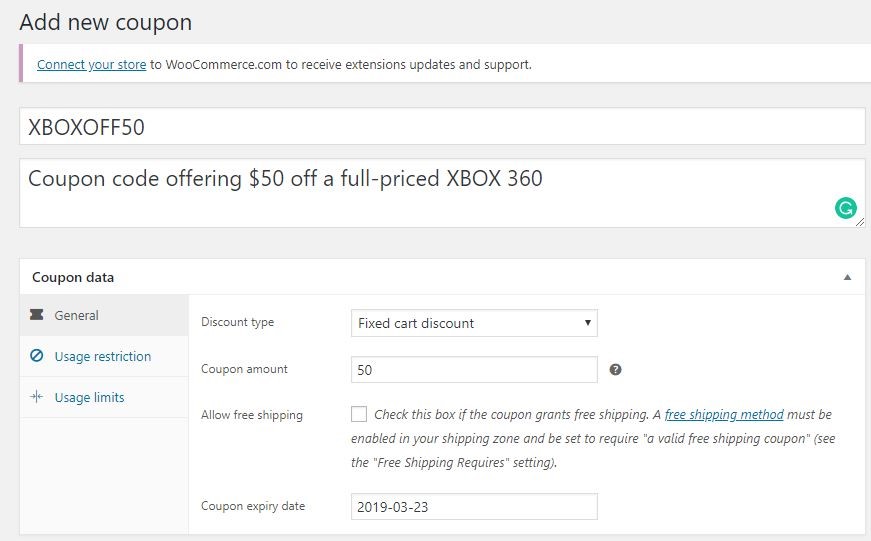
General Limits Tab
The Usage Limit tab helps you to set a limit while you enter Coupon codes with more than one time. This tab takes you to set some restriction on the times you are using the coupon code as per in total uses or as per the customers. As the tab is configured you can set an expiry date to the coupon codes you have provided to the particular product.
You can apply a couple of various confinements to your coupon:
- Set a base or most extreme request subtotal (that is: the aggregate of the truck subtotal + charge).
- Incorporate or avoid chosen items or classifications.
- Cutoff by ‘allowed’ messages (checked against the client’s charging email).
- WooCommerce 3.4+ likewise enables you to incorporate a special case character (*) to coordinate different email addresses, for instance, ‘*@gmail.com’ would make any Gmail address.
In our precedent, we’ve confined the rebate to the Books classification by utilizing the Product classes field.
Also Read: eCommerce Marketing Strategies
Applying Coupon Code in WooCommerce
The Final Setup
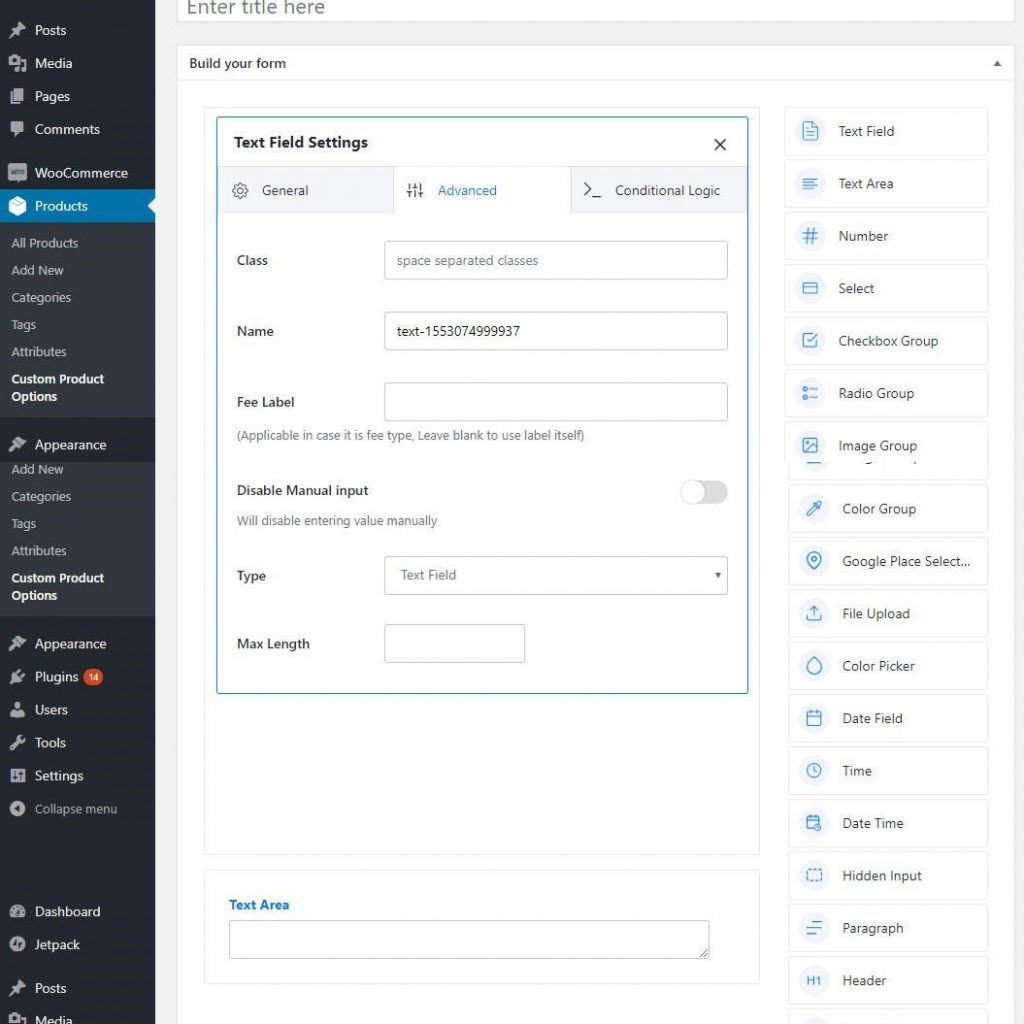
- Before applying
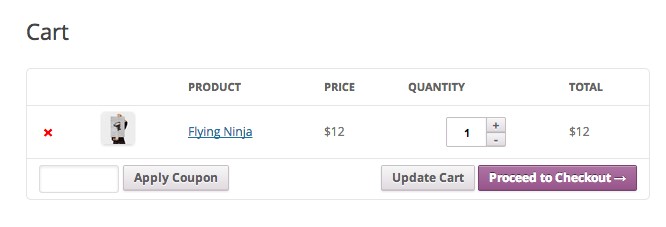
- After applying
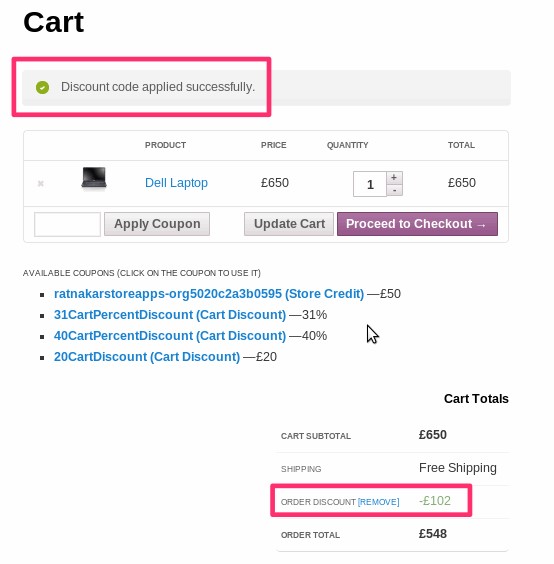
Here you can see the difference between applying coupons to the products. Here it will show the difference in price before and after applying coupon codes. The huge change can be seen in price. It’s better to provide with some coupons to the products as the discount that paved the way to attract many buyers from many sites and also it will be the best promotion to the world through your site.
Hence the coupon code is one of the best ways to set your discounts and they will have the best reach into your sites. It’s the WooCommerce make the things really simple to create the perfect coupons for an eCommerce store. By providing such coupons you can able to attract buyers who are more potential. With the creation of coupons, it will be the best time for you to sell things and tell people about the promotion of your products.
Through that, it is easy for you to sell things and get enough buyers to the products in your eCommerce site.
Acowebs are developers of WooCommerce Discount Rules that will help you personalize your stores. It supports the additional option with feature-rich add-ons which is woocommerce product addons, that are lightweight and fast. You can easily update your store with these add-ons and enjoy a hassle-free experience, check out the best options for additional woocommerce custom product options.











 Login
Login
 Cart
Cart