- Woocommerce
- Shopify Apps
- WordPress
1. Download WooCommerce Checkout Field Editor and Manager Pro version. Install and activate it using the license key.
2. Go to Dashboard-> Woocommerce-> Checkout Fields. You can see the existing sections there, but you can’t add a user role for them. So you can create a new section with Add new section.

3. Then add Section Name, Position(where to add your new section), Order, and Enable the section.
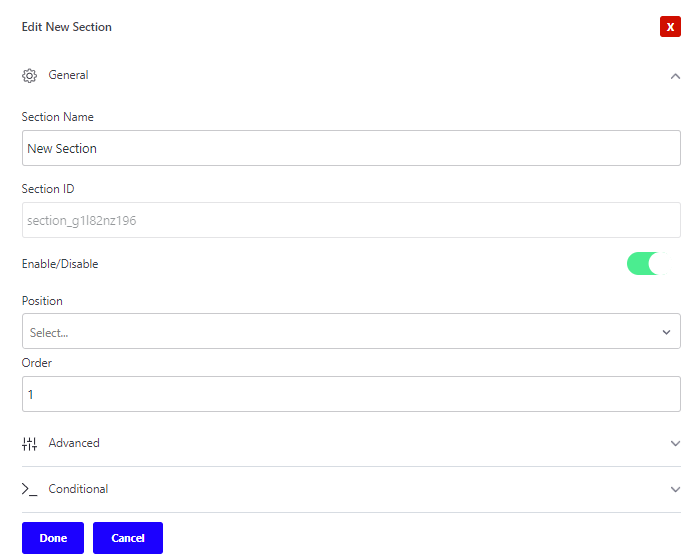
4. Then go to the Conditional area. Enable Conditional Logic. Set Logic Action to Show/Hide. For the Items, select User Role under Role Specific from the dropdown menu.
Set Relations to Is In / Is not in. And finally, select the required User Role from the dropdown menu.
Below is an example of a new section with conditional logic.
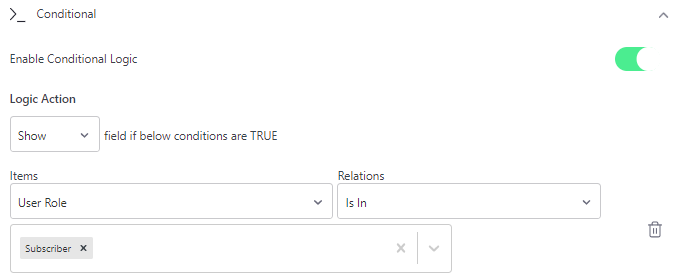
5. Save them, and add your form fields for the new section and Save the settings. Below is the sample form field for your reference.
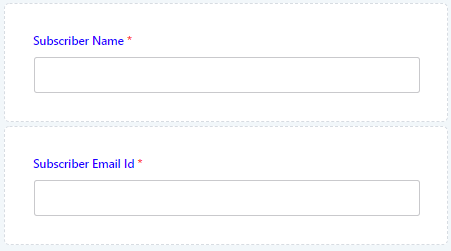
6. Save the settings and you’re done. You can check the settings on your checkout page by logging in with new user credentials.
If you have questions about our plugin(s), are experiencing issues with any of our plugin