- Woocommerce
- Shopify Apps
Table of Contents
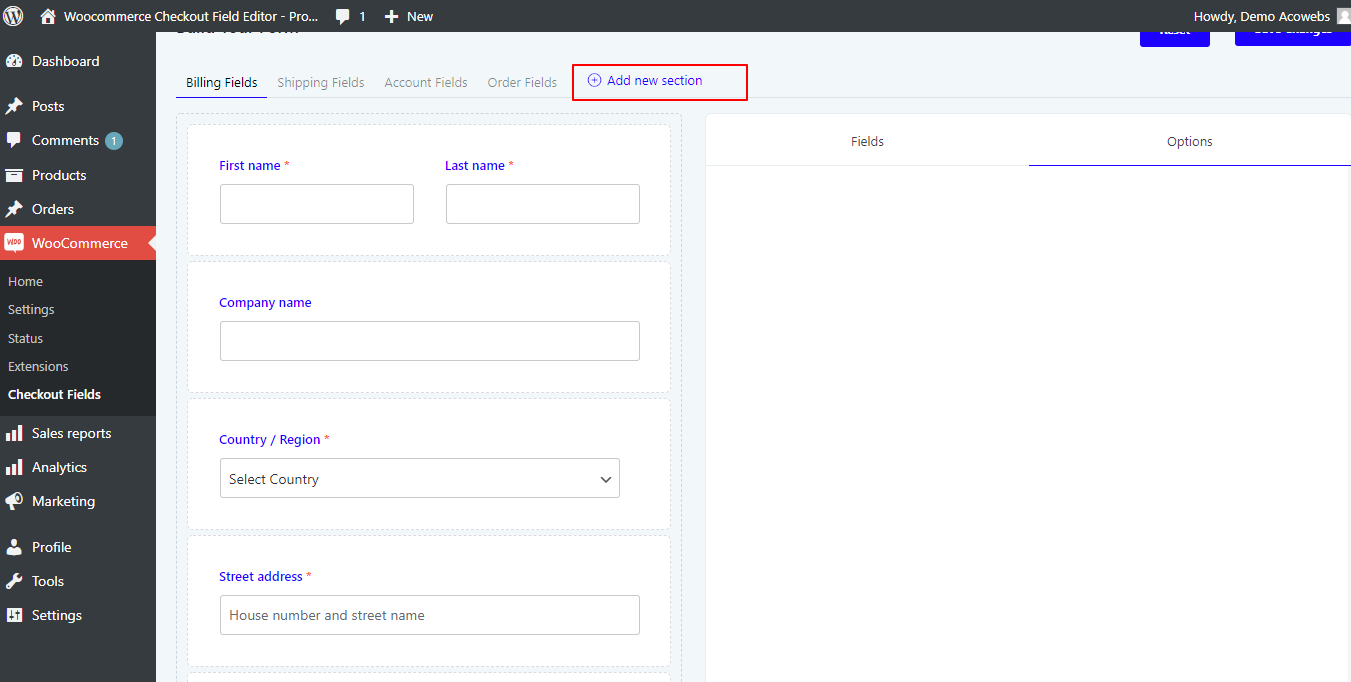
A new section can be created for the checkout by selecting the “Add new section” option from the main window of the Woocommerce checkout field editor and manager plugin
This will help you to add a new section of fields other than the default address fields or billing fields.
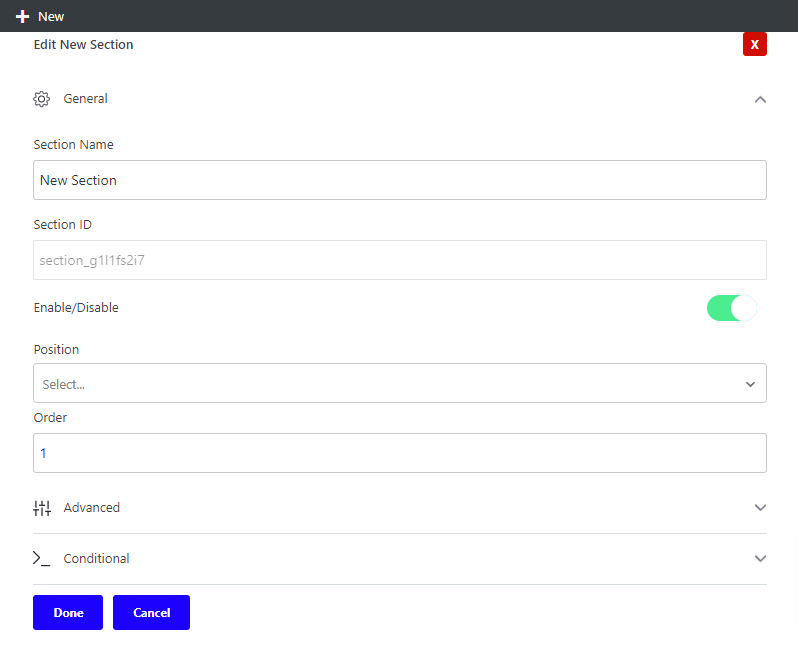
1. Section Name: Used to define the name of the newly created section
2. Section ID: The ID of the newly created section gets generated here
3. Enable/Disable: Used to enable and disable the new section
4. Position: The newly added sections can be placed in different areas of the checkout field. There are 10 different places provided, which are
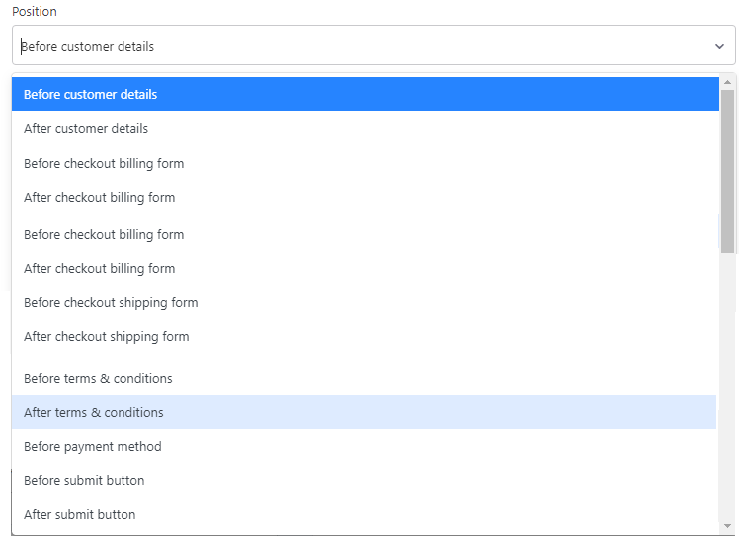
5. Order: You can define the order of each new section from here. If multiple new sections is been created, the order of appearance of these created sections will appear in the order you create from here.
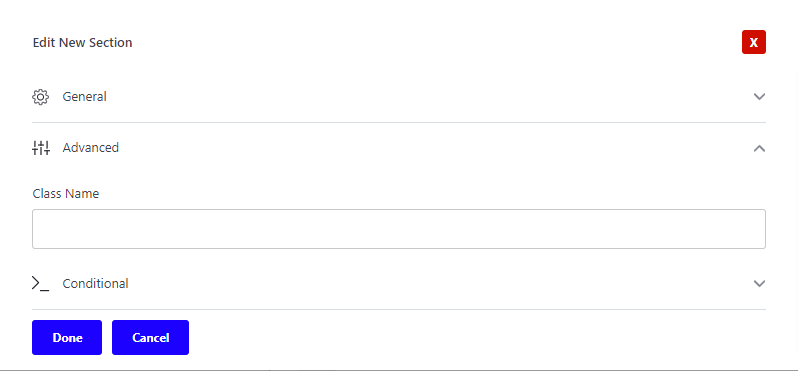
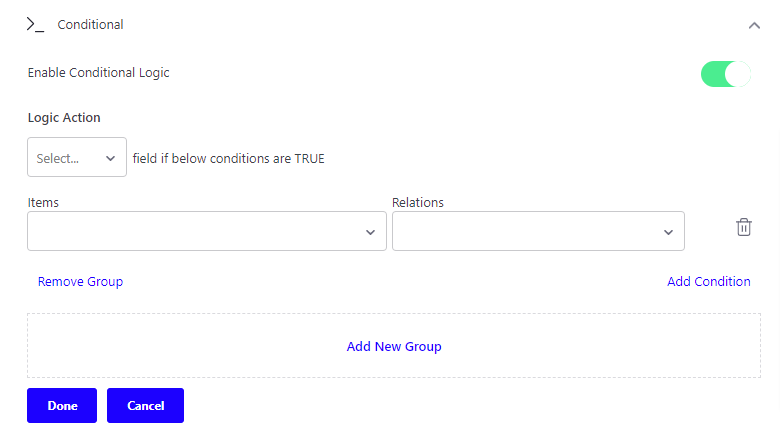
Conditional Logic allows the customer to show or hide the fields & sections based on a condition or a group of conditions. Show or hide some fields & sections based on the products & categories added to the cart, user role, cart subtotal & cart total.
If you have questions about our plugin(s), are experiencing issues with any of our plugin