- Woocommerce
- Shopify Apps
- WordPress
The Image Optimisation Dashboard enables you to compress and optimise your media files directly from the WordPress admin panel. Optimising images reduces file sizes, improves website loading speed, and saves storage space.
*Screenshot :
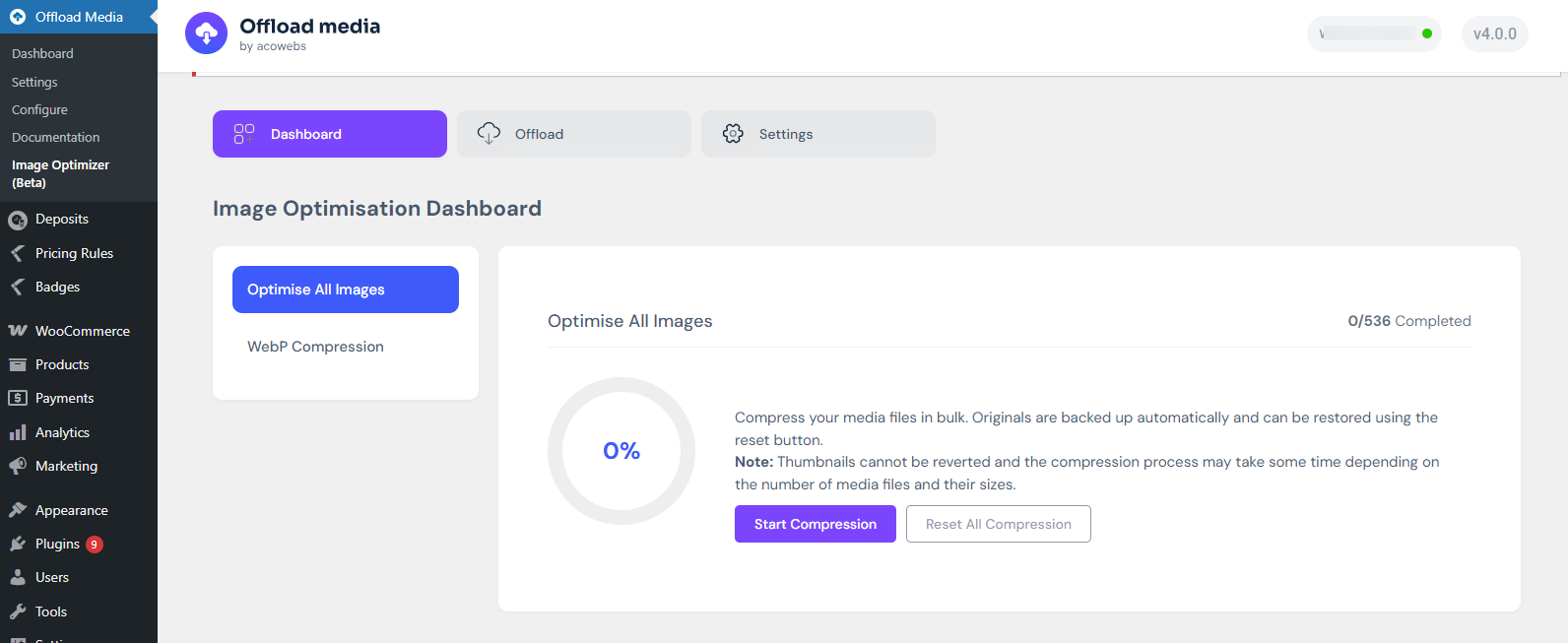
The dashboard provides two primary methods for image optimisation:
This feature allows you to compress your entire media library in bulk. It reduces file sizes while preserving image quality.
This feature is ideal for websites with a large number of existing images, helping to improve performance without manually compressing each file.
The WebP Compression feature converts your images into the WebP format, which offers superior compression compared to standard formats (JPEG, PNG) while maintaining quality.
Using WebP images can significantly improve page load times, reduce storage requirements, and also contribute to better SEO performance since faster websites are favored by search engines.
This option is particularly beneficial for modern web performance optimisation, as WebP is widely supported across browsers and devices.
After optimising your images or converting them to WebP format, you can offload them to cloud storage. This helps reduce server load, ensures data safety, and allows your website to serve images efficiently.
*Screenshot:
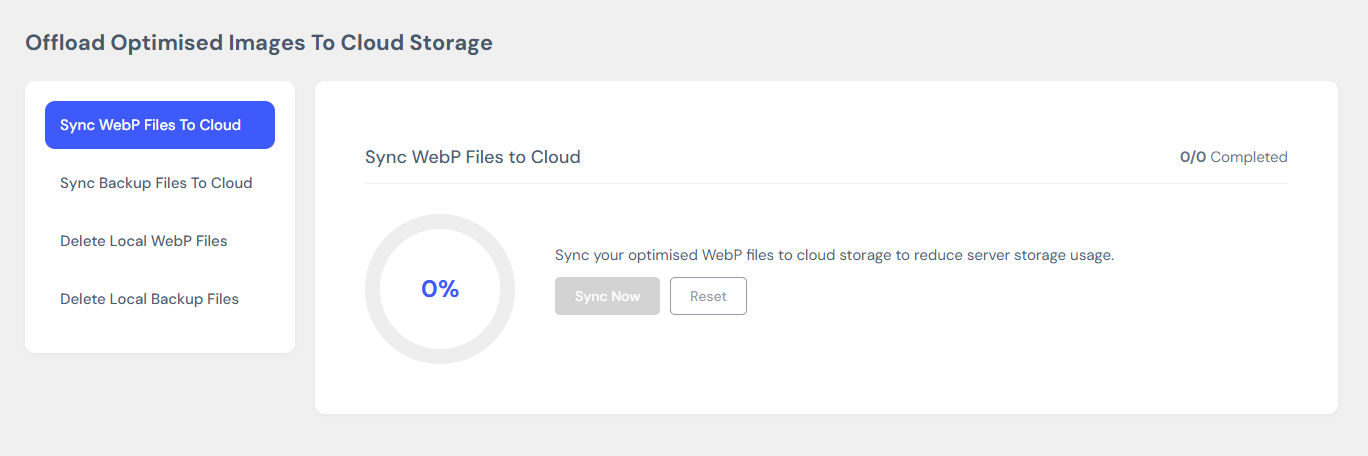
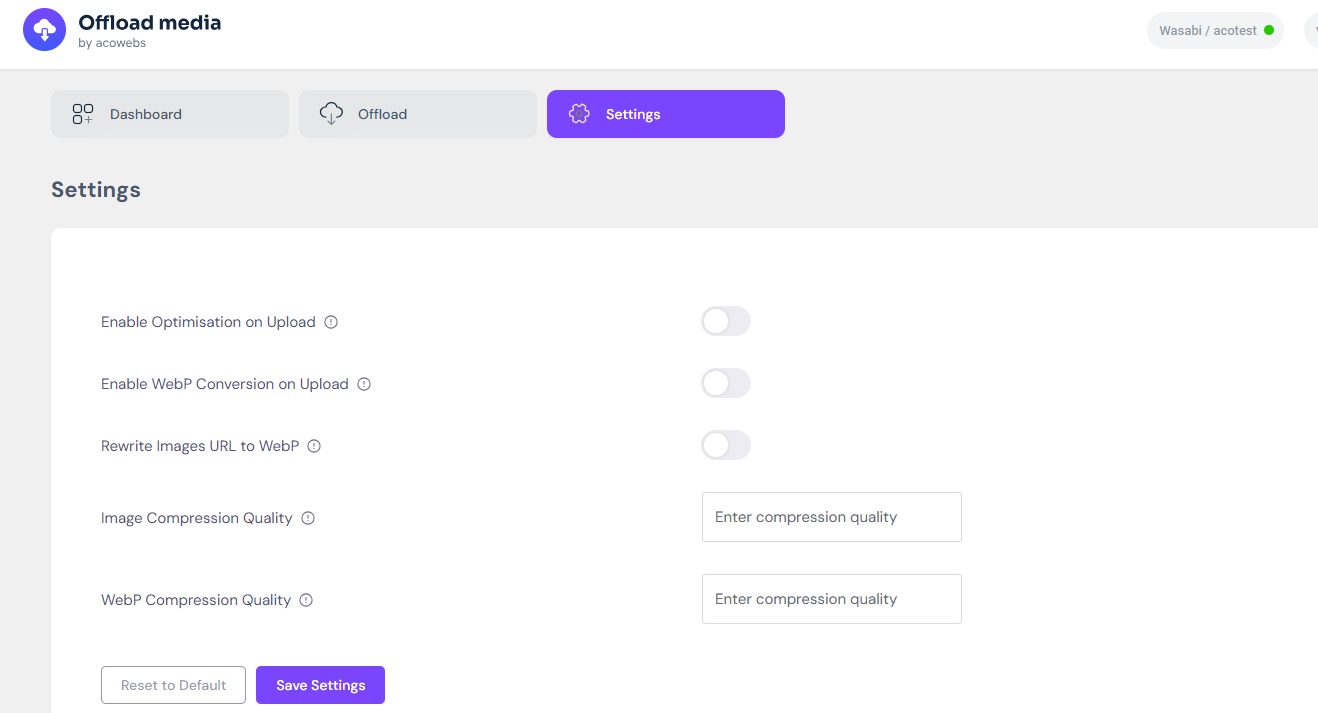
If you have questions about our plugin(s), are experiencing issues with any of our plugin