- Woocommerce
- Shopify Apps
- WordPress
This guide shows how to connect MinIO to the offload media plugin. First, make sure MinIO is installed and running on your server by following the official MinIO documentation.
Open your browser and go to the MinIO Console using the address that was shown when the server was started. The default console URL is http://127.0.0.1:9001.
You can log in using your Access Key and Secret Key, which are set to minioadmin by default unless you have changed them.
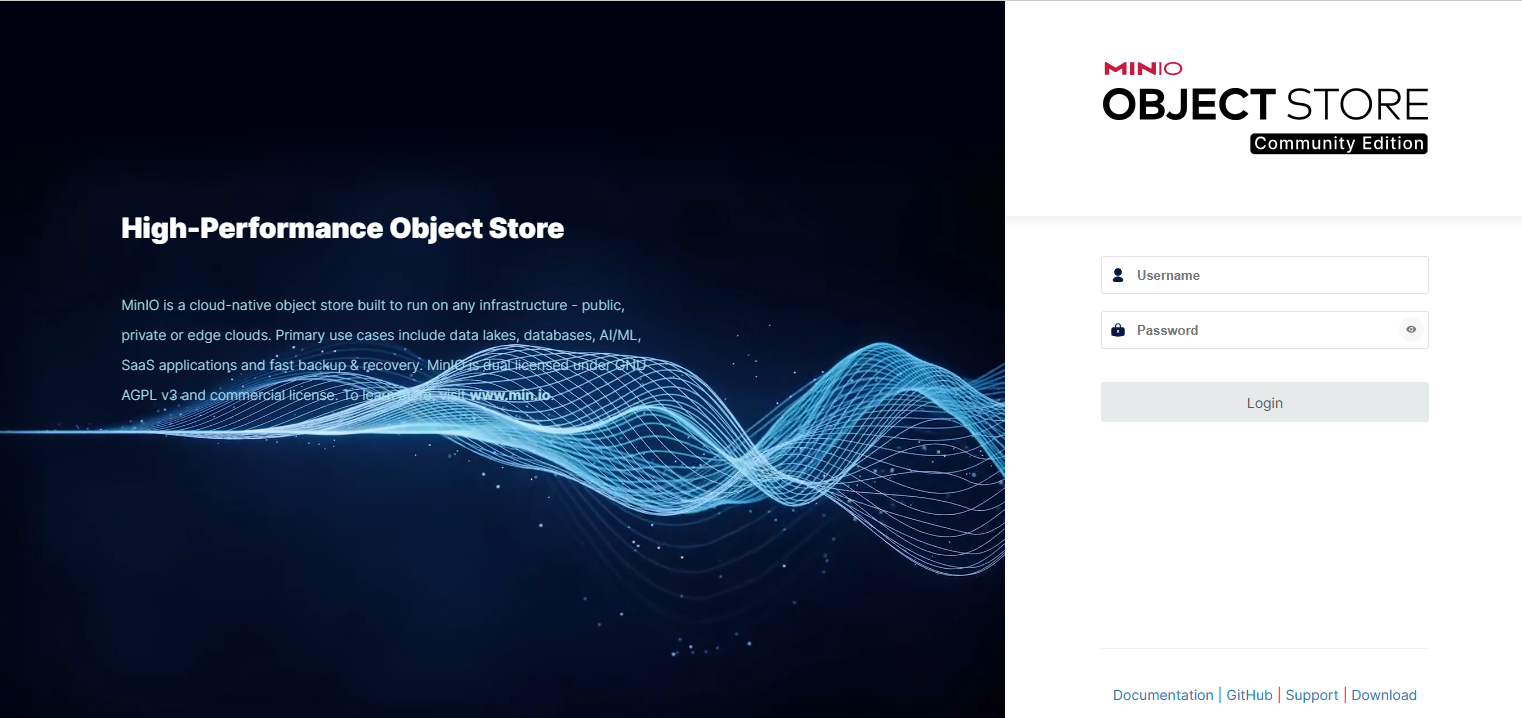
Once inside the console, click on Create bucket, provide a name such as wp-media for the new bucket and save it. This bucket will be used for storing your WordPress media files.
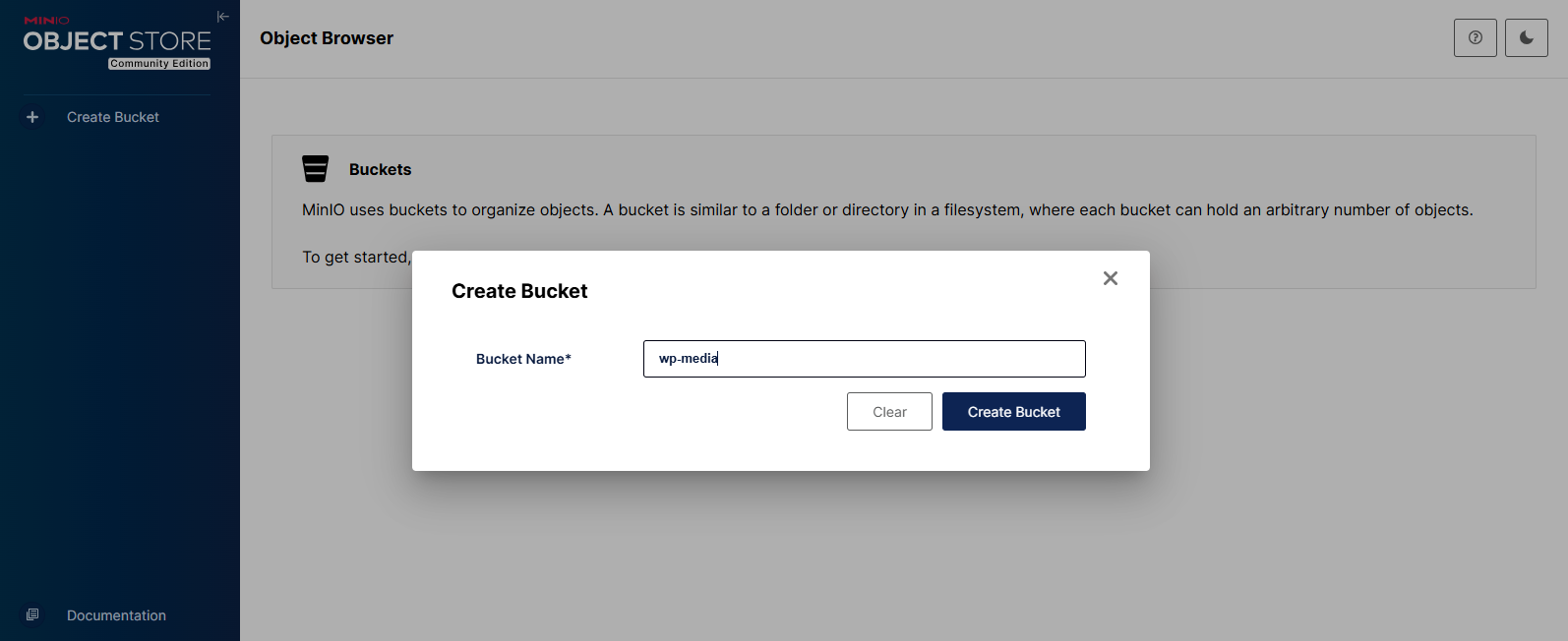
In your WordPress dashboard, go to Offload Media >Configure. From the “ Storage Provider ” options, select “ MinIO ”. Fill in the required details as follows:
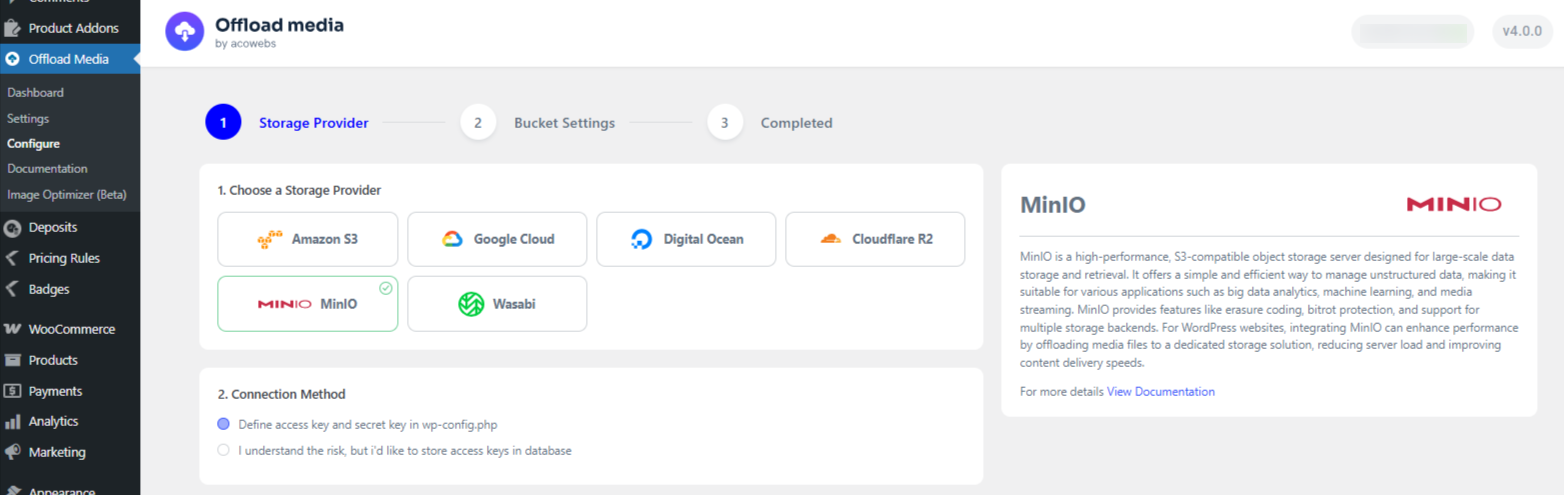
You will see options for connection and credentials. The plugin allows two methods to add your Access Key and Secret Key:
This is the safer method. You can copy the code snippet provided by the plugin and paste it into your site’s wp-config.php file.
If you prefer, you can enter your keys directly in the plugin’s form. This is less secure but easier to set up.
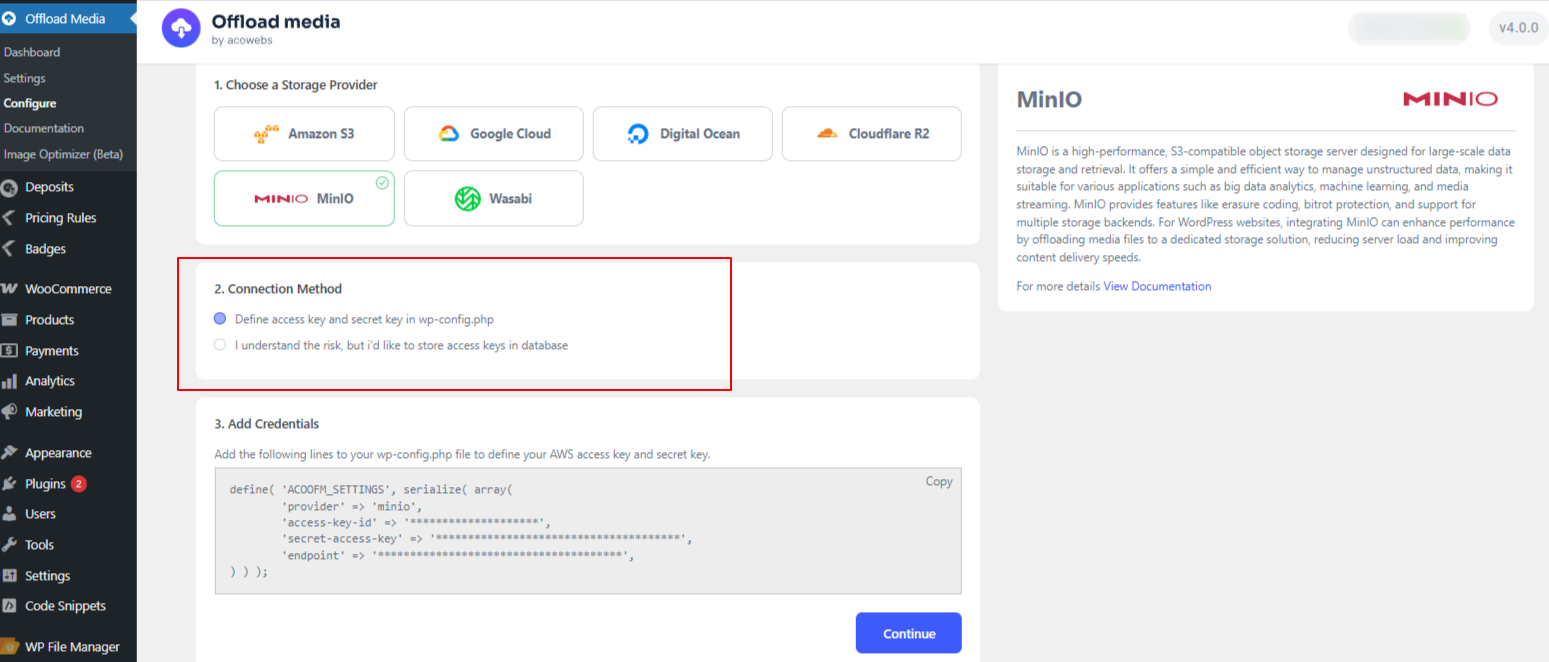
If you select the second method, an additional section will appear where you need to enter the following details:
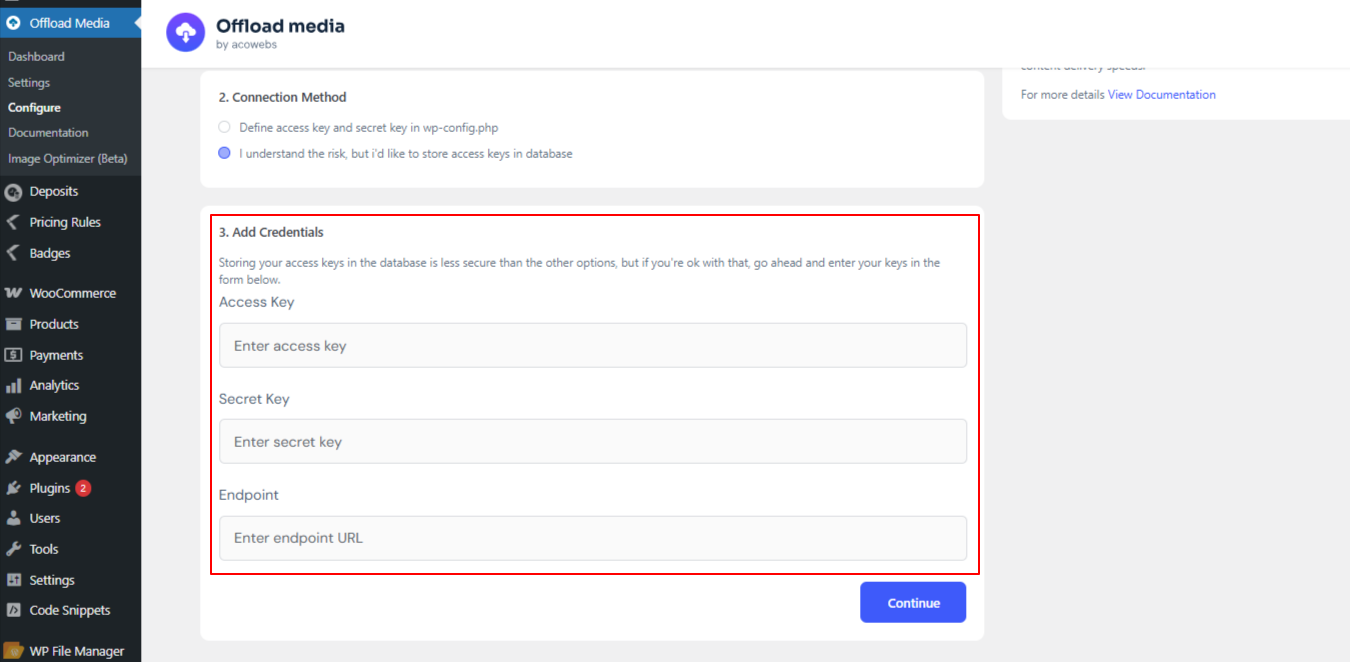
After entering the credentials, click Continue.
In the Bucket Settings, select the ‘I already have a MinIO Bucket’ option. Then either enter the bucket name manually or select it from the list. After that, click ‘Verify’ to complete the process.
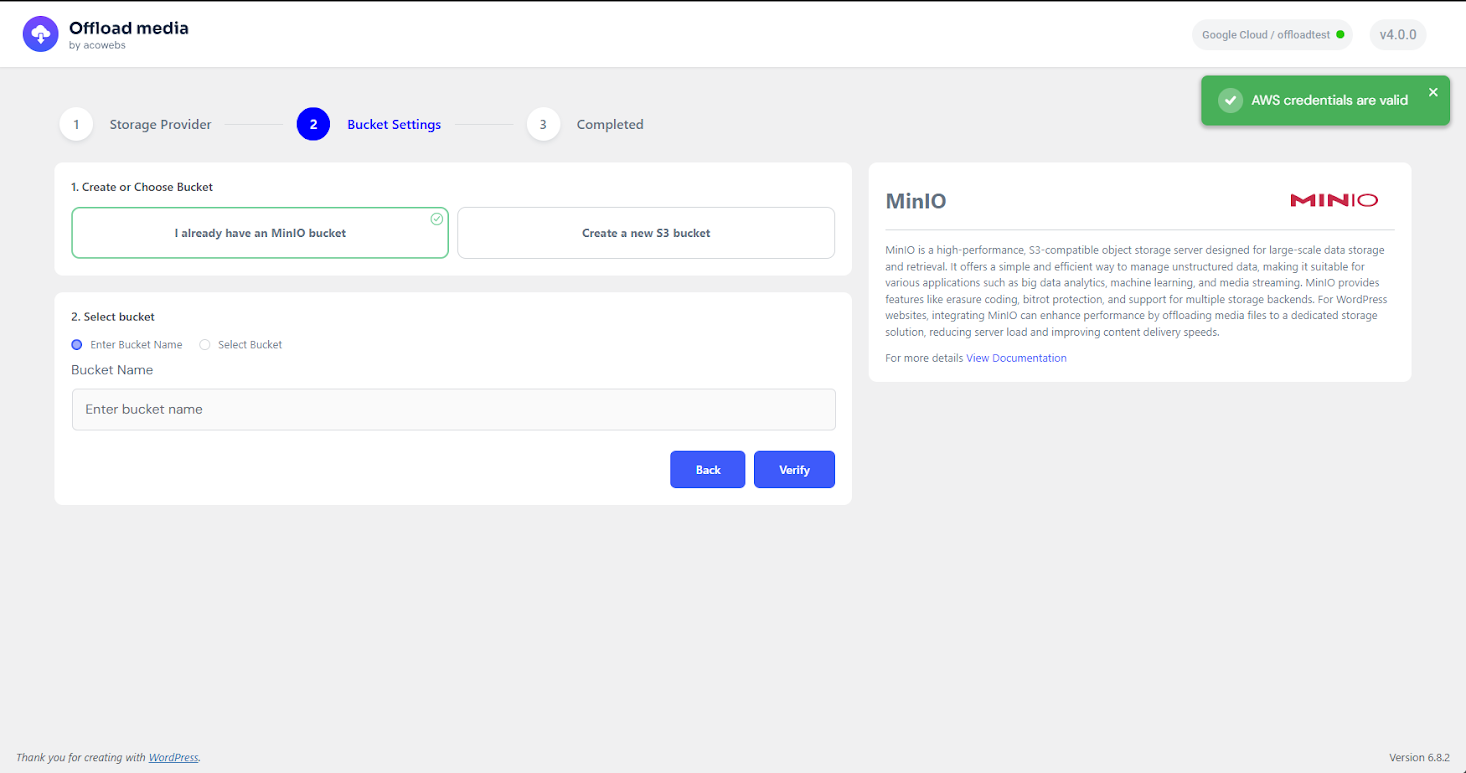
The plugin will then connect to your MinIO bucket and start offloading your WordPress media files.
If you have questions about our plugin(s), are experiencing issues with any of our plugin