- Woocommerce
- Shopify Apps
- WordPress
In the ever-evolving world of e-commerce, the Checkout Field Editor – Block Checkout plugin revolutionizes WooCommerce stores by allowing seamless customization of checkout fields within the modern block-based interface, ensuring a tailored and efficient shopping experience for your customers.
The checkout field editor for woocommerce consist of two checkout interface
These interfaces can be switched easily using the select checkout mode option on the plugin’s home page.

WooCommerce Block Checkout is a modern feature introduced by WooCommerce to enhance the checkout experience in WordPress-based online stores. Unlike the traditional checkout process that relies on shortcodes and legacy templates, the block checkout leverages the WordPress Block Editor to provide a more flexible, customizable, and visually appealing checkout page directly within the editor environment.
You can configure your checkout form for block checkout by drag and drop method with the wide variety of fields from the drag and drop section of the plugin.
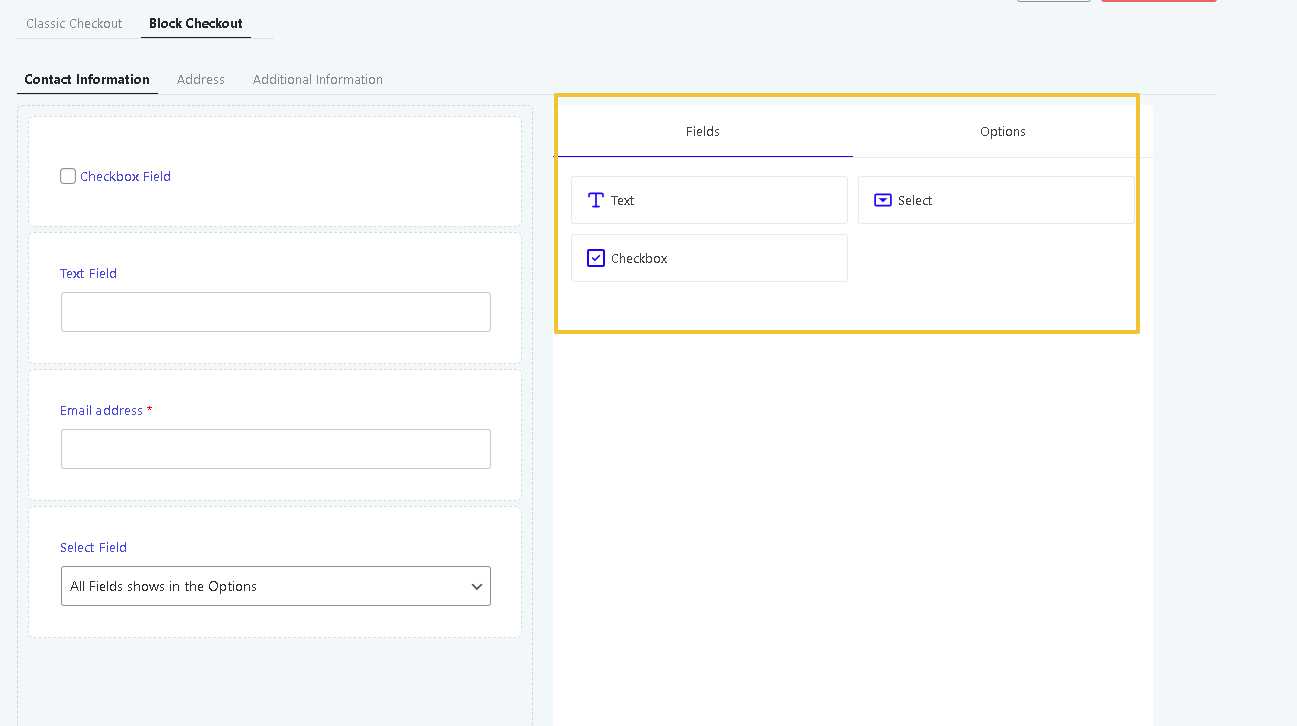
A basic input box that allows users to enter free-form text, such as names, addresses, or short messages. It’s versatile for collecting alphanumeric data without restrictions.
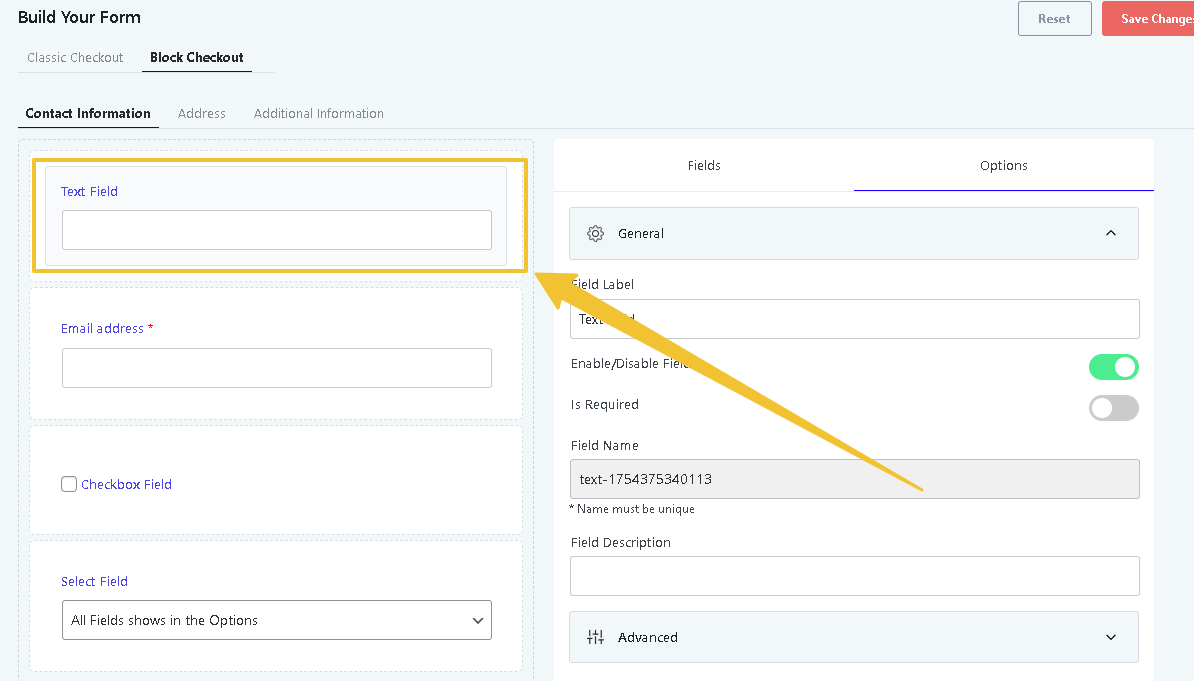
Advanced options on text field:
Allowed characters (Regex pattern):
For general text validation (e.g., allowing letters, numbers, and spaces):
Example use:
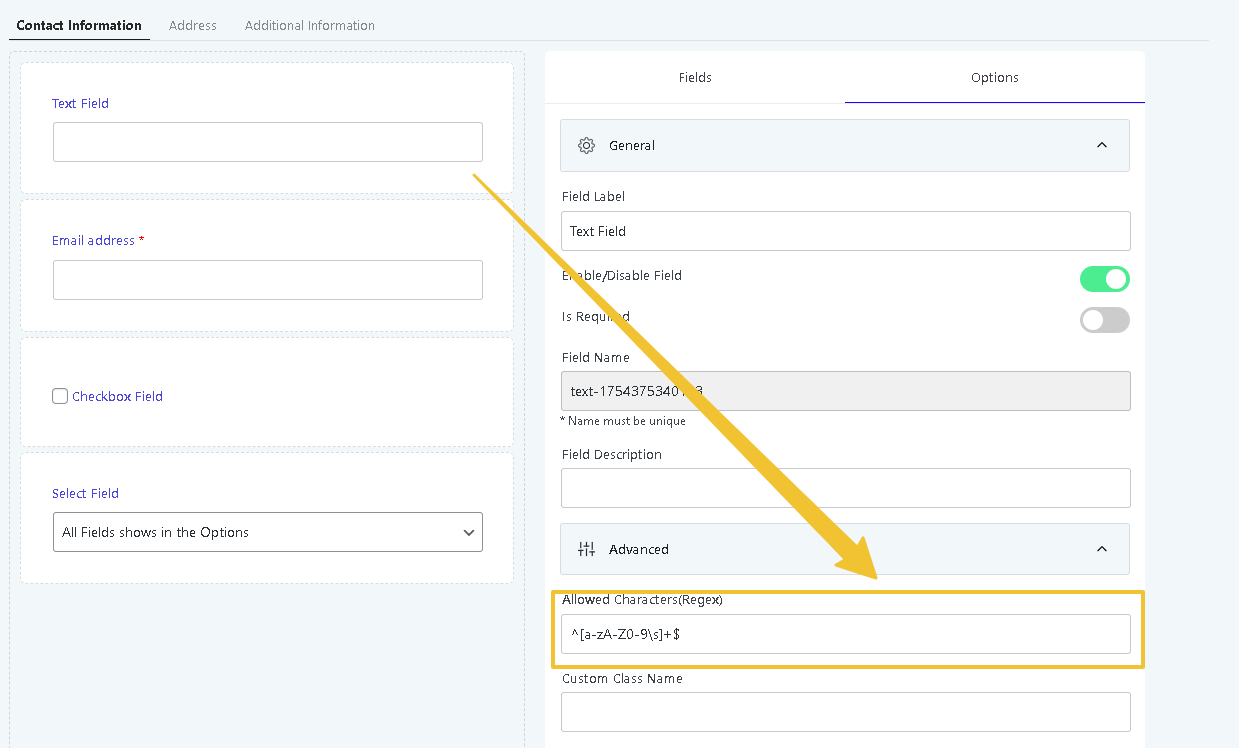
A dropdown menu where users choose from a predefined list of options, ideal for scenarios like selecting a country, size, or category to ensure standardized responses.
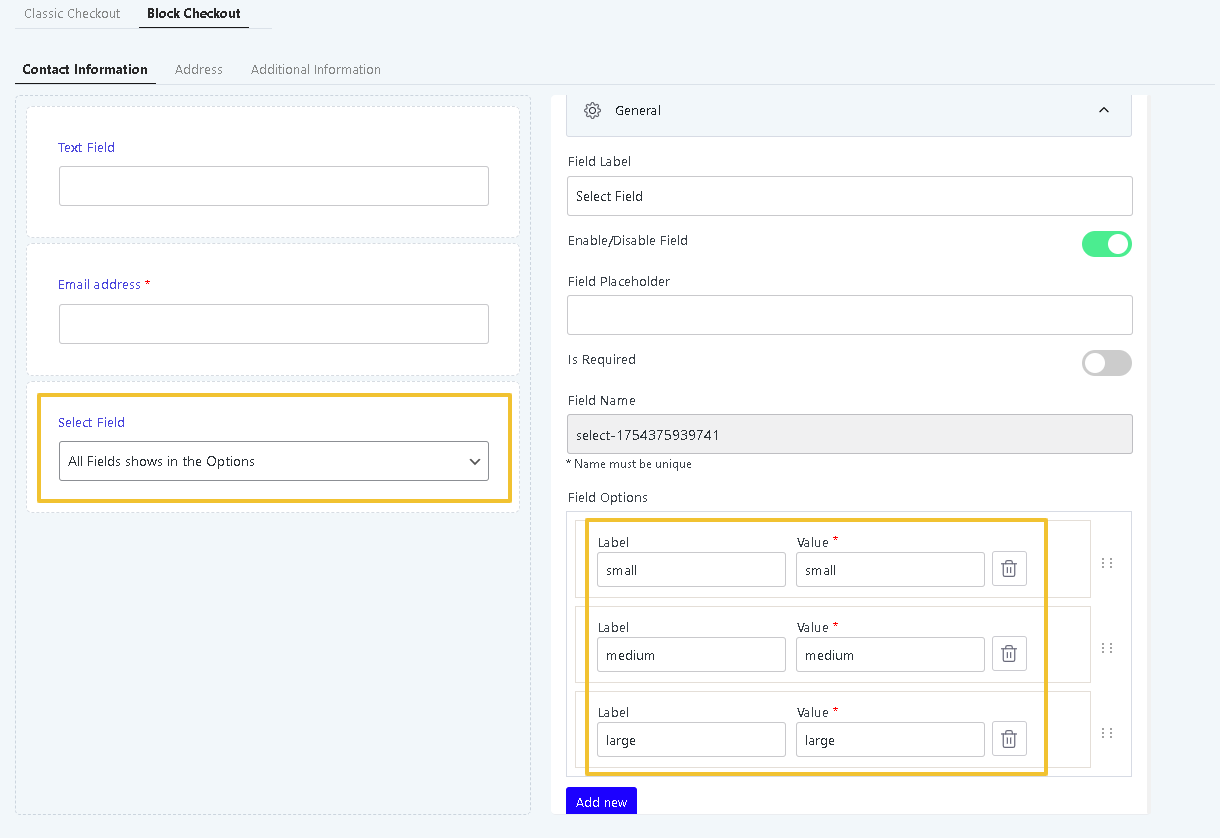
A toggle option that users can check or uncheck to indicate agreement, selection, or preferences, such as opting into newsletters or confirming terms. Multiple checkboxes can be used for multi-select scenarios.
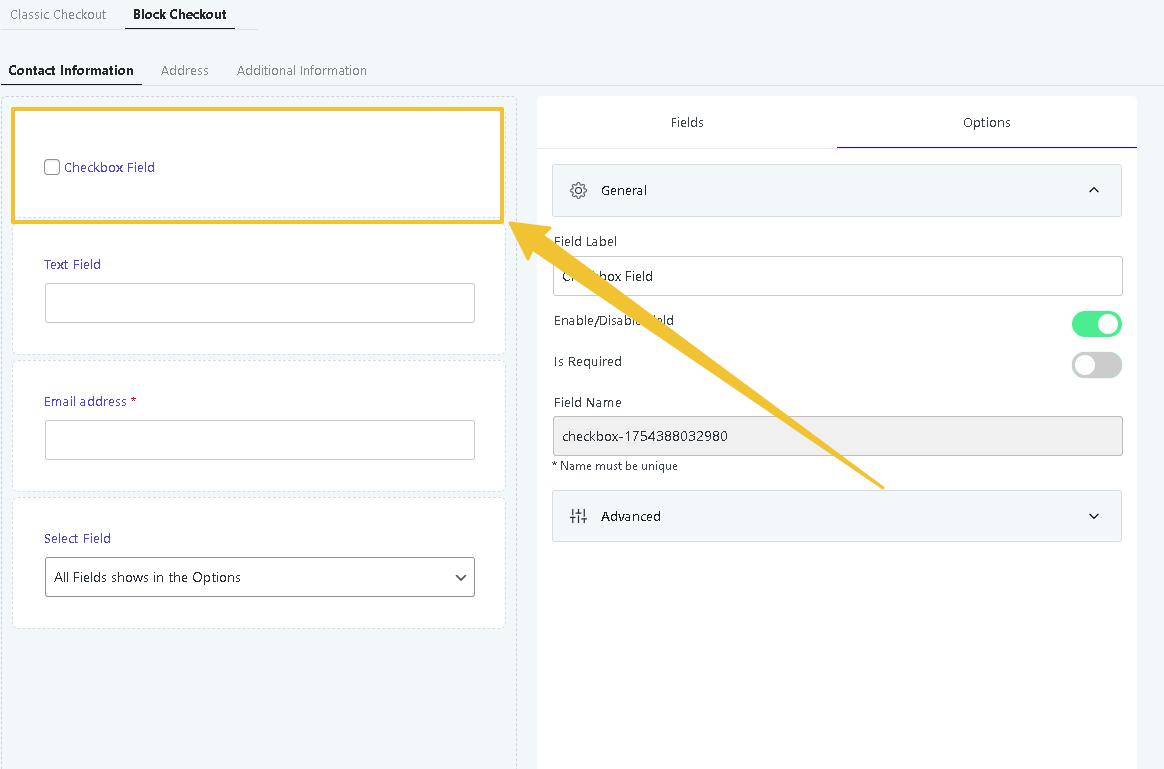
An input designed specifically for numeric values, useful for quantities, ages, or measurements to prevent non-numeric entries.
The field arrangements can be re-ordered easily by drag and place method and click on save changes button to replicate them on the front end.
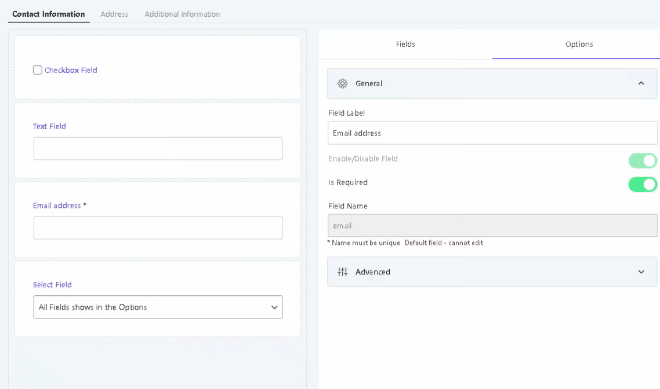
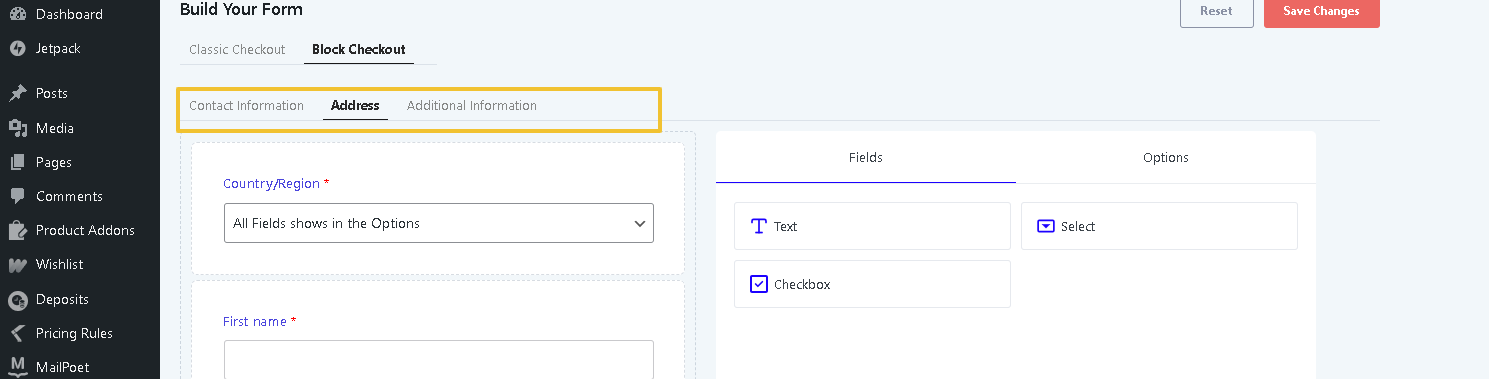
In the tutorial video below, you’ll learn how to create your first checkout form and place a new order using the WooCommerce Block Checkout Editor.
If you have questions about our plugin(s), are experiencing issues with any of our plugin