- Woocommerce
- Shopify Apps
- WordPress
The customers would be interested to receive the estimated final price of the products in the wishlist from the admin. With the “ Ask for an Estimate Option” button, customers can send an email to the website admin, regarding the final price of the product which can lead to a high-quality sales lead option.
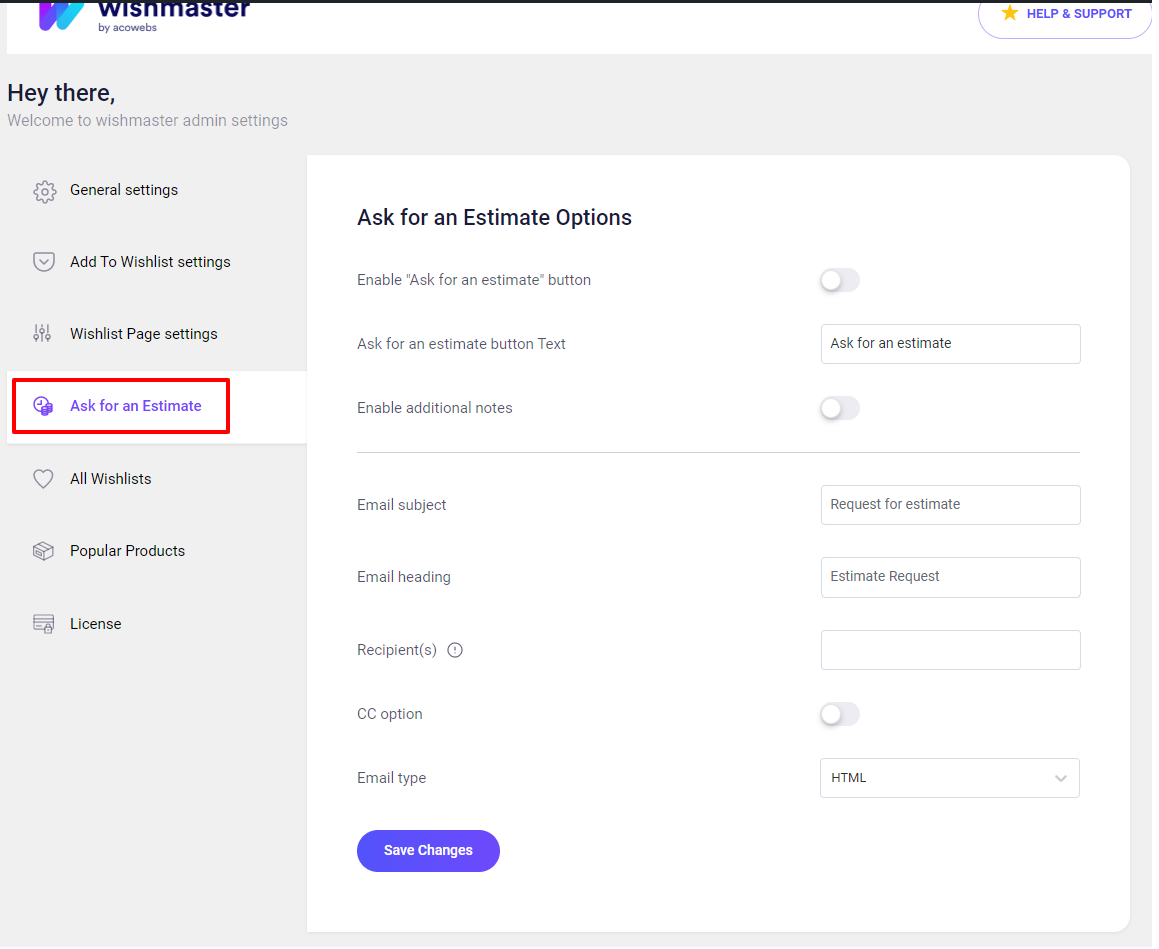
Enable “Ask for an estimate” button: This option is used to enable/disable the “Ask for an estimate option” in the front end.
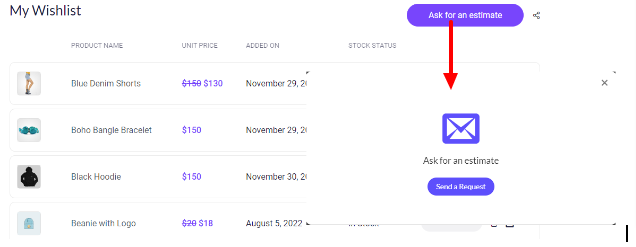
Ask for an estimate button Text: This option is used to change the text associated with the button. The default text is set to “Ask for an estimate”.
Enable additional notes: This option is used to enable/disable the additional notes area in the front end. This area can be used to inform the seller about the particular additional notes the client wants to communicate.
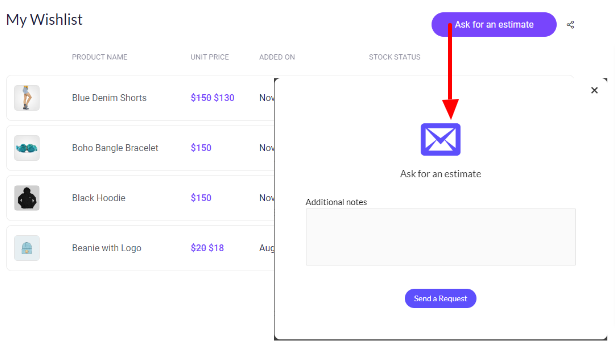
Additional notes label: This option is used to change the text heading of the note area. By default, it is set to “Additional notes”.
Email subject: This option is used to change the email subject which is been sent to the seller.
By default, this subject is set to “Request for estimate”.
Email heading: This option is used to change the email header which is been sent to the seller.
By default, this subject is set to “Estimate Request”.
Recipient(s): This option is used to set the recipient email. If no email is assigned, the default email of the site admin will be used as the recipient email.
To add multiple email recipients, add the recipient’s emails separated by a comma.
CC option: By enabling this option, a copy of the email requesting the estimate will be also sent to the client/customer’s email.
Email type: This option is used to define the email type from the select option. The select option contains HTML and Plain email types.
If you have questions about our plugin(s), are experiencing issues with any of our plugin