- Woocommerce
- Shopify Apps
- WordPress
Go to the Wasabi website and sign up for an account.
Once the registration is complete, log in to the Wasabi Console. This is where you will manage your cloud storage and create the resources needed for integration.
*Screenshot: Wasabi Dashboard
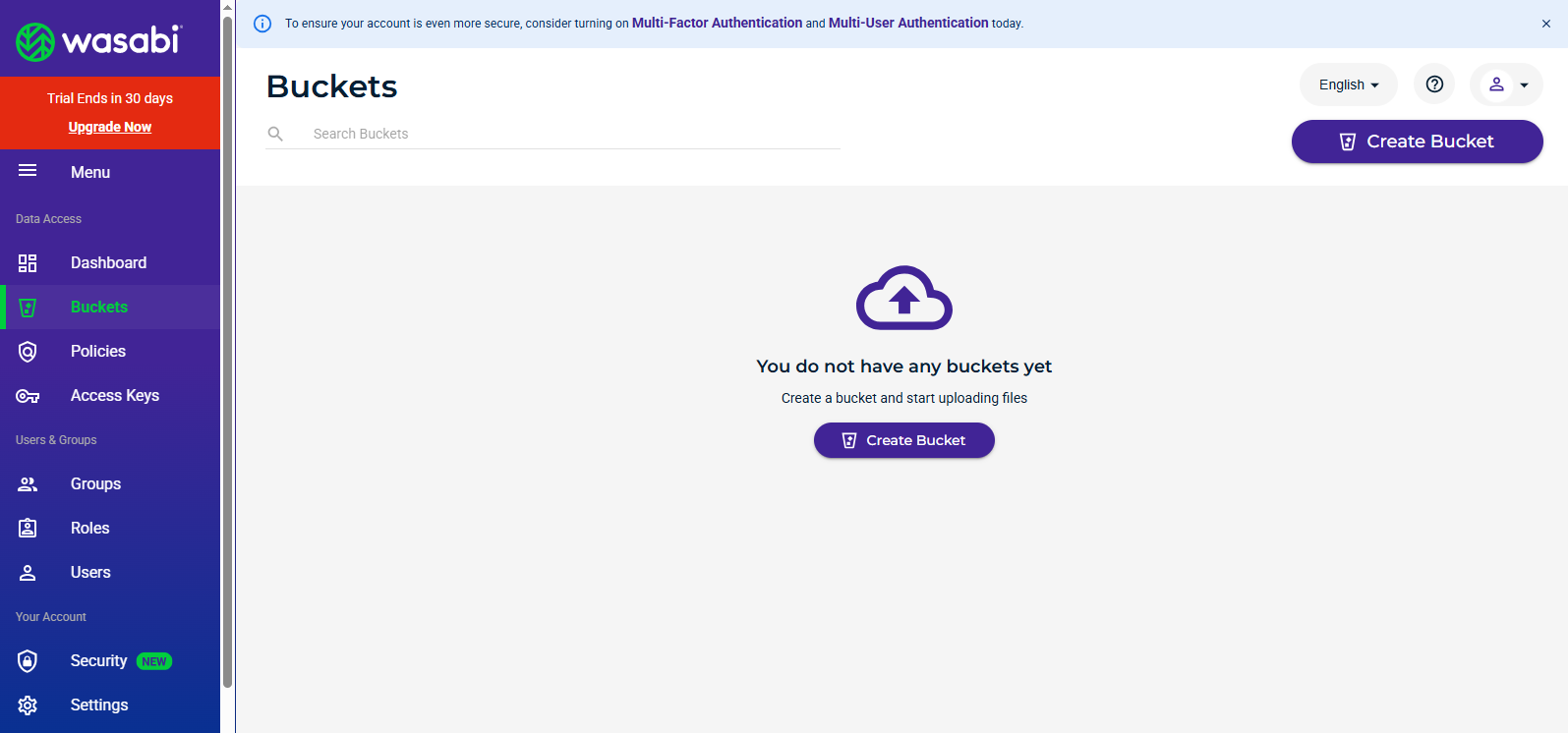
In the Wasabi Console, select “ Buckets “ from the left menu and click on the “ Create Bucket “ button.
You will be prompted to enter a unique bucket name; ensure it follows Wasabi’s naming guidelines. Select your preferred region (e.g., us-east-1) and click Create Bucket to finish.
The newly created bucket should now appear in your bucket list.
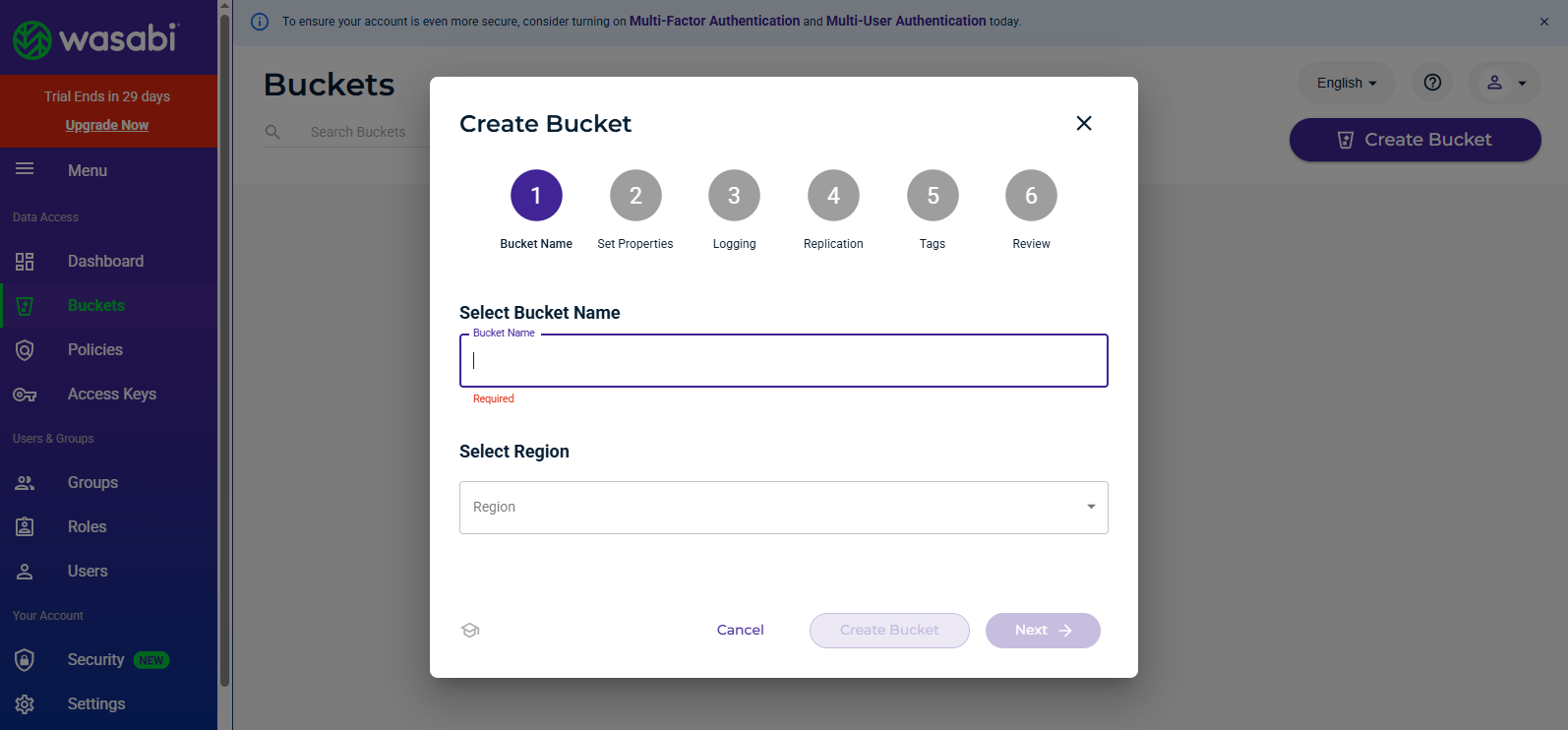
*Screenshot: Bucket list showing new bucket
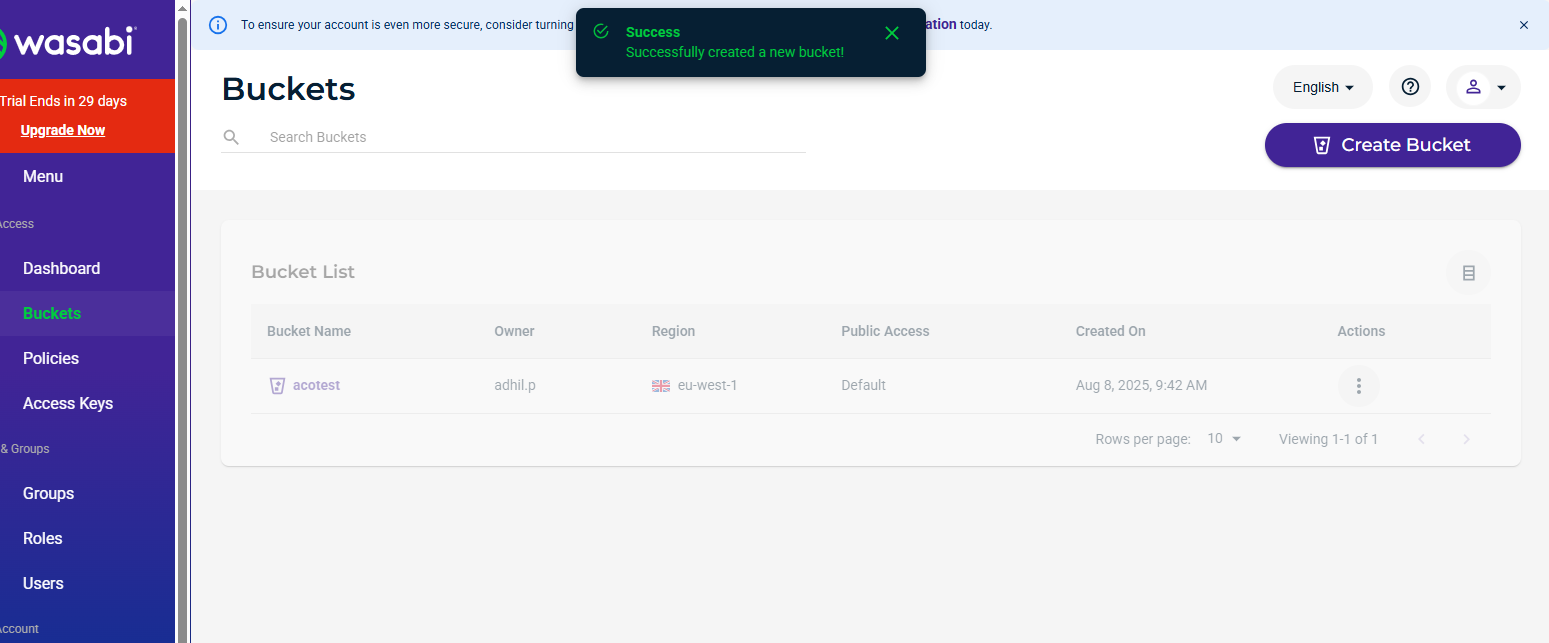
To connect Wasabi with your website, you need API credentials. From the Wasabi Console menu, click “ Access Keys “. Then click “ Create New Access Key “.
You can either use the Root User or create a Sub-User with specific permissions for better security. Once the keys are generated, copy the Access Key ID and Secret Access Key and store them securely, as they will not be shown again.
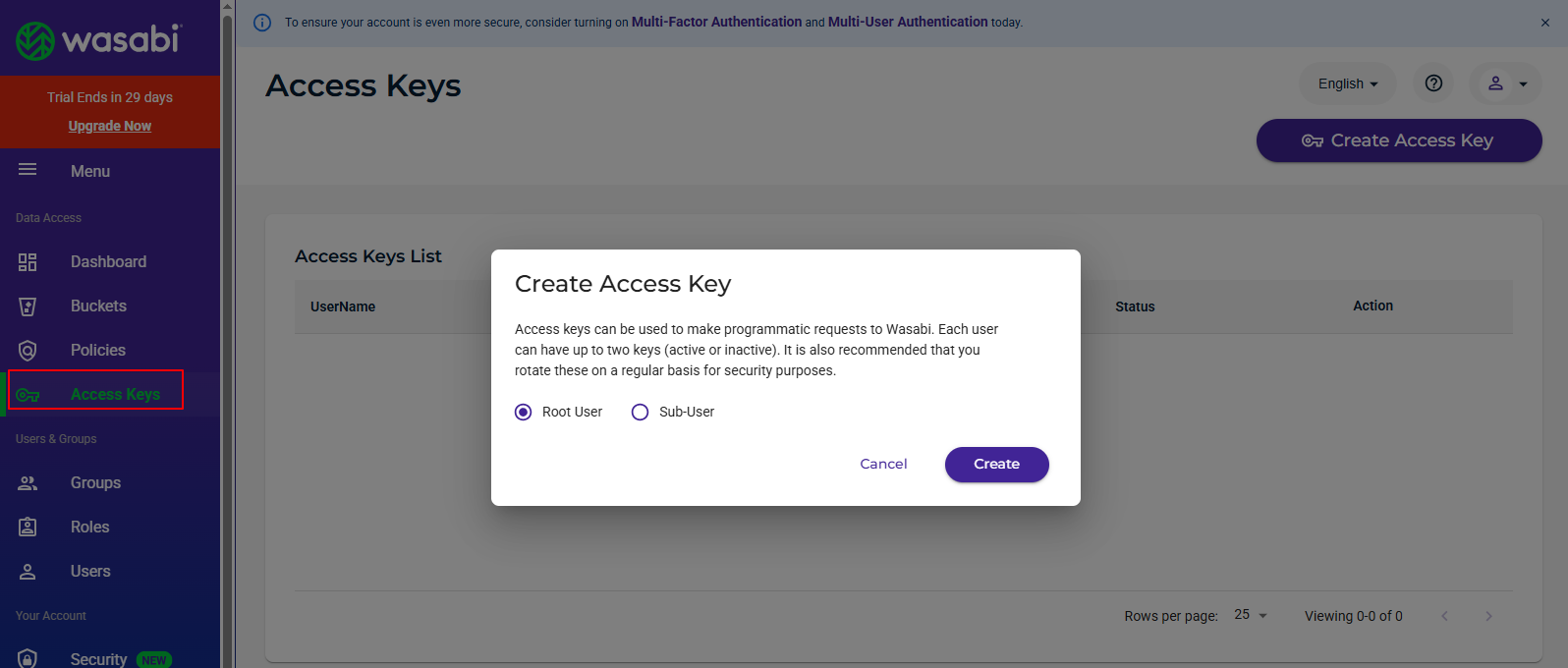
In your WordPress dashboard, go to Offload Media > Settings. From the “ Storage Provider ” options, select “ Wasabi ”. Fill in the required details as follows:
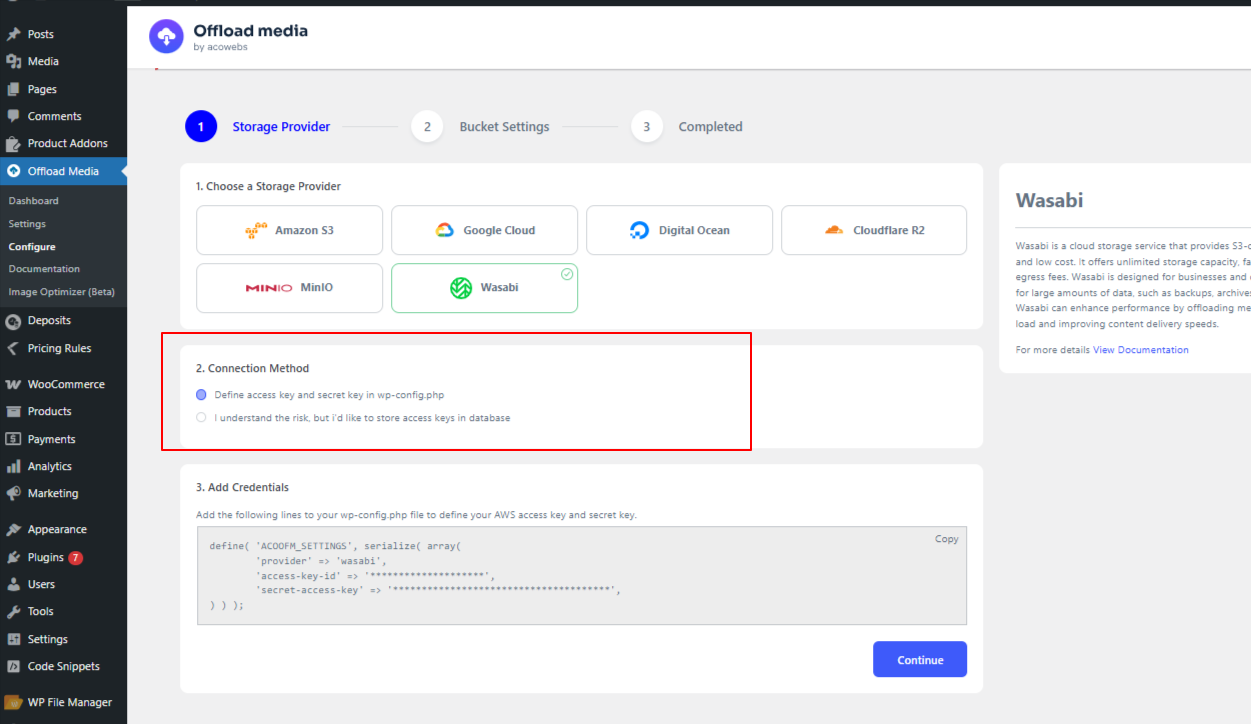
After selecting Wasabi, you must choose a Connection Method for your access credentials.
From above screenshot ,you can see -There are two options available:
define( ‘ACOOFM_SETTINGS’, serialize( array(
‘provider’ => ‘wasabi’,
‘access-key-id’ => ‘********************’,
‘secret-access-key’ => ‘**************************************’,
) ) );
Once added, the plugin will read the credentials from this file and won’t store them in the database.
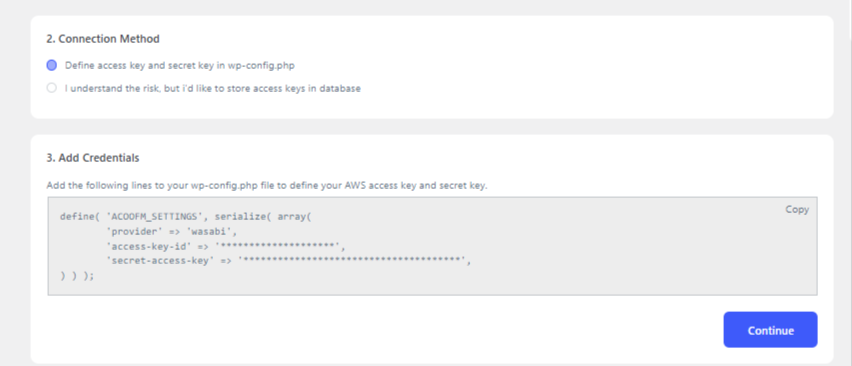
2. I understand the risk, but I’d like to store access keys in the database
If you select this option – “I understand the risk, but I’d like to store access keys in the database”, the plugin will save your access credentials directly in the WordPress database. This is less secure but easier to manage for some users. In this case, you will need to fill in only the following fields in the plugin settings:
Access Key — enter your Wasabi Access Key ID
Secret Key — enter your Wasabi Secret Access Key
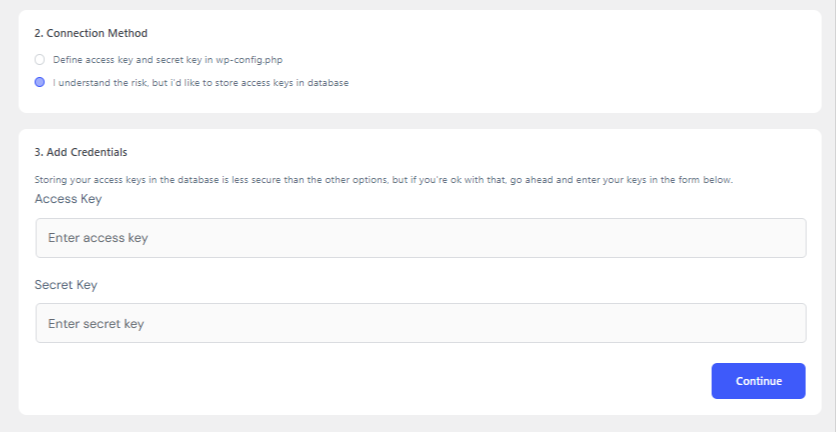
After entering these, click on “ continue ” to proceed to the next step
After filling in your Access Key and Secret Key and clicking Continue, you will be prompted to either create a new Wasabi bucket or select an existing one.
Since the Wasabi bucket is already created in this guide, select the option “I already have a Wasabi bucket.”
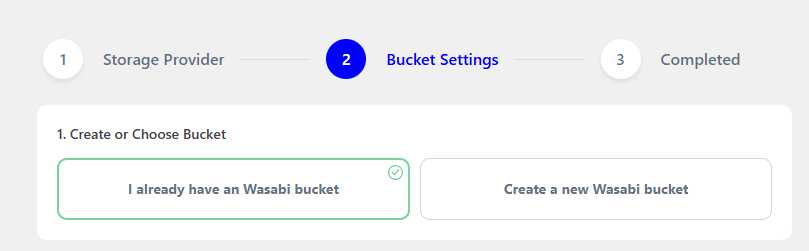
Then enter your existing bucket name exactly as it is and choose the correct region where your bucket is located, making sure it matches your Wasabi account settings.
Once these details are filled out, click “ Verify ” to confirm the connection between the plugin and the Wasabi bucket.
If the verification is successful, a success message will appear. Then click Save & Continue to proceed to the final step of the setup.
Screenshot: Save Wasabi Bucket Settings
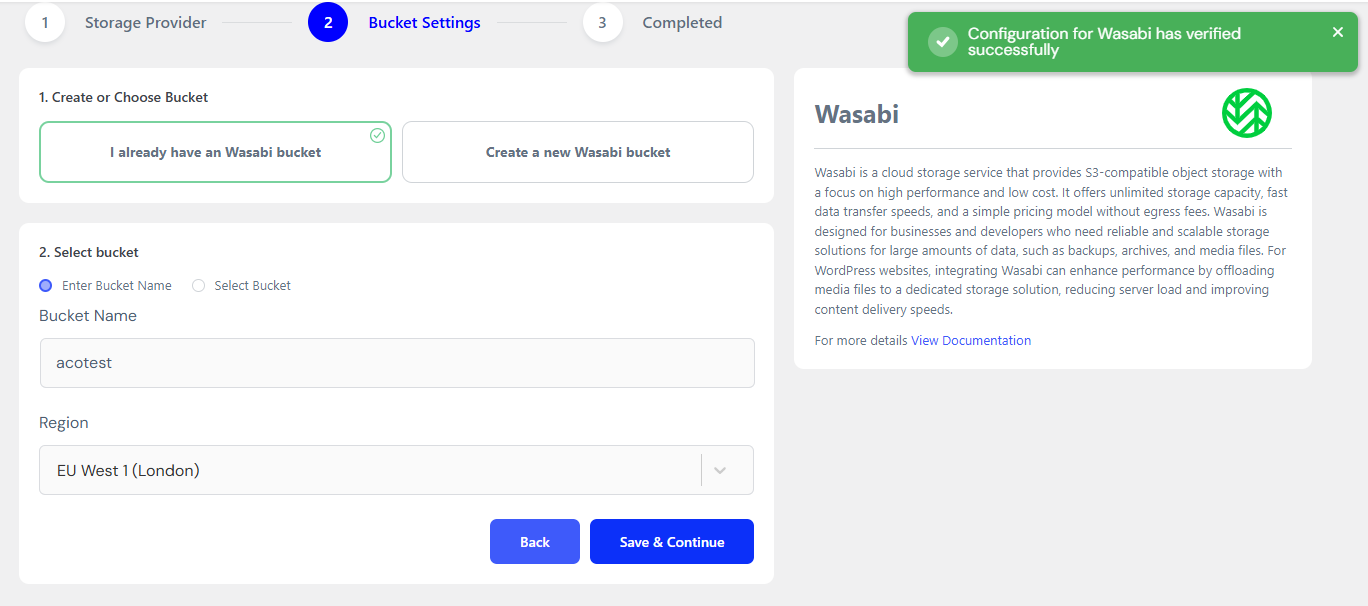
If verification is successful, you will move to the Completed window, where a “Test connection success” message will appear.
Screenshot: Test connection success message
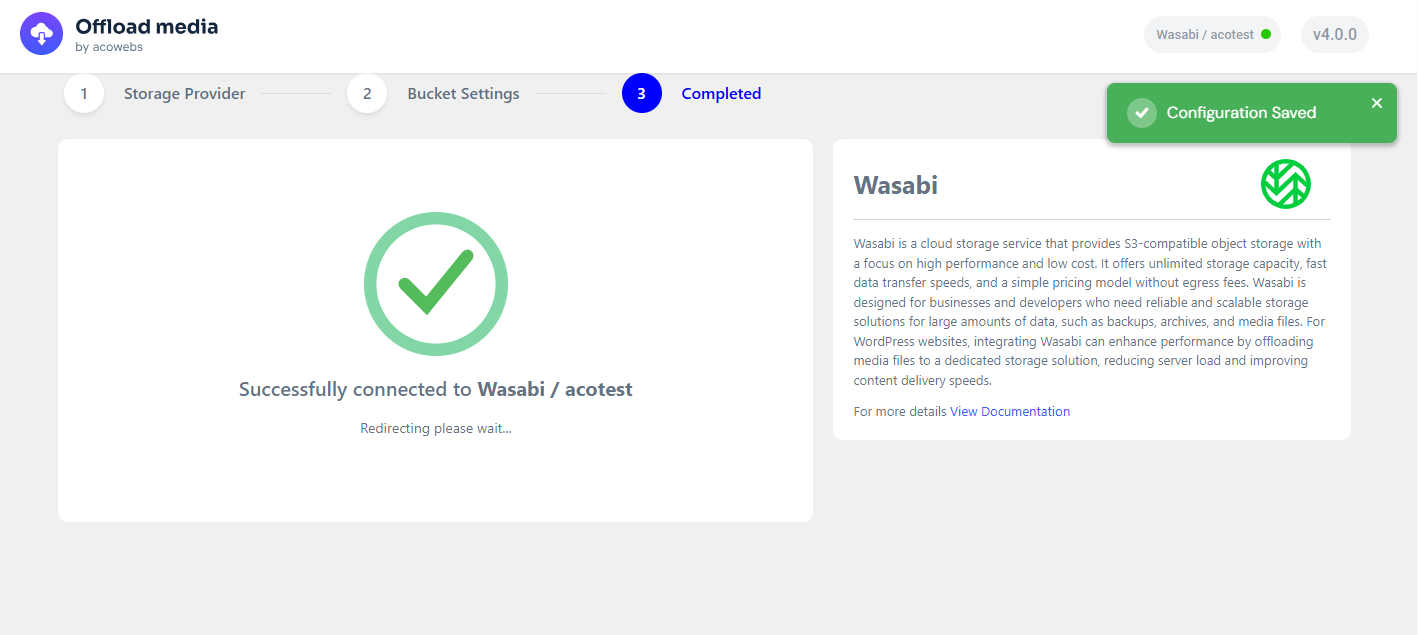
If verification fails, you’ll have the option to go back and edit your credentials easily.
Now you can start offloading your files using the Offload plugin. You’re all set and good to go.
Note: Wasabi does not support public URLs by default. To access your offloaded media, you need to enable the Pre-signed URL option in the plugin settings. You can set the duration of the pre-signed URL based on your needs. The value entered is in minutes. For example, if you want the URL to last 1 hour, set the duration to 60. This setting ensures your offloaded media will display properly in the WordPress media library.
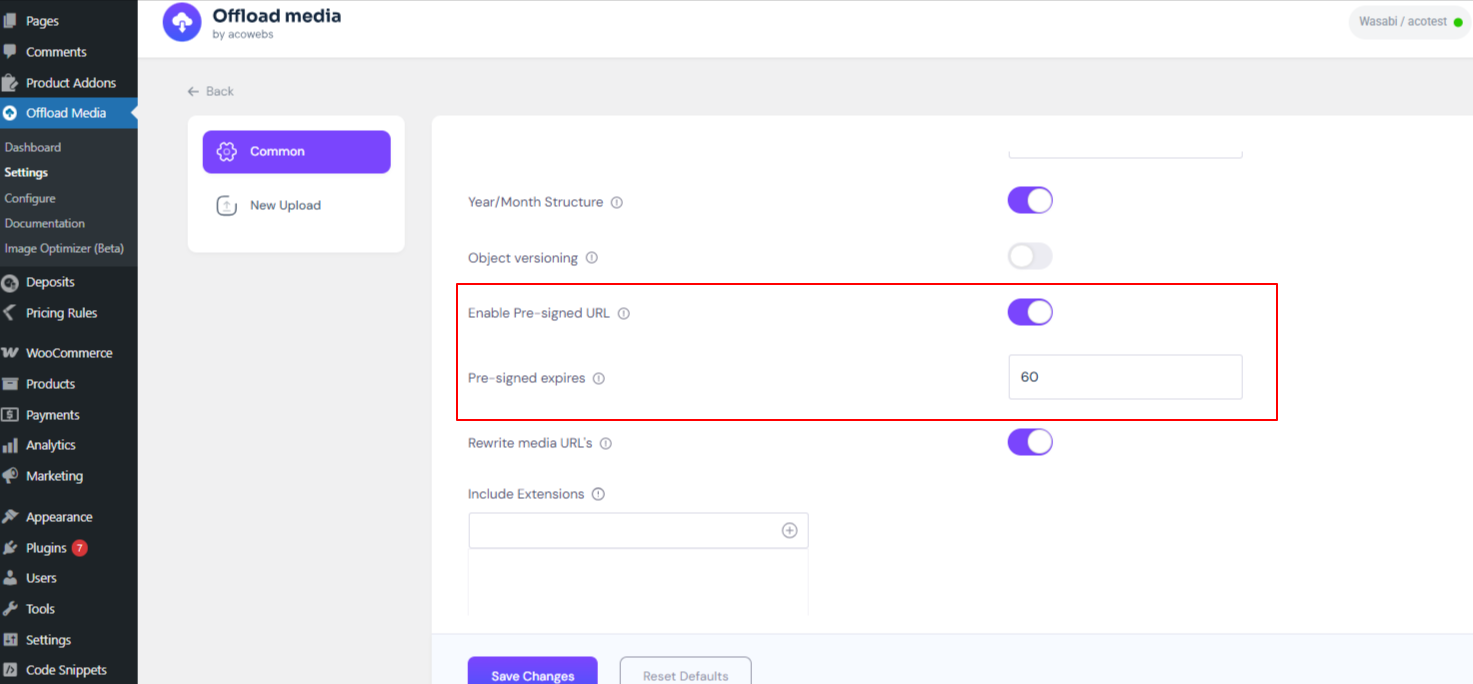
If you have questions about our plugin(s), are experiencing issues with any of our plugin