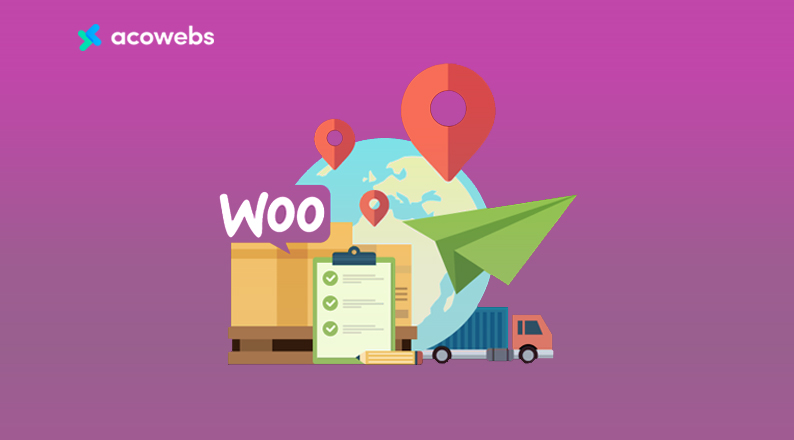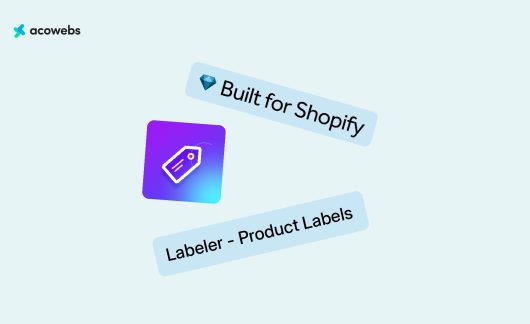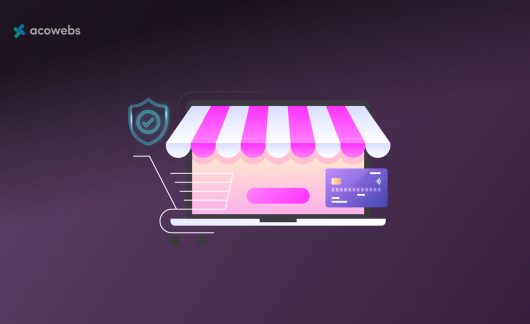Did you know that the cart abandonment rate for eCommerce is around 60 to 80 percent? That means, out of every 100 customers that add your product on their cart, around 60 to 80 people eventually do not end up buying it.
Scary numbers, right?
Cart abandonment is one of the biggest challenges of the eCommerce business.
Even big eCommerce brands like Amazon, eBay, Etsy try a lot of things to minimize the number of cart abandonment. There is no single route to minimize cart abandonment.
One of the ways you can cut down your cart abandonment rate is by customizing your shipping charge.
How? Well, in this article we will introduce you to Table Rate Shipping WooCommerce plugin and how you can use it for personalized shipping charges.
We will also let you know how custom shipping charges using table rate shopping can reduce your cart abandonment rate and increase sales of your eCommerce shop.
Ready to jump into the article to know how? Let’s get started!
What is Table Rate Shipping for WooCommerce
Table Rate Shipping is an advanced rule for shipping your products anywhere, in any size, at different rates.
With table rate shipping you can define multiple rates based on the product’s delivery location.
You can also set multiple shipping rates based on product weight, number of items, shipping class, price, and other conditions.
In short, Table Rate Shipping lets your eCommerce shop set personalized shipping rates for an order based on your preset conditions to calculate the shipping rate.
Do You Need a Plugin to Get Table Rate Shipping on WooCommerce?
We all know WooCommerce. It is the most powerful solution to build an eCommerce shop using WordPress. But does that mean it get you covered for every possible solution for your online shop? The answer is, “No”.charges
While WooCommerce does offer a plugin for setting Table Rate Shipping, it is actually very limited in what it can do. On top of that, the plugin offered by WooCommerce is costly as well.
So it should not come as a surprise that most serious entrepreneurs look for a third-party plugin to do the job.
That is why we will introduce you to a plugin that will not empty your product, offers great features and is very easy to use.
While it is very early days for the plugin, we are very hopeful that given the feature set with unmissable pricing, you will absolutely love this plugin.
Advanced Table Rate Shipping for WooCommerce: The Best Plugin for Table Rate Shipping?
As we have already shared with you, WooCommerce Table Rate Shipping is a WordPress plugin that helps you to define advanced conditions to show custom shipping rates based on multiple criteria.
Now there are quite a few plugins that help you do this, including one of WooCommerce’s official plugins and some third-party plugins. So what makes Table Rate Shipping for WooCommerce standout?
Well, its features.
It’s by far the most feature-packed dedicated plugin for defining table rate shipping for WooCommerce.
Let’s take a look at the features that are on offer in this awesome WordPress plugin. This plugin has both a free and premium version, so we will go over the features of both versions separately.
Features on Free Version
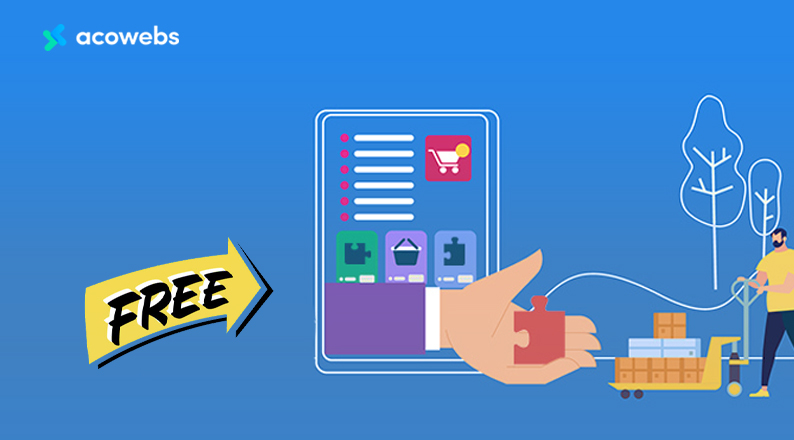
The free version of Advanced Table Rate Shipping for WooCommerce is enough for you if you’re just starting on your eCommerce.
Here’s what makes the free version of Advanced Table Rate Shipping for WooCommerce special compared to other plugins.
- Multiple Custom shipping options.
- Ability to create multiple shipping options depending on the total amount on the cart.
- Ability to create various shipping options depending on the combined weight of all the products on the cart.
- Ability to create multiple shipping options depending on cart line items.
- No cost shipping option.
- Ability to set flat shipping rate.
- Ability to add handling fee along with the shipping fee.
- You can set a minimum amount of shipping fee regardless of the cart total/weight total.
- You can also set a capping (maximum) amount of shipping fee regardless of cart total/weight total.
- Ability to set the shipping rates calculation including or excluding tax amount.
- You will also have the ability to set the calculation of shipping charge based on the min or max value of all the products on the cart.
- You can export or import the configuration of the plugin in JSON or base64 format.
Now, as you can see, the free version of the plugin offers a lot of cool features.
However, it might meet the need of a starter, it will surely hold back when you try to scale your business. But we got you covered with our premium version.
ALSO READ: Use Of Discount Pricing Strategies to Make Sales
Features on Premium Version
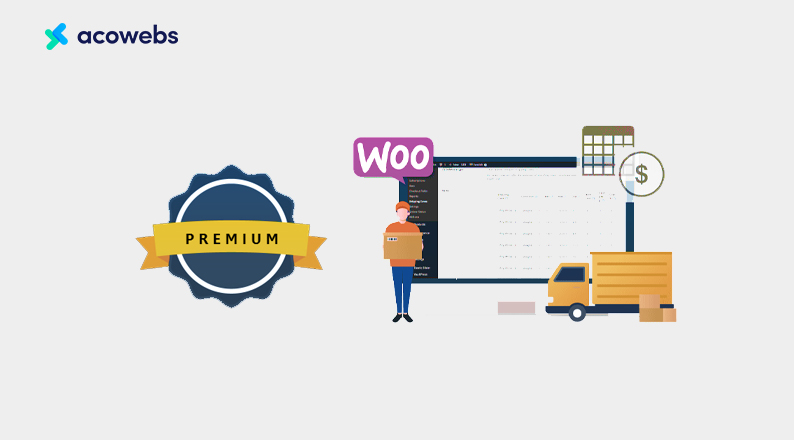
The premium version of the Table Rate Shipping for WooCommerce plugin will truly let you go above and beyond when it comes to setting custom shipping charges.
- The premium version has all the features from the free plugin, as you can guess.
- Ability to set shipping rules depending on the destination country, state, city or even zip code.
- Ability to set shipping rules depending on the total number of products.
- You can also set shipping rules depending on the product height, width, and length.
- Ability to set different shipping charges for different cart subtotals.
- You can also set a list of holiday dates and exclude them from delivery dates.
- Ability to set the shipping charge for each product category or group of product categories.
- Ability to set the different shipping charges exclusively for most popular products.
- Ability to set the shipping charge for specific products manually.
- Ability to set the shipping charge for a specific group of products manually.
- Ability to set the shipping charge for any custom taxonomy.
- Ability to set the shipping charge for a specific tag or a group of tags.
- Ability to set the shipping charge for variation products.
- Ability to set the shipping charge for a specific group of variation products.
- Ability to set free shipping campaigns for any special day or govt holidays.
- Ability to set a special discount for a special day for individual shipping methods.
- Ability to set shipping method type for each method like Express Service, Standard Service, etc.
- Ability to hide other shipping methods if a particular custom shipping method is activated.
- Ability to set base shipping charge and calculate the charge depending on each product/line item/weight.
- Ability to set the shipping charge for a specific user role or group of roles.
- Ability to set the shipping charge for any particular user or group of users.
- Ability to set the shipping charge for a specific subtotal / specific total item.
- Ability to set shipping method descriptions that customers can view on the frontend.
- Ability to set a default method for shipping.
- Ability to set a fixed shipping charge or percentage based on subtotal.
- Ability to set a combination charge in different conditions using OR, AND method.
- Ability to set the shipping charge for a specific date range.
- Ability to set the shipping charge for a specific time range.
- Ability to set the shipping charge for a specific day in the week.
- Ability to import and export configuration via CSV file.
Whew! That was a long list, right? Well, as your eCommerce shop scales, you will surely love to use each and every feature we stated above.
Pricing of the Plugin
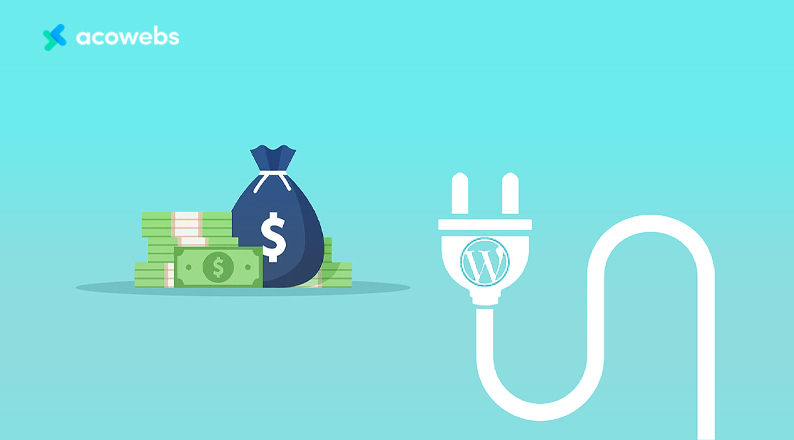
The price of the premium version of the plugin is very affordable if you take the features into account. There are currently 4 different pricing plans for this plugin.
Single site license with 1 Year Updates is priced at $29.00, Single site license with lifetime Updates is priced at $49.00.
You can also get a license for up to 5 sites with 1-year updates for $59.00, and a license for up to 5 Sites including lifetime updates for just $109.00
Button > Get Advanced Table Rate Shipping for WooCommerce for your site
We believe, now you’re convinced that there’s no other dedicated plugin that offers as many custom shipping features as Advanced Table Rate Shipping for WooCommerce offers.
That’s why there’s no better time to show you how this plugin works than now. Now that you know what it can do, let’s get used to how you can do all these using this plugin.
ALSO READ: How Shipping Costs Affect E-Commerce Conversion Rates
How to Use Advanced Table Rate Shipping for WooCommerce
As Advanced Table Rate Shipping for WooCommerce offers a lot of features, you might think that using this plugin is complex.
However, the truth is, despite having so many useful features, the plugin is actually very easy to use. Many thanks to its intuitive user interface, you will get used to this plugin in no time.
Now let’s get to know how you use this plugin to set advanced shipping charges on your eCommerce shop.
The Prerequisites:
Before we go on to show you how this plugin works, there are some prerequisites that you need to know. In order to use this plugin, you need to –
- Have a WordPress site.
- Install WooCommerce Plugin (Free).
Assuming you have a WordPress site with WooCommerce installed on it, let’s carry on with the rest of the process.
Step 1: Installing the Plugin
Installing the plugin is fairly easy, as the process is just like any other plugin.
If you want to use the free version of Advanced Table Rate Shipping for WooCommerce, follow the below method –
- Login to your WordPress admin dashboard.
- Navigate to Plugins > Add New.
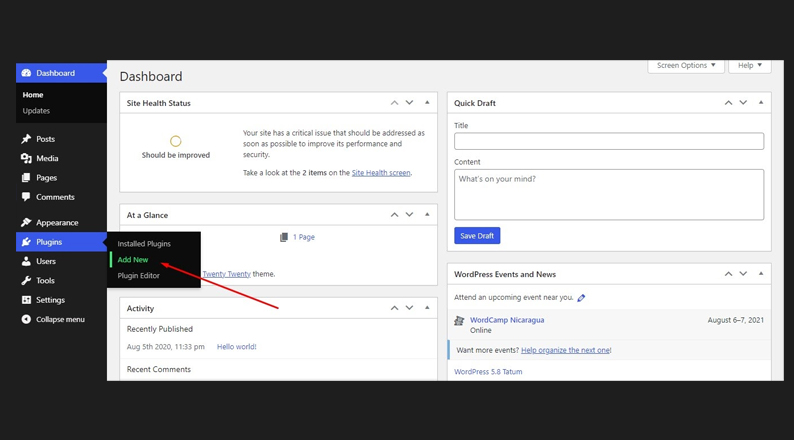
- Search for Acowebs Advanced Table Rate Shipping for WooCommerce
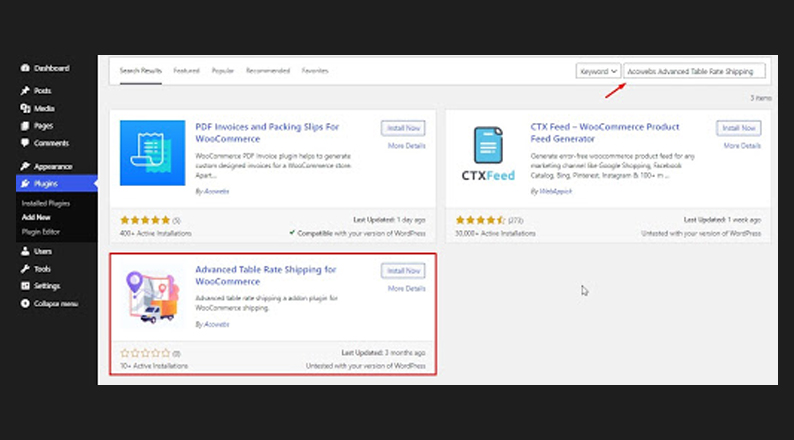
- Install the plugin, activate it, and you are done.
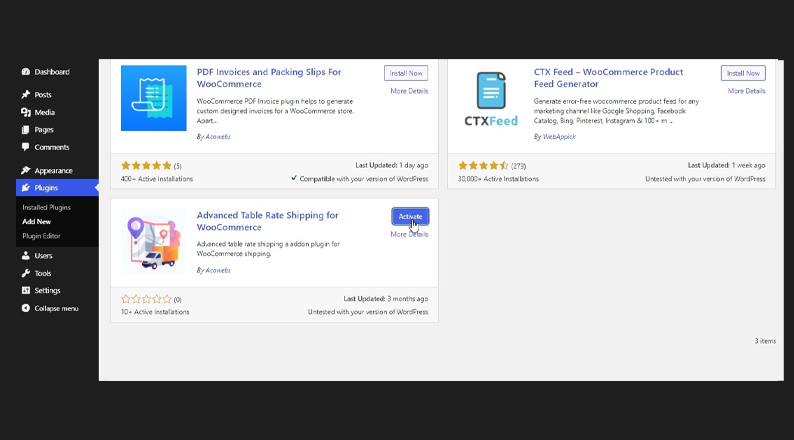
The premium version is a must for a growing eCommerce site. So if you need the premium version of this plugin, here’s how you can do that.
- Go to this page on the Acowebs website.
- Choose your preferred pricing plan, and click on Add to Cart.
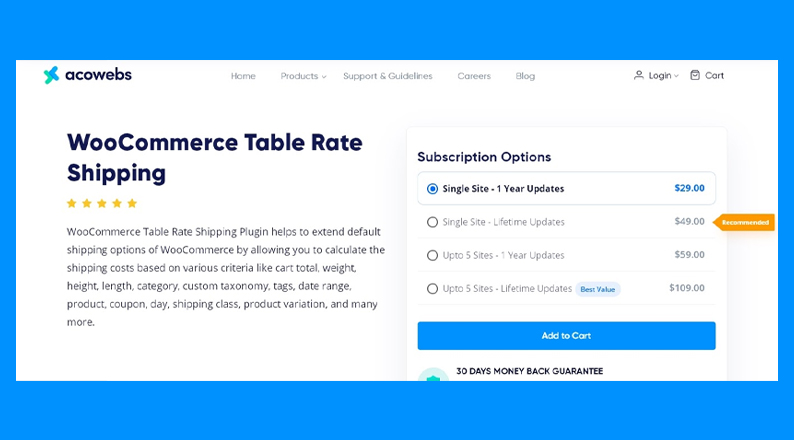
- Place your order with your preferred payment method.
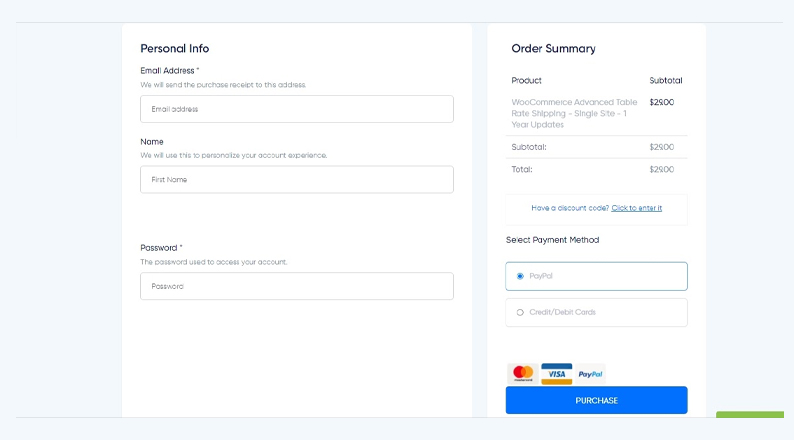
- Once you get the Zip file of the plugin, log in to your WordPress admin dashboard.
- Now, again Navigate to Plugins > Add New.
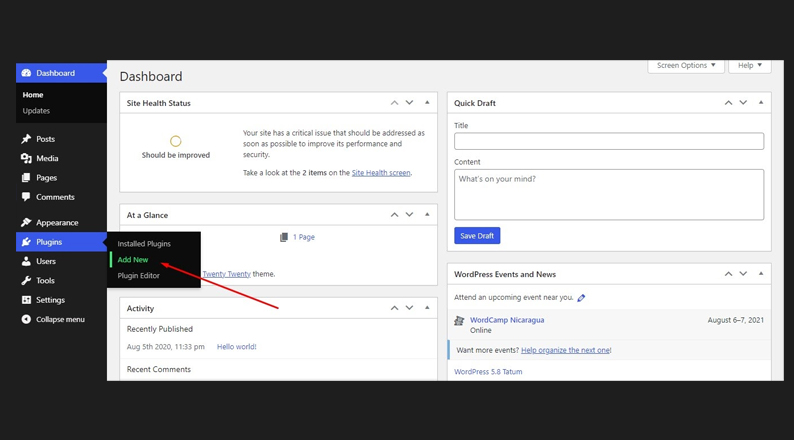
- Click on Upload Plugin.
- Select the Zip file and upload it.
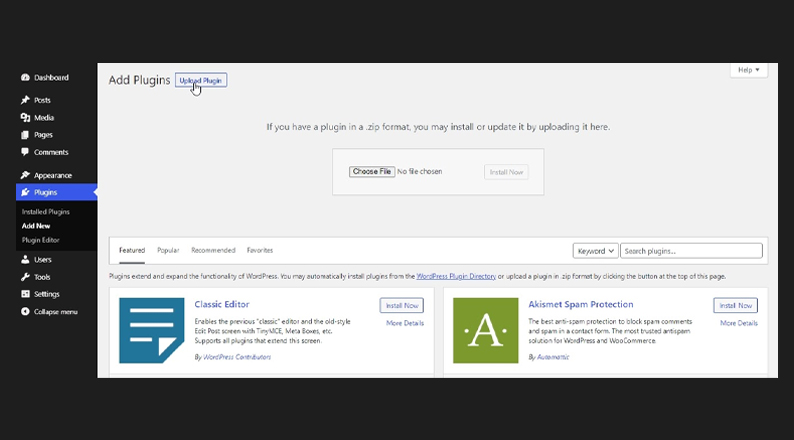
- Activate the plugin by navigating to Plugins > Installed Plugins, and you are done.
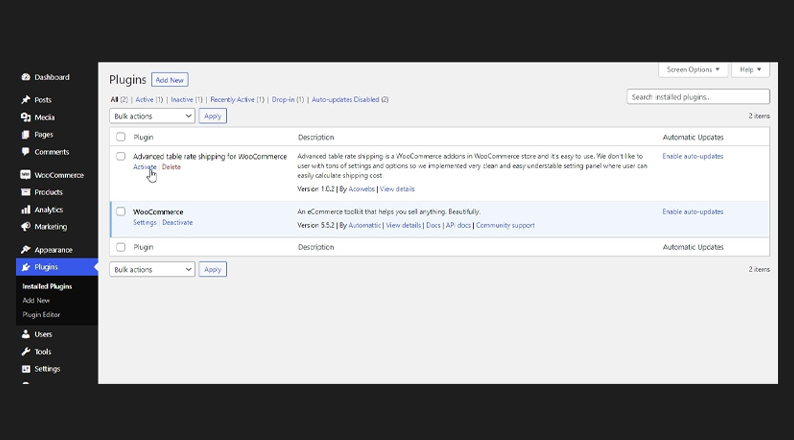
Step 2: Selecting Advanced Table Rate Shipping as Your Shipping Zone
Once you install the Advanced Table Rate Shipping for WooCommerce, you won’t have to configure it straightway. First, you have to set Advanced Table Rate Shipping as your default shipping method.
Here’s how to do that –
- From your WordPress Admin Dashboard, navigate to WooCommerce > Settings.
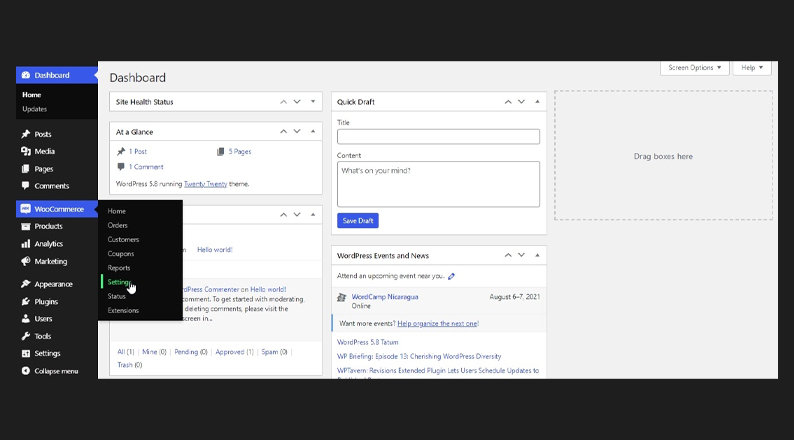
- Click on Shipping.
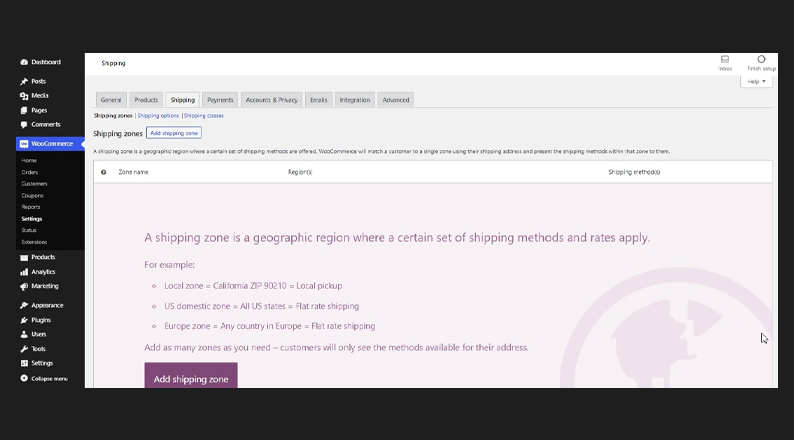
- Click on Add Shipping Zone. (This will let you add Advanced Table Rate Shipping on your WooCommerce)
- Give a Zone Name as you prefer. Leave the Zone Region untouched and click on Add shipping method.
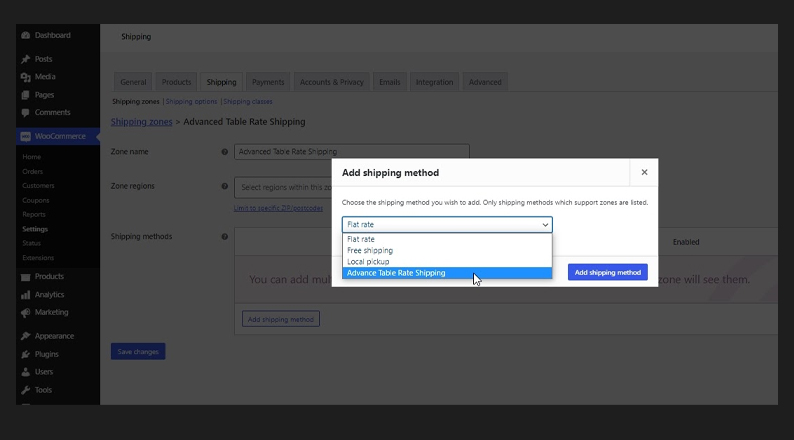
- Select Advanced Table Rate Shipping and save changes.
Step 3: Configuring WooCommerce Table Rate Shipping
Now Advanced Table Rate Shipping is your default shipping customizer. To customize your shipping settings, do the following –
- From your WordPress Admin Dashboard, navigate to WooCommerce > Settings again.
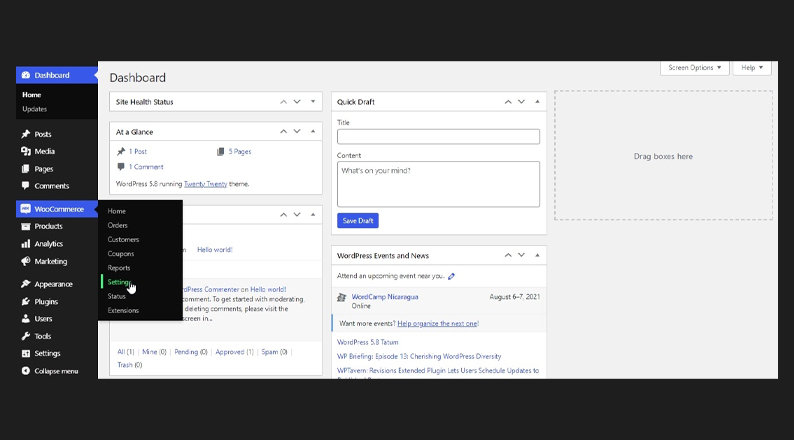
- Navigate to the Shipping tab and then click on Edit under the Advanced Table Rate Shipping option and then click on Edit on the next page as well.
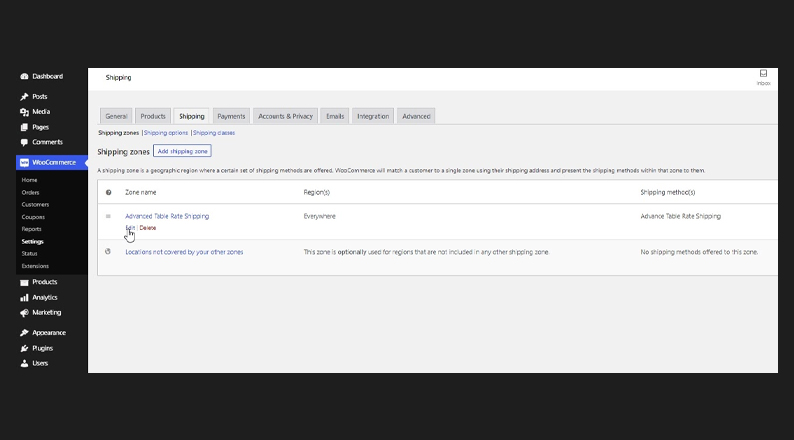
- Now you’re on the settings page of Advanced Table Rate Shipping. From here you can add multiple shipping methods and customize anything regarding the shipping.
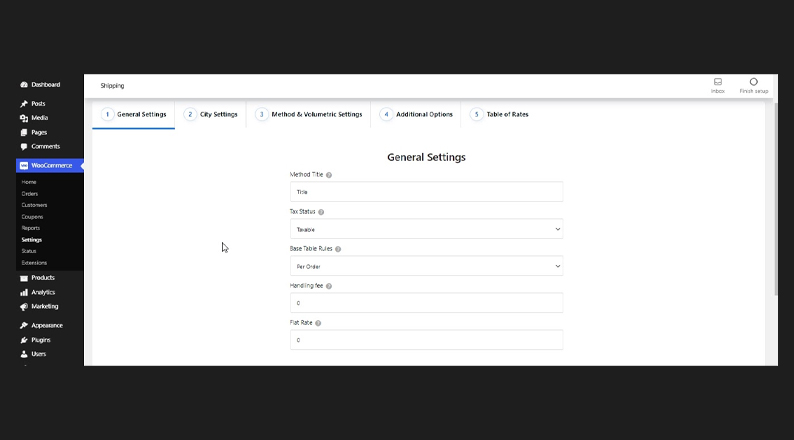
- From General Settings you can initiate the addition of a new Shipping Method. Start with giving your shipping method a name. You can also set if the products under this shipping method are taxable or not. You can add a default handling fee, a flat shipping rate if the conditions do not match for the order, and also enable the shipping method for specific user roles or everyone.
Once you are done, click Next. We are going to create a weight-based shipping method here, so we proceeded accordingly. - From the next settings tab, which is named as City Settings, you can enable this shipping method for specific cities or excluding some cities. You can also opt to disable other shipping methods when this method is selected.
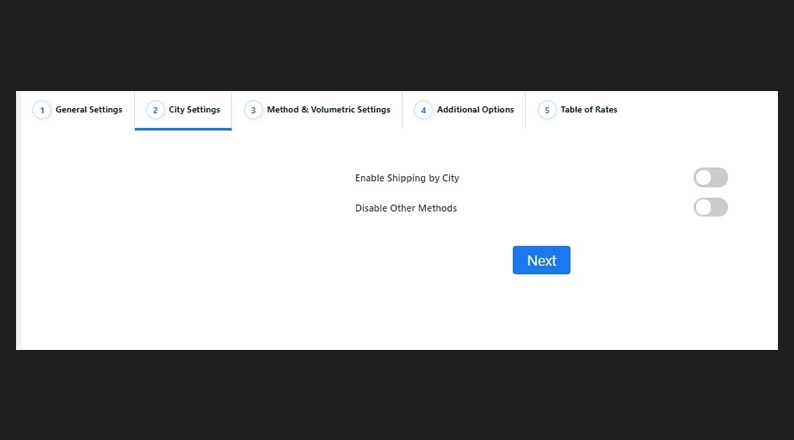
Once you are done, click on next.
- The next settings tab is called Volumetric Settings. As you can guess from the name, it deals with shipping charges based on product volume (height, weight, length). The shipping charge will be based on the Volume Number. You can set the operand to Divide or Multiply and then this plugin will multiply or divide the volume of the product to your predefined Volume Number and set the shipping charge.
You can also set an advanced condition for triggering this shipping method based on Subtotal, Quantity, Weight, Height.
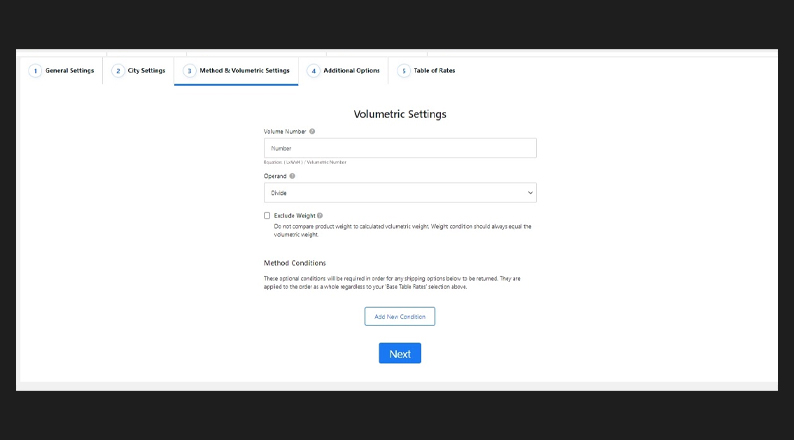
Once you are done, click next.
- The next settings tab has some additional settings like Including Tax or Not, Excluding Weight or not, Including Coupons or not, Ability to Rounding Weight Value to the Next Full Number, Hiding this Shipping Method if Free Shipping is selected. Click next when you are done updating your settings for this shipping method.
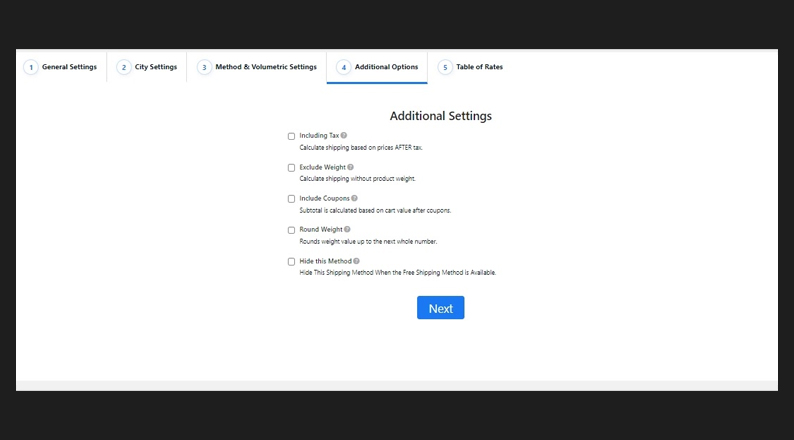
- Now you will find the options to customize the Table of Rates for this condition. Here you can set multiple rates for different shipping conditions. The free version will allow you to add just two rows of the shipping charge, meaning you can add just two different shipping charges for each method, in the free version. The premium version offers unlimited shipping charge variations.
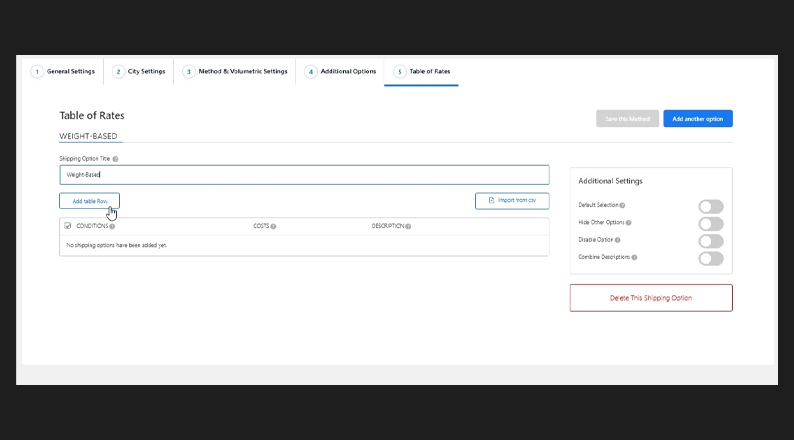
To set the different shipping Conditions, you have to click on Add Table Rows and add as many rows as you need. For our weight-based shipping method, we added two table rows.
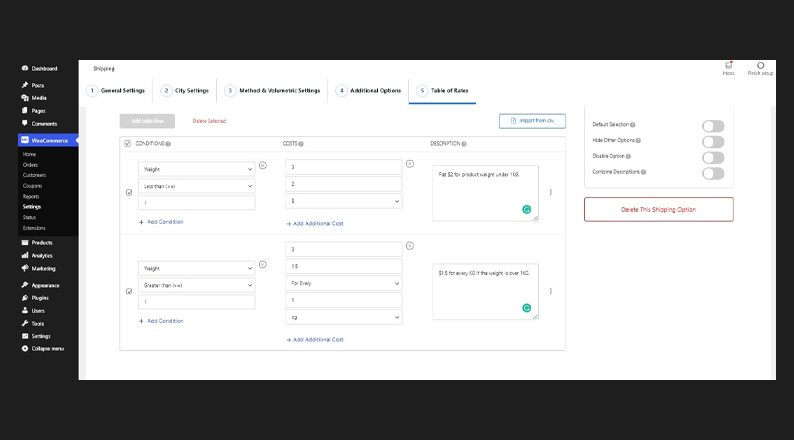
We added the condition for weight, however, you can also customize the condition for Subtotal, Quantity, Weight, Height, Width and Length.
Once you are done customizing the settings as you want click on Save this Method, which you can find on the Right Corner.
Now let’s order a product to see if our shipping method is working right. As you can see, we have added a 5KG Dumbbell to our cart and the shipping charge is showing $7.50.
We have set a shipping charge of $1.5 per KG for products weighing more than 1KG, so the calculation is absolutely right.
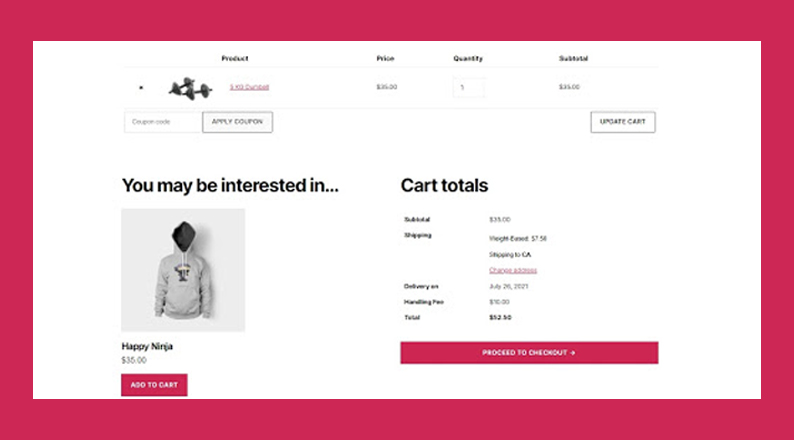
You can also see the $10 handling charge, which we set on the general settings of our shipping method.
See how fascinatingly easy that was?
ALSO READ: A complete guide to BOPIS (buy online pick up in-store)
Customize Your Shipping Charge and Increase Your Sales
Customizing your shipping charge can also help to increase your sales. A person who ordered more products, or products that weigh more should not pay just as much as a person who ordered fewer products or products that weigh less.
By providing a personalized shipping charge, your cart abandonment will decrease.
Many people go on to not buying a product even after continuing to the checkout page, seeing a flat shipping charge that is not fair. With Table Rate Shipping, you can overcome this problem easily.
Since Advanced Table Rate Shipping for WooCommerce is a feature-packed and an easy to use the plugin, you can surely rely on this to customize your shipping charges.
Have you tried personalized shipping charges yet? If not, this is the best time to do so.
Acowebs are developers of Woocommerce dynamic pricing that will help you add bulk discounts to products on your stores. It also developed the plugin for adding various extra product fields which is called Woocommerce custom fields, that are lightweight and fast. You can easily update your store with these add-ons and enjoy a hassle-free experience, check out the best options for additional Woocommerce custom product addons.












 Login
Login
 Cart
Cart