- Woocommerce
- Shopify Apps
- WordPress
This app helps to set badges and labels for Shopify products easily.
We offer a wide variety of badges for products, It can choose any with a single click.
To enable the extension ,Go to the Labeler dashboard and click on the App Settings at the top right
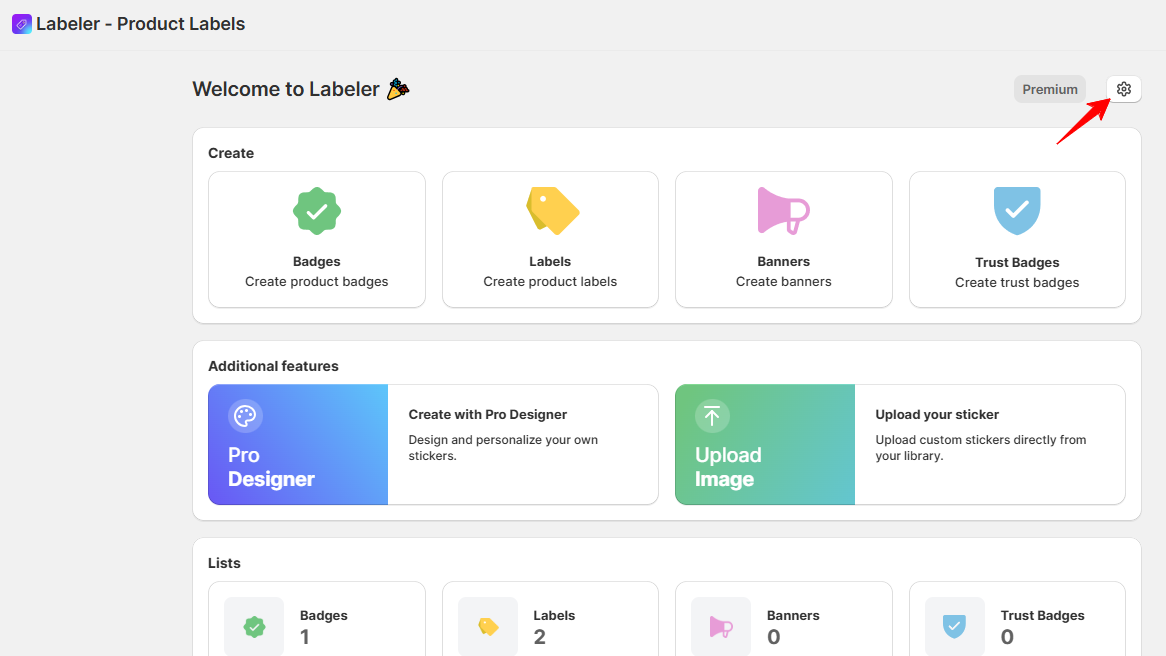
From the available theme list, select the theme where you want the extension to be enabled.Then, click on Activate.
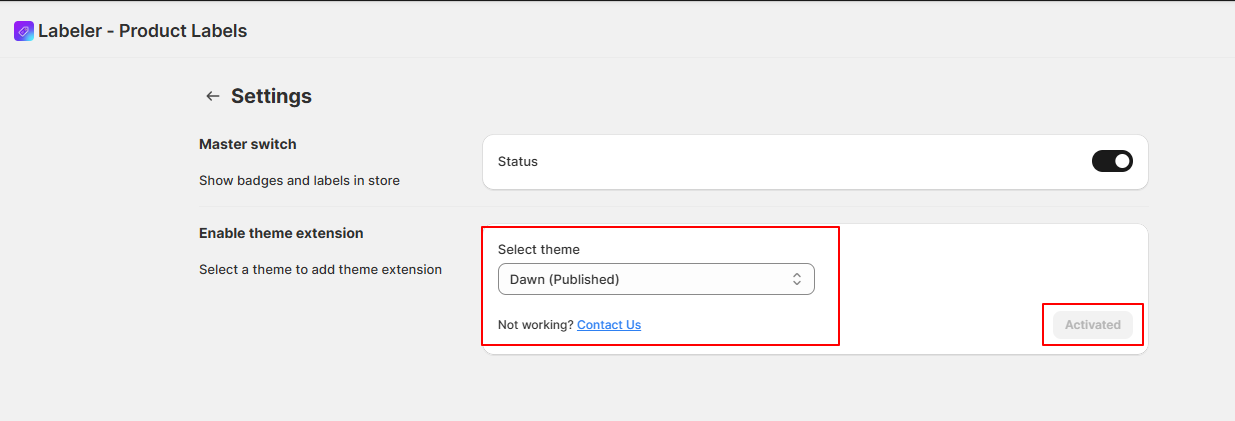
Click Save to apply the changes.
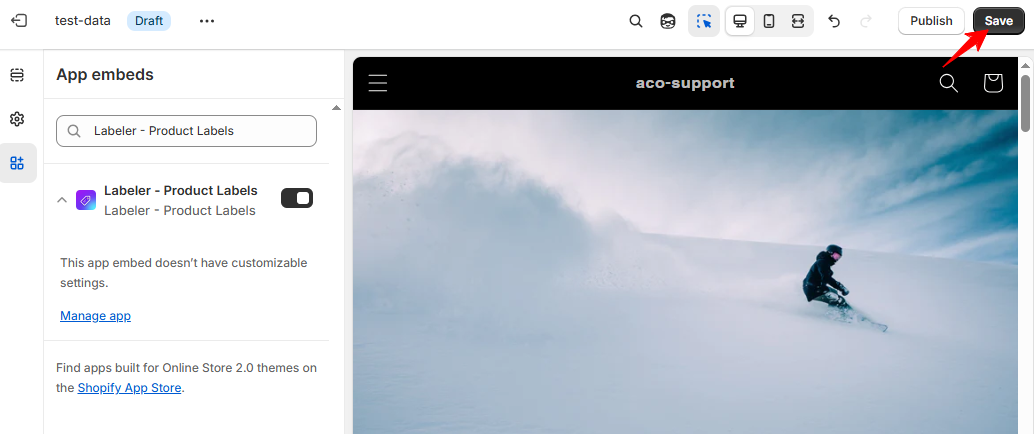
Once enabled, the extension will start working with the selected theme.
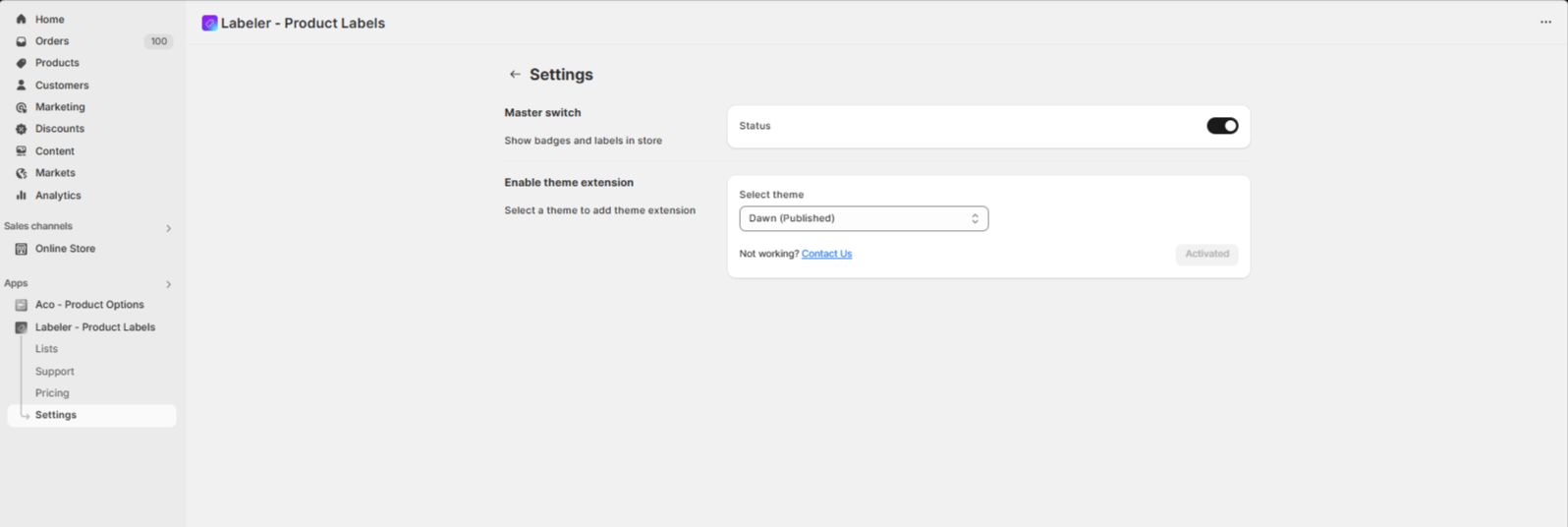
If you have questions about our plugin(s), are experiencing issues with any of our plugin