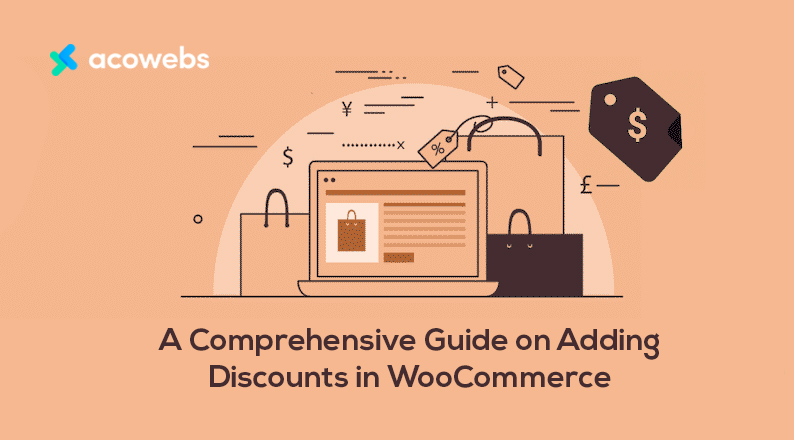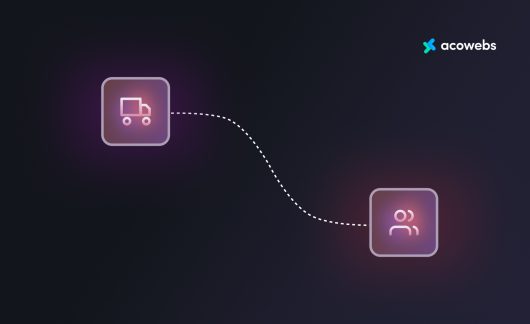For an eCommerce owner, it’s a fierce world out there. No matter what you sell, there are always some competitors undercutting you. If you can’t be in the headline for long, consider your business to be gone before your eyes.
That is why occasional discounts have become a crucial part of selling online.
These discounts not only increase sales but also let your shop become known to customers. That is why many eCommerce owners nowadays consider the policy of giving discounts to be a crucial one.
However, you must also work behind the scene to implement discounts on your website. Especially if you have a WooCommerce powered WordPress-based eCommerce site, then things can be a bit tricky when it comes to setting up discounts with advanced rules.
With WooCommerce, you might not be able to add discounts of all types, as WooCommerce has very basic functionalities when it comes to discounts, but with a plugin, you could rather do it easily.
In this detailed guide, I will let you know why you should and how you can add discounts on a WooCommerce site using WooCommerce Plugins.
Can Discounts Increase your Sales?
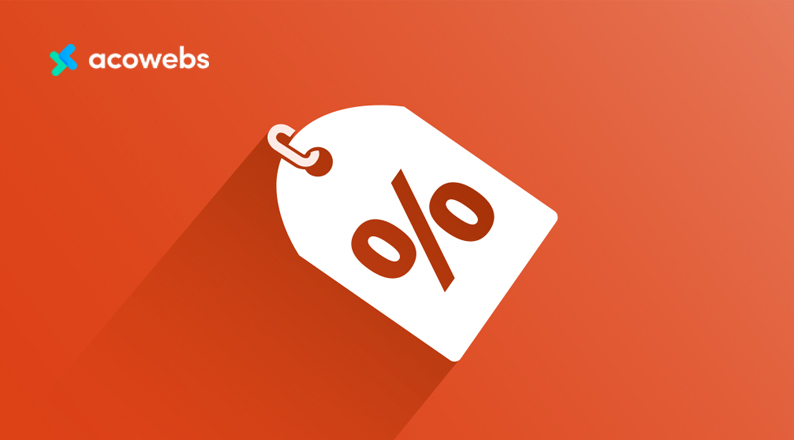
I can’t stress the importance of discounts enough, so let me just show you some numbers that prove the importance of discounts on sales & brand value creation.
In 2020, about 88 percent of survey respondents in the United States stated that they had used coupons for shopping.
Studies also found that as many as 67% of online women shoppers pay close attention to discounts and promotions before buying as compared to 57% of men shoppers.
About 54% of shoppers say that they will purchase products left in shopping carts if they are offered a lower price than the original.
Almost two-thirds of customers admitted in a survey that a discount or a coupon often closes the deal, when they are still in the decision-making period or are undecided on the purchase decision.
More than 30% of female internet users use discounts and coupons often for daily shopping, which includes mostly online shopping and eating out at restaurants. This number is more than 16% if you count their male counterparts.
During holidays, discounts became even more important. Statistics show that more than 70% of US internet users say that discounts have the biggest effect on buying decisions during the holiday season.
When asked, as many as 83% of people said they were “somewhat likely” or “very likely” to click on an ad offering a discount or promotion.
More than 64% of online consumers wait for a discount offer before they go to buy a product online. And more than 59% of people search online to find promo codes before they buy anything from eCommerce.
Around 30% of online consumers sign up for a price tracking service to get an email when the price drops for the product they want to buy. Around 22% of consumers purchase products from the brands they like, only when the products are on sale or with coupons.
Above statistics clearly proves the impact of discount on a customer’s purchase decision. Studies found that a hormone called oxytocin, which is directly related to love and happiness, increases when people receive a coupon. This also makes a purchase decision much easier.
Can I Set a Discount on WooCommerce?
Now that you know how discounts can influence your sales figure, a couple of questions might be hovering over your mind. How to set a discount on your website, can you set a discount on your WooCommerce-based eCommerce website?
The answer is, yes, to some extent. I’m telling you to some extent because while WooCommerce does have an option for sale (discount in other words) by default, it is not very advanced.
And you can not actually set discounts that are not conventional. In fact, you can not set any discount that does not fall under the two discount options that I’ll talk about down below.
Now, there are two major ways to set a discount using default WooCommerce settings, and we are going to talk about both. So bear with me for a moment.
- Sale: Sale is the primary way of adding discounts on WooCommerce. With sale you can set a specific product on sale. But you have to add discounts on every single product manually, which might take a long time.
Here is how you set a product on sale using WooCommerce.
First, go to WP Admin Dashboard > Products > All Products > Edit (The Product you want to set on sale.
Now, under the Product data, set a sale price, along with the original price. Now your website will show the product to be on sale and show the sale price that you set. You can also set a Schedule for the sale.
The option is right beside the sale amount field, as you can see.
This is how you can set a product on sale using the default method from WooCommerce. However, this is an extremely time-consuming task. As you can see, we set discounts to only one product.
If you have hundreds of products, you need to have a lot of time in hand to set every product on sale, individually. Does this sound like a task you are excited about?
2. Coupon: Another way to add discounts to WooCommerce, is by adding coupons. Which is a very popular way of discount.
So how does this work in WooCommerce? You give your customers a code, which will allow them to add a discount on their purchase. That’s how it works.
Here’s how you can add coupons on WooCommerce’s default way.
Firstly,
- Visit WooCommerce > Settings > General > Enable coupons
- Enable the use of coupon codes.
- Save Changes.
Now, to create a coupon, go to WP Admin Dashboard > Marketing > Coupons > Add New
Here you can set the Coupon Code for availing of the discount.
You can also set the discount type to be Fixed Cart, Percentage, or Fixed Product. A fixed minimum amount can also be set for availing of the discount.
Apart from that, you can set a coupon for a product, a category, or exclude a category. You can also set a usage limit for a coupon.
So this is how you can add 2 different types of discounts on WooCommerce. But there are other types of discounts that you might want to add to your eCommerce site.
However, with the default WooCommerce discount option you can not add any other types of discounts, such as –
- Buy one Get one.
- Discount on cart total.
- Apply discount only if the cart or product meets certain criteria/rules.
- Apply discount to the cheapest product in the cart
- Discount based on shipment/payment methods
- Apply discount to nth quantity (eg: Buy 2 get 50% off on the 3rd item)
And many more.
To set these kinds of discounts, using a plugin is necessary. If you need to set any of the discounts we mentioned above (and more), WooCommerce Dynamic Pricing With Discount Rules should be one the top of your choice list.
WooCommerce Dynamic Pricing With Discount Rules – The Best WooCommerce Discount Plugin for WordPress
You might ask why WooCommerce Dynamic Pricing With Discount Rules is one of the most preferred discount plugins on WooCommerce. Well, the answer is because it is effortlessly easy while offering every discount option that you can imagine.
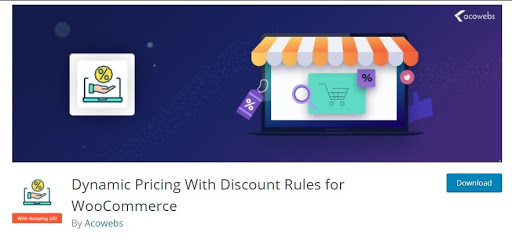
Discount options include –
- Percentage / Fixed price discounts.
- Discounts based on Product Price.
- Discounts based on Cart Total.
- Discounts based on the number of items on Cart.
- Discounts on all products in a category.
- WooCommerce discount based on quantity.
- Discounts on specific products.
- Exclude selected products from discounts.
- Quantity or range based discounts.
- Apply discount only if the cart or product meets certain criteria/rules.
- Schedule discounts on upcoming dates.
- Set discounts on multiple date ranges (set multiple start and end dates).
And guess what, all these features are available for free!
But for serious eCommerce shop owners who need even more types of advanced discount rules, WooCommerce Dynamic Pricing offers a paid version as well. The paid version has discount features like –
- Gift options – option to add a specified product as a gift or allowing users to select from a set of gift items.
- Buy one and get one offers on products/categories
- Option to apply a discount on the cheapest product in the cart
- Option to apply a discount on the nth quantity (eg: Buy 4 get 50% off on the 5th item) or on n quantities (eg: Buy 5 get discount on 4 items)
- User restrictions – apply discounts based on user roles, the number of orders, the amount spent, last order amount, or set discount for individual users.
- Discount based on shipment/payment methods
- Usage limits – option to set usage limits for specific user roles / selected users/discount rules
- Option to set weekend discounts/deals
- Shortcode for listing discount rules
- Customizable sale badges
- Discount timer with selectable timer styles
Yes, all these discount features in a single plugin. With this plugin, you set any discount that you can imagine. And guess what, you can also boost your sales along with it.
Getting to Know WooCommerce Dynamic Pricing With Discount Rules
WooCommerce Dynamic Pricing With Discount Rules, also known as WooCommerce Discount Rules is one of the best plugins for setting discount rules. It is also one of the best-seller products from us. This is because this plugin provides an awesome value to the client.
The software relies on WooCommerce and it is compatible with the newest version of WordPress as well.
With over 4000+ eCommerce sites using this plugin, and a 4.5* rating on WordPress, you can surely put your trust in this plugin.
How to Use WooCommerce Dynamic Pricing With Discount Rules for Creating Discount

WooCommerce Dynamic Pricing With Discount Rules is available on the WordPress repository, so you can just install and activate it from your WP Admin Dashboard.
Once you’re done installing it, click on activate. Once activated, you can find the WooCommerce Dynamic Pricing settings from WP Admin Dashboard > Pricing Rules.
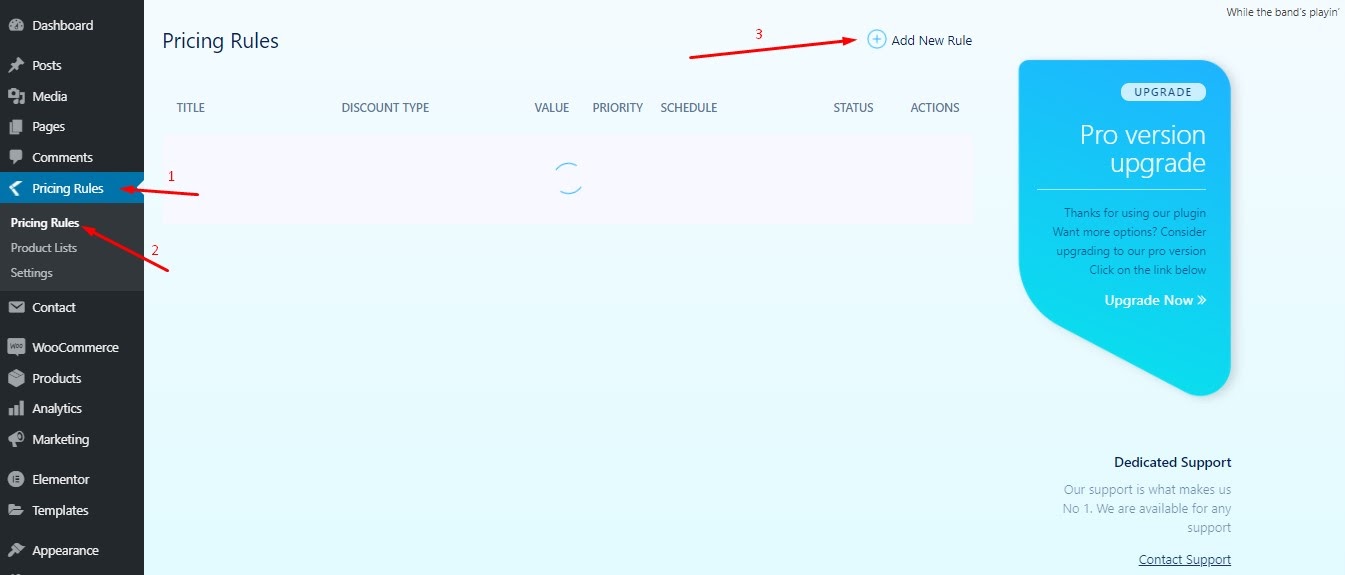
From here, you can click on “Add New Rule” to create a new discount rule from three major types of rule.
So without further ado, let’s learn about the types of discount rules and how to use them on our eCommerce site.
Types of Discount Rules
As we already talked about, there are mainly three different types of discount rules on WooCommerce Dynamic Pricing With Discount Rules.
- Discount on product amount.
- Discount on cart amount.
- Discount on quantity bought.
Discount on Product Amount
Let’s start with the Product amount discount, as it is unarguably the most used discount method. There are two types of product amount discounts that are available in this plugin.
Fixed Price of Product Price: This is the option that you select when you want a discount of a fixed price on the product amount. Such as a universal $20 discount will reduce $20 from the price of every product on your site.
To set a fixed price discount on the product, first, go to the pricing rules, now click on “Add New Rule”. Give the discount rule a name. We give our rule the name “$20 discount”
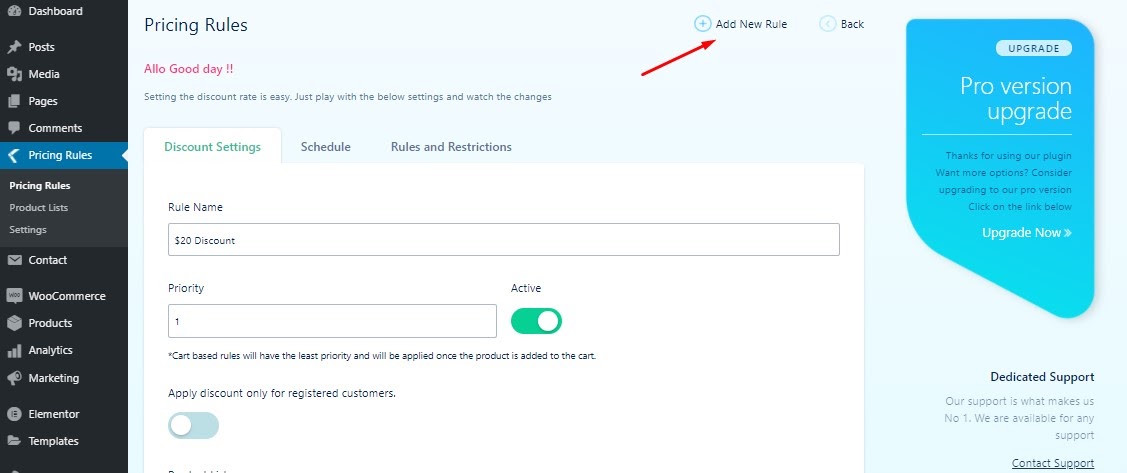
Now select the product list you want. We decided to keep it “All”. From the discount type, select Fixed Price of Product Price. Now type your discount value in the following box. Once done, publish the discount. Here’s what our discount rule looks like.
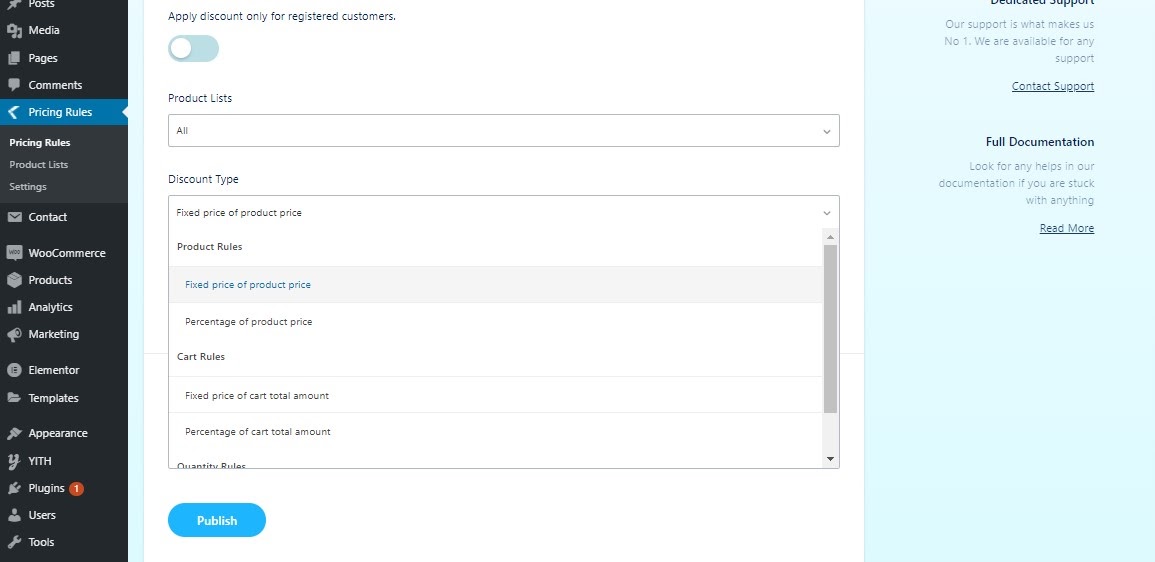
Please note that the products that we put on sale using the WooCommerce default sale method, are still here and the discount will be applied over that amount. To prevent that, you can select disable discount if the product is on sale.
After setting up the discount, here’s how our product price looks like.
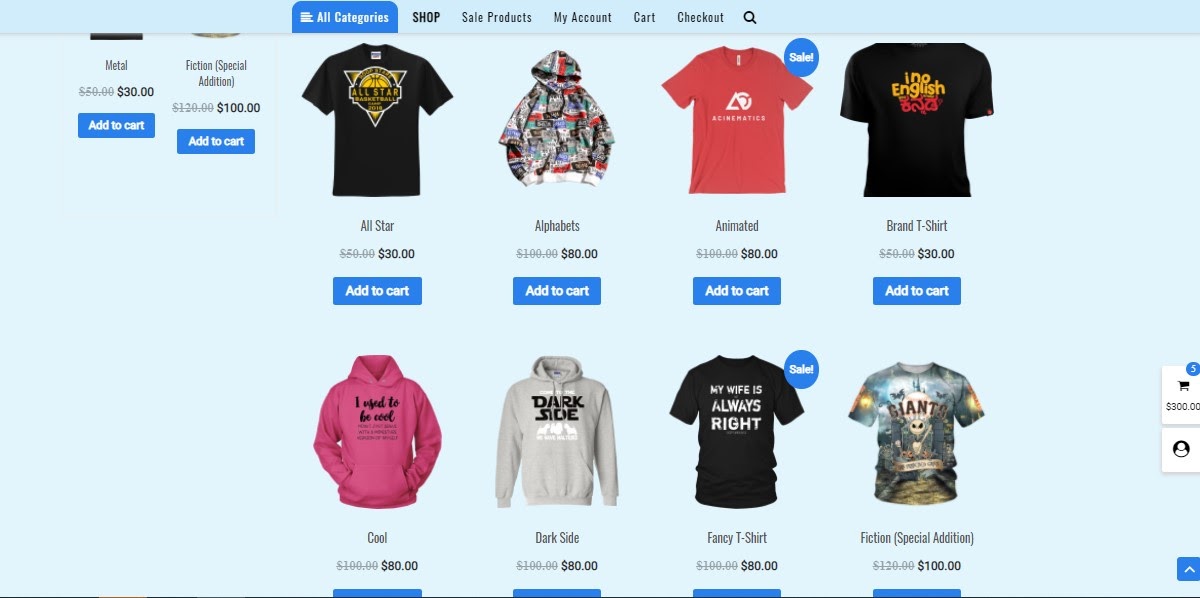
Works like a charm!
Percentage of Product Price: You can set the percentage discount in the same way that you have set the fixed price discount. From the same page, select Percentage of Product Price for Discount type, and on the box of discount value, type down your desired percentage of the discount.
Now publish the discount. Want to see how our one looks? Well, here it is!
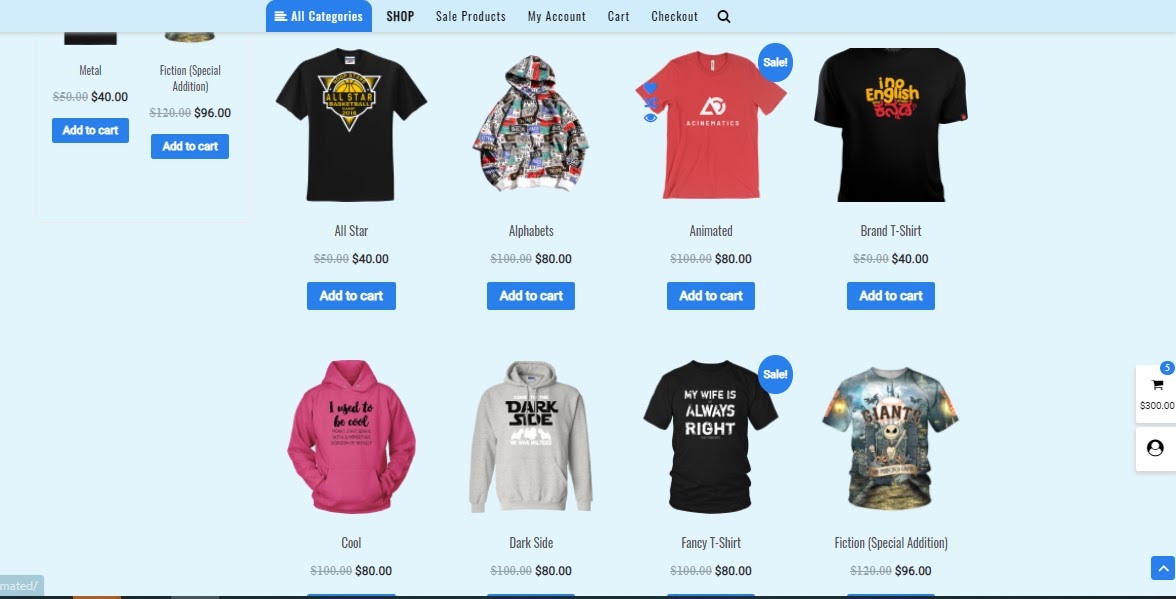
Discount on Cart Amount
Another common rule of discount is providing a discount on the whole cart amount. Like product-based discount, cart-based discount also comes with two different types. Fixed amount, and percentage.
Fixed Price of Cart Amount: Fixed price discount on cart amount can be set in the same way as the fixed price discount on product amount.
First, we give the discount rule a name. Then select the product list you want. We decided to keep it “All”. From the discount type, select Fixed Price of Cart Total Amount.
Then type your discount value in the following box. Once done, publish the discount.
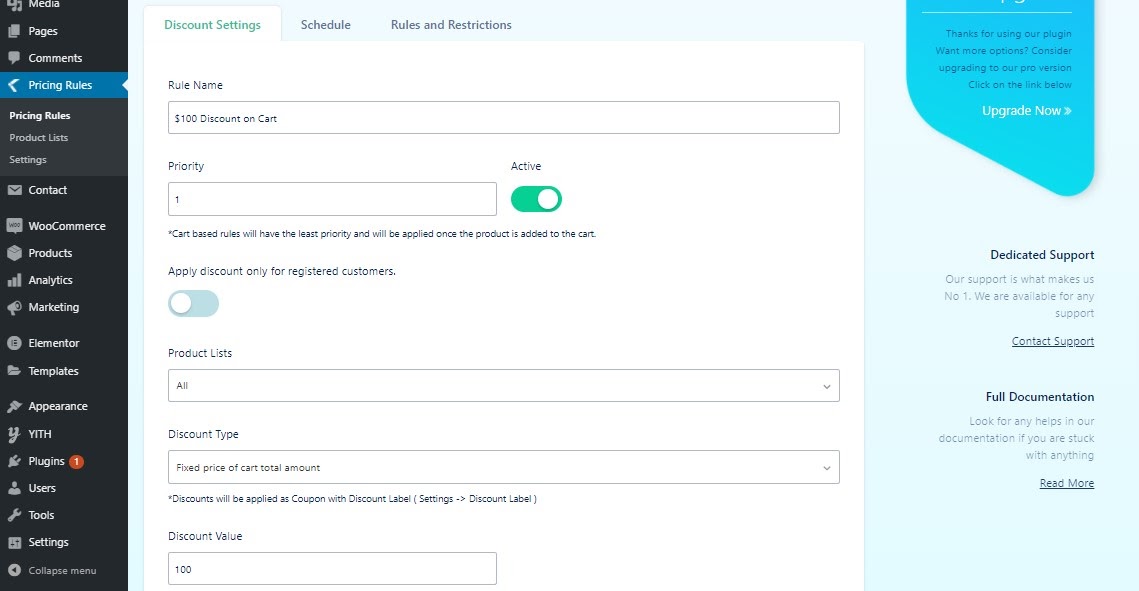
Below is how our discount looks like on the live website after we published it.
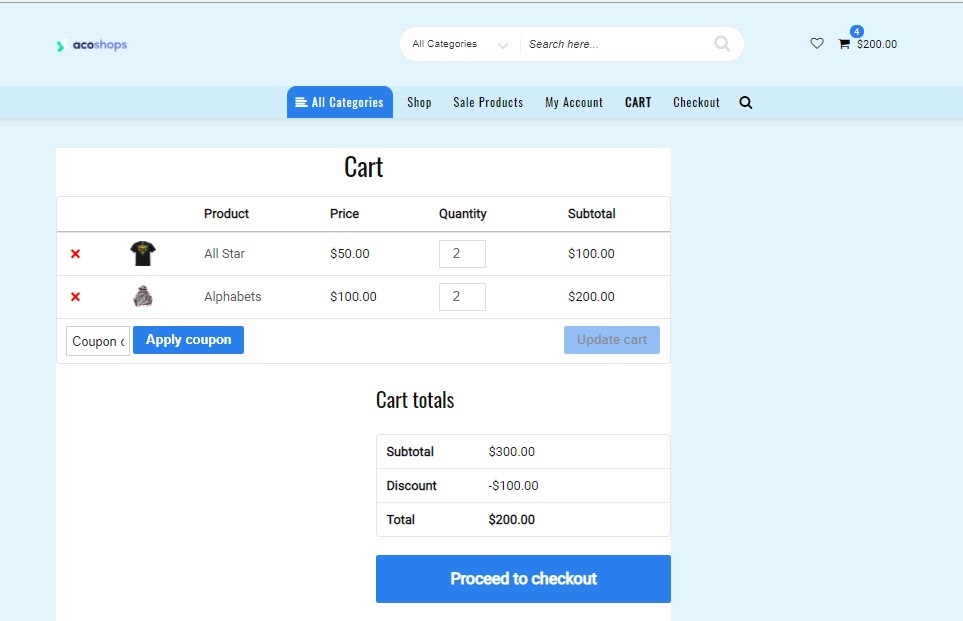
Percentage of Cart Amount: Percentage discount is also the same as we did back in product discount. From the new pricing rule page, select Percentage of Cart Total Amount for Discount type, and on the box of discount value, type down your desired percentage of discount.
If you want to see how our discount turned out, have a look at the image below.
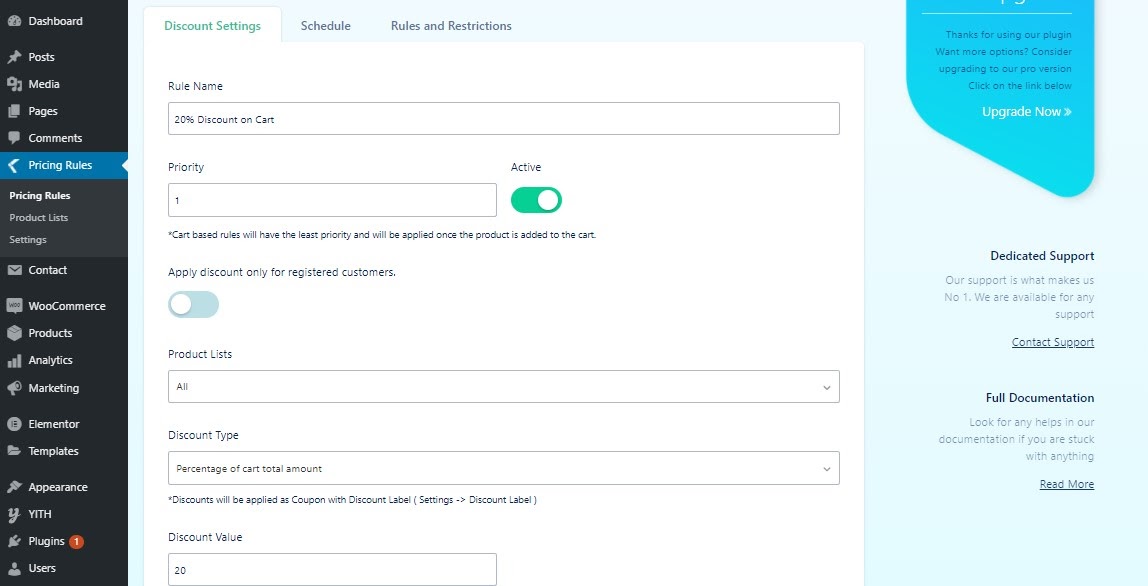
Discount on Quantity
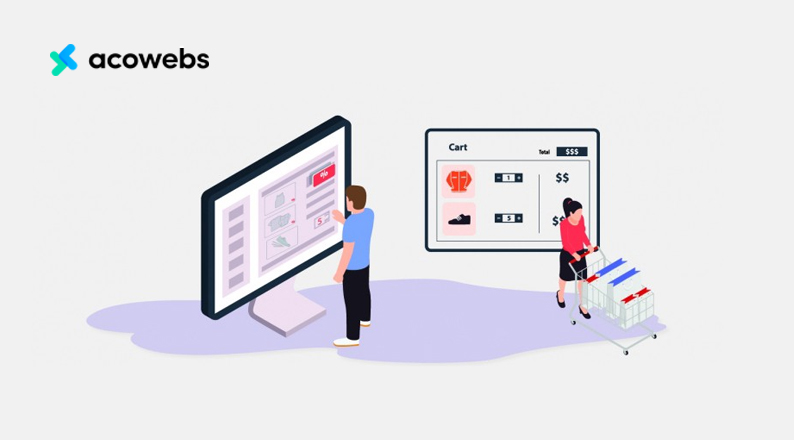
Discount on quantity is another popular form of discount. And it is also available in this plugin. To set a discount on quality bought, go to the Pricing Rules option, just like before.
Now add a new rule, and give it a name. You can use the priority option if you want to give the discount priority over other discount campaigns that are already running.
Select the product list that you want to apply the discount to. Now, from the Discount Type, select Quantity based discount.
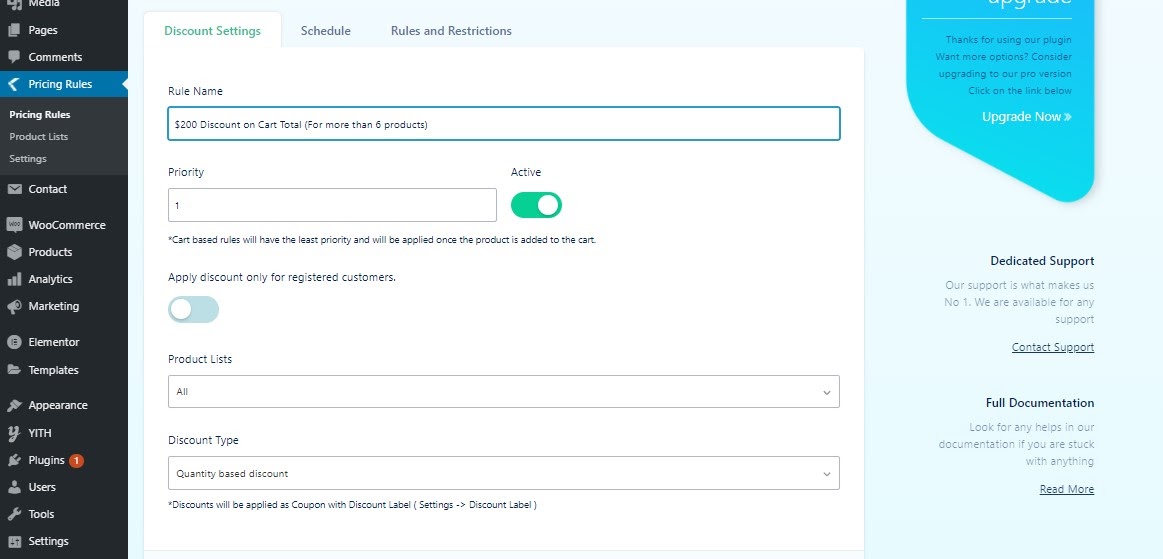
Quantity based discount has an array of different options. For counting the quantity, you can either select the discount on individual product quantity, discount on cart items count (different products count), or discount on cart quantity.
You can also set minimum, or maximum quantity, or even both, depending on your need. From the discount type, you can select either percentage or fixed-price. You’ll also find a discount value (either percentage or a fixed amount)
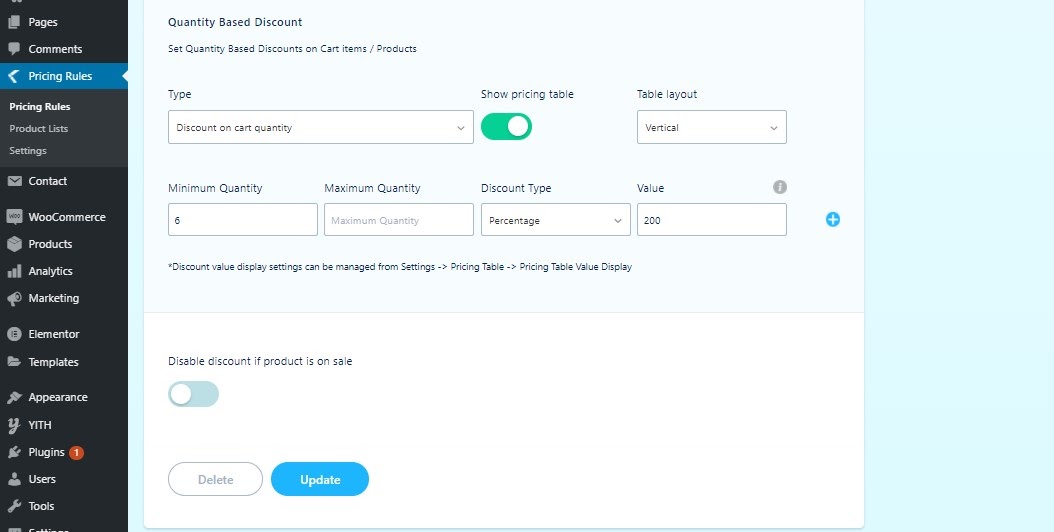
Once you’re all done, just click on the publish button.
Scheduling Discounts
Discounts can also be scheduled using WooCommerce Dynamic Pricing With Discount Rules. You can set both the start and end dates for any discount.
You will find the Schedule tab while adding a new pricing rule (discount)
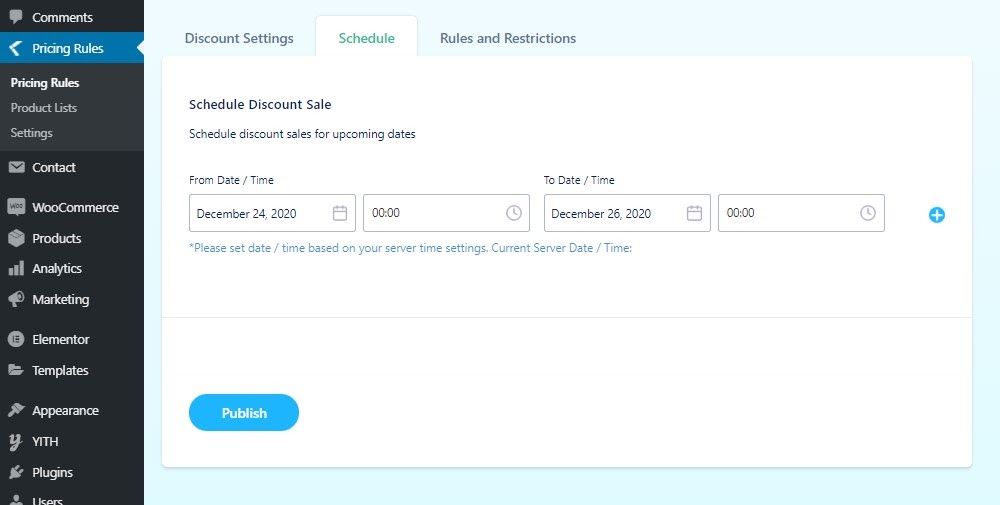
Adding Restriction
We have talked about three major types of discounts. But sometimes when setting up discounts you might need to add some restrictions along with it.
Let’s say you want to set a discount on every product on a product list, but you are planning to restrict the most valuable products.
There are three types of restrictions that you can set using WooCommerce Dynamic Pricing With Discount Rules, product price, cart total amount (product list), cart total amount.
You can also set more than one restriction.
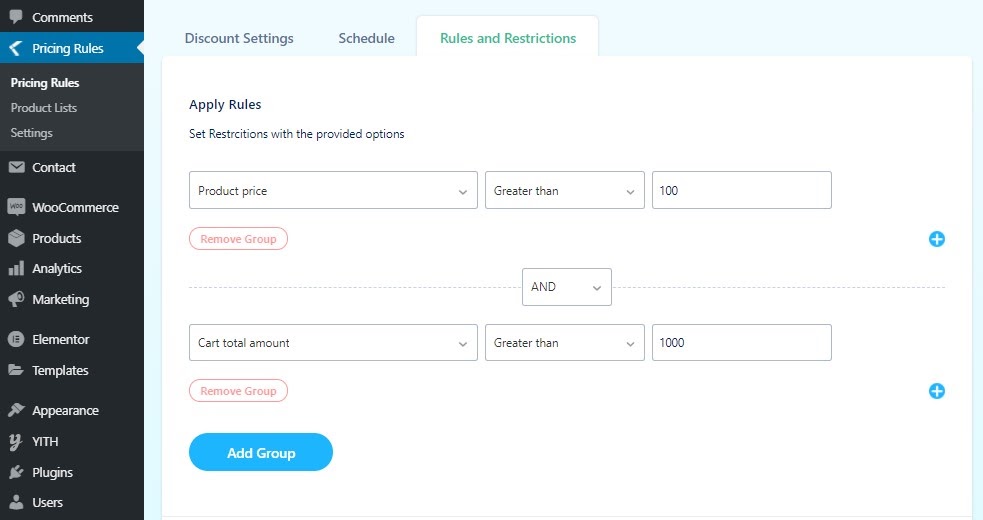
Just like the scheduling option, the Rules & Restriction tab can also be found from the new pricing rule creation page.
Additional Features
There are also some more handy features offered by WooCommerce Dynamic Pricing With Discount Rules. Using the plugin, you can add a pretty cool looking price table on your checkout page.
It will also make it much easier for customers to see and calculate the products and amount without much hassle. You can show exactly the things that you want to display on your checkout page.
Besides, who doesn’t know the importance of the checkout page in conversion, right?
Apart from the pricing table, you can also do some minor tweaks with this plugin. You can change the default level for a discount. For example, if you want to promote your discount as a money-off, you can just change the discount level to money-off.
You can also customize the message that is displayed on the cart. While the default text is “Discount has been displayed”, you can change this to any sentence that you want.
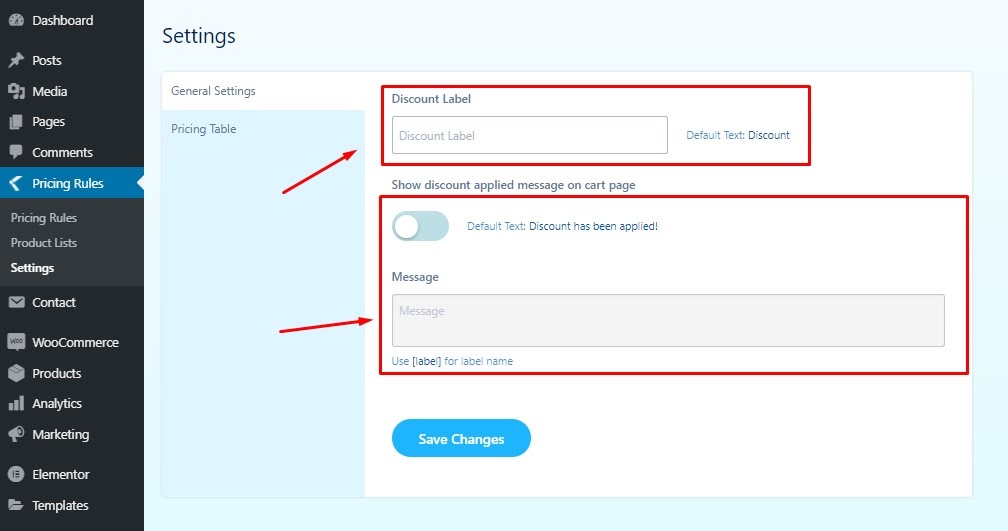
Cool right?
These features are available at WP Admin Dashboard > Pricing Rules > Settings.
Why WooCommerce Dynamic Pricing With Discount Rules Excels Over Other Solutions?
When it comes to WooCommerce discount, there are not too many plugins, despite it being one of the most important parts of an eCommerce business.
Of all the plugins that help you add a discount on WooCommerce powered eCommerce site, WooCommerce Dynamic Pricing With Discount Rules also called by the name WooCommerce Bulk Discount Plugin is certainly the most advanced and feature-rich.
In this article, we’ve only talked about the features that the free version offers, but there are also a lot more features offered on the pro version. And what’s more, it starts at just $39!
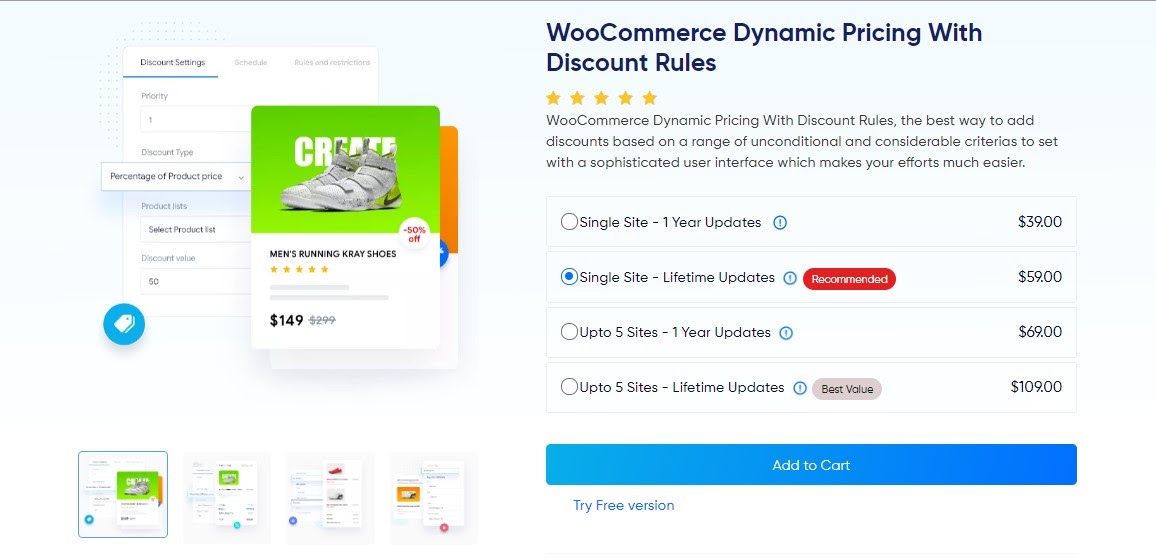
You can create dedicated product lists to offer a discount, create a Buy one Get one offer, gift products, and many more on the premium version.
Apart from the awesome features, it also has a modern UI and is very easy to understand when it comes to user experience.
All in all, it offers an all-rounder package that no other WooCommerce discount plugin offers.
See Your Sales Soaring, With WooCommerce Discount
Discount is an inseparable part of the eCommerce business. Many shop owners offer discounts throughout the site, others offer some products at a time, while others provide coupon code when people are wanting to leave (using an exit-intent pop up).
Apart from increasing your sales for a time being, discounts can also help you cope up with some more problems regarding your eCommerce business.
This includes a continuous drop in sale figure, more cart abandonment, less conversion from leads to customers, and so on.
While it’s a proven fact that discounts help increase the sales for eCommerce sites, It should also be noted that the proper discount type varies from product to product.
So it’s better to offer discounts that are proven to be more effective in your product arena.
Are you running a discount campaign? Let us share your tips regarding running a discount campaign.
If you have not yet started a discount campaign, try WooCommerce Dynamic Pricing With Discount Rules and let us know if you face any problems while implementing a discount on your eCommerce store.
Happy Selling!
Acowebs are developers of Woocommerce bulk discounts that will help you add bulk discounts to products on your stores. It also has developed various other plugins like the popular plugin for managing the checkout form fields in WooCommerce, called Woocommerce Checkout Manager, which is highly feature-oriented yet lightweight and fast. There is also a free version of this plugin available in the WordPress directory named WooCommerce Checkout Field Editor.












 Login
Login
 Cart
Cart