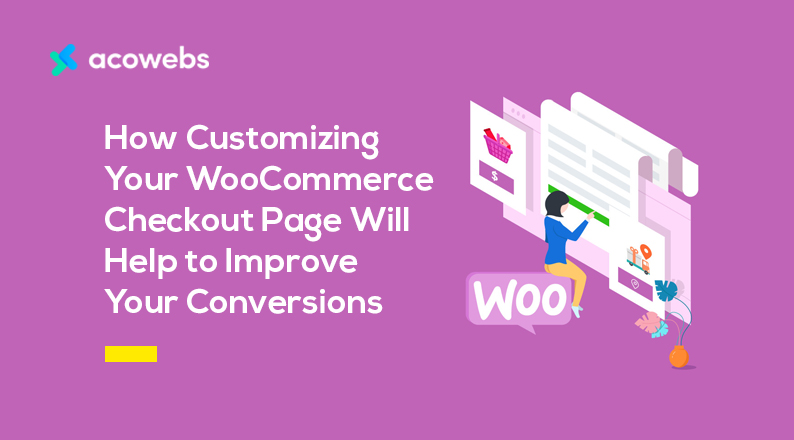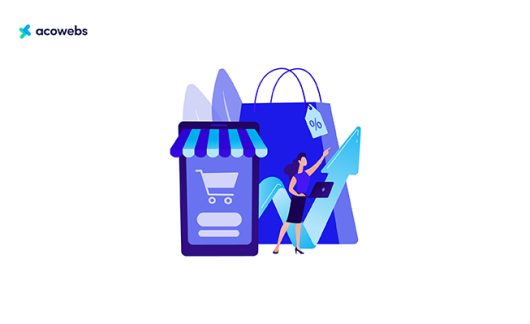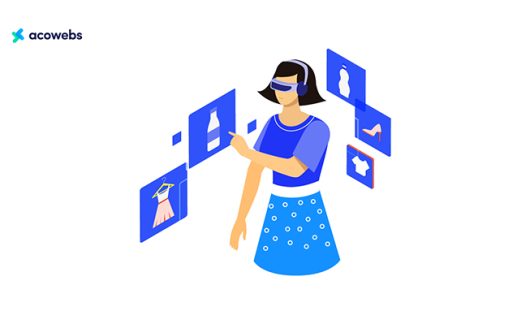Table of Contents
If you ask most people if they think customizing the WooCommerce checkout page is necessary or not, it’s most likely that you’ll hear a negative response. Yet, this is the most important page of your whole website, and needs 3x your attention than even the mighty homepage.
‘‘The default WooCommerce checkout page works just fine on most occasions, except that sometimes it doesn’t. That’s why a modification of your checkout field is necessary.’’
In this article, I will show you how you can customize your WooCommerce checkout page and how it can surprisingly improve your conversion rate by many times. So without further ado, let’s get to it.
How Important is the Checkout Page?
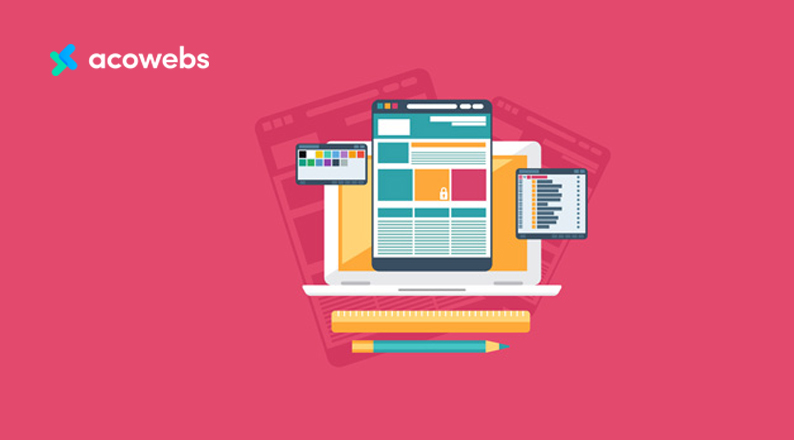
As many as 70% or, 7 out of 10 times, a prospective customer abandons their cart and leaves from your checkout page. Among mobile users, this number is even scarier.
85.65% of prospective customers don’t complete their shopping after adding a product to the cart when browsing from a mobile.
Now, these are some huge numbers!
One of the ways to keep the customers from leaving your website is by presenting them with a simple and easy way to buy from your website. That is where the checkout page comes into play.
We often ignore the checkout page and leave it in the default style provided by WooCommerce. But when you get to know the average cart abandonment rate at the last moment, the importance of the checkout page in conversion will surely cross your mind.
How Does a Checkout Page Help Improve Conversion
We already know the default checkout page and offering the customer a better experience, it’s time to let you know if the checkout page really does improve your conversions.
Well, the answer is, in a word, yes!
A cluttered checkout page with unnecessary forms can make your customer feel annoyed. And as hundreds of choices all around, the customer will find the product somewhere else.
But if you can make the checkout option fun and simple, the customers will be more likely to buy the product. Studies show that the less a customer needs to click for buying something, the higher your conversation will be.
The checkout page is where the customer stops and finally makes the purchase decision, “Should I buy this product?” Just a little push there can increase the chance of a sale.
So, as you can see, the checkout page is super important and it can definitely help you improve your conversion rate.
What’s Wrong with Your Existing Checkout Page?
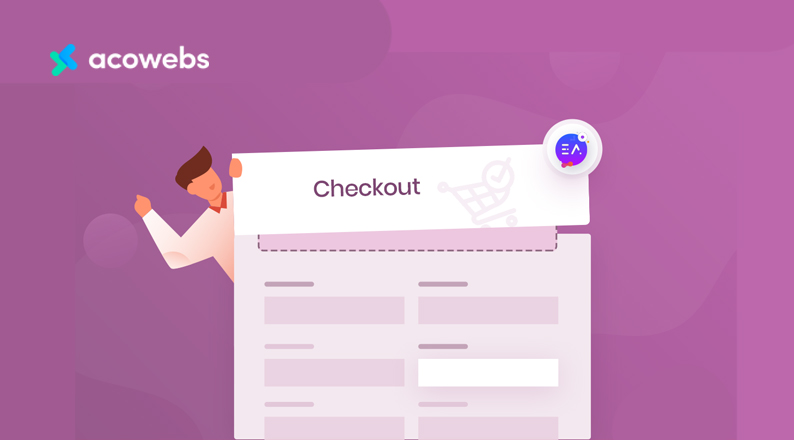
You might be wondering why I am after the default WooCommerce checkout page. The truth is, I like how simple and effortless the WooCommerce default checkout page is. But sometimes that is just not enough.
While the default checkout page by WooCommerce does the basic things right, you can’t actually do many customizations as per your need. And every business doesn’t need the same fields on the checkout page as well.
Let’s say you sell something that requires your customers to submit their VAT details along with the primary information.
But there is no way that you can have that field to the default checkout page offered by WooCommerce. This is just one of many occasions when we all felt that a way of making some customization to this page would come in super handy. But WooCommerce doesn’t offer that.
You also can’t rearrange the fields as per your need. This is a huge bummer, as you might want to move up the important fields so that the users don’t mistakenly miss filling them up.
These are some of the most vivid reasons for you to consider modification of the default WooCommerce checkout page.
Customize your Checkout Page to Increase Conversion Rate
I already showed you that the checkout page can be a defining factor when it comes to conversion. But even if you have the ability to modify the checkout page, which are the things you should think of modifying? Let’s get to know!
Make Checkout Process Short
Users don’t like to fill up a long list of forms when buying something, as we already know from the study that we shared above. So make your checkout page smaller, with less information to fill out.
Make Checkout Process Fun
Have you ever thought of making your checkout process fun? Well, you should. Instead of having the same old boxes to fill, you can present the forms in a fun and engaging way so that the customer finds them interesting.
Because who doesn’t know, when it comes to conversion, every little impression matters.
Multiple Shipping Method
Having multiple shipping methods can also help your customer make the purchase decision. More options mean the customers can choose the shipping method that they feel is perfect for them.
Some may prefer free delayed shipping, and some paid but quick shipping. It’s important to keep every window open for a better chance of a conversion.
Tell the Customer that They are Making the Right Choice
This one is a little unconventional, but can be very effective. On the checkout page, you can share a calculation or a statement on why the customer is making the right choice purchasing your product.
Remember, this is the page where the customer is making the final purchase decision, so do as much as you can, to help him decide. And also, who doesn’t like a good deal, right?
Show Product Value and Order Details on The Checkout Page
Show the final order value on the checkout page. Before proceeding to the payment button, the user should know the final order value and the products he is getting against the money.
Make sure that you show both the product price and tax amount (if applicable) and then show the final amount subsequently.
The Best Way for Customizing WooCommerce Checkout Page
We have talked about the importance of the checkout page, why you should modify it. We have also shown you how it can heavily improve your conversion rate.
But if you have a WooCommerce powered eCommerce website, is there any way that you can edit your checkout page?
Well, there are actually two major ways to do that.
By Coding
If you know how to code (especially PHP), then here’s good news for you. There is a way of modifying the WooCommerce default checkout page through coding.
For that, you have to go to the functions.php file and modify it according to your preference.
From the functions.php file, you can delete a default checkout field, add new ones, rearrange them, and do many more modifications as you wish.
But as effective as this process is, it is also super complex and lengthy. And most of all, it requires you to know how to code. So as you can guess, not everyone can modify the checkout page in this way.
So how does a general business owner modify the checkout page? There should be an easier way right? Well, luckily for you, there is an easier way to do this, and that too without a single line of coding.
Using a Plugin
Well, here is the easier way to modify the default WooCommerce checkout page. Using a plugin, you can modify the default checkout page of WooCommerce very easily.
I am talking about the WooCommerce Checkout Field Editor. It is an awesome plugin that can help you with modifying the default checkout field of WooCommerce and make it look just the way you want.
Using this plugin, you can add new fields to the checkout page, disable default fields, and even rearrange the fields as you like. Moreover, you can do it all without a single line of coding.
The plugin uses a drag and drop system, using which you can modify your default checkout page with ease and improve your conversion rate.
It is free to use and can be found on the WordPress repository. However, the free version offers only the basic fields. If you want advanced options that let you tweak the fields based on conditional logic, you can opt for the premium version which starts from as low as $32!
How to Edit WooCommerce Checkout Page
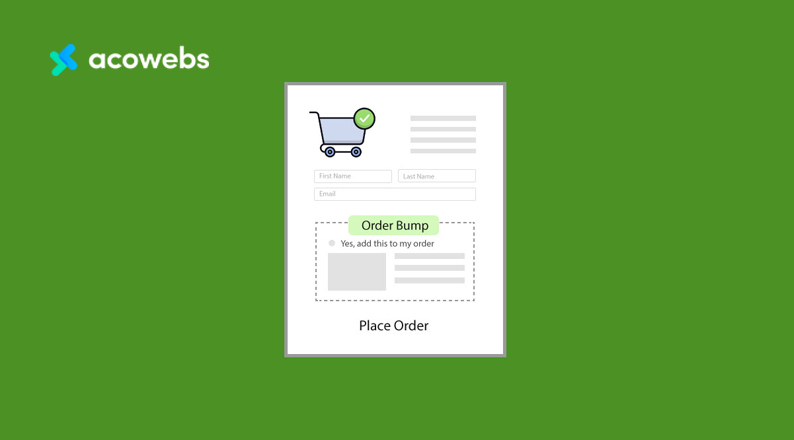
As we have learnt, there is no straightforward way to edit the WooCommerce checkout page without a plugin. So we will modify our checkout page using WooCommerce Checkout Manager Plugin.
To get started, first install the plugin from WordPress repository. To do that, go to WordPress Admin Dashboard –> Plugins –> Add New. Here, you can search for the plugin by typing in “Checkout Field Editor and Manager”. Click on install and then activate the plugin.
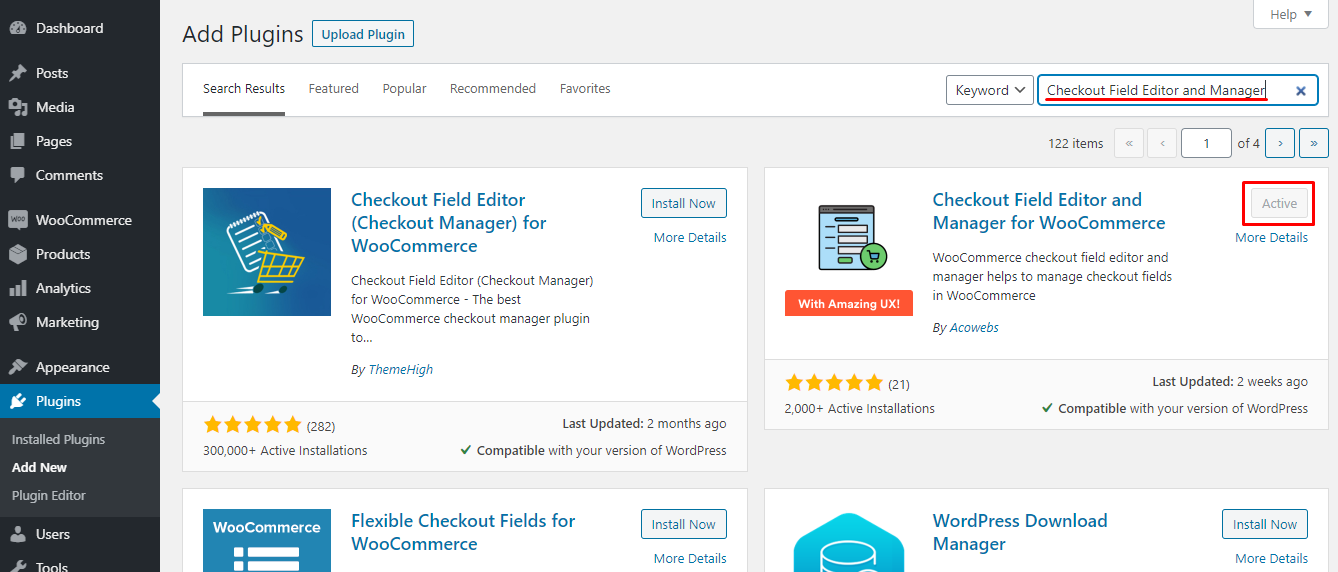
Once your plugin is successfully installed, let’s get started with the customization process, shall we?
Adding New Fields
In order to add new fields to the checkout page, you’ll need to go to the Checkout Fields option first. You can find it from WP Admin Dashboard > WooCommerce > Checkout Fields.
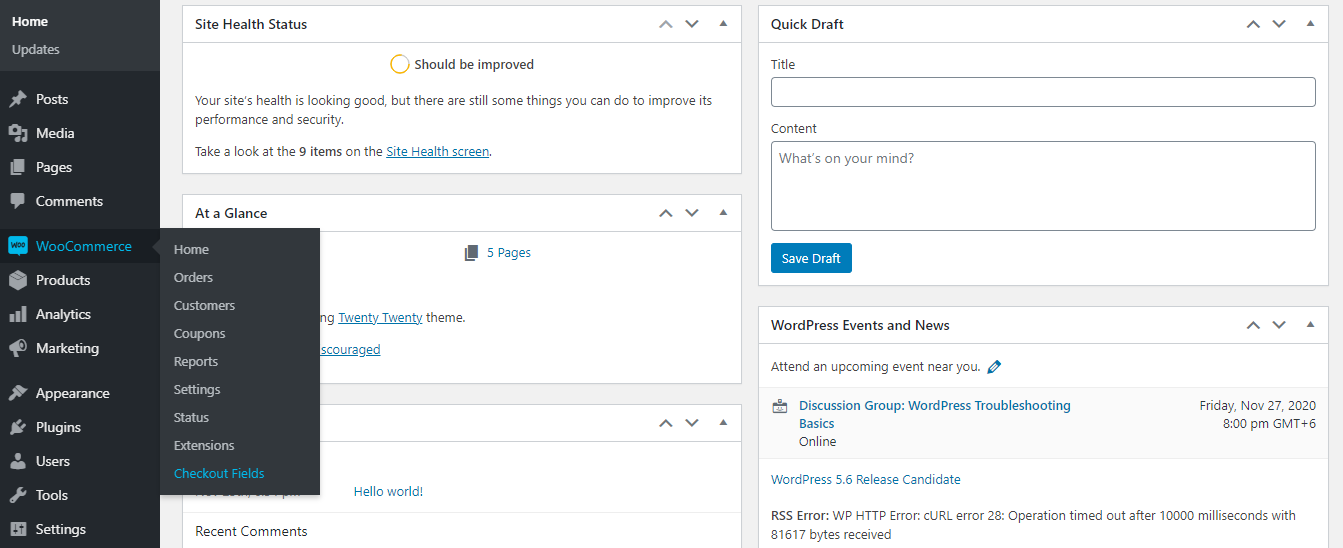
From here you can choose to add from 9 different types of fields. You can see the types of the field in the image below.
Let’s say you need an option to add “Company Description”, where the customer will have to input a text as an answer. Below is how you can do it.
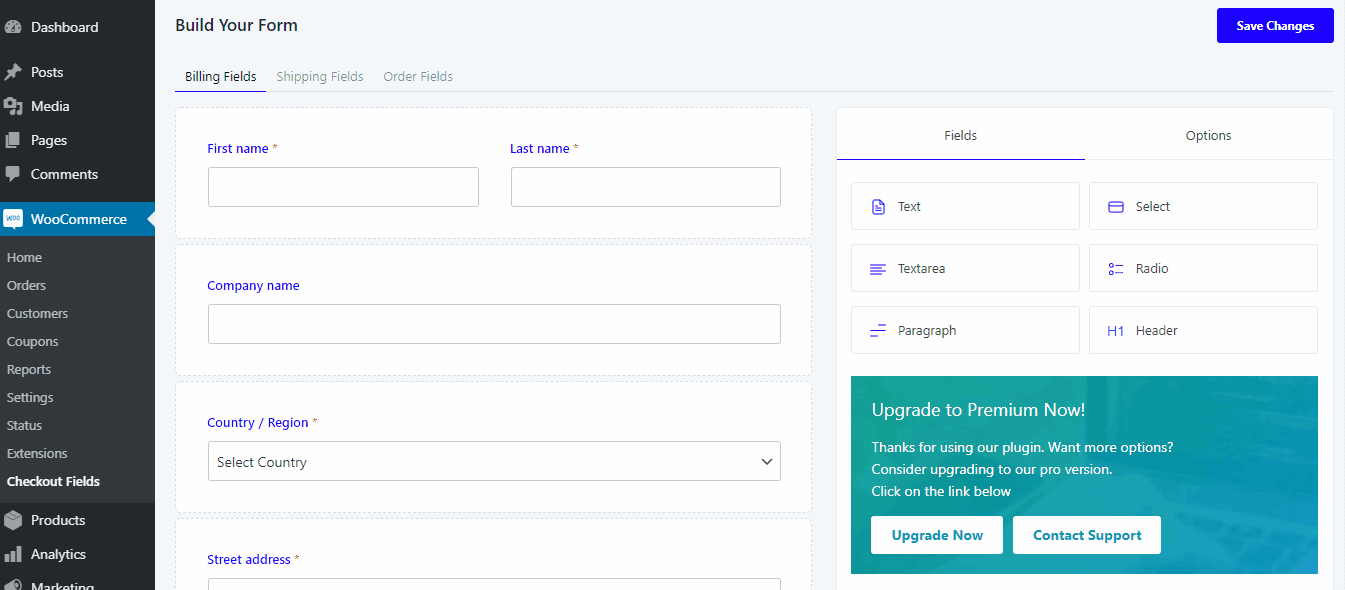
You can also add other types of fields (i.e paragraph, image) in the same way.
Deleting a Field
Deleting a field from your checkout box is also an easy process if you use Checkout Field Editor and Manager. To do that, first, you need to go to the Checkout Fields option as we did above
Here you will see all the fields that are currently being used on the checkout page. From here you can easily delete a field from the page that you have inserted using Checkout Field Editor and Manager. See how we did it below?
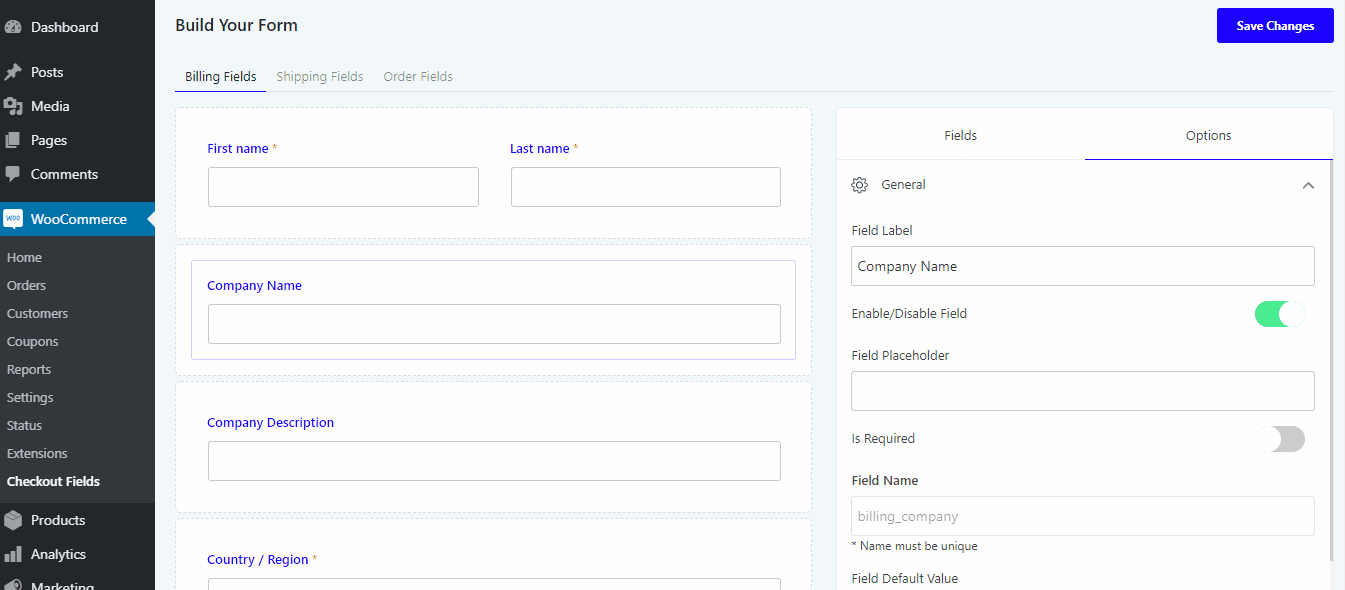
However, you can not actually delete default fields following this way. Rather, what you can do is disabling it, so that it doesn’t show up on the checkout page. See! It’s easy, right?
Setting up a Required Field
If you want to turn a field into a required one, you can do that as well. To do that, go to the Checkout Fields and click on the field that you want to turn into a mandatory one.
From the General Options tab on the right side, you can set the field as a required one.
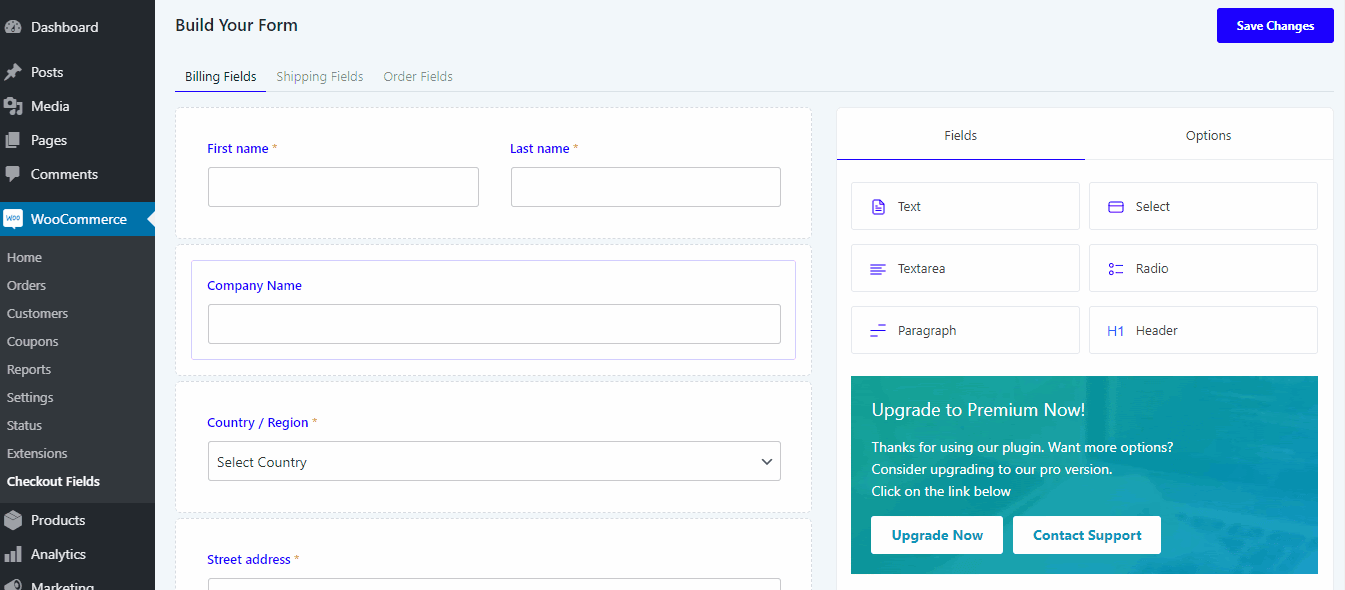
You can also do this while creating a new field.
Modifying Field Area
Sometimes you might want to fit two different fields into a single line. If you have noticed the names field, more often than not, there are two fields in a single line.
Checkout Field Editor and Manager can help you do that effortlessly.
How? It is actually super easy. From the Checkout Field page, hover over any existing field and click on the Minus or Plus button, as we did below. And it will contract or extract in a flash.
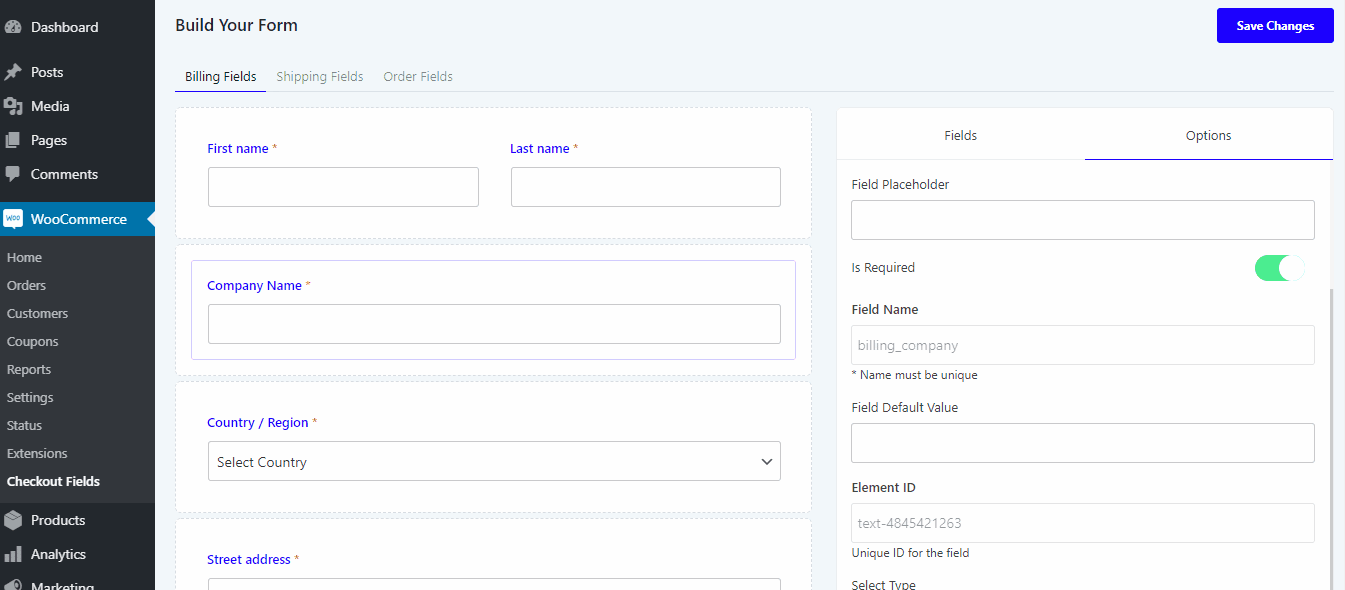
This is one of the coolest features of this plugin. What do you say?
Rearranging the Fields
If you want to rearrange the fields as you like, here is how you can do that. Go to the Checkout Field option. Now click and drag any field that you want to move and drag it where you want it. See how it’s done?
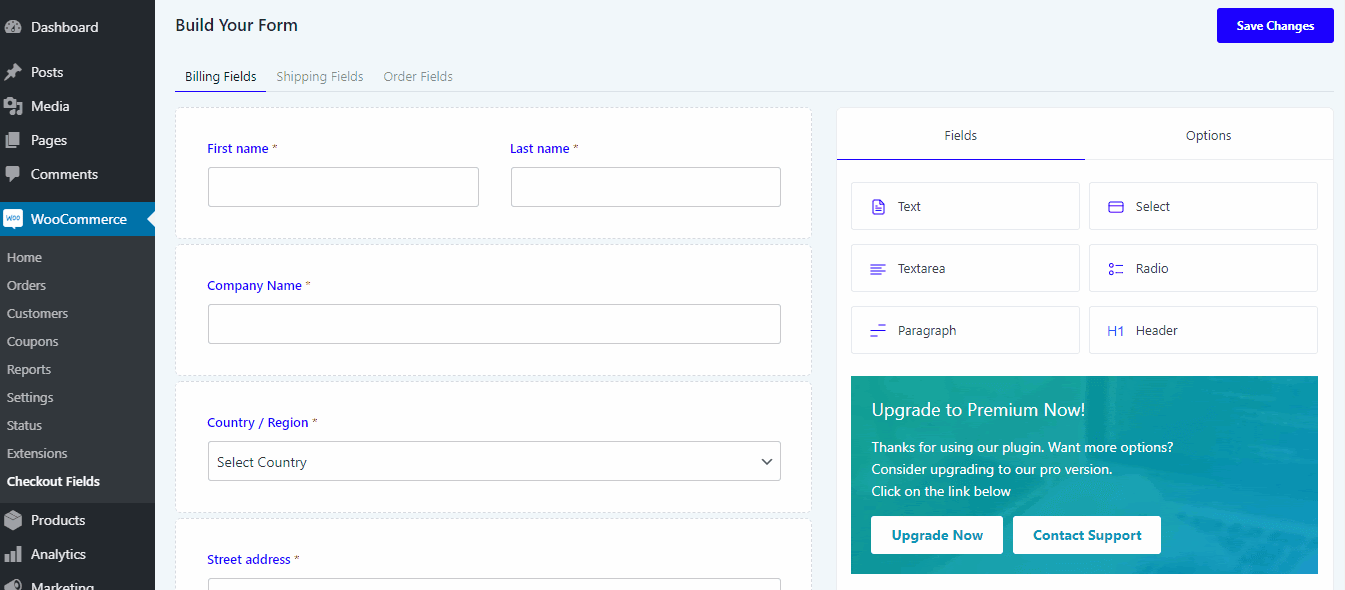
Easy peasy, isn’t it!
Conditional Logic Based Fields
Apart from these basic fields, there are also advanced fields that you can modify using WooCommerce Checkout Field Editor and Manager.
For example, some fields depend on conditional logic and show variable results based on that. Two such examples can be the product price and tax amount, which differs based on the customer’s product price.
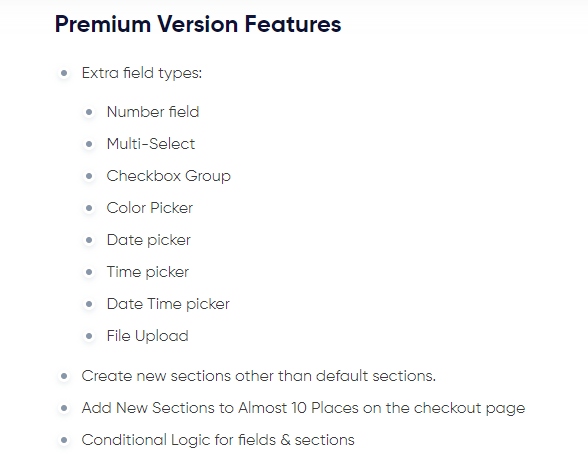
You can easily modify these types of conditional logic based fields using WooCommerce Checkout Field Editor and Manager Plugin. But for that, you’ll need access to the premium version of the plugin.
You can buy the premium version of Checkout Field Editor and Manager from here.
Wrapping Up
The growth of a business depends on innovation. The more changes you bring, the more chance you have to grow your business. As an online business owner, there are several challenges you face every day, and a low conversion rate is one of the major ones among them.
If you want to increase your conversion rate, the checkout field is one of the most defining factors. By modifying your checkout page smartly and innovatively, you will surely experience positive growth in your conversion rate.
In this article, we talked about how modifying the default WooCommerce checkout page can help boost your conversion rate and also showed you how to do that without a single line of coding.
If you experience any problem doing that or need any clarification, don’t be shy to leave a comment below. We’ll be more than happy to help you out.
Acowebs are developers of Woocommerce dynamic pricing that will help you add bulk discounts to products on your stores. It also developed the plugin for adding various extra product fields which is called Woocommerce custom fields, that are lightweight and fast. You can easily update your store with these add-ons and enjoy a hassle-free experience, check out the best options for additional Woocommerce product extra options.











 Login
Login
 Cart
Cart