- Woocommerce
- Shopify Apps
- WordPress
Once you made the purchase of the Woocommerce Custom Product Addons plugin the downloadable zip file will send to your registered email address,
You also have the option to download the same from your My Account >>Purchase History of your Acowebs Portal
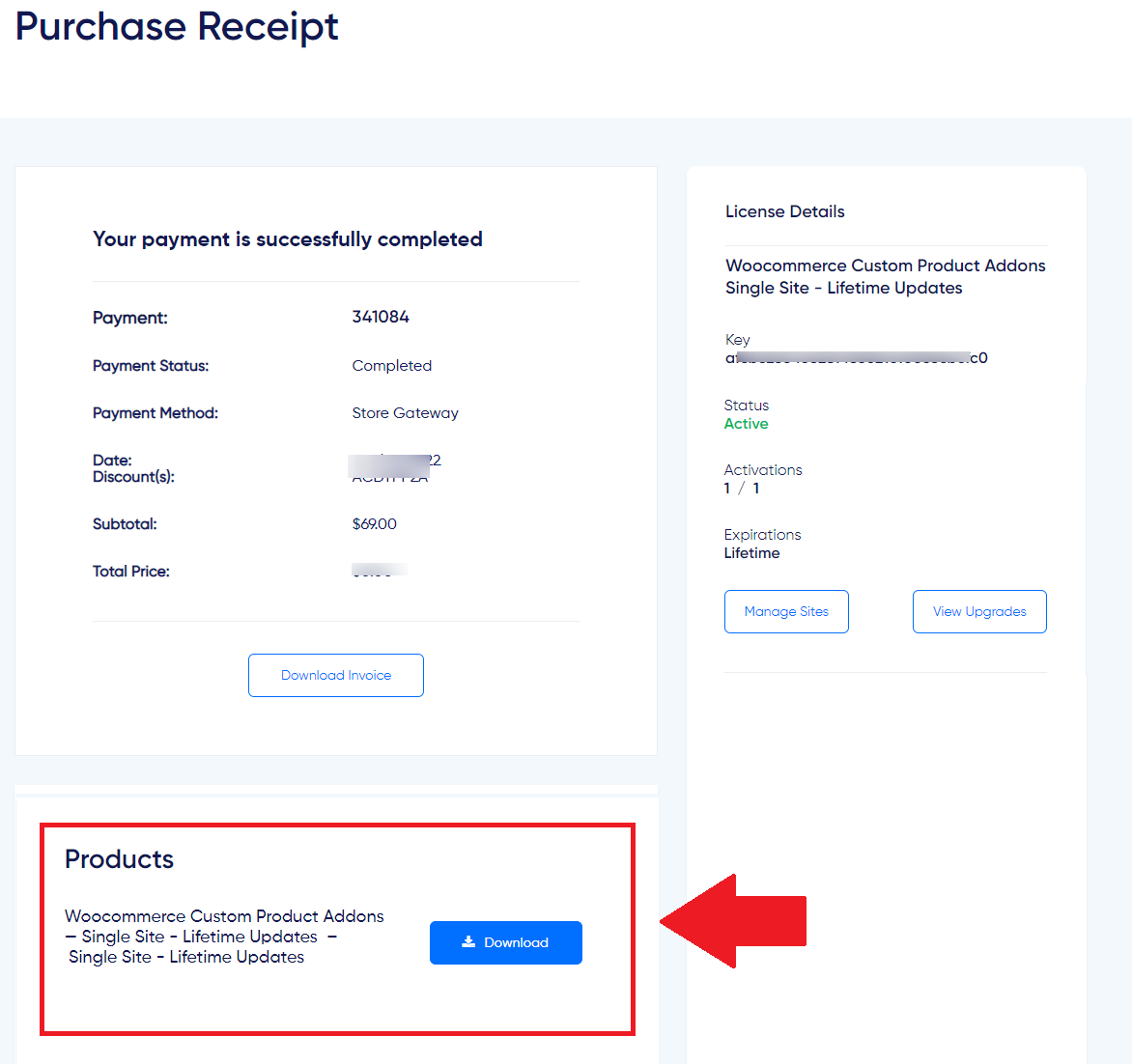
For Installing, you need to navigate through Plugins >> Add New >> Upload Plugin at the back end of your website. Click on the Choose file button.
Now you need to choose the WooCommerce product addons zip file (eg: woo-custom-product-addons-pro-5.x.x.zip) file from the file directory. Click on the Install Now button after choosing.
Click on the Activate Plugin button for activation.
After activating the plugin, you need to enter the License Key. The license key can be copied from the purchase confirmation page.
The screenshot below shows where the license key exists.
After copying, go to Product Addon >> Plugin License
Paste the License Key in the preferred text box and click on the Activate button.
In the refreshed window, you can see the plugin is Activated
To have a look at the activation status and active URL, navigate to Product Addons >> Settings >> License Activation
Once you have downloaded, installed, and activated the plugin is ready to be used
And you can start building your own custom product form
Click here to know “How to build a Custom Product Form.”
If you have questions about our plugin(s), are experiencing issues with any of our plugin