- Woocommerce
- Shopify Apps
- WordPress
Conditional logic can be assigned either to a Section or to a Field based on the user’s discretion
You can show/hide/disable sections with respect to conditions you set in the Conditional Logic
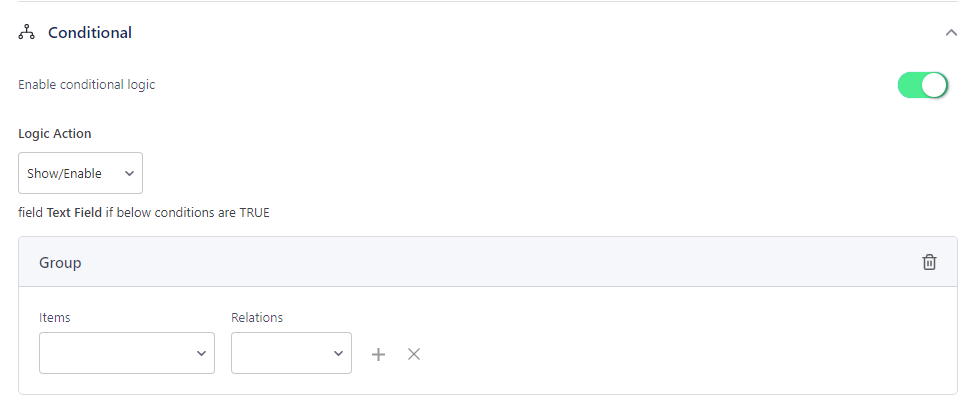
You can show/hide/disable fields with respect to conditions you set in the Conditional Logic.
At first, You have to tick the ‘Enable Conditional Logic’ checkbox to enable it.
Logic Action:-
There are three logical actions: Show, Hide, and Diable(But will be visible). You set any of the three as per your needs.
Items:-
Here you want to choose the field name in which the event takes place.
Relation:-
Choose the correct relation of the field with the value from the drop-down list. Here it provides different relations like;
There are certain more relations that are only applicable if the field is a Date field, and they are
Value:-
Here you want to choose the value that you want to match the event through the relation.
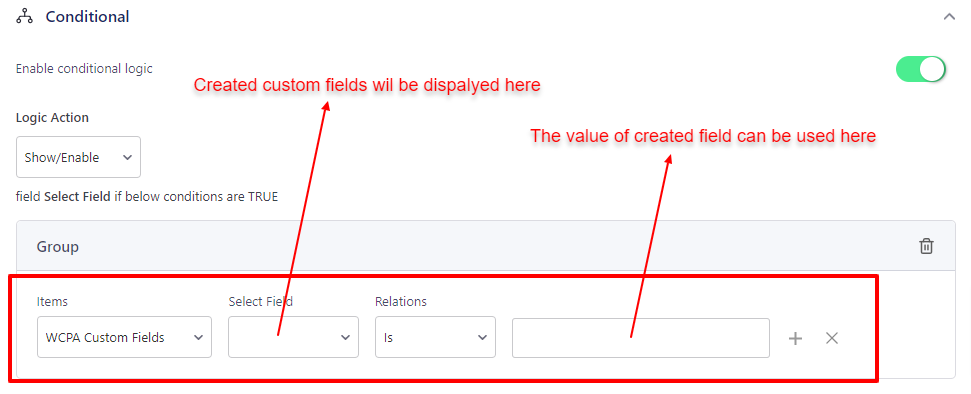
1. The text field will show only when the Select field is Option 1. For every option other than Option 1, it will stay hidden.
2. The select field will hide if the Product Quantity is greater than 3.
3. The selected field will show only when the Radio Group is empty AND Variation sizes are Large.
4. The selected field will show only when the Date Field date is Feb 1, 2023, OR Time is 01:00 AM OR Text Filed text starts with A.
5. The selected field will be disabled(but will be visible) when the text field is empty, and if the text field contains any text the field will be active
To have a look at the live preview for conditional logic, Click Here
If you have questions about our plugin(s), are experiencing issues with any of our plugin