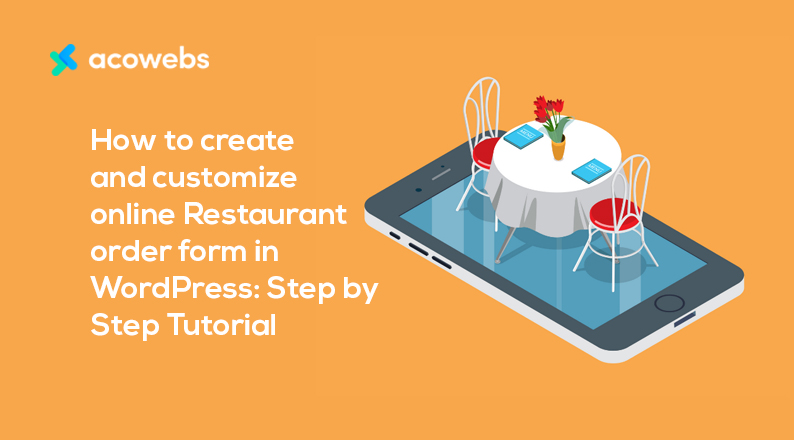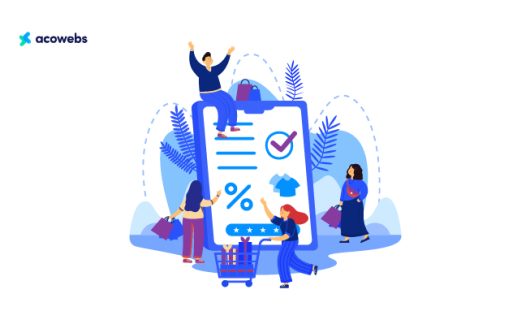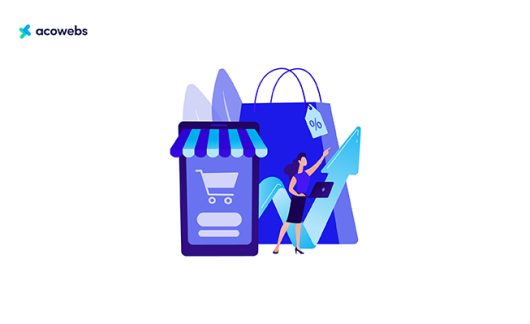Table of Contents
If you are looking for an online ordering system for your Restaurant, this tutorial will let you automate your restaurant ordering system easily.
The urge to take an online restaurant ordering system has become more crucial than ever because of the CoronaVirus pandemic. Just because of this forced lockdown status, millions of restaurants are struggling to stay in business through online food delivery or takeaway services.
Fortunately, you can easily set up your own customized online restaurant ordering system without hiring a developer. Several WordPress plugins are there to help you out to set up and customize online restaurant forms.
Luckily, By the end of this comprehensive tutorial, you’ll walk away from doing these things by yourself;
- How to create a simple online restaurant order form
- How to customize your restaurant online order form
- What you’ll need to set up and customize your online Restaurant
- How to get notification of your online orders
Sound’s good? Let’s explore how to get things going and save a lot of time and money.
But before diving into details, let’s find out why you should consider an online restaurant ordering system and what benefits you will get.
ALSO READ: WordPress Automation Tools and Tips To Waste Less Time
Why is an Online Restaurant Ordering System Necessary to keep Income Flowing?
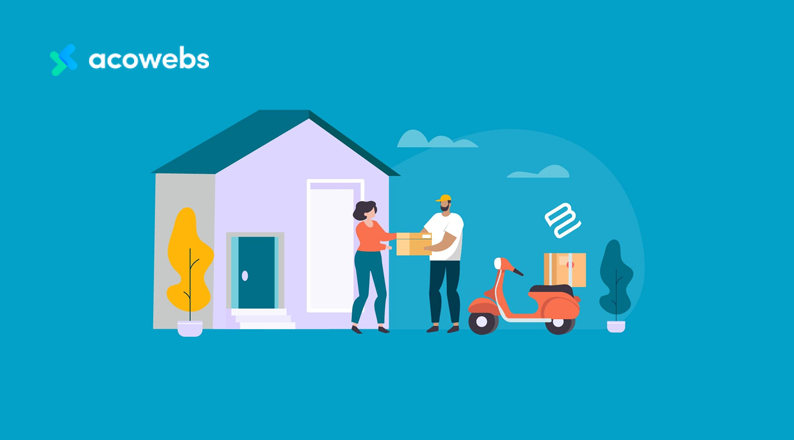
There are numerous benefits of keeping a customized online ordering system in your Restaurant. Some of them are as follows;
- You can operate your business even if you are forced to close the dine-in.
- You’ll have more satisfied customers when they could put their desired things in their orders
- You can extend your business to more areas by extending your reach to more customers
- Your customers can book their orders online, and in this way, they can save more time by placing an order online and then picking it up later on.
- You can create online polls, offer coupons, and offer special customer offers through the email list. In this way, you can get connected with more loyal customers.
It’s proven that you can earn more money and increase your Restaurant’s productivity and contribute to Restaurant management by offering an online customized order system. So, let’s dive deep into details.
ALSO READ: How to Grow Your WooCommerce Store Email List
What you’ll need to Set up and Customize your Online Restaurant
First off, get a WordPress website setup with a restaurant website theme. You can get many ready to use restaurant templates that are ready to install and operate.
WooCommerce installation:
The next step is to install WooCommerce to set up your product pages, categories, and payment options. It’s the most powerful eCommerce platform, currently powering more than 41% of online eCommerce stores.
WooCommerce Custom Product Addons:
Then comes the plugin which will convert your ordinary WooCommerce store into a highly professional online Restaurant WooCommerce Custom Product Addons by Acowebs You can install its free version, which allows you to add multiple useful options like a dropdown menu, custom price option, product images, and text area where the customers can add their personalized options.
Why is WooCommerce Custom Products Addons an ideal choice?
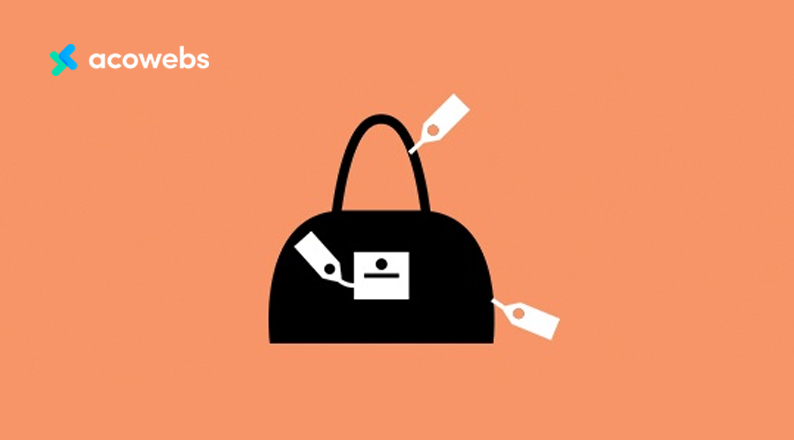
WooCommerce comes with some basic types of product customization options.
You can define sizes, quantities, and colors with price options; however, if you like to offer more personalized product options, you should consider the pro option than the WooCommerce Product Addons Plugin free version which can be downloaded from WordPress.
It’s pretty easy to use and comes with free and paid versions. You can add a dropdown menu, checkboxes, a text box, and even a time slot to pick up time and date options. In this way, you can automate your product options.
The most interesting fact is that you can add more than 20+ custom fields in your order form along with the conditional logic feature.
The conditional logic field is handy in making your product order form more concise, where specific fields will appear only upon individual customers’ selection.
Now you are fully equipped with all essential ingredients for your custom online restaurant. Let’s move on to our first step, where we’ll install the product Addon plugin.
Step 1: WooCommerce product Addon installation
Product Addon plugin installation is as easy as any other WordPress plugin. Search for the WooCommerce product addon plugin in the WordPress repository search bar and then click on the install and activate the option.
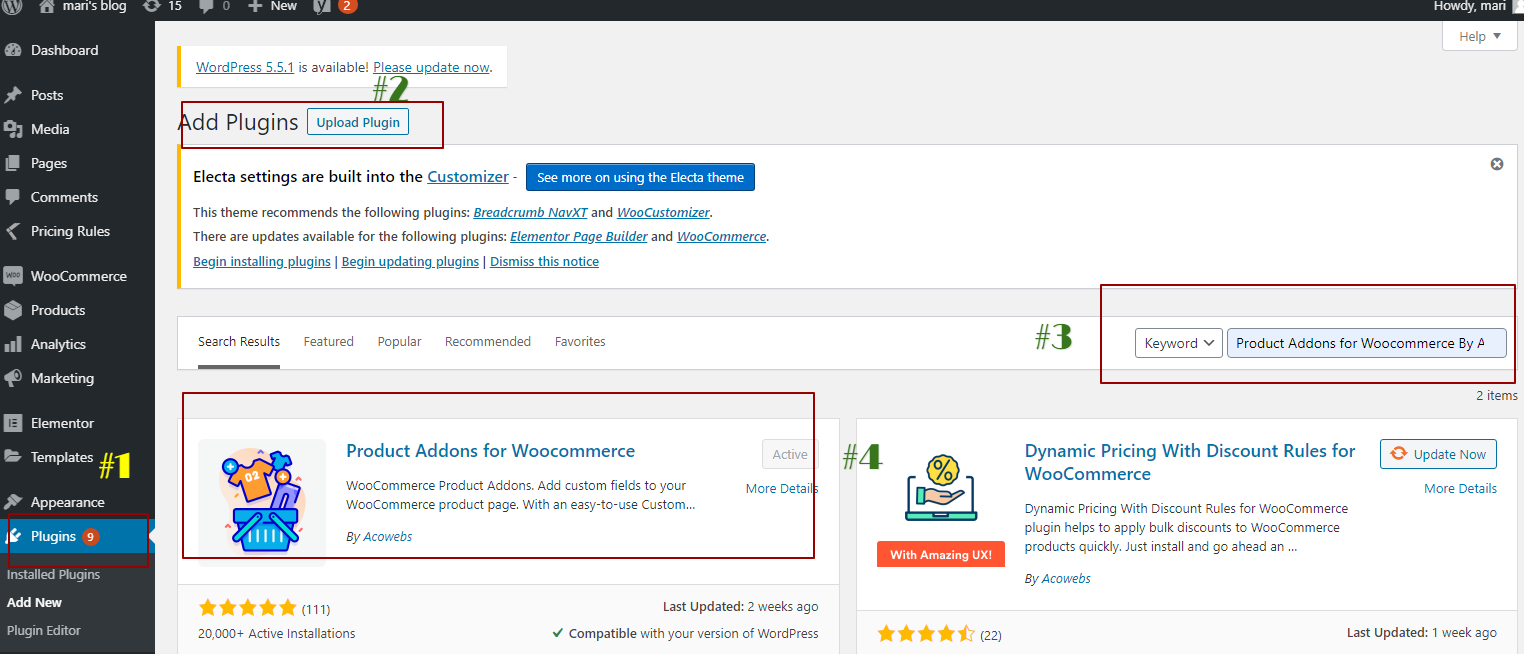
Step 2: Create an online Restaurant order form using the WooCommerce product form plugin

If you have already created your product categories or product pages, then skip this step; otherwise, follow this step and make your product category and then product pages where this online form will be applied.
Fortunately, you can create a separate category instead of creating a whole online shop and spending on full-fledged eCommerce software. In this way, your customers can customize their orders, and you can deliver more value to your customers.
So, let’s move on and create a category where customers can order customized food and add special instructions along with their orders.
ALSO READ: Using Personalization On Your Online Store To Enhance Customer Experience
Step 3: Create your product page and categories
Now, select a category where you’ll allow customized product services. We have created a Pizza Category where our Restaurant will offer customized pizza with special instructions.
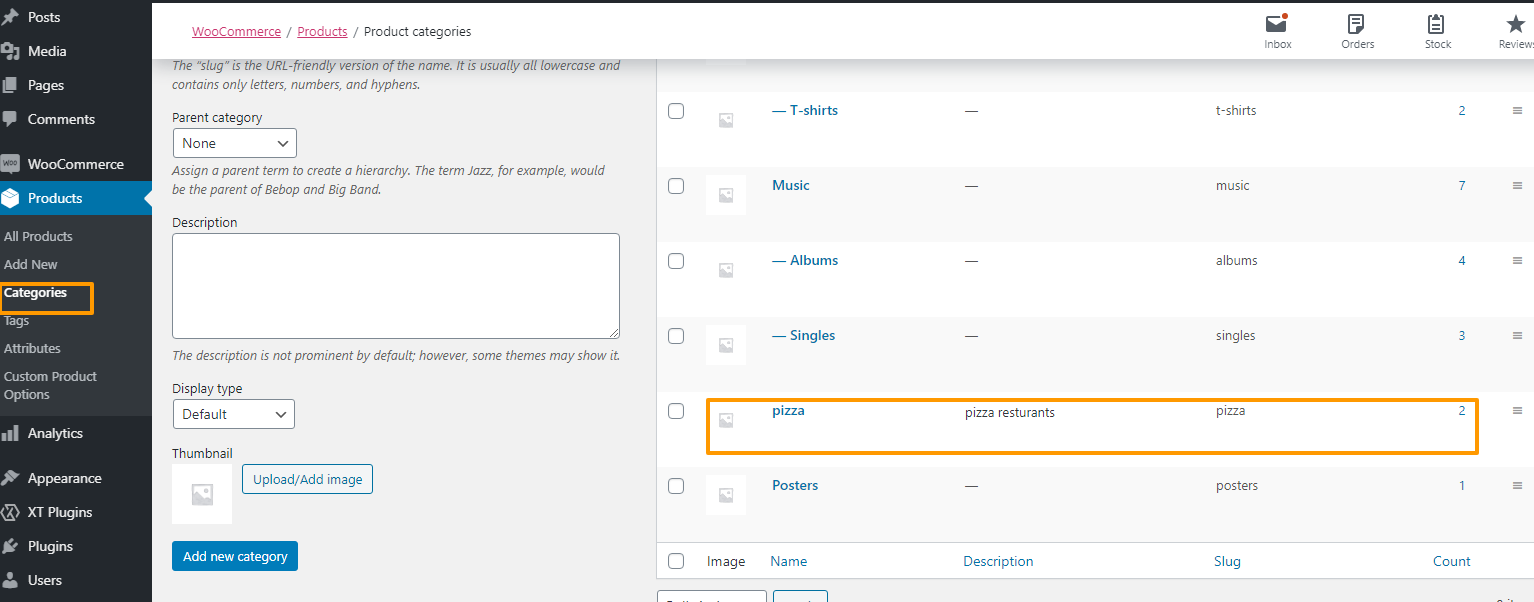
Follow these footsteps to create a product category
Go to Products > Categories > Add new category
Similarly, you can add multiple products in this category, where we’ll apply an online order form.
We have created the Pizza category and then added our first product as Pizza Pepperoni by following these steps
Add a product
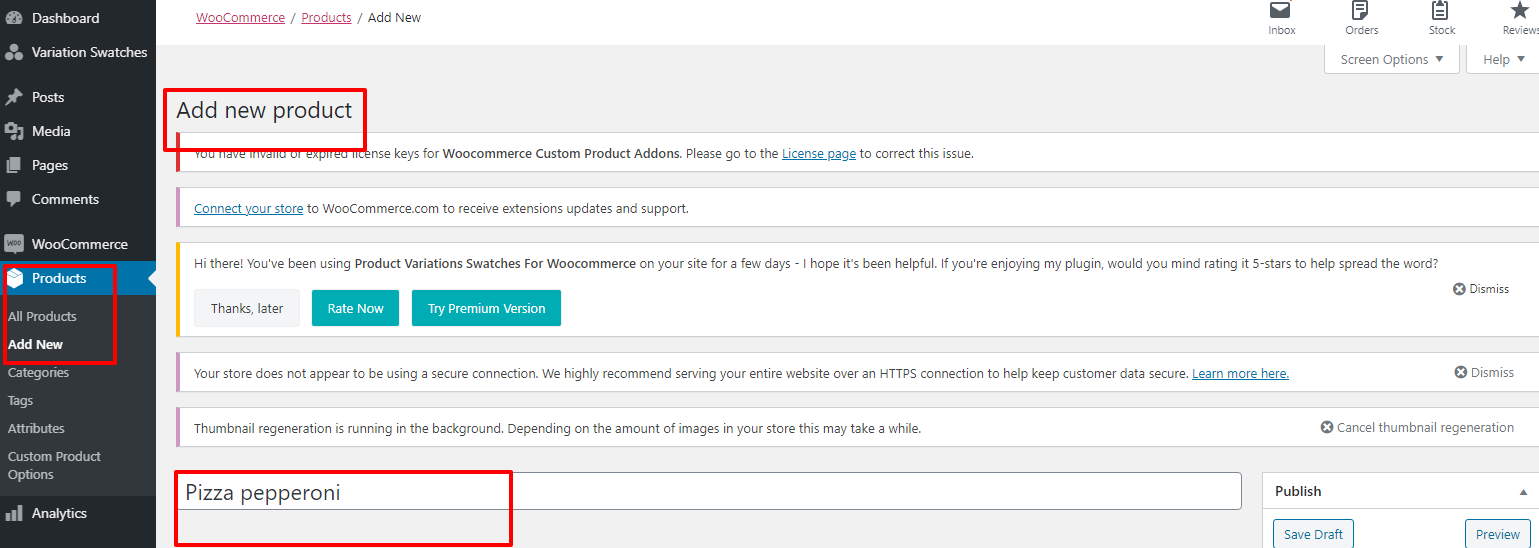
Go to products > All products > Add New product > create a product title (Pizza pepperoni)> publish
Please select the product category where it belongs, also add multiple images of your product from the product gallery option.
Step 4: Add an online Restaurant product order form
In our next step, we’ll be adding an order form to our product, where we’ll offer multiple options to our customers to customize their order in the desired way.
Now, Head over to the customized Product option in your dashboard area where we’ll add our options.
First off, Go to products > custom product option > add a new form
Name your product form by adding Title and then start adding fields to your form.
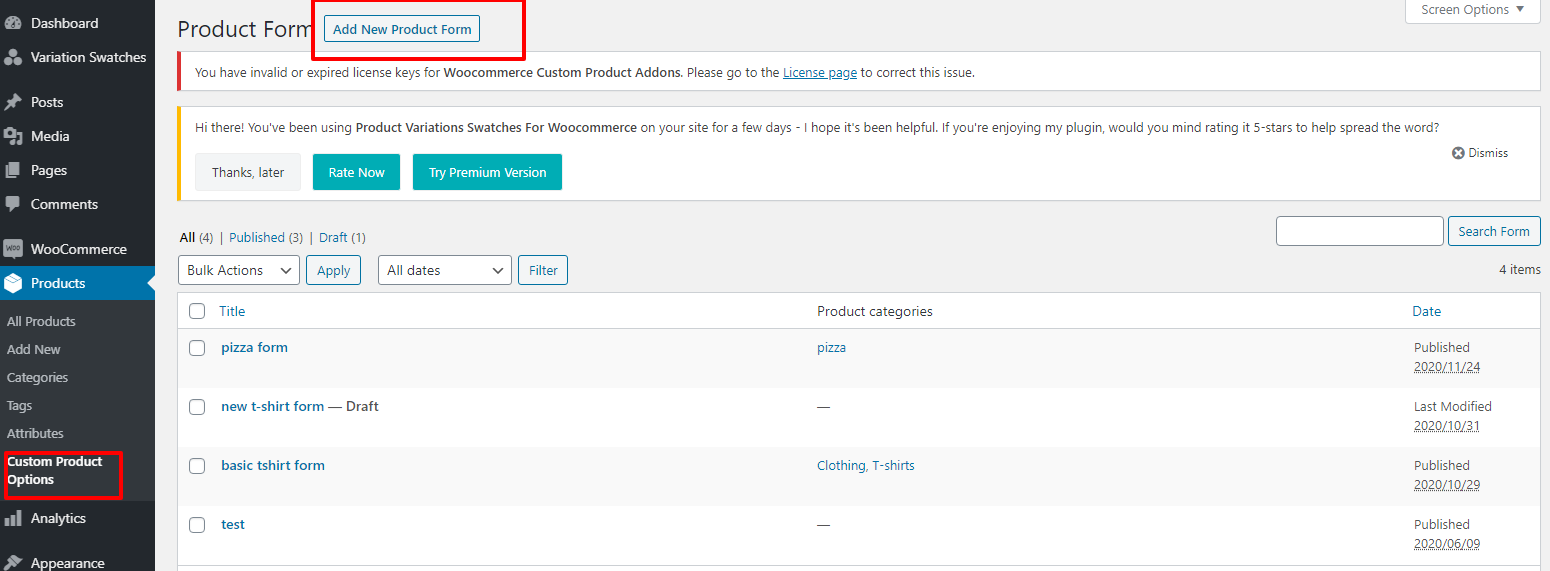
We are going to create a product order form just like this. Roll over to find out the step by step procedure to create the one.
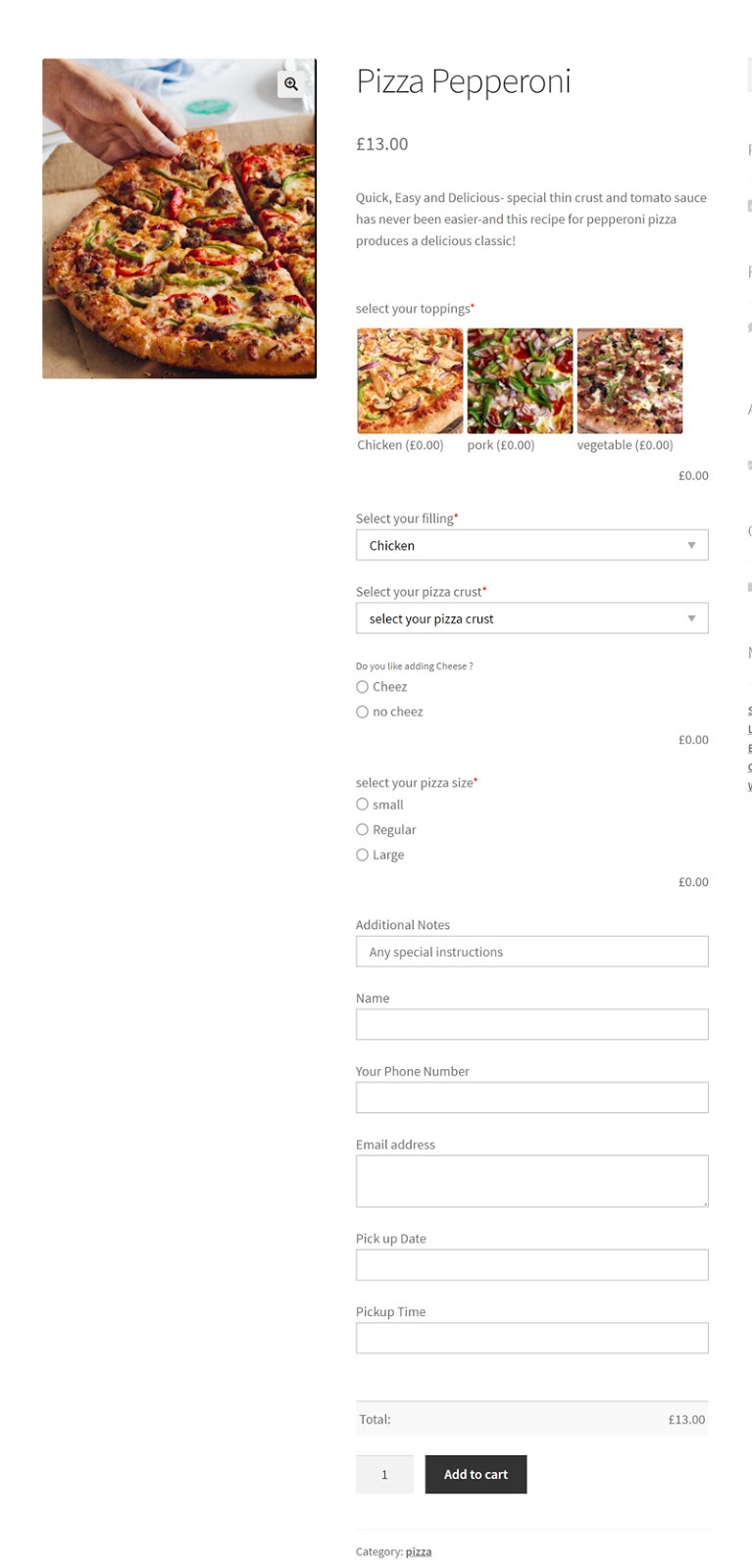
You can drag’n drop any field to build your form. Drag the image Group field and click on the edit option.
Now, change the label of this field as per your requirement. I have changed it to “select your topping.” You can also change its status as mandatory by clicking on Is this field required.
Likewise, change the image options and put in some product images, and change the label. Also, you can set a different price for each option.
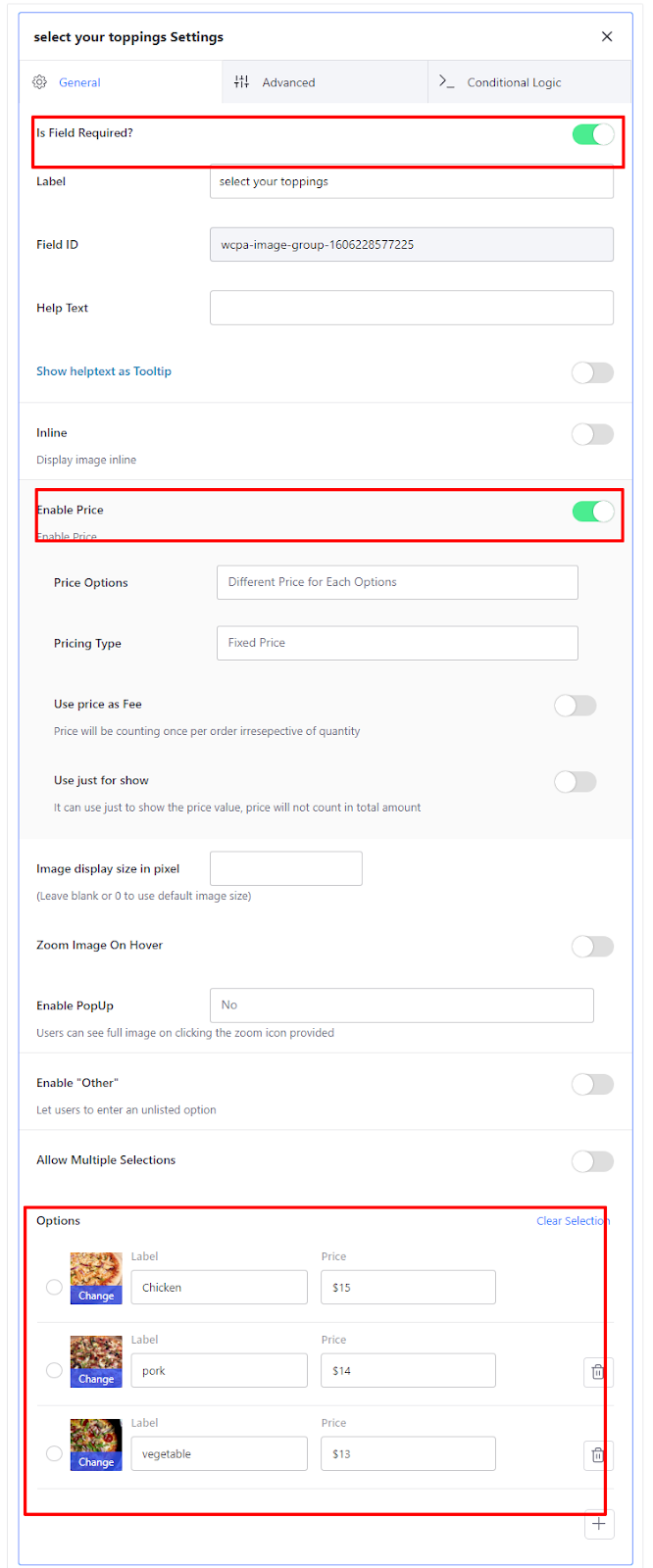
There are also some exciting features, such as enabling a pop-up image option, so if people click on that option, they could see the enlarged image. The zoom option is also there, which allows customers to take a closer look at your product.
ALSO READ: 12 Tips for eCommerce Product Photography
If you like to add a dropdown menu from where the customers could select their preferred filling, choose the option.
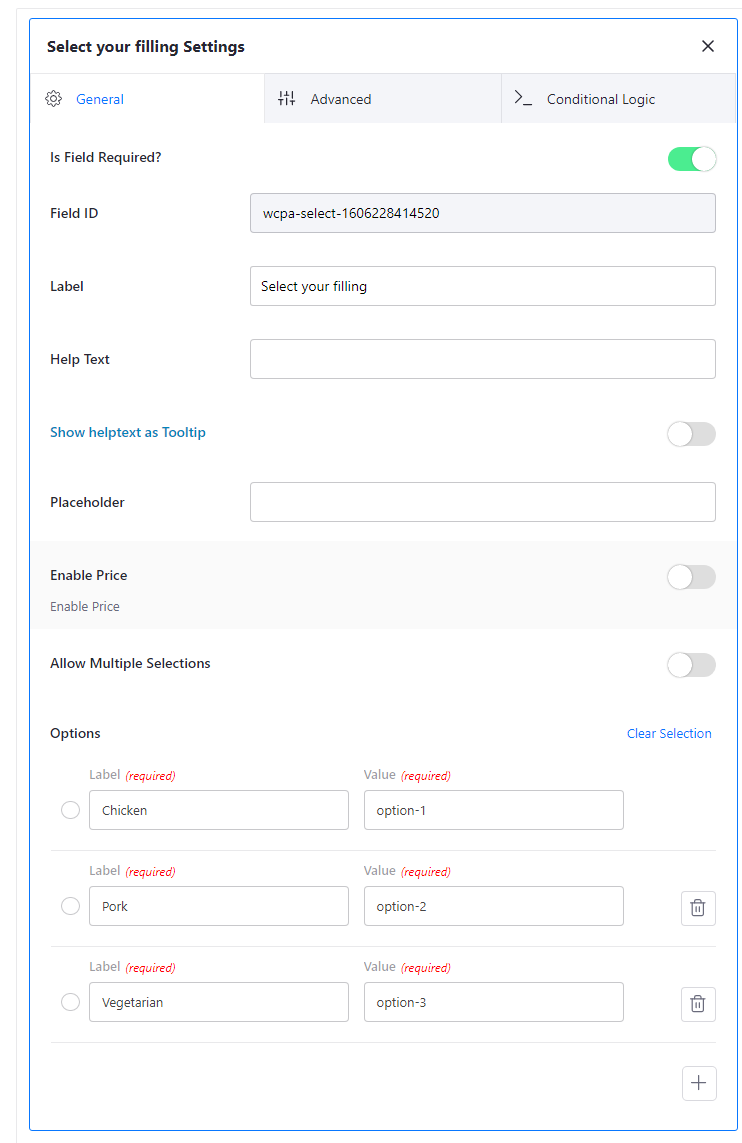
We have offered a selection of up to three options where customers can go for “chicken, pork, or vegetarian” filling.
Likewise, they can select their pizza crust if they like to have thin or thick pizza crust. To enable this option in your form again drag’n drop the select option.
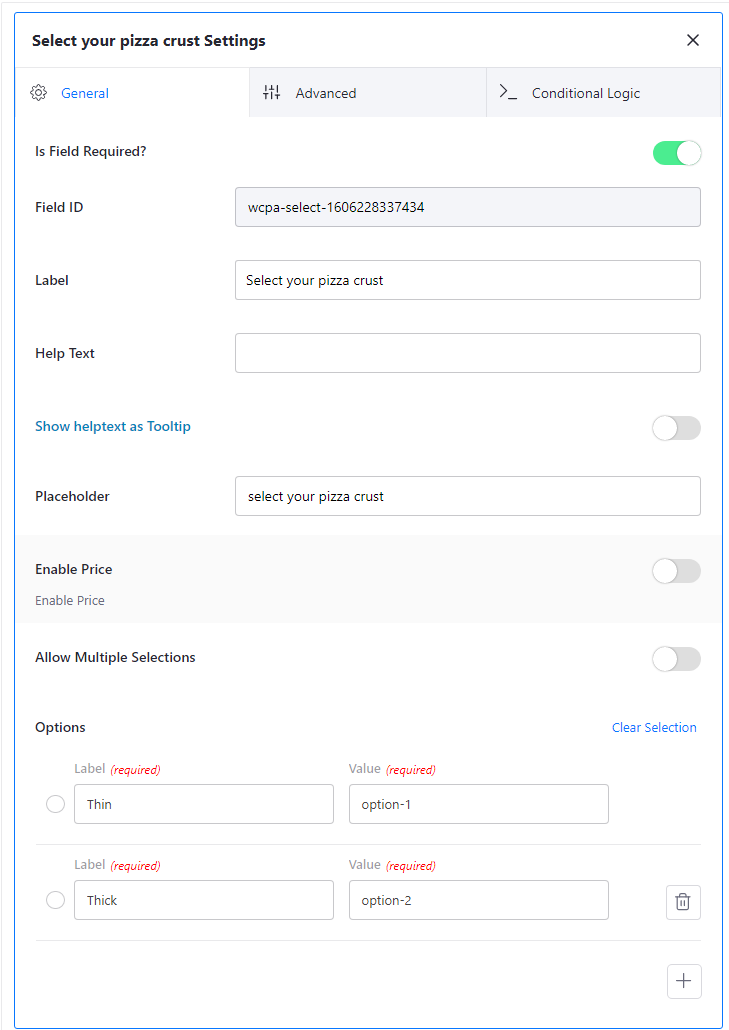
The Radio field can serve you best if you like to offer multiple options along with different prices. As I have added two options like adding cheese or no cheese option with varying pricing options, and the price will be added automatically in the final price upon selection.
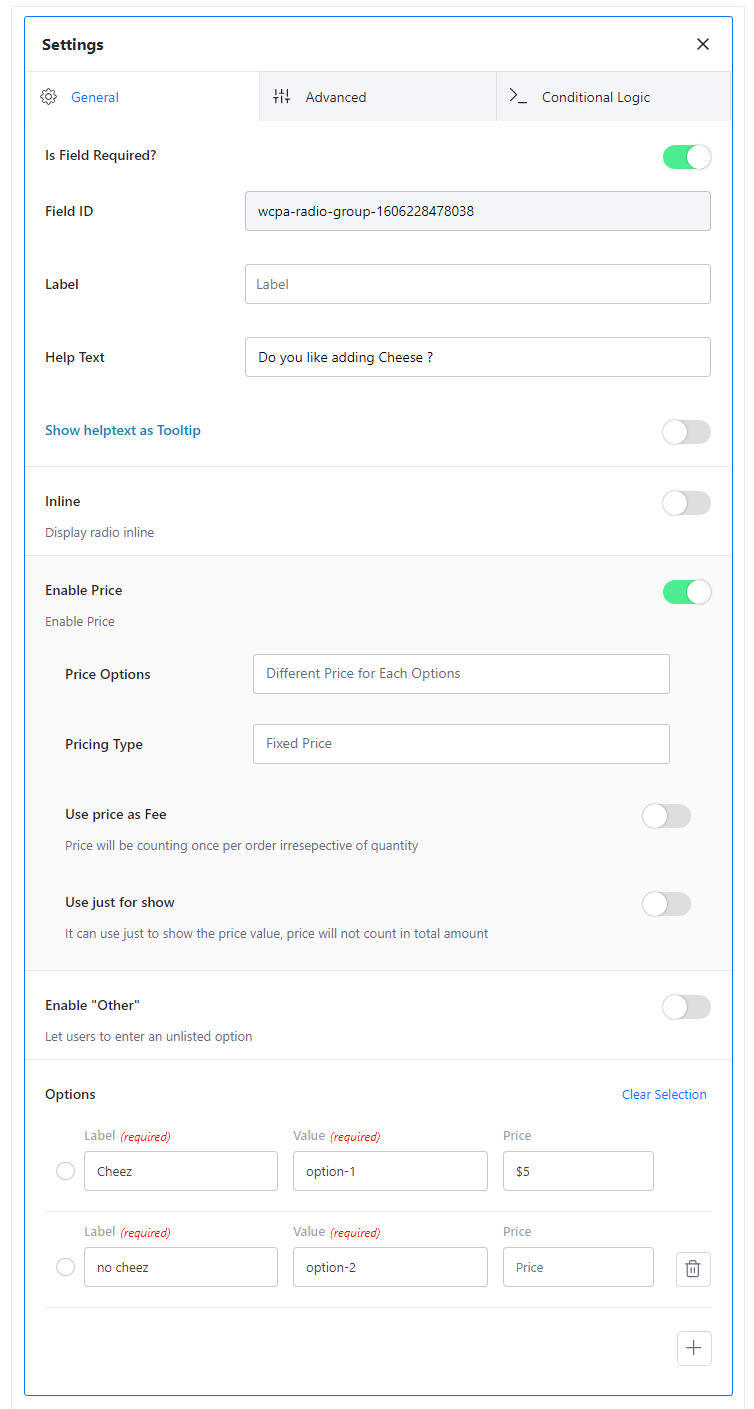
In the same way, you can offer different pizza sizes and different prices using the Radio Group option.
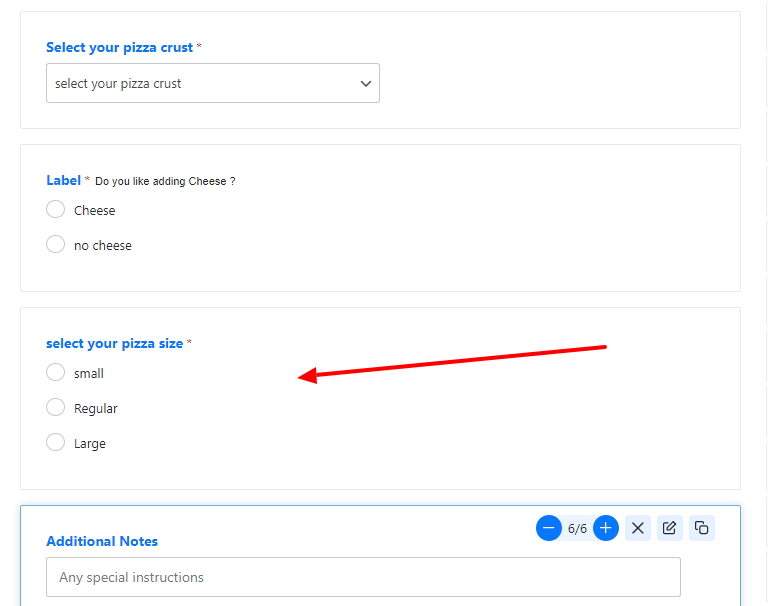
I have also added a Text field where customers could put their specific instructions, such as if they like to add salads or some specific vegetables, they can put these things in the text area.
Simply drag’n drop the Text field in the form builder area, and you are good to go. Then you can add Name, Address, and email address fields using this text field option.
The phone number field can be added using the Number field option.
Now, another interesting option that can be added is by using the Pick up date and Time option. This option is particularly helpful if you like to offer a pre-booking option when the customers could pre-book their order before the event. You need to put in the Date Time field in the editor.
Finally, this is how your final product page will look like with all customized options available to your customers.
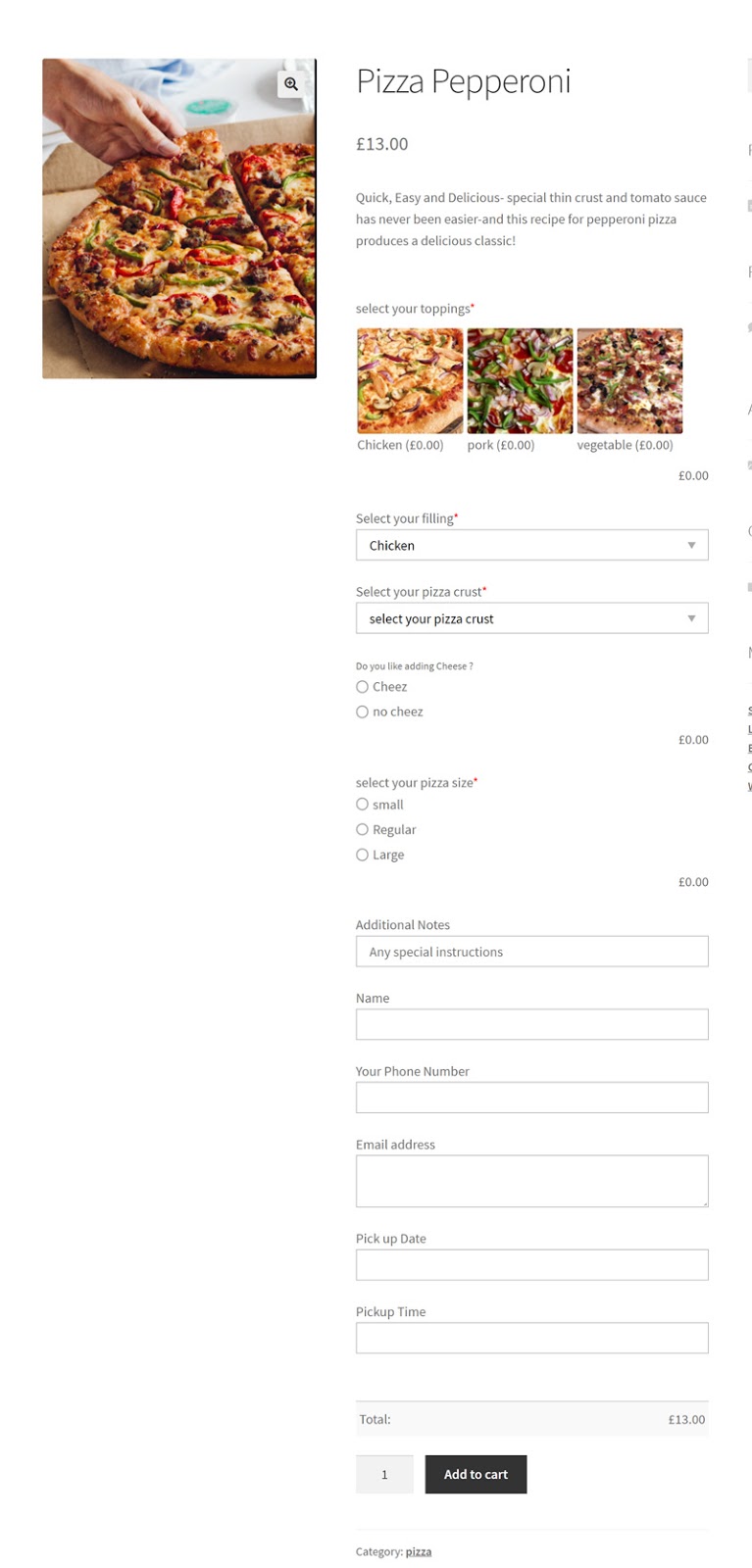
Here ends our tutorial, I hope you have learned how easily you can create an online order form using this plugin. Now you can automate your restaurant ordering system by using this plugin which is also known as WooCommerce Product Options Plugin.
So, which field option you found the most useful, do tell us in the comment section.
Acowebs are developers of Woocommerce dynamic pricing that will help you add bulk discounts to products on your stores. It also developed the plugin for adding various extra product fields which is called Woocommerce custom fields, that are lightweight and fast. You can easily update your store with these add-ons and enjoy a hassle-free experience, check out the best options for additional Woocommerce custom product addons.











 Login
Login
 Cart
Cart