- Woocommerce
- Shopify Apps
- WordPress
After installing the WooCommerce Dynamic Pricing with Discount Rules alias WDP, you can see a new menu appeared in the menu bar called ‘Pricing Rules’.
There you have two sub-menu items; Pricing Rules and Product Lists.
Select the Pricing Rules to set the discount rules. It will redirect to a page like below.
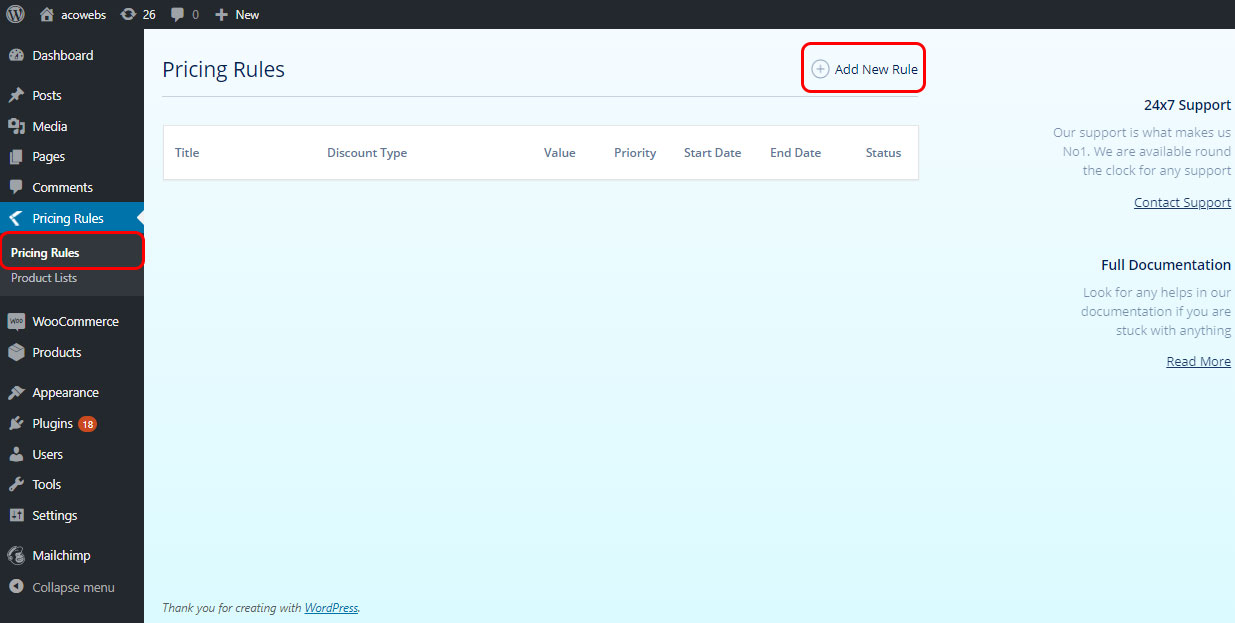
Click on the Add New Rule to set a new rule.
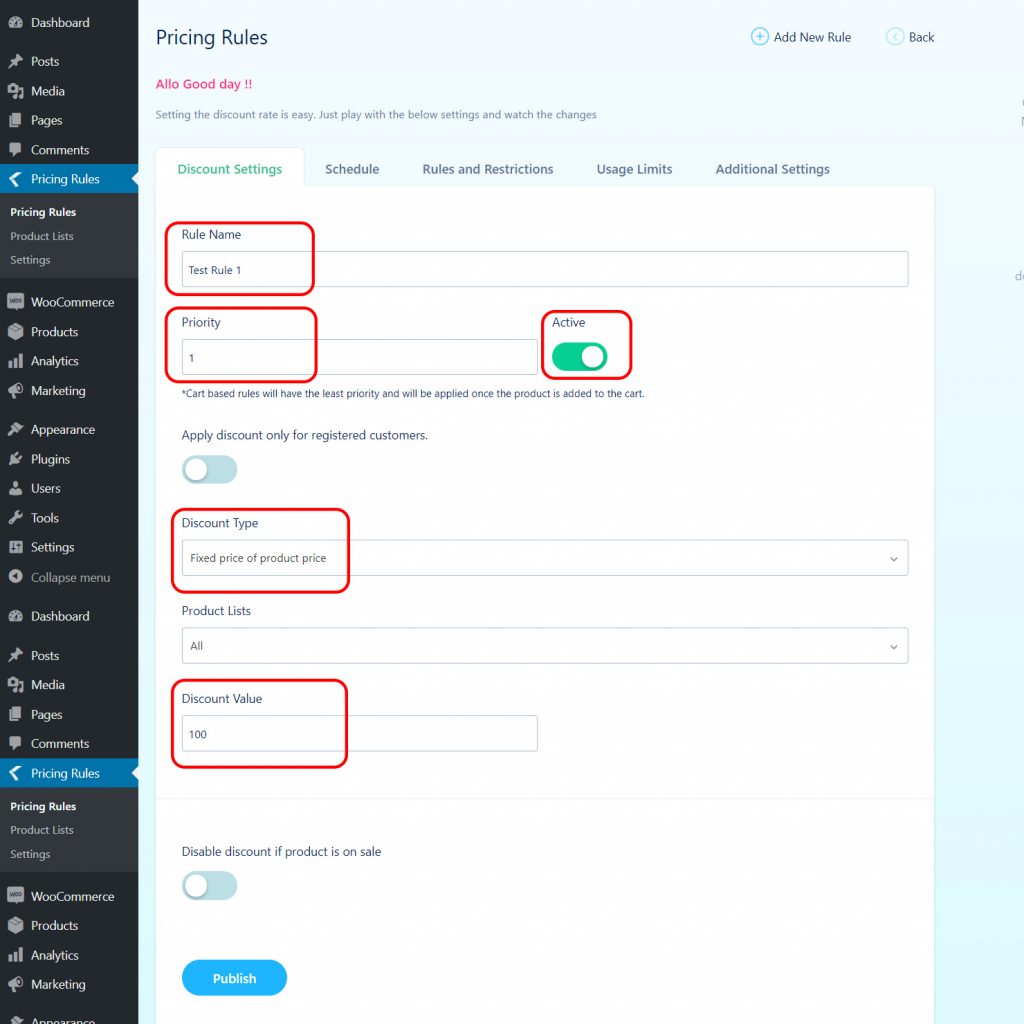
Fill the columns with the values you need to set.
Rule Name: Set the name of the rule.
Priority: Priority of the rule to be applied on a product.
Active: Make it active to use it in the products.
Product Lists: The rule here will apply for all products. More about product lists will be included in other guidelines.
Discount Type: Select the discount type you need to set. Here it is “Fixed price of the product price”.
Discount value: The value of the discount which you need to reduce from the product/cart.
These are the basic actions needed for setting a discount. Now you need to move on the next Tab: Schedule.
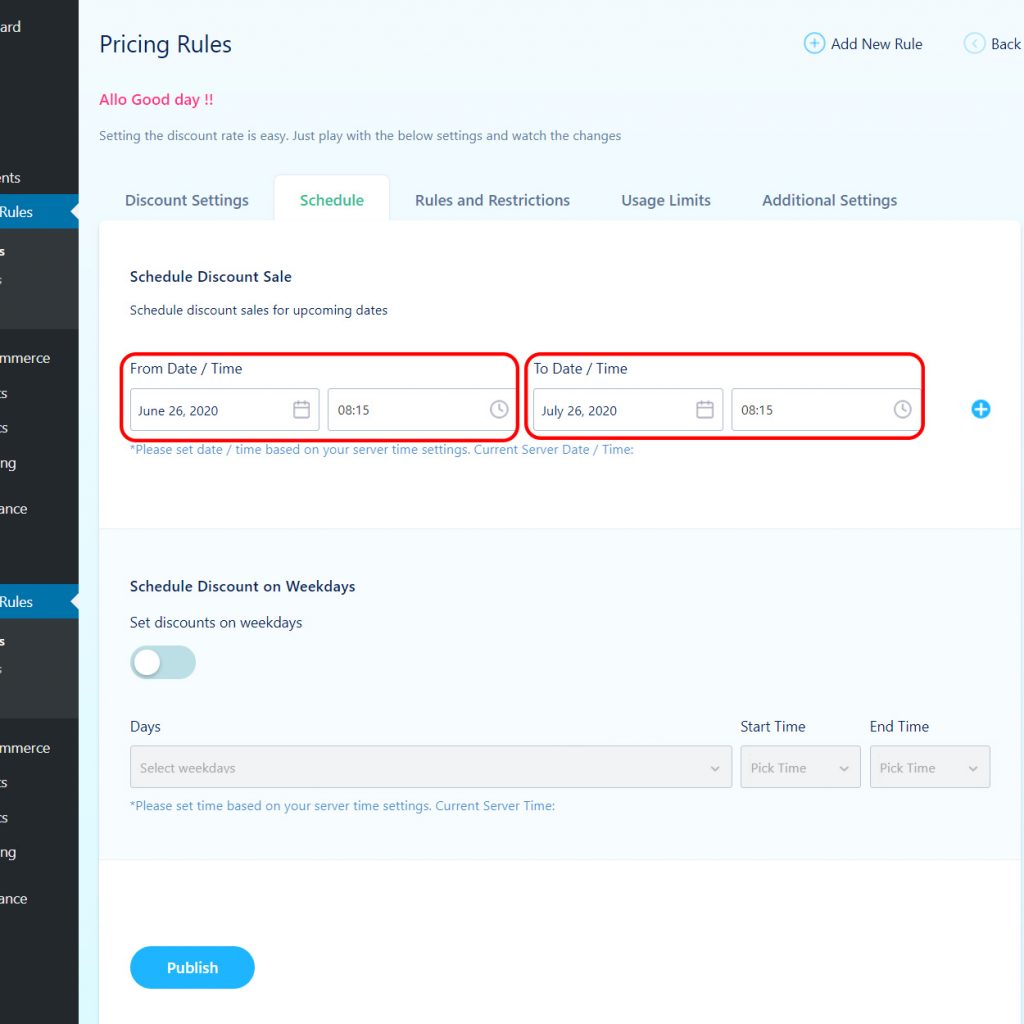
Here you need to select the start date and end date of the discount from the calendar. You can add multiple dates using the + symbol at the right side of the dates.
Let’s move on to the next tab: Rules and Restrictions
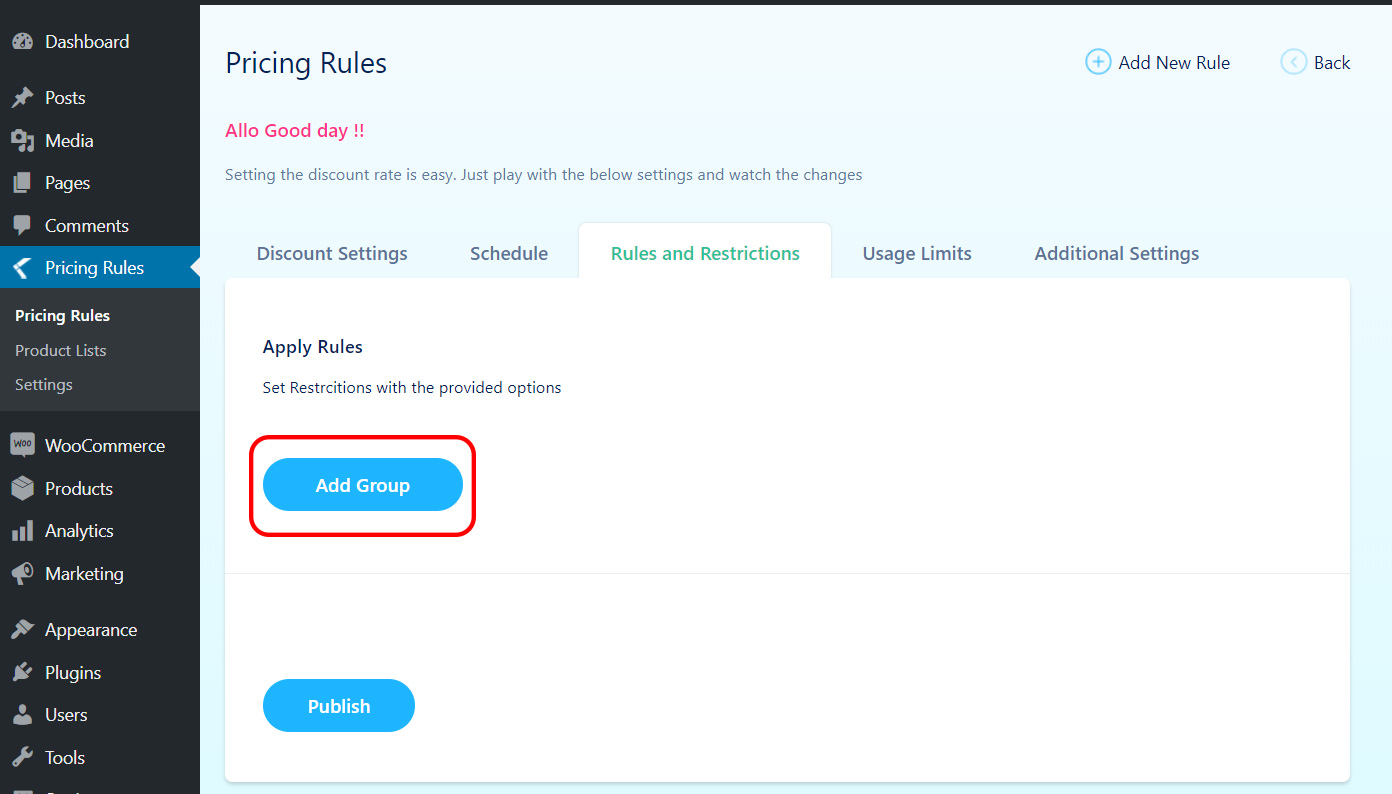
Click on Add Group if you need to set any rules for the discount. Else you can use the woocommerce discount already, no need of setting this. This is not mandatory.
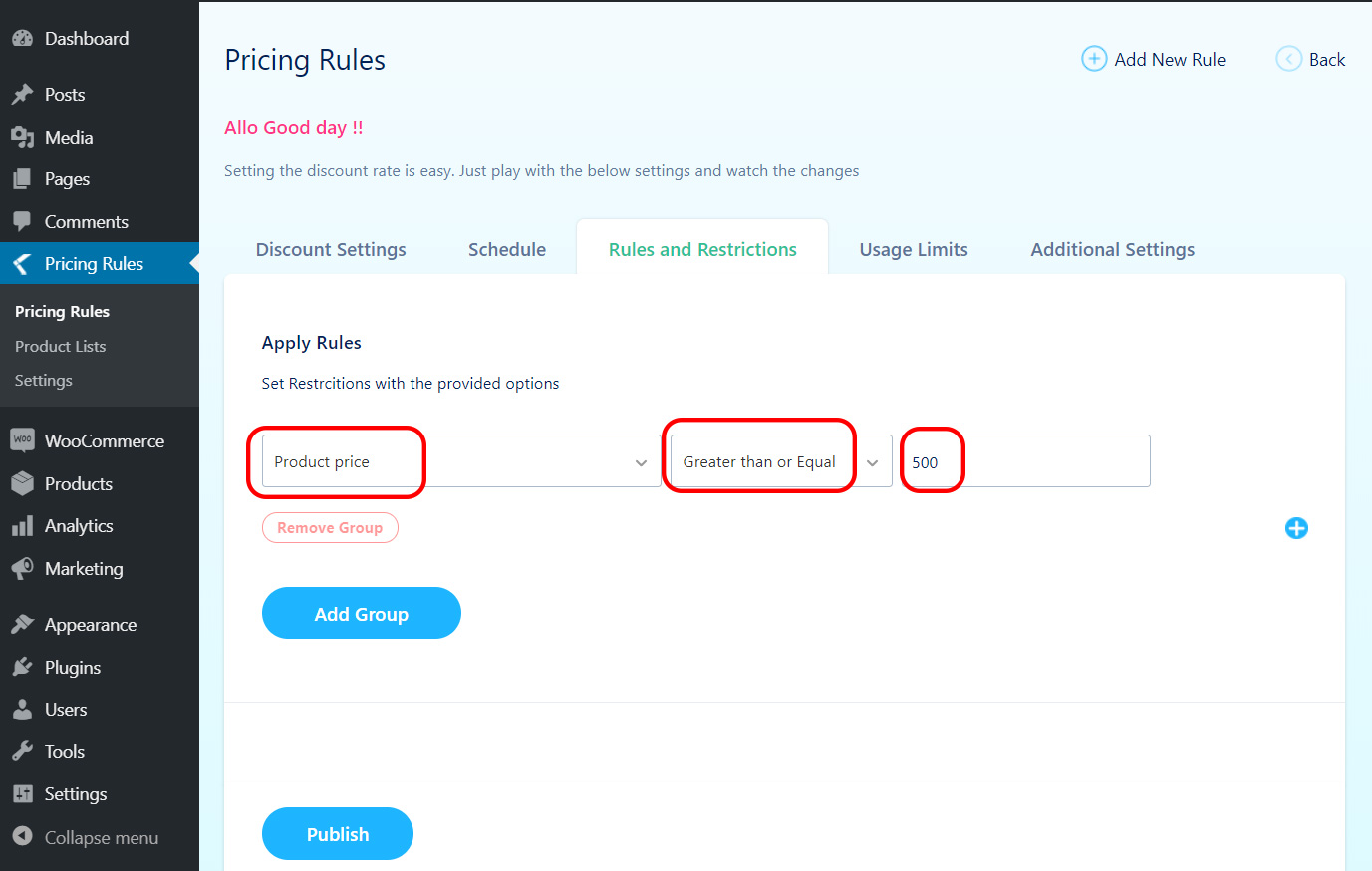
As per the above rule, the discount will apply only for the products having price greater than or equal to 500. Like this, you can set your own rules. Click on the update if you have already published the rule or else click publish if you are not.
The rule is now set for use. Select a product which is having a price more than 500 to test the rule.
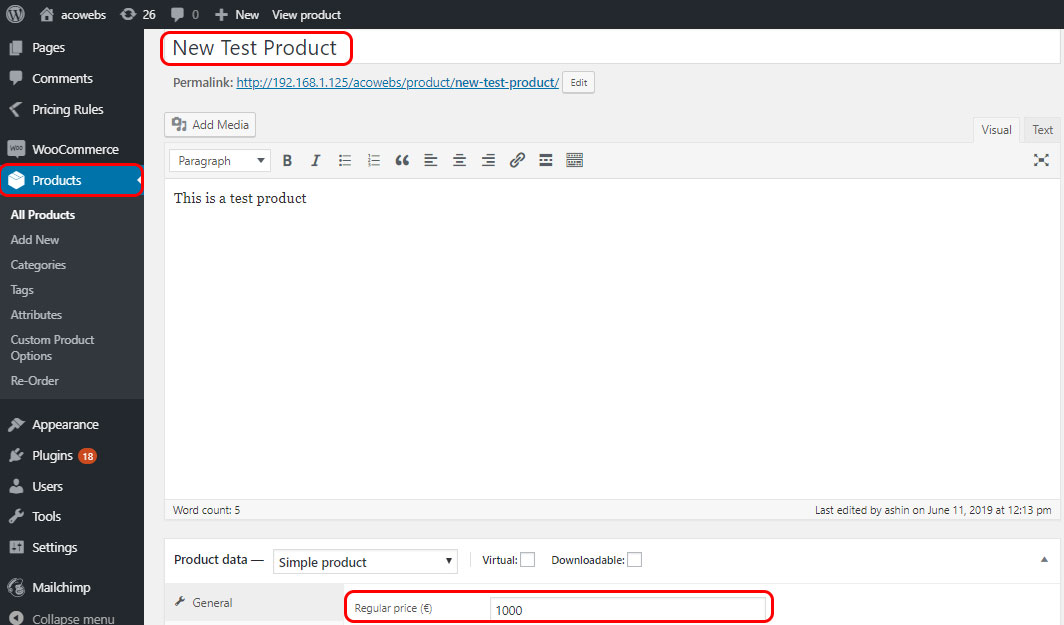
Let’s go to the product page now to check what is happened on the price.
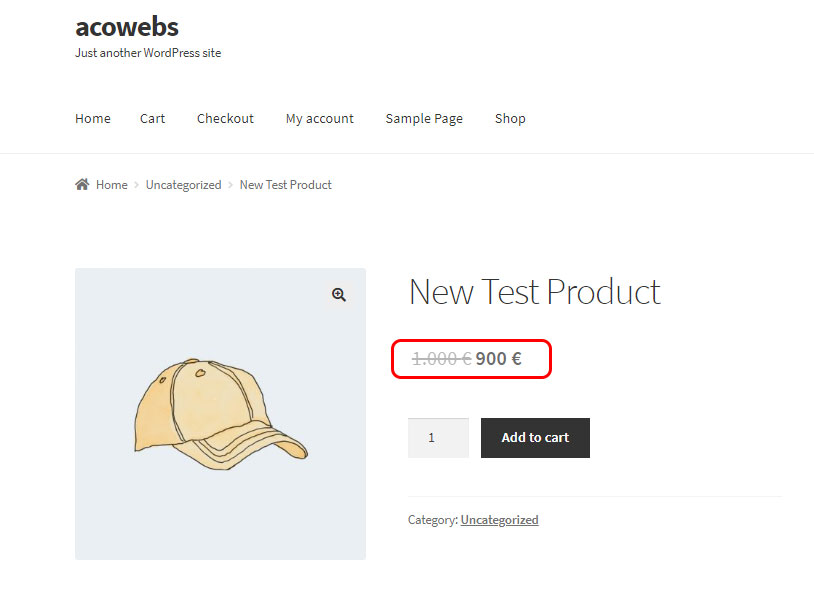
The price has discounted by 100 and changed from 1000 to 900. So the discount is applied on the product.
This plugin has a lot of other options too. Please check the other guidelines to see what are those. This is a simple example how to set product discount rules using WDP.
If you have questions about our plugin(s), are experiencing issues with any of our plugin