- Woocommerce
- Shopify Apps
- WordPress
Rules and Restrictions are like the conditions that you set for the discount. The discount will only apply to the product or the whole cart depending on whether the conditions are satisfied or not.
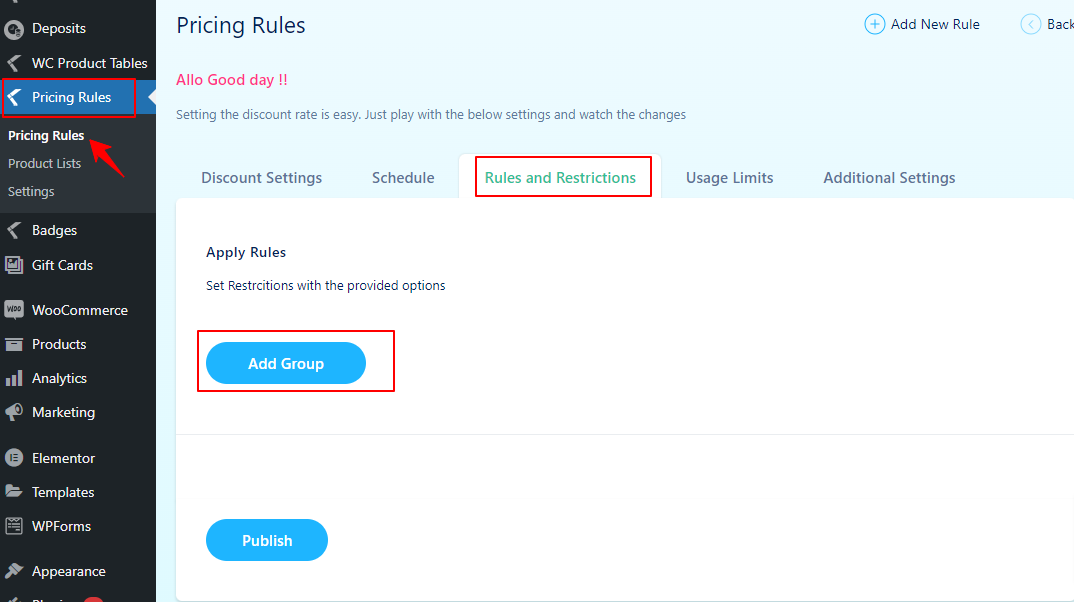
You can set the rules based on Product price, Cart total, and the number of items in the cart. If you want the discount to be applied to the product only if it matches a particular criteria/condition, you can use our Rules and Restrictions section for setting the same. You can set restrictions for your Pricing rules based on the following.
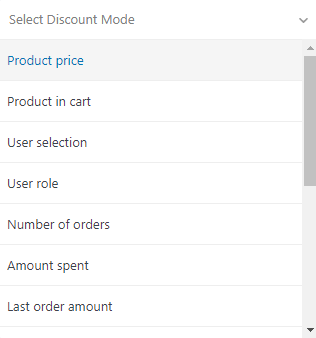
The conditions are equal to, less than, greater than, less than, or equal to, and greater than or equal to.
Product Price: Apply discount only if the product price is equal/above / below a particular value. For example, if you want the discount to be applied for products only if the product price is greater than 500, just create a group, select Product Price from the first dropdown, set the next dropdown value to Greater than, and enter the value 500.
Cart Total: Apply discount only if the cart total amount is equal/above / below a particular value. For example, if you want the discount to be applied for cart total amount only if the cart total is greater than or equal to 1000, just create a group, select cart total amount from the first dropdown, and set the next dropdown value to Greater than and enter the value 1000.

Quantity: Apply discount only if the cart total quantity is equal/above / below a particular value. For example, if you want the discount to be applied for cart total quantity only if the cart quantity is greater than or equal to 10, just create a group, select cart total quantity from the first dropdown, and set the next dropdown value to Greater than or equal to and enter the value 10.
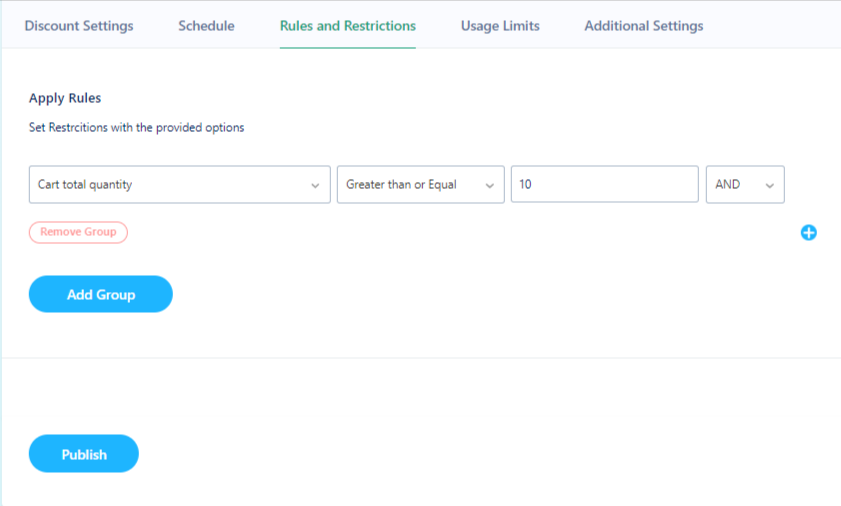
Product in Cart: Apply discount only if the product in the cart equals to or is not equal to a product or list of products. For example, if you want the discount to be applied for a product only if the product is equal to saree, just create a group, select the product in the cart from the first dropdown, set the next dropdown value to equal to, and enter product name as saree.
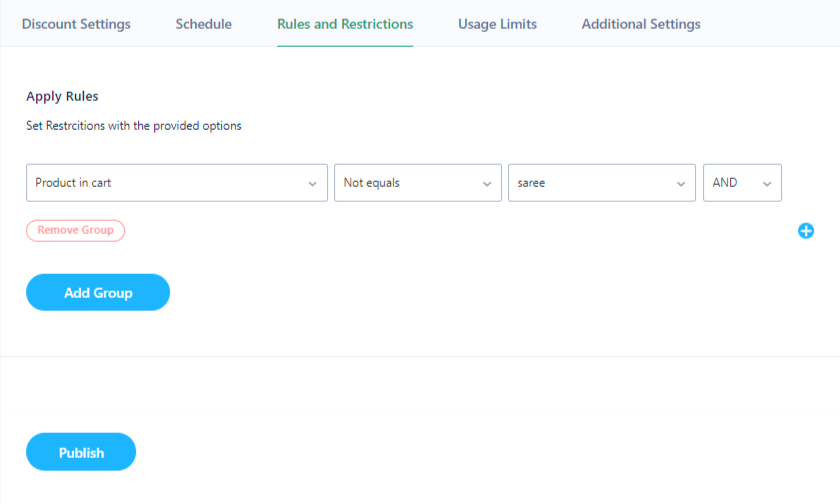
User Selection: Apply discount only if the user selection is equal to or not equal to a user selection. For example, if you want the discount to be applied for a specific user role group, if the user selection is not equal to aco_demo_admin, just create a group, select user selection from the first dropdown, and set the next dropdown value to not equal to, and enter user selection as aco_demo_admin.
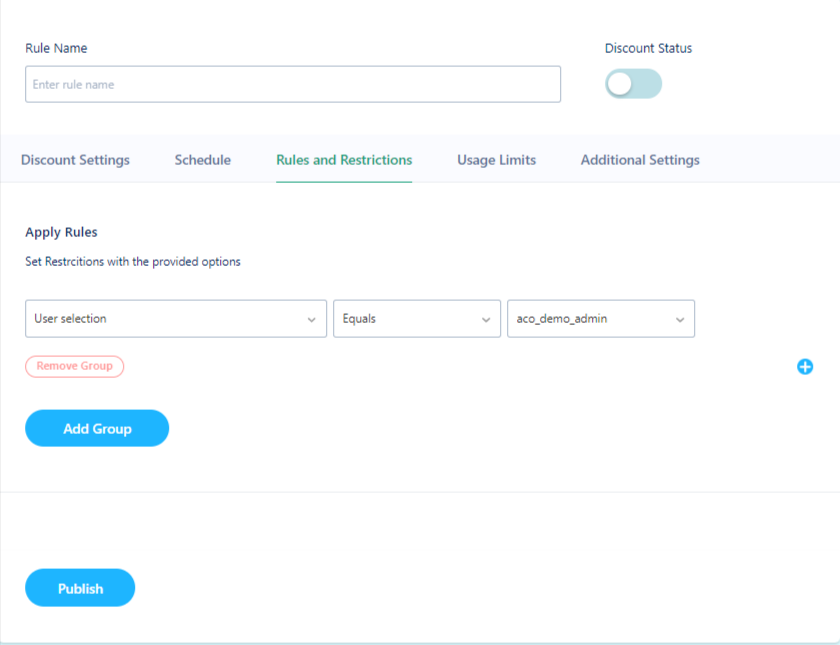
User Roles: Apply discount only if the user selection is equal to or not equal to user roles. For example, if you want the discount to be applied for a particular user or set of users, if the user selection is equal contributor, just create a group, select a user role from the first dropdown, set the next dropdown value to equal to, and enter user role as a contributor.
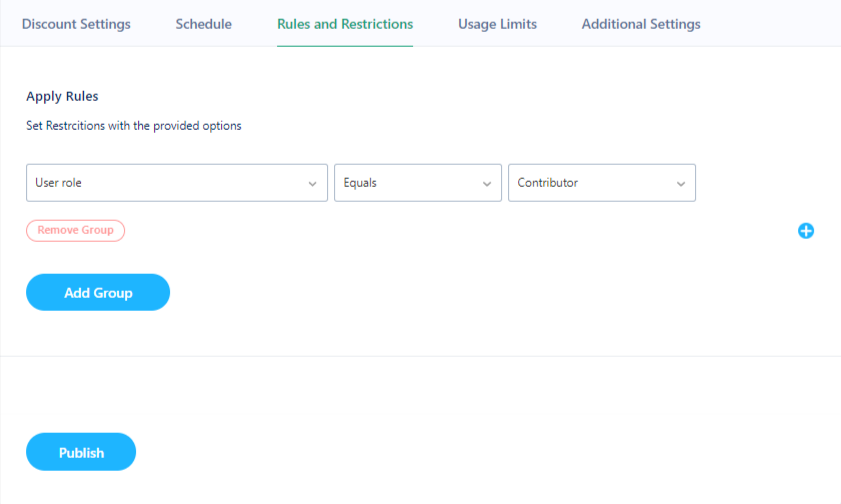
Number of Orders: Apply discount only if the number of orders is equal/above / below a particular value. For example, if you want the discount to be applied for products only if the number of orders is less than 20, just create a group, select the number of orders from the first dropdown, and set the next dropdown value to less than and enter the value 20.
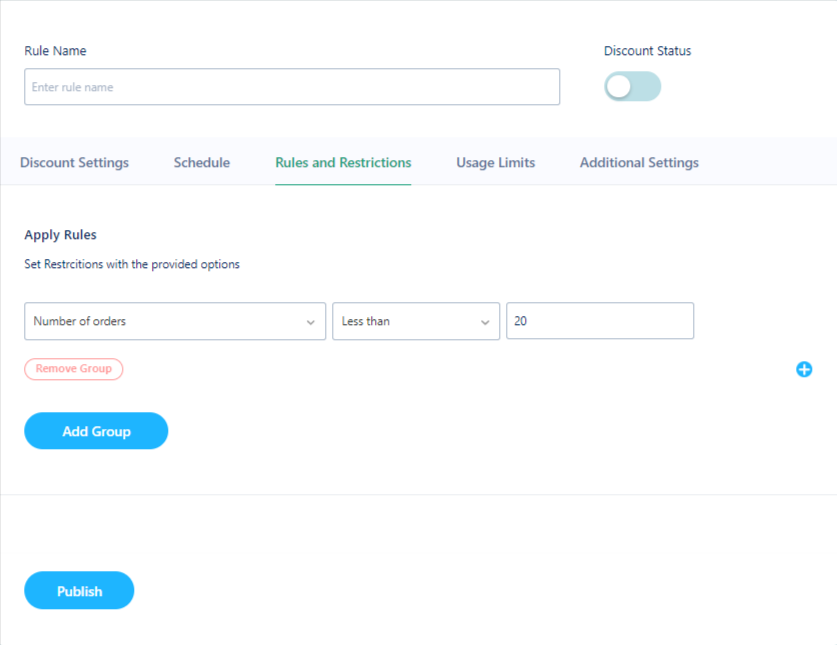
Amount Spent by the user: Apply discount only if the amount already spent by the users on the site equals / above/below a particular value. For example, if you want the discount to be applied for products only if the amount spent by the user is greater than 1000, just create a group, select the amount spent from the first dropdown, set the next dropdown value to greater than, and enter the value 1000
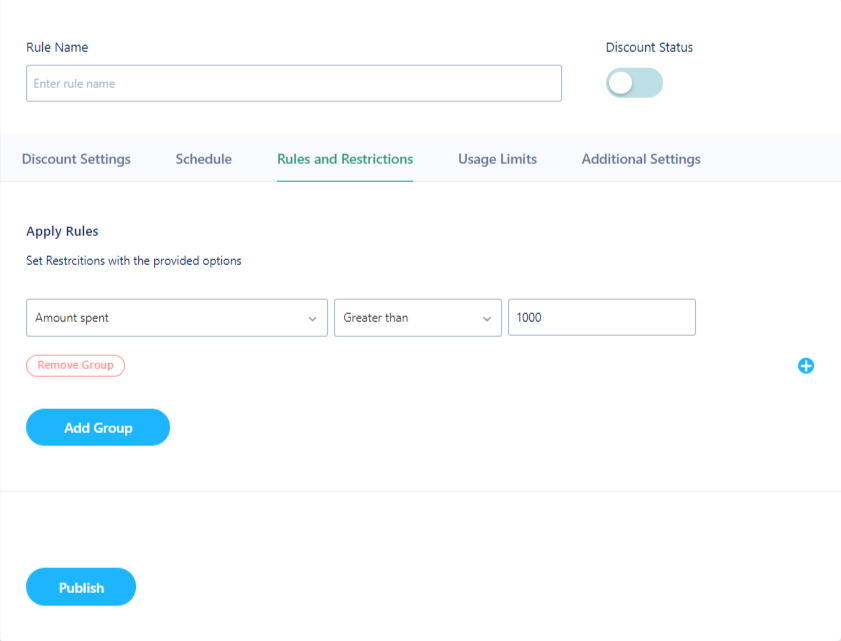
Last order amount: Apply discount only if the last order amount equals / above/below a particular value. For example, if you want the discount to be applied for products only if the last order amount is greater than or equal to 1000, just create a group, select the last order amount from the first dropdown, and set the next dropdown value to greater than or equal to and enter the value 1000.
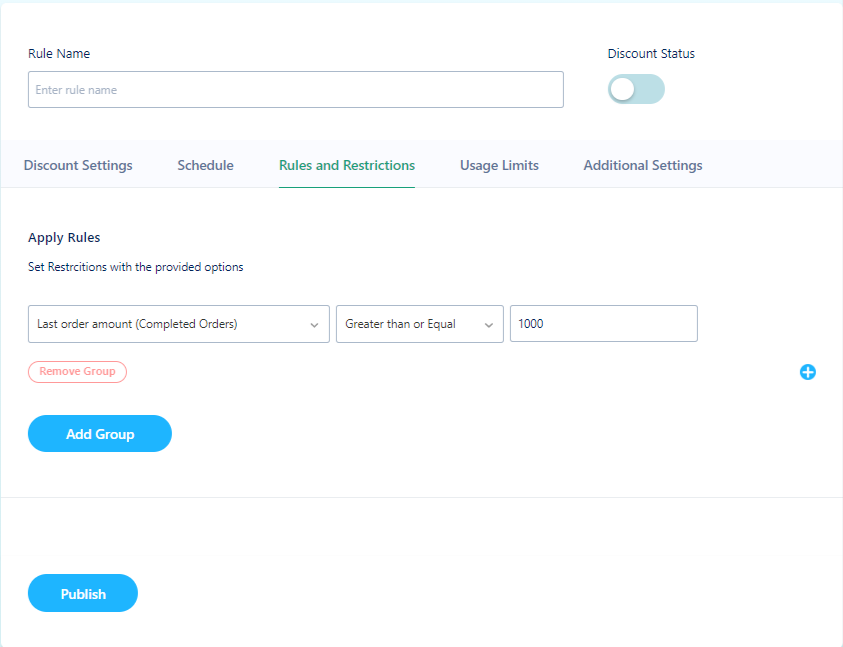
Previous Order: Apply discount only if the previous order contains or does not contains a product or set of products. For example, if you want the discount to be applied for a product only if contains in the previous order, just create a group, select the previous order from the first dropdown, set the next dropdown value to equal to, and enter the product name.
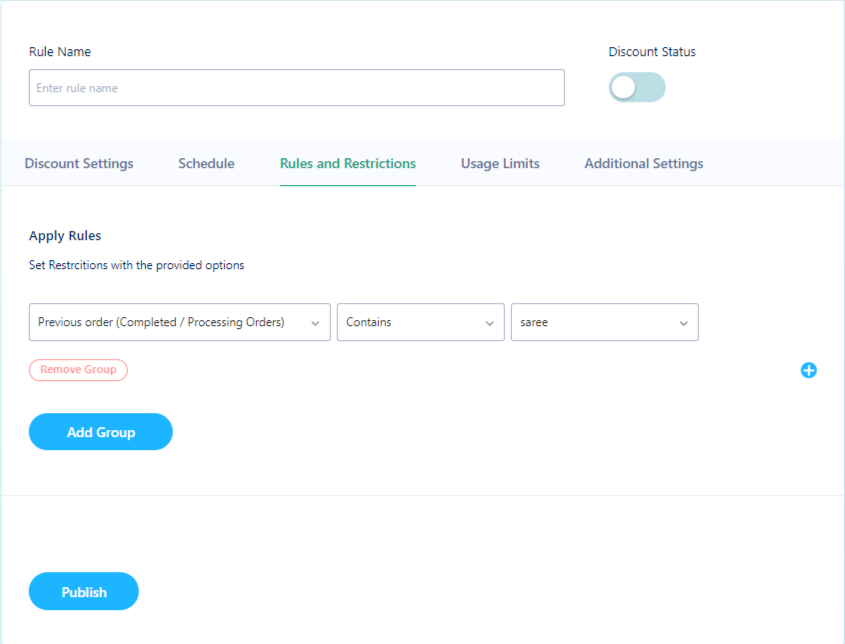
Shipment / Payment methods: Apply a discount rule based on the shipment or payment methods. For example, if you want the discount to be applied for a product only if equals shipment/payment methods, just create a group, select shipment/payment methods from the first dropdown, set the next dropdown value to equal to, and enter the product name as you want.
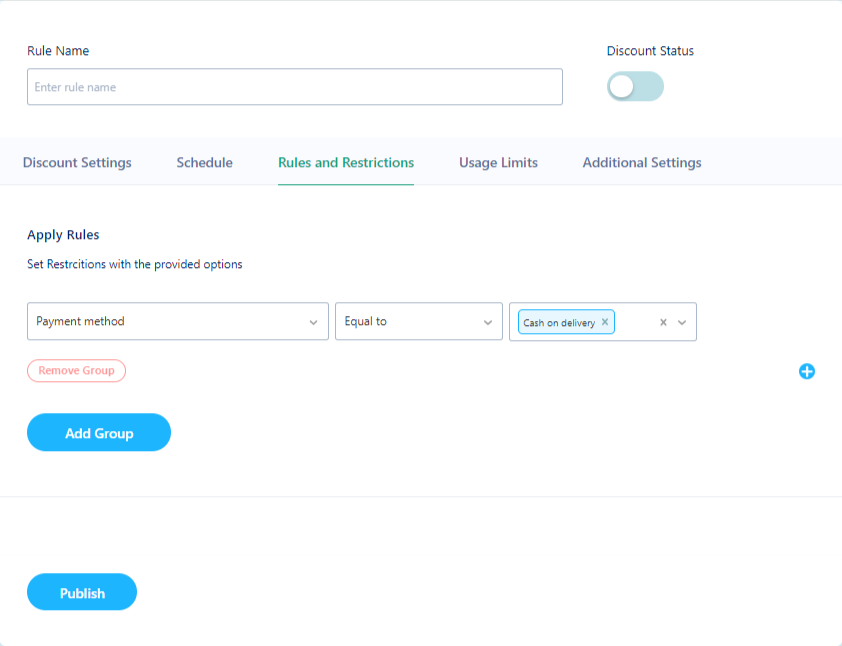
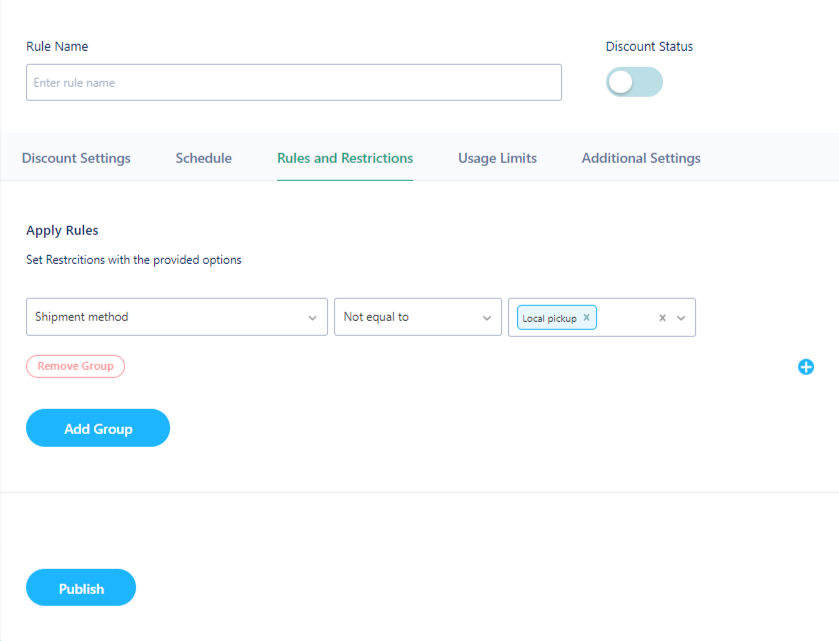
You can set multiple rules, using the + symbol on the right side of the rule. And the – symbol is used to remove the rule.
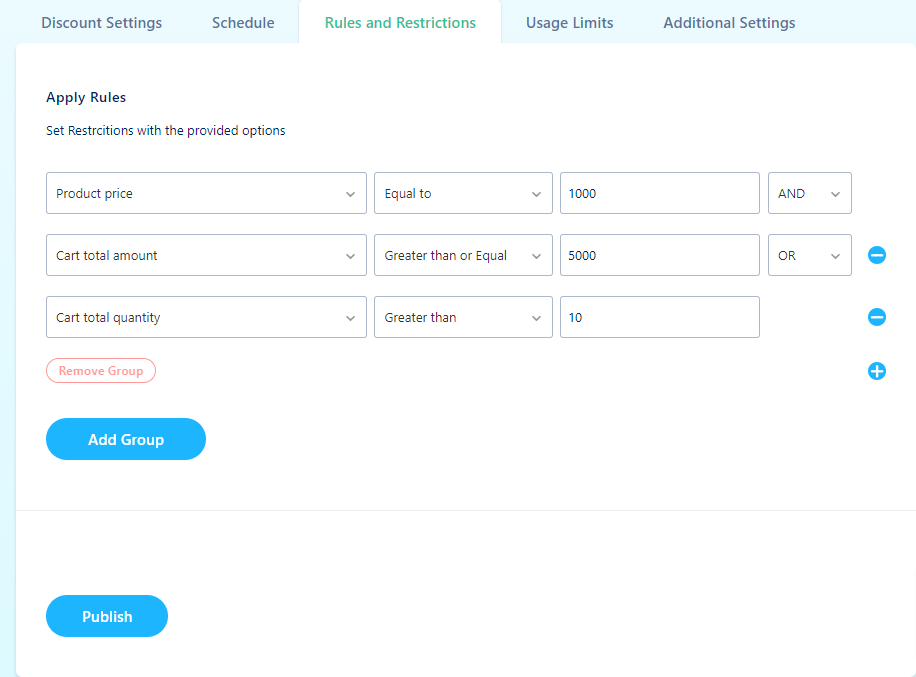
The above rule set is an example for setting multiple rules. Either the first two rules or the last rule must be satisfied for applying the rule to the product or to the cart.
You can also add some groups of rules and each group can contain multiple rules itself. The product or cart must satisfy all or some of the rule combinations according to the rules that are set.
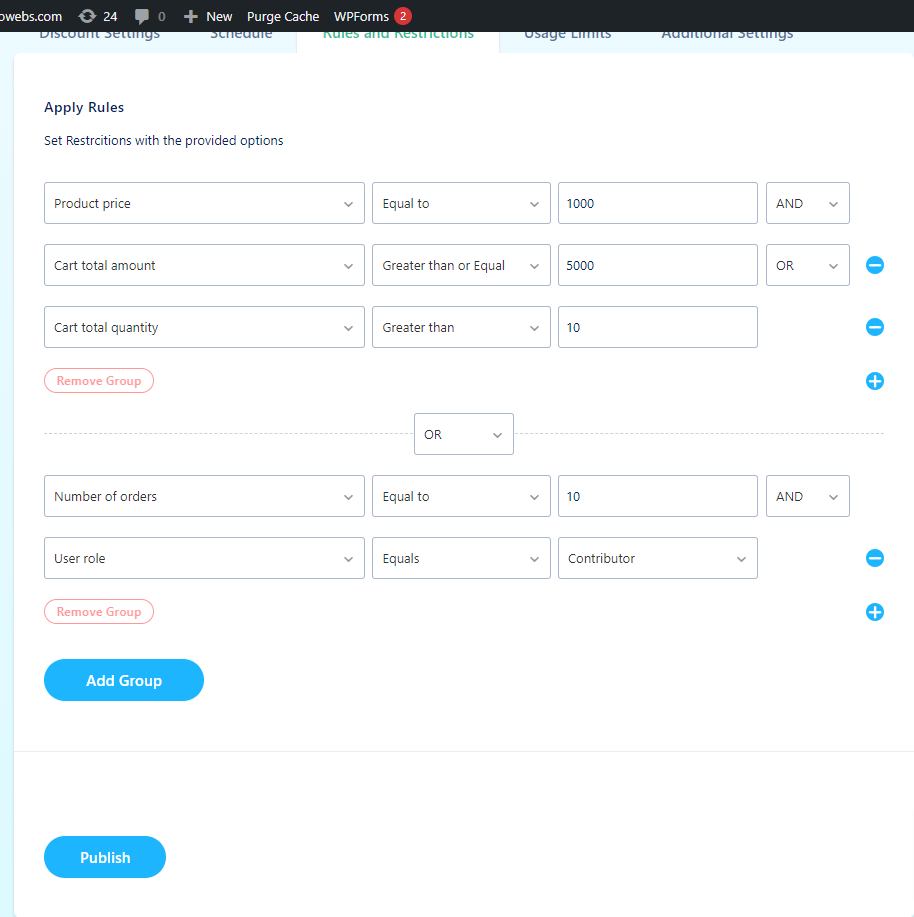
The above example has two groups of rules. The ‘OR’ option at the center states that one of the two combinations must be satisfied to apply the discount. If it was ‘AND’, the two combinations must be satisfied for applying the discount.
If you enable multiple discount values (only available for discount types – Fixed / Percentage of product price) then each group will have an option to add a separate discount value
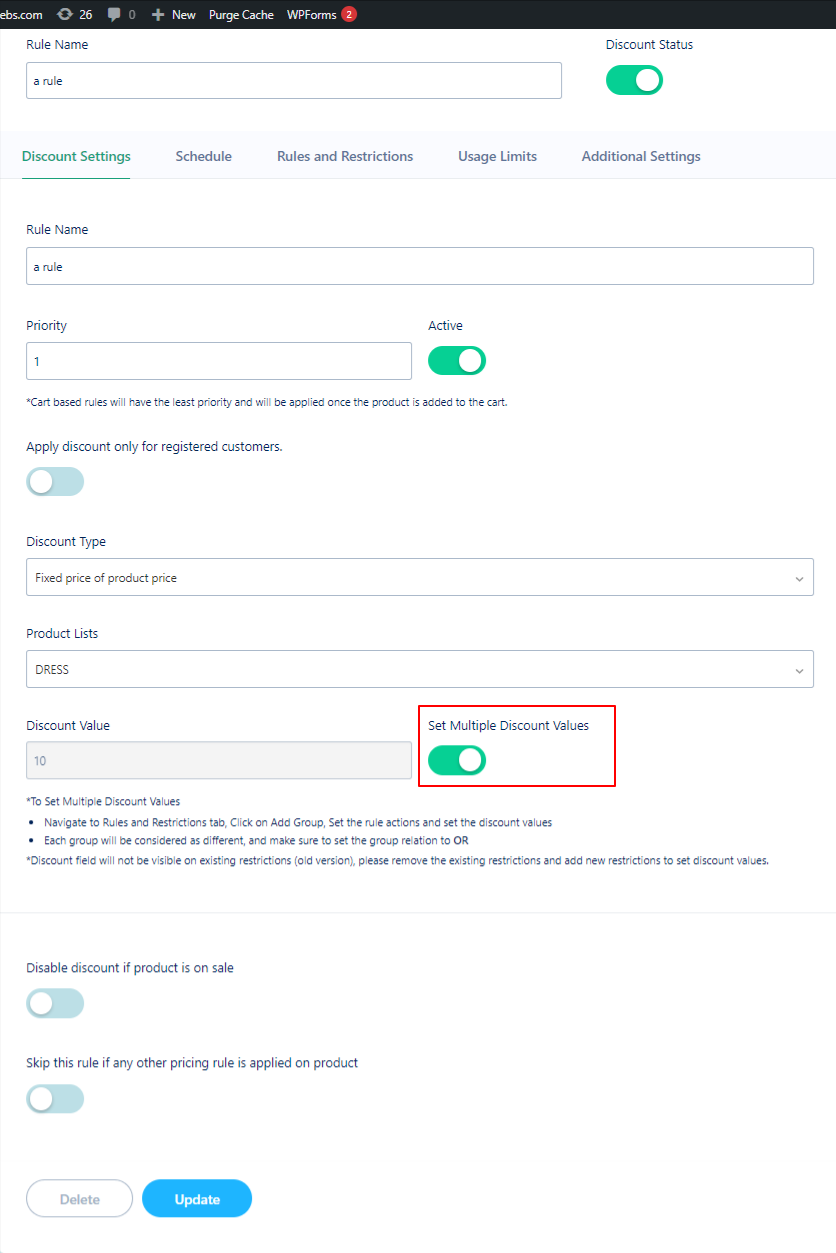
If you enable multiple discount values then you can set discount values for each group as below. Remember each group will be considered as different and make sure to set the group relation to OR. The discount field will not be visible on existing restrictions, please remove the existing restrictions and add new restrictions to sewer discount values.
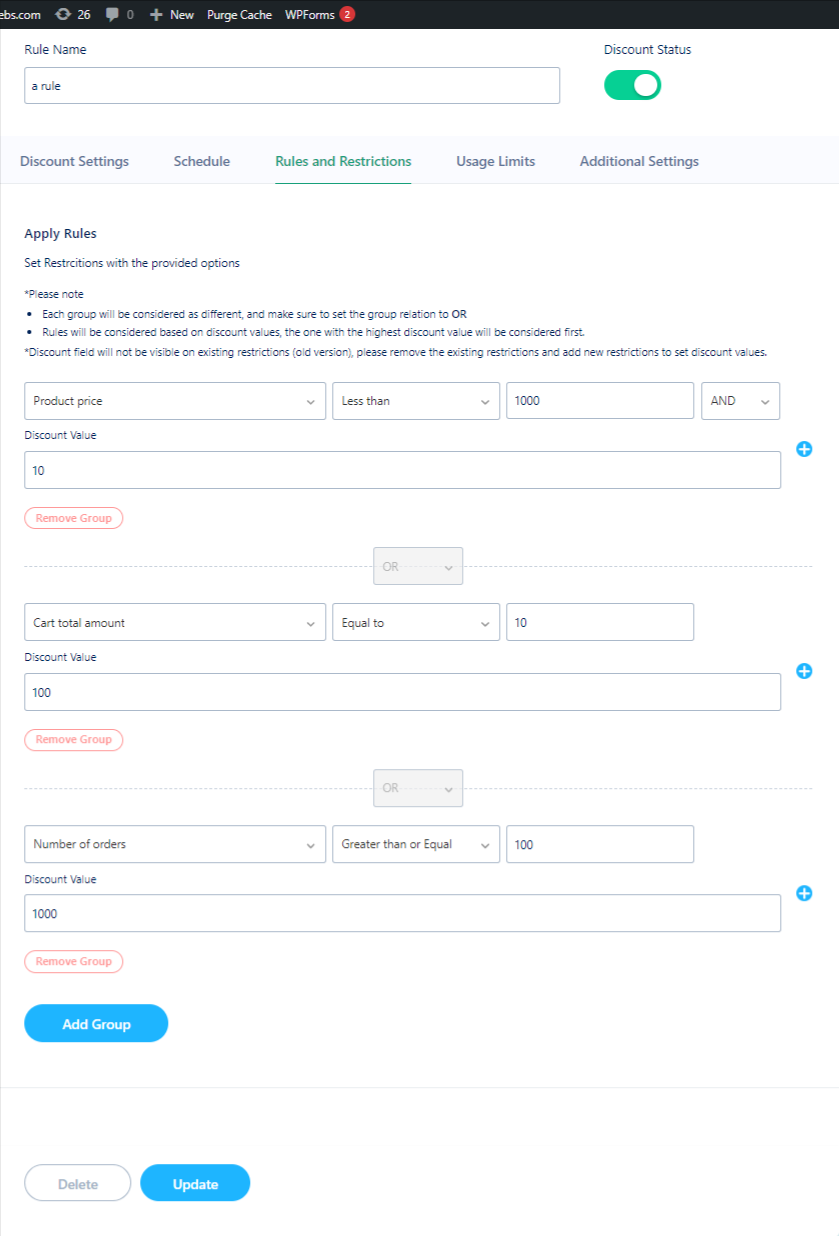
The woocommerce discounts can be regulated with respect to the User Roles. The roles may be Administrator, Editor, Author, Contributor, Subscriber, Customer, Shop Manager, or any user-defined roles. You can also set a discount for a selected user from the user list.
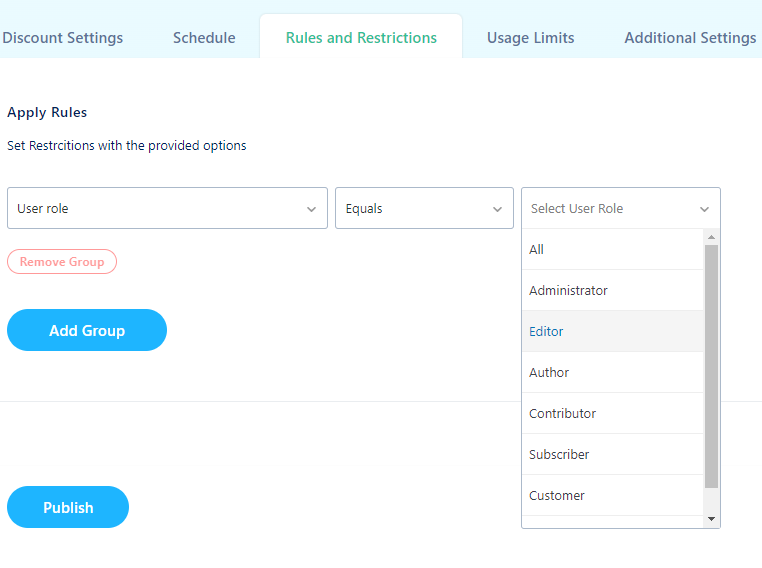
If you have questions about our plugin(s), are experiencing issues with any of our plugin